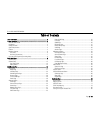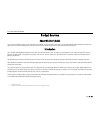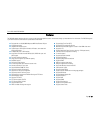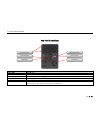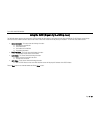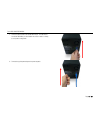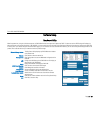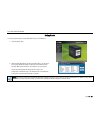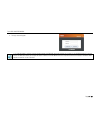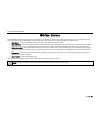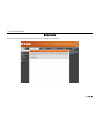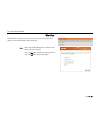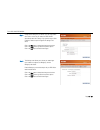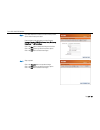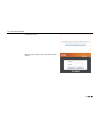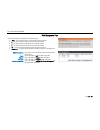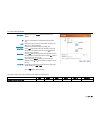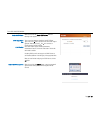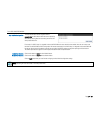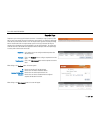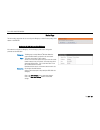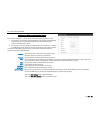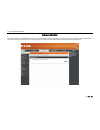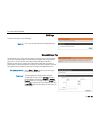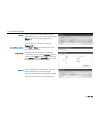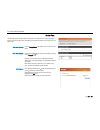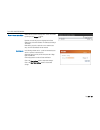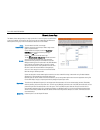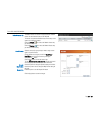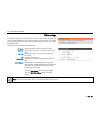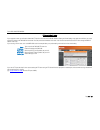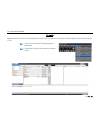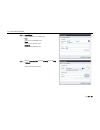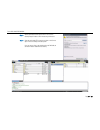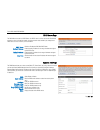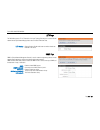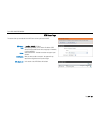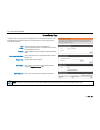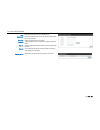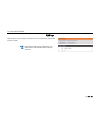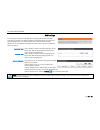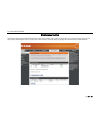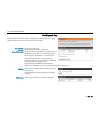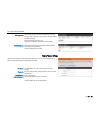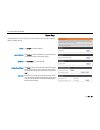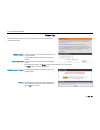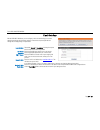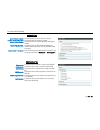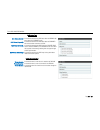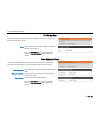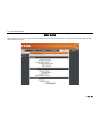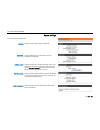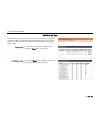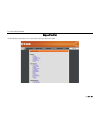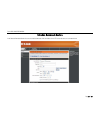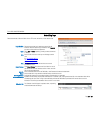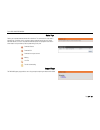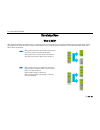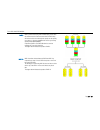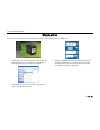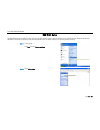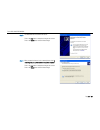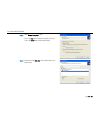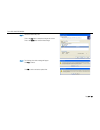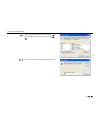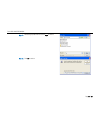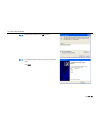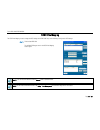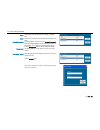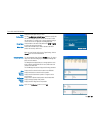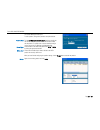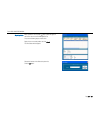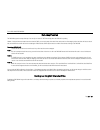- DL manuals
- D-Link
- Enclosure
- DNS-346
- User Manual
D-Link DNS-346 User Manual
Summary of DNS-346
Page 2
D-link dns-346 user’s manual page 2 of 85 table of contents table of contents ....................................................................................... 2 product overview ....................................................................................... 3 about this user’s guide ....
Page 3
D-link dns-346 user’s manual page 3 of 85 product overview about this user’s guide this user’s guide provides an insight into the functionality of the dns-346. This guide is based on the current running firmware/software version available for this product and might touch on some new and exciting top...
Page 4
D-link dns-346 user’s manual page 4 of 85 package contents d-link dns-346 network storage enclosure cd-rom with manual and software quick installation guide power adapter (19v / 4.74a) power cord cat5 ethernet cable note: using a power supply and power cord with a different voltage than ...
Page 5
D-link dns-346 user’s manual page 5 of 85 features the dns-346 network storage enclosure is an easy to install data storage platform used for remote access through a private network or from the internet. The dns-346 supports up to 4 sata hard drives and includes the product features listed below: eq...
Page 6
D-link dns-346 user’s manual page 6 of 85 hardware overview front panel component description oled screen this screen displays detailed information about the following: system information, hd status, server status and ·iscsi session status. Power button use this button to switch the device on or off...
Page 7
D-link dns-346 user’s manual page 7 of 85 rear panel (connections) component description drive eject levers use the provided levers to eject the sata hard drives. Reset button press this button for more than 5 seconds to reset the unit to factory defaults. Power receptacle connect the 19v / 4.74a po...
Page 8
D-link dns-346 user’s manual page 8 of 85 using the oled (organic light-emitting diode) the dns-346 network storage enclosure features an oled that enables the administrator to easily view information about the dns-346. The oled display screen displays information about the network connection status...
Page 9
D-link dns-346 user’s manual page 9 of 85 basic installation hardware setup follow the instructions below to install a hard drive, connect to the network and power on the dns-346. Open the shipping carton for the dns-346 and carefully remove and unwrap its contents. Follow the instructions below to ...
Page 10
D-link dns-346 user’s manual page 10 of 85 3. Insert a 3.5” sata hard drive into an available drive bay. Make sure to align the drive connector to the sata connector on the bottom edge inside the drive bay of the dns-346. Gently push the drive in until it connects. 4. Attach the faceplate to the fro...
Page 11
D-link dns-346 user’s manual page 11 of 85 5. Connect an ethernet cable to the available ethernet port. This cable should connect the dns-346 to your local network via a router or switch, or directly to a computer for configuration. 6. Connect the supplied power adapter to the power receptacle..
Page 12
D-link dns-346 user’s manual page 12 of 85 software setup easy search utility when first powered on, during the initial boot sequence, the dns-346 will wait to be assigned an ip address via dhcp. If it does not receive a dhcp assigned ip address, by default it will have a self-assigned ip address of...
Page 13
D-link dns-346 user’s manual page 13 of 85 getting started to run the easy search utility, insert the dns-346 cd into your cd-rom drive: 1. Click easy search utility. 2. Select the listed dns-346 and click the configuration button. This will launch the computer’s default web browser and direct it to...
Page 14
D-link dns-346 user’s manual page 14 of 85 the login screen will appear: note: if the web browser is unable to connect to the web manager of the dns-346, please make sure that your computer is in the 192.168.0.0 subnet. For example, if there is no dhcp server active, your computer will need an ip ...
Page 15
D-link dns-346 user’s manual page 15 of 85 web user interface the dns-346 web ui defaults to the setup page. The main categories for configuration are located in the menu tabs at the top of the page. The user is able to log out of the device from the setup, advanced, maintenance and status menus by ...
Page 16
D-link dns-346 user’s manual page 16 of 85 setup section the setup section contains the dns-346 setup wizard, lan setup, time and date settings and device settings..
Page 17
D-link dns-346 user’s manual page 17 of 85 wizard page the dns-346 has a setup wizard that allows you to quickly configure some of the basic device settings. Click the run wizard button to start the setup wizard. Step 1: when running the dns-346 setup wizard, the welcome screen details the five step...
Page 18
D-link dns-346 user’s manual page 18 of 85 step 2: it is recommended you set an admin password here. Enter the new password and re-enter it for confirmation. Click on the next button to accept these changes and continue. Click on the back button to go back to the previous options. Click on the exit ...
Page 19
D-link dns-346 user’s manual page 19 of 85 step 4: configure the ip settings for your device. If you are using a dhcp server such as a router on your network, the dns-346 will automatically obtain the ip settings. If you prefer to assign a static ip address, select this option and type the ip settin...
Page 20
D-link dns-346 user’s manual page 20 of 85 step 6: if your dns-346 will be connected to an active directory network, click the active directory radio button. Enter the following information about your active directory. Username, password, dns ip addresses, name, workgroup, realm name and ad server n...
Page 21
D-link dns-346 user’s manual page 21 of 85 the dns-346 will restart. When the login prompt appears, login using the new administrator password..
Page 22
D-link dns-346 user’s manual page 22 of 85 lan setup page the lan settings section allows the user to configure the link speed and to configure the ip address as a dhcp client or static ip. Enabling jumbo frames allows the user to increase the frame size from 3,000 to 9,000 bytes which increases the...
Page 23
D-link dns-346 user’s manual page 23 of 85 disk management page the dns-346 supports seven different disk configuration types: jbod – this combines all disks in a linear fashion to create one volume. 0 – this option specifies that the disks will be configured as raid 0. 1 – this option specifi...
Page 24
D-link dns-346 user’s manual page 24 of 85 raid create: id: level: system disks: array disks: spare disks: nas space: file system: when the user click the create button the following screen appears. Type in a number between 1 and 99 to identify the new raid array. Use the drop-down to choose the lev...
Page 25
D-link dns-346 user’s manual page 25 of 85 raid configure: system disks: array disks: spare disks: when the user clicks the configure button the following screen appears. Displays the disks that are installed in the dns-346. Use the ==> button to add disks to the raid array from the disks listed in ...
Page 26
D-link dns-346 user’s manual page 26 of 85 create iscsi volume: iscsi target name: size: chap enabled: when the user clicks the create iscsi volume button the following screen appears. Type a name in the textbox to identify the new iscsi target. Type a value in the g field to specify the size of the...
Page 27
D-link dns-346 user’s manual page 27 of 85 auto-rebuild configuration: the auto-rebuild feature allows a degraded raid to automatically be rebuilt when a failed hard disk is replaced by automatically restoring data from the existing hard drive to the newly inserted hard-drive. Enable auto-rebuild: d...
Page 28
D-link dns-346 user’s manual page 28 of 85 snapshot page snapshot is a point in time copy of the data in the volume. It is basically an image ("snapshot") of the data on a volume at a specific moment in time (thus the name snapshot). It is essentially a photograph of the state of your data at that m...
Page 29
D-link dns-346 user’s manual page 29 of 85 time and date page the time configuration option allows the user to configure, update, and maintain the correct time on the internal system clock. In this section the user can set the time zone that are in, and set the ntp (network time protocol) server in ...
Page 30
D-link dns-346 user’s manual page 30 of 85 device page the device settings page allows the user to configure the workgroup or active directory settings of the network on the dns-346. Configuring the dns-346 to work in a workgroup if the network is configured as a workgroup, click the workgroup radio...
Page 31
D-link dns-346 user’s manual page 31 of 85 configuring the dns-346 to work in a active directory if your network is configured in an active directory make sure the following conditions are true: ensure that the time and date is synchronized between the dns-346 and the windows 2003 active directory...
Page 32
D-link dns-346 user’s manual page 32 of 85 advanced section the advanced section allows the dns-346 administrator to configure raid options, iscsi target settings users, groups of users, their storage quotas and the network access rights of the user’s setup on the dns-346. The ftp server, dhcp serve...
Page 33
D-link dns-346 user’s manual page 33 of 85 iscsi page this section will display a list of all iscsi targets. Target list: this is a list of all iscsi targets and their storage capacity size. Users and groups page the users/groups menu is used to create and manage user and group accounts. These are u...
Page 34
D-link dns-346 user’s manual page 34 of 85 user list: click the local user list link to see this section. This section displays the existing users. To edit a user, click the corresponding (notepad) ‘ ’ icon to change its group settings and/or password. To remove a user from the list, click the corre...
Page 35
D-link dns-346 user’s manual page 35 of 85 quotas page the dns-346 supports storage quotas for both groups and individual users. Assigning a quota to a group or user will limit the amount of storage they are allocated. By default, users and groups do not have a quota. Disk quota settings: click the ...
Page 36
D-link dns-346 user’s manual page 36 of 85 network access quota status: network access quotas are displayed here. Quotas can be edited by clicking on the (notepad) ‘ ’ icon. By default, all users and groups are displayed on the quota settings page, and cannot be deleted. The default quota setting is...
Page 37
D-link dns-346 user’s manual page 37 of 85 network access page the network access settings allow you to assign permissions for users and groups to specific folders or volumes. By default, all volumes are open to anyone on the local network with read/write access. Before specific user or group rules ...
Page 38
D-link dns-346 user’s manual page 38 of 85 network access list: the network access list section displays the different network access lists that have been setup on the dns-346 this section also allows the network access entries setup on the system to be modified or deleted. Click the (notepad) ‘ ’ i...
Page 39
D-link dns-346 user’s manual page 39 of 85 ftp server page the dns-346 is equipped with a built in ftp server. The server is easy to configure and allows users access to important data whether they are on the local network or at a remote location. The ftp server can be configured to allow user acces...
Page 40
D-link dns-346 user’s manual page 40 of 85 ftp server behind a router if you are behind a router, you will need to forward the ftp port from the router to the dns-346. Additional filtering and firewall settings may need to be modified on your router to allow ftp access to the dns-346 from the intern...
Page 41
D-link dns-346 user’s manual page 41 of 85 ftp over tls below we’ll examine ftp over over tls. For this example we’ll use fireftp. Fireftp is an open-source, cross platform ftp client for mozilla firefox users who want to use ftp or ftps. Step 1: step 2: from the tools menu click fireftp to open the...
Page 42
D-link dns-346 user’s manual page 42 of 85 step 3: account name: enter a name for this ftp connection here. Host: enter the ip of the dns-346 in here. Login: enter the user’s username in here. Password: enter the user’s password in here. Step 4: go to the connection tab and set the security function...
Page 43
D-link dns-346 user’s manual page 43 of 85 step 5: firefox and fireftp will now start a series of security confirmations. The first warning should look like this. Click on the “or you can add an exception...” button to accept the security change. Step 6: step 7: the second warning should look like t...
Page 44
D-link dns-346 user’s manual page 44 of 85 step 8: step 9: after the certificate has been acquired click on the “confirm security exception” button to finish the security confirmations. Select the newly added ftp connection and click on the connect option if it has not already connected by itself. I...
Page 45
D-link dns-346 user’s manual page 45 of 85 dhcp server page the dns-346 can be used as a dhcp server. As a dhcp server, it can be used to serve ip addresses to devices on your local network; however, this feature should not be enabled if you already have a dhcp server, such as a router on your local...
Page 46
D-link dns-346 user’s manual page 46 of 85 lltd page the dns-346 supports lltd. Lltd stands for link layer topology discovery and is used to discover network devices by the network map application that is included in windows vista. Lltd settings: click the enable or disable radio button to enable or...
Page 47
D-link dns-346 user’s manual page 47 of 85 nfs server page this section allows you to enable the built-in nfs server to share your folders via nfs. Nfs server: host: folder: root squash: to enable or disable nfs server. When inputting the host, you can enter an ip address of nfs clients, the fully q...
Page 48
D-link dns-346 user’s manual page 48 of 85 remote backup page this section allows you to backup files on the dns-346 to one or more remote nas devices in order to prevent data loss in the event of a failure. You can securely backup or recover your data over an encrypted ssh connection. Type: source:...
Page 49
D-link dns-346 user’s manual page 49 of 85 type: destination:: source ip: password: save to: method: define your device as the source or destination site. Indicate the destination device which will receive the backup data from the source device. Enter the ip address of the source device. Assign a pa...
Page 50
D-link dns-346 user’s manual page 50 of 85 vlan page enable this option only if you located in a vlan environment. The vid parameter is displayed when the option is enabled. Vlan: vid: select enable or disable to turn the vlan feature on or off. Enter the vlan id of the dns-346 located the networkin...
Page 51
D-link dns-346 user’s manual page 51 of 85 add-ons page in this section you will be able to install application and language packs to further enhance the functionality of your device. This powerful new feature on the device allows users to customize the interface and usability of this unit. Adding f...
Page 52
D-link dns-346 user’s manual page 52 of 85 maintenance section the maintenance section allows the dns-346 administrator to reset the admin password, perform system maintenance tasks, carry out firmware upgrades, configure e-mail alerts, configure power management options, configure dynamic dns, chan...
Page 53
D-link dns-346 user’s manual page 53 of 85 disk diagnostic page the section allows the administrator to perform a diagnostic test on the hard drive(s) and/or the file system to see if there are any errors on the hard drive(s) or the file system. S.M.A.R.T test: test type: send result by e-mail: sele...
Page 54
D-link dns-346 user’s manual page 54 of 85 disk diagnostic: scan disk will scan your volume’s file system for errors and/or corruption. After completion, any errors on your file system will be displayed accordingly. Select volume id(s) you want to scan. Click the scan disk button. Any errors found w...
Page 55
D-link dns-346 user’s manual page 55 of 85 system page the dns-346 system menu provides options for system restarts, saving and loading configuration settings, and setting idle times. Restart: click restart to reboot the dns-346. Restore defaults: click restore to reset the dns-346 to its factory de...
Page 56
D-link dns-346 user’s manual page 56 of 85 firmware page the dns-346 firmware upgrade menu makes it simple to check for new firmware releases and upload them to the device. Firmware upgrade: current firmware info: this section provides a link to check for new firmware on the d- link support website....
Page 57
D-link dns-346 user’s manual page 57 of 85 e-mail alerts page with the dns-346 e-mail alerts, you can configure e-mails to be sent alerting you to certain operational conditions and drive status conditions. These alerts can prove helpful with the management and safeguarding of important data. Login ...
Page 58
D-link dns-346 user’s manual page 58 of 85 system alert type. Admin password change: firmware has been upgraded: network setting changed: system temp. Exceeded: send s.M.A.R.T. Test result: an alert will be sent if the admin password is changed. An alert will be sent if the firmware is upgraded. An ...
Page 59
D-link dns-346 user’s manual page 59 of 85 raid status type raid status (normal): raid status (degraded): raid status (crashed): raid status (rebuilding): an alert will be sent when the raid status becomes normal after being rebuilt from degraded mode. An alert will be sent when the raid status beco...
Page 60
D-link dns-346 user’s manual page 60 of 85 lcd settings page the lcd display settings allow the administrator to change the time it takes for the oled screen on the front of the dns-346 to power off. Sleep: click on the drop-down box below to change the time it takes for the oled screen to power off...
Page 61
D-link dns-346 user’s manual page 61 of 85 status section the status section shows the current information about the lan configuration, device information, printer information, information about the hard drives installed in the dns- 346 and iscsi session information..
Page 62
D-link dns-346 user’s manual page 62 of 85 system info page you can view system information here. Lan info: displays the local network settings of the dns-346 system info: displays the workgroup, name, description and current temperature of the dns-346. Usb device info: displays information for a co...
Page 63
D-link dns-346 user’s manual page 63 of 85 hard drive info page this window displays the manufacture, model name, serial number, temperature, size and status of the hard disks installed in the dns-346, along with the slot they are installed in. You can view the s.M.A.R.T. Information for each hard d...
Page 64
D-link dns-346 user’s manual page 64 of 85 support section the dns-346 support page provides a menu of support topics explaining the features of the device..
Page 65
D-link dns-346 user’s manual page 65 of 85 schedule downloads section in the schedule downloads section this user can schedule downloads of files and folders from an ftp server, web server, or local network share..
Page 66
D-link dns-346 user’s manual page 66 of 85 scheduling page schedule downloads of files and folders from an ftp server, web server, or local network share. Login method: type: url: test: select folders: select the appropriate login method to access the files for download. If the site requires login c...
Page 67
D-link dns-346 user’s manual page 67 of 85 status page pending and completed download events will be listed here. The current status for each event is displayed here. In addition, there is an option to delete a download event at any time. Current download statistics, such as % completed and download...
Page 68
D-link dns-346 user’s manual page 68 of 85 knowledge base what is raid? Raid, short for redundant array of independent disks, is a combination of two or more disks with the aim of providing fault tolerance and improving performance. There are several different levels of raid, with each one providing...
Page 69
D-link dns-346 user’s manual page 69 of 85 raid 5: raid 5 provides data striping with distributed parity, which stores information that can be used to reconstruct data. A raid 5 array will be the size of all the combined disks capacity less the capacity of one disk, e.G. If there are 4x 80gb disks i...
Page 70
D-link dns-346 user’s manual page 70 of 85 mapping a drive you can use the d-link easy search utility to map drives to your computer. Insert the dns-346 cd into your cd-rom drive. 1. Click easy search utility. The easy search utility will load and detect any dns-346 devices that are on the local net...
Page 71
D-link dns-346 user’s manual page 71 of 85 usb print server the dns-346 features a built-in usb print server, giving users the ability to share a printer on their local network. Connect a usb printer to the usb port on the back of the dns-346. It is important to ensure that any of the printer manufa...
Page 72
D-link dns-346 user’s manual page 72 of 85 step 3: the windows® add printer wizard will launch: click on the next button to accept these changes and continue. Click on the cancel button to discard these changes. Step 4: when prompted to choose a local, or network printer, select “a network printer, ...
Page 73
D-link dns-346 user’s manual page 73 of 85 step 5: select “browse for a printer” option. Click on the next button to accept these changes and continue. Click on the cancel button to discard these changes. Step 6: select double-click “dns-346” from the shared printers list to expand the tree..
Page 74
D-link dns-346 user’s manual page 74 of 85 step 7: select the available usb printer. Click on the next button to accept these changes and continue. Click on the cancel button to discard these changes. Step 8: the following printer driver messages will appear: click yes to continue. Click ok to conti...
Page 75
D-link dns-346 user’s manual page 75 of 85 step 9: select the appropriate printer driver from the list and click ok to complete the wizard. If the driver is not in the list, select have disk. Step 10: insert the print driver cd or browse to the appropriate directory..
Page 76
D-link dns-346 user’s manual page 76 of 85 step 11: select the appropriate driver file, and click open to continue. Step 12: click ok to continue..
Page 77
D-link dns-346 user’s manual page 77 of 85 step 13: verify the driver is correct, and click ok to continue. Step 14: the wizard will install the printer drivers, and return a completion screen. Click finish..
Page 78
D-link dns-346 user’s manual page 78 of 85 step 15: verify the driver is correct, and click ok to continue..
Page 79
D-link dns-346 user’s manual page 79 of 85 iscsi drive mapping the iscsi drive mapping is used to manage the iscsi settings on the dns-346. Carry out the following to configure the iscsi settings: step 1: click the listed dns-346. The available iscsi target names in the iscsi drive mapping section a...
Page 80
D-link dns-346 user’s manual page 80 of 85 name: active: connect/disconnect: management: displays the names of the available iscsi targets on the dns- 346. Displays yes if the target is active. Displays no if the target is not active. Choose a target from the list and click the connect/disconnect bu...
Page 81
D-link dns-346 user’s manual page 81 of 85 target: partition size: format type: drive letter: display the iscsi target name you chose. Tick the use maximum available space checkbox to specify that the maximum available space on the disk will be used to create the new partition. To specify a size un-...
Page 82
D-link dns-346 user’s manual page 82 of 85 partition size: format type: drive letter: the partition manager window opens: to add a partition, configure the parameters as explained below: tick the use maximum available space checkbox to specify that the maximum available space on the disk will be use...
Page 83
D-link dns-346 user’s manual page 83 of 85 mounting disks: when a partition is not mounted, a * (start) symbol will appear in the volume column in the disk management list. Carry out the following steps to mount a disk: right-click an unmounted partition and click mount. The drive select window appe...
Page 84
D-link dns-346 user’s manual page 84 of 85 the mounted disk is displayed in the disk management list. The newly mounted disk is displayed in the my computer window and can be used as if it was a locally attached disk..
Page 85
D-link dns-346 user’s manual page 85 of 85 hot-swap function the dns-346 supports hot-swap drive trays. You can eject or insert 3.5” sata hard drive(s) when the dns-346 is operating. However, if the hard drives are created into various levels of raid, you cannot hot swap all the hard drives at the s...