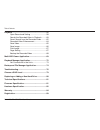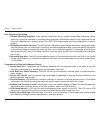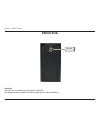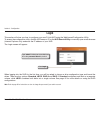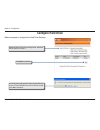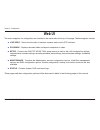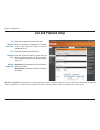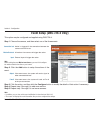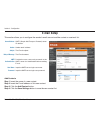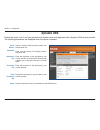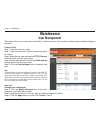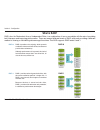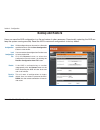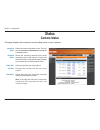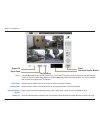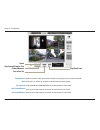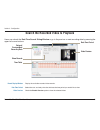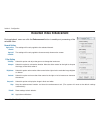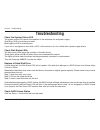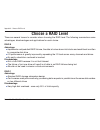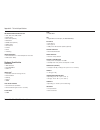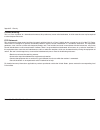D-Link DNS-726-4 - Network Video Recorder Standalone DVR Product Manual - Manual Revisions
D-Lnk DNS-722-4/DNS-726-4 User Manual
Table of Contents
D-Link reserves the right to revise this publication and to make changes in the content hereof without obligation to
notify any person or organization of such revisions or changes.
Manual Revisions
Trademarks
D-Link and the D-Link logo are trademarks or registered trademarks of D-Link Corporation or its subsidiaries in the
United States or other countries. All other company or product names mentioned herein are trademarks or registered
trademarks of their respective companies.
Copyright © 2009 by D-Link Systems, Inc.
All rights reserved. This publication may not be reproduced, in whole or in part, without prior expressed written permission
from D-Link Systems, Inc.
Revision
Date
Description
1.0
November 21, 2008
DNS-722-4/DNS-726-4 revision A1
Preface
Summary of DNS-726-4 - Network Video Recorder Standalone DVR
Page 2: Manual Revisions
D-lnk dns-722-4/dns-726-4 user manual table of contents d-link reserves the right to revise this publication and to make changes in the content hereof without obligation to notify any person or organization of such revisions or changes. Manual revisions trademarks d-link and the d-link logo are trad...
Page 3: Table of Contents
D-lnk dns-722-4/dns-726-4 user manual table of contents preface............................................................................I manual revisions ..................................................... I trademarks ............................................................... I product.O...
Page 4
D-lnk dns-722-4/dns-726-4 user manual table of contents playback......................................................................55 open record and setting ................................ 58 search the recorded video to playback ......... 60 smart search from the recorded video .......... 62 r...
Page 5: Product Overview
D-lnk dns-722-4/dns-726-4 user manual secton - product overvew product overview d-link dns-722-4/ dns-726-4 network video recorder (nvr) cat5 ethernet cable power adapter cable holder keys manual and software on cd quick install guide package contents note:.Using.A.Power.Supply.With.A.Different.Volt...
Page 6: System Requirements
2 d-lnk dns-722-4/dns-726-4 user manual secton - product overvew system requirements hardware.Requirements • one or two 3.5” sata hard disk drive(s)* network.Requirements • broadband internet connection (for remote access) • ip camera(s) (refer to the d-link website for a list of supported cameras) ...
Page 7: Introduction
D-lnk dns-722-4/dns-726-4 user manual secton - product overvew dns-722-4/dns-726-4 is a standalone wired nvr (network video recorder) which supports multi-channel network cameras with m-jpeg or mpeg4 recording using two high-speed 3.5-inch sata hard disks (up to 3tb total capacity for extended recor...
Page 8: Features
4 d-lnk dns-722-4/dns-726-4 user manual secton - product overvew features comprehensive.Ip.Surveillance.Solution • total.Solution: the d-link nvr is a standalone sata raid network video recorder capable of 24/7 recording without a pc. The nvr can manage multiple network cameras, providing direct acc...
Page 9
D-lnk dns-722-4/dns-726-4 user manual secton - product overvew fully.Functional.Recording 1. Flexible.Recording.Schedule: once cameras have been set up, a highly configurable scheduling system allows for continuous recording or recording during specifically allotted time frames. Each camera can be s...
Page 10
6 d-lnk dns-722-4/dns-726-4 user manual secton - product overvew powerful.Event.Management 1. Camera.Status: the camera status page will show connection, recording, frame rate and bit rate information of each camera. Meanwhile, the estimated available recording time is also displayed for quick refer...
Page 11
7 d-lnk dns-722-4/dns-726-4 user manual secton - product overvew intelligent.Playback 1. Smart.Search: (dns-726-4 only). Searching through recorded data can be tedious and frustrating. However, the nvr’s smart search function makes detecting notable events effortless. By selecting a target area on t...
Page 12: Hardware Overview
D-lnk dns-722-4/dns-726-4 user manual secton - product overvew hardware overview front view power.Button: press once to power on the nvr. Press and hold the button until the led begins to blink to power down the nvr. Drive.Leds: these leds will be solid blue when the drives are connected but inactiv...
Page 13: Bottom View
D-lnk dns-722-4/dns-726-4 user manual secton - product overvew bottom view key lock key.Lock:... Use this lock to secure the front panel of the nvr. The panel can be unlocked with the provided key for initial installation..
Page 14: Rear Panel (Connections)
0 d-lnk dns-722-4/dns-726-4 user manual secton - product overvew power.Receptacle: the supplied power adapter connects here. Gigabit.Ethernet.Port: the gigabit ethernet port connects the nvr to a network. Drive.Eject.Lever: use these levers to eject the hard drives. The front panel must be removed b...
Page 15: Hardware Installation
D-lnk dns-722-4/dns-726-4 user manual secton 2 - installaton hardware installation install.The.Hard.Drives: 1. Please install at least one 3.5” sata hard drive before turning on the nvr. Use the key to unlock the faceplate from the bottom of the nvr. 2. Slide the faceplate up until it unlatches from...
Page 16
2 d-lnk dns-722-4/dns-726-4 user manual secton 2 - installaton 3. Once the faceplate is unlatched, pull it off the device, exposing the drive bays. 4. Insert a 3.5” sata hard drive into an available drive bay. Make sure to align the drive connector to the sata connector on the bottom edge inside the...
Page 17
D-lnk dns-722-4/dns-726-4 user manual secton 2 - installaton 5. Attach the faceplate to the front of the device. 6. Lock the faceplate to secure the hard disks..
Page 18
4 d-lnk dns-722-4/dns-726-4 user manual secton 2 - installaton connect.The.Ethernet.Cable connect an ethernet cable to the ethernet port. Connect one end of the ethernet cable to the nvr. Connect the opposite end of this cable to a gigabit ethernet lan port of a router or a switch, or directly to a ...
Page 19
D-lnk dns-722-4/dns-726-4 user manual secton 2 - installaton turn.On.The.Power.And.Initialize.The.Hard.Disk push the power button at the front panel. The led on the nvr will begin to blink. When you have a proper connection, wait about 60 seconds, the nvr power led will stay steady and the hard disk...
Page 20: Network Setup
6 d-lnk dns-722-4/dns-726-4 user manual secton 2 - installaton connecting your nvr to the network network setup.
Page 21: Getting Started
7 d-lnk dns-722-4/dns-726-4 user manual secton - configuraton step.1: make sure the nvr is connected to a network via a router or a switch, or directly connected to a pc. Step.2: turn on the computer and insert the d-link dns-722-4/dns-726-4 autorun cd into the cd-rom drive. The following step-by-st...
Page 22: Nvr Search Utility
D-lnk dns-722-4/dns-726-4 user manual secton - configuraton nvr search utility network video recorder: refresh: configuration: lan: apply: system info: when the nvr is first powered on, during the initial boot sequence, it will wait to be assigned an ip address via dhcp. If it does not receive a dhc...
Page 23: Login
D-lnk dns-722-4/dns-726-4 user manual secton - configuraton this section will show you how to configure your new d-link nvr using the web-based configuration utility. To access the configuration utility, click the nvr name or ip on the nvr.Search.Utility or manually open a web-browser (internet expl...
Page 24: Configure Hard Drive
20 d-lnk dns-722-4/dns-726-4 user manual secton - configuraton a warning message appears informing you that your drives will be formatted and all data will be erased. Click ok to continue. When prompted to configure the hard drive settings: configure hard drive select the type of hard drive configur...
Page 25
2 d-lnk dns-722-4/dns-726-4 user manual secton - configuraton when formatting of the drive completes, the nvr will prompt the user to restart. A restart countdown screen will appear, and when the restart is complete, the login screen will appear: type admin for the username and leave the password fi...
Page 26
22 d-lnk dns-722-4/dns-726-4 user manual secton - configuraton after login, you will be redirected to the nvr web ui:.
Page 27: Web Ui
2 d-lnk dns-722-4/dns-726-4 user manual secton - configuraton the main categories for configuration are located on the menu tabs at the top of the page. These categories include: live.Video - shows the live video of network cameras and controls ptz functions. Playback - displays recorded video and e...
Page 28: Wizard
24 d-lnk dns-722-4/dns-726-4 user manual secton - configuraton wizard the nvr has a setup wizard that allows you to quickly configure some of the basic device settings. When running the nvr setup wizard, the welcome screen details the five steps of the wizard. Click next to continue. It is recommend...
Page 29
2 d-lnk dns-722-4/dns-726-4 user manual secton - configuraton set the appropriate time zone and click next to continue. It is recommended to assign your nvr a static.Ip address. Enter an available ip address, the subnet mask of your network, the gateway ip address (usually the ip adress of your rout...
Page 30
26 d-lnk dns-722-4/dns-726-4 user manual secton - configuraton enter a name for the nvr, or leave the default values and click next to continue. When the wizard completes, click back to go back and make changes or click restart to restart the nvr and save the configuration. While the nvr is restarti...
Page 31
27 d-lnk dns-722-4/dns-726-4 user manual secton - configuraton when the login prompt appears, login using the new administrator password..
Page 32: Configuring The Nvr
2 d-lnk dns-722-4/dns-726-4 user manual secton - configuraton configuring the nvr basic.Operation you may run the wizard to configure the setup for your nvr. There are basic and advanced operations. You must first configure the basic operations in order to activate and utilize the features of our nv...
Page 33: Network Setup
2 d-lnk dns-722-4/dns-726-4 user manual secton - configuraton network setup the network settings for your nvr can be configured on this page. Dhcp: static ip: ip address: subnet mask: gateway ip address: dns1: dns2: pppoe settings: select this connection if you have a dhcp server running on your net...
Page 34: Camera Search
0 d-lnk dns-722-4/dns-726-4 user manual secton - configuraton camera search step. 1: click the search button to search for upnp cameras. The system will list all the available cameras at this moment. Click the “ + ” icon to add this camera into your camera list. Step.2: after clicking the icon, the ...
Page 35: Camera Setup
D-lnk dns-722-4/dns-726-4 user manual secton - configuraton camera setup step.1: select the camera which you would like to modify. Step.2: modify its information on the top of the page. Step.3: click the save.Settings button. Step.4: if you would like to replace a camera, select that camera, modify ...
Page 36: Audio and Video
2 d-lnk dns-722-4/dns-726-4 user manual secton - configuraton audio and video step.1 : select the camera which you would like to modify in the camera list. Step.2 : nvr will display the parameters for the selected camera. You can modify the information at this page. Camera name: video format: frame ...
Page 37: Live and Playback Setup
D-lnk dns-722-4/dns-726-4 user manual secton - configuraton live and playback setup port: maximum connections: enter the live streaming transmission port. Enter the maximum connections for remote access. The maximum number of remote connections is 32. Note: when setting maximum connections in live s...
Page 38: Recording Schedule
4 d-lnk dns-722-4/dns-726-4 user manual secton - configuraton recording schedule recording mode: automatic overwrite: store videos: no.Record: turn off recording. Record. By. Schedule: record according to the schedule you can create. Refer to the next page. Always. Record: check the camera to always...
Page 39
D-lnk dns-722-4/dns-726-4 user manual secton - configuraton set recording schedule day: week: insert: delete: configure: schedule the cameras to turn the recorder on and off at the same time every day according to your preference. Schedule the cameras differently for each day of the week. Insert new...
Page 40
6 d-lnk dns-722-4/dns-726-4 user manual secton - configuraton schedule configuration set.Recording.Schedule.Configuration step. 1 : enter the desired start.Time and end. Time . Step.2 : enter pre-record period and post-record for event trigger recording. Step.3 : check the enable audio box to record...
Page 41: Event Setup (Dns-726-4 Only)
7 d-lnk dns-722-4/dns-726-4 user manual secton - configuraton event setup (dns-726-4 only) connection lost: motion detected: input: action is triggered if the connection between the camera and nvr is lost. All motions from camera will trigger the action. External input will trigger the action. Step....
Page 42: E-Mail Setup
D-lnk dns-722-4/dns-726-4 user manual secton - configuraton e-mail setup server address: sender: subject: body of message: smtp authentication: user name: password: smtp (simple mail transport protocol) server ip address. Sender email address. The e-mail subject. The e-mail content. Provide the user...
Page 43: Dynamic Dns
D-lnk dns-722-4/dns-726-4 user manual secton - configuraton dynamic dns server address: host name: username or key: password or key: verify password or key: status: select a dynamic dns service provider from the pull-down list. Enter your host name. For example: myhost. Mydomain.Net. Enter the usern...
Page 44: Time and Date Setup
40 d-lnk dns-722-4/dns-726-4 user manual secton - configuraton time and date setup time zone settings: ntp server: from my computer: manually set the time and date: select your time zone from the pull-down list. Click set.Time to apply the settings. There are three choices for setting the time. Sele...
Page 45: Maintenance
4 d-lnk dns-722-4/dns-726-4 user manual secton - configuraton maintenance create.A.User step 1: input the new user name. Step 2: input the password. Type the password again to confirm. Step 3: select the live view cameras and ptz/.Io.Control functions which this user can access. Step 4: select the p...
Page 46
42 d-lnk dns-722-4/dns-726-4 user manual secton - configuraton delete.A.User step 1: click the delete.User icon of the user you would like to delete. Step 2: in the confirmation box, click the ok button. Modify.User.Priviledges step 1: click the modify.User.Privileges icon for one of the users in th...
Page 47: Raid
4 d-lnk dns-722-4/dns-726-4 user manual secton - configuraton creates two separate volumes (or one volume if only one hard drive is present). Each hard drive has its own volume. Combines both hard drives in a linear fashion which will create one large volume geared towards maximum available space. C...
Page 48: What Is Raid?
44 d-lnk dns-722-4/dns-726-4 user manual secton - configuraton what is raid? Raid, short for redundant array of independent disks, is a combination of two or more disks with the aim of providing fault tolerance and improving performance. There are several different levels of raid, with each providin...
Page 49: Backup and Restore
4 d-lnk dns-722-4/dns-726-4 user manual secton - configuraton all the configurations can be saved as a file to the specified location. Click the save.Configuration. Button to save the file. User can restore the configuration file after reset to factory default file. Click the browse button to select...
Page 50: Firmware Update
46 d-lnk dns-722-4/dns-726-4 user manual secton - configuraton firmware update the device firmware can be upgraded from this page. The firmware update must be saved on the local hard drive of your computer. Click the browse button to search the local hard drive for the firmware update file. Click ap...
Page 51: Status
47 d-lnk dns-722-4/dns-726-4 user manual secton - configuraton shows the camera connection status. The user can click connect or disconnect to change the connection status. Shows the recording schedule and current recording status of the cameras. Please note that if the camera is disconnected, the r...
Page 52: Device Info
4 d-lnk dns-722-4/dns-726-4 user manual secton - configuraton device info lan information: device information: ups information: hard drive information: displays the local network settings of the nvr. Displays the device name and current temperature of the nvr. Displays the connected ups status from ...
Page 53: System Log
4 d-lnk dns-722-4/dns-726-4 user manual secton - configuraton system log this page displays the system event list of your nvr. The system.Log. Is different from the nvr.Log. As it includes the following items: 1. User login/logout 2. Modify/delete account 3. System restart 4. System reset to default...
Page 54: Nvr Log
0 d-lnk dns-722-4/dns-726-4 user manual secton - configuraton nvr log nvr log: nvr event log: displays the nvr log information such as stop recording or nvr system start. Displays the event log information such as motion detection or lost camera connection. This nvr log displays the event log inform...
Page 55: Help
D-lnk dns-722-4/dns-726-4 user manual secton - configuraton help the nvr help page provides a list of support topics..
Page 56: Live Video
2 d-lnk dns-722-4/dns-726-4 user manual secton - configuraton live video setup.Live.View step 1: click the live.Video button at the top of the menu. Step 2: select a camera(s) from the camera list on the right and then drag it to the location to where you wish the image to be displayed. Step 3: user...
Page 57
D-lnk dns-722-4/dns-726-4 user manual secton - configuraton single/quad split screen: snapshot: full screen: ptz camera control: zoom: user can choose to view a single camera or 4 cameras at a time. Select the snapshot function to capture a specific video image immediately. Select to display the vid...
Page 58
4 d-lnk dns-722-4/dns-726-4 user manual secton - configuraton preset: digital zoom: play/stop/drop: information display window: remote i/o: click the set button to set a preset position for a camera with ptz support. Users can give the specified position a name and store it in the preset position li...
Page 59: Playback
D-lnk dns-722-4/dns-726-4 user manual secton - configuraton playback play.The.Recorded.Video step 1: be sure that you have set the schedule/recording event first. Step 2: click the playback tab at the top of the menu. Step 3: click the open.Record button. Step 4: the record.Display.Window will show ...
Page 60
6 d-lnk dns-722-4/dns-726-4 user manual secton - configuraton single/quad split screen: full screen: information window: audio volume control : digital zoom: user may view a single camera or 4 cameras at a time. The dns-722-4 only supports 1 camera playback. Select to display the video with full scr...
Page 61
7 d-lnk dns-722-4/dns-726-4 user manual secton - configuraton play/stop/pause: speed: cue in/cue out: step forward/reverse: fast forward/reverse: select a camera/ video and click this button to play/stop/pause a particular channel. Click the + or .-. Button to increase or decrease the playback speed...
Page 62: Open Record and Setting
D-lnk dns-722-4/dns-726-4 user manual secton - configuraton open record and setting click the open.Record button to access the date-time panel and select the video records which you would like to review. Record display calendar view: list control: play play when open: auto skip when record motion on...
Page 63
D-lnk dns-722-4/dns-726-4 user manual secton - configuraton capture image save in clipboard: manually save the image file: automatically save the image file: the image will be saved in the clipboard and can be pasted to other applications. You can manually select where you would like to save the ima...
Page 64
60 d-lnk dns-722-4/dns-726-4 user manual secton - configuraton search the recorded video to playback record display window: date time period: video preview: display the available recorded video records. Select the start and end points that indicate the time period you would like to view. Check the e...
Page 65
6 d-lnk dns-722-4/dns-726-4 user manual secton - configuraton step 1: from the record.Display.Window at the top left of the date.Time.Panel , select the date you would like to search the record from. The red lines shown on the timetable indicate available recorded video records. Step 2: use color ba...
Page 66: (Pro Version Only)
62 d-lnk dns-722-4/dns-726-4 user manual secton - configuraton smart search from the recorded video (pro version only) users can refresh the date.Time. Search. Dialog. Window or go to the previous or next recording date by pressing the upper left corner buttons. After opening the recorded video, cli...
Page 67
6 d-lnk dns-722-4/dns-726-4 user manual secton - configuraton foreign.Object alarm triggers when any additional object appears in the defined area on the screen. 1. Define detection zone by clicking and dragging to draw an area on the image. 2. Modify the sensitivity setting. 3. Set the interval. 4....
Page 68: Recorded Video Enhancement
64 d-lnk dns-722-4/dns-726-4 user manual secton - configuraton recorded video enhancement apply active channel: apply all channels: the settings will be only applied to the selected channel. The settings will be only applied to those currently shown on the screen. During playback, users can click th...
Page 69: Save Video
6 d-lnk dns-722-4/dns-726-4 user manual secton - configuraton save video step 1: during playback, users can choose the camera where they would like to save a video clip. Step 2: set the cue in and cue out points; the cue in and cue out time will be shown on the information window. Then click the sav...
Page 70: Save Image
66 d-lnk dns-722-4/dns-726-4 user manual secton - configuraton save image step 1: during playback, users can choose to save an image from a selected camera. Step 2: click the save.Image button when the desired image is shown on the screen. Step 3: choose the folder where you would like to save the f...
Page 71: Print Image
67 d-lnk dns-722-4/dns-726-4 user manual secton - configuraton print image step 1: during playback, user can choose to print a selected image. Step 2: click the print. Button when the desired image is shown on the screen. Step 3: select desired print settings. Page setting step 4: click the print bu...
Page 72: Backup The Recorded Video
6 d-lnk dns-722-4/dns-726-4 user manual secton - configuraton backup the recorded video unlike the save video function, the backup function will save all the recorded videos during the time period you select, instead of a single video clip. Step 1: use open.Record.To select the desired data. Step 2:...
Page 73: Multi-Nvr Viewer Application
6 d-lnk dns-722-4/dns-726-4 user manual secton - configuraton multi-nvr viewer application ptz camera control: zoom: minimize: exit: digital zoom: play / stop/ drop: information display window: playback: snapshot: remote i/o: control the camera view by utilizing the ptz camera control panel to adjus...
Page 74
70 d-lnk dns-722-4/dns-726-4 user manual secton - configuraton set.Connections.To.The.Units step 1: click the site.Setup button. Step 2: input the unit name. Step 3: input the ip address. Step 4: modify the port if necessary. Step 5: input the user name. Step 6: input the password. Step 7: check the...
Page 75
7 d-lnk dns-722-4/dns-726-4 user manual secton - configuraton delete/rename.Groups.For.Cameras step 1: click the site.Setup button. Step 2: click the group tab. Step 3: click the group which you would like to modify. Step 4: click the delete or rename button to remove or rename that group. Step 5: r...
Page 76: Playback Manager Application
72 d-lnk dns-722-4/dns-726-4 user manual secton - configuraton playback manager application single/quad split screen: full screen: information window: audio volume control : digital zoom: play/stop/ pause: speed: users can select to view a single camera or 4 cameras at a time. Basic version only sup...
Page 77: Set Connections to The Units
7 d-lnk dns-722-4/dns-726-4 user manual secton - configuraton cue in/cue out: step forward/ reverse: fast forward/ reverse: click the cue in or cue out button to set the time period for save video. Click to pause the playback and move to next frame or last frame. Click to pause the playback and move...
Page 78
74 d-lnk dns-722-4/dns-726-4 user manual secton - configuraton backup and file manager application step 1: please insert the product cd. Step 2: install the backup application from cd. Step 3: run “playback” application from the start -> programs -> d-link -> backup and file manager backup.The.Recor...
Page 79
7 d-lnk dns-722-4/dns-726-4 user manual secton - configuraton step 13: check the include.Playback.Application option, which will add playback application into the backup folder. Step 14: click the ok button. Delete.The.Recorded.Video step 1: explorer (insert “\\” plus the ip address of your unit). S...
Page 80: Troubleshooting
76 d-lnk dns-722-4/dns-726-4 user manual secton 4 - troubleshootng troubleshooting check.The.System.Status.Led the system status led reports the condition of the enclosure fan and power supply: solid blue: nvr is functioning normally blinking blue: nvr is shutting down if your unit is configured to ...
Page 81
77 d-lnk dns-722-4/dns-726-4 user manual secton 4 - troubleshootng respond.To.A.Critical.Raid.Volume how the unit responds to a critical raid volume depends on the raid level of your volume and whether you have a spare drive available: for raid.1 volumes, if a spare drive is available, the raid volu...
Page 82
7 d-lnk dns-722-4/dns-726-4 user manual secton 4 - troubleshootng install.Activex if you cannot see the complete page of the system when using internet explorer, the activex installation process may not be complete. Step 1: click the live.View/playback button on the top right. Step 2: the browser wi...
Page 83: Choose A Raid Level
7 d-lnk dns-722-4/dns-726-4 user manual appendx a - choose a raid level choose a raid level there are several issues to consider when choosing the raid level. The following summarizes some advantages, disadvantages and applications for each choice. Raid.0 advantage implements a striped disk raid vol...
Page 84
0 d-lnk dns-722-4/dns-726-4 user manual appendx b - replacng or addng a new hard drve replacing or adding a new hard drive it is recommended that you backup your important files before replacing or adding a new hard drive to the nvr. Replacing.A.Hard.Drive: please make sure the power is off before r...
Page 85: Technical Specifications
D-lnk dns-722-4/dns-726-4 user manual appendx a - techncal specficatons technical specifications firmware specification os • linux cameras.Support • dns-722-4: supports all d-link network cameras. Includes support for auto-discovery, and up to 1.3 megapixel resolution. • dns-726-4: supports known-br...
Page 86
2 d-lnk dns-722-4/dns-726-4 user manual appendx a - techncal specficatons network.Service.Protocols • ipv4, arp, tcp, udp, icmp • dhcp client • ntp client (d-link) • dns client • ddns client (d-link) • smtp client • http server • pppoe • upnp • ip filtering user.Interface • http web browser - intern...
Page 87
D-lnk dns-722-4/dns-726-4 user manual appendx a - techncal specficatons package.Contents • 2-bay nvr • power adapter • ethernet cable • quick installation guide • power cable holder • keys • cd-rom with: - software - product documentation 1 an external sata drive is required to store or share files....
Page 88: Warranty
4 d-lnk dns-722-4/dns-726-4 user manual appendx b - warranty warranty subject to the terms and conditions set forth herein, d-link systems, inc. (“d-link”) provides this limited warranty: • only to the person or entity that originally purchased the product from d-link or its authorized reseller or d...
Page 89
D-lnk dns-722-4/dns-726-4 user manual appendx b - warranty limited.Software.Warranty: d-link warrants that the software portion of the product (“software”) will substantially conform to d-link’s then current functional specifications for the software, as set forth in the applicable documentation, fr...
Page 90
6 d-lnk dns-722-4/dns-726-4 user manual appendx b - warranty • after an rma number is issued, the defective product must be packaged securely in the original or other suitable shipping package to ensure that it will not be damaged in transit, and the rma number must be prominently marked on the outs...
Page 91
7 d-lnk dns-722-4/dns-726-4 user manual appendx b - warranty if any implied warranty cannot be disclaimed in any territory where a product is sold, the duration of such implied warranty shall be limited to the duration of the applicable warranty period set forth above. Except as expressly covered un...
Page 92
D-lnk dns-722-4/dns-726-4 user manual appendx b - warranty ce.Mark.Warning: this is a class a product. In a domestic environment, this product may cause radio interference, in which case the user may be required to take adequate measures. Fcc.Statement: this equipment has been tested and found to co...
Page 93: Registration
D-lnk dns-722-4/dns-726-4 user manual appendx c - regstraton version 1.0 april 17, 2009 product registration is entirely voluntary and failure to complete or return this form will not diminish your warranty rights. Registration.