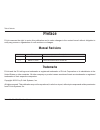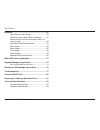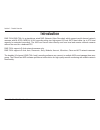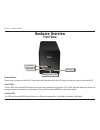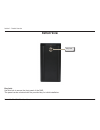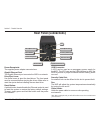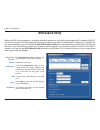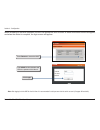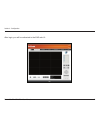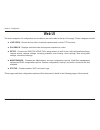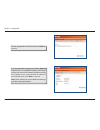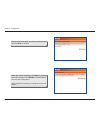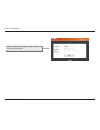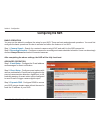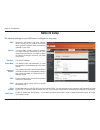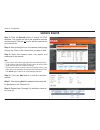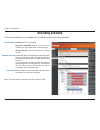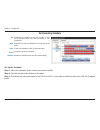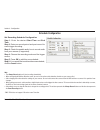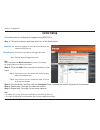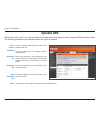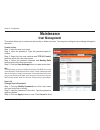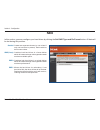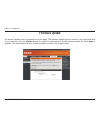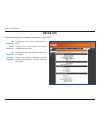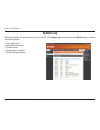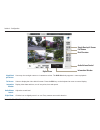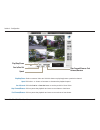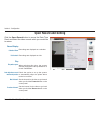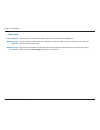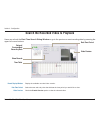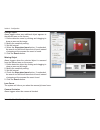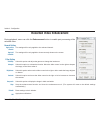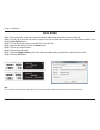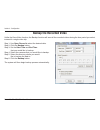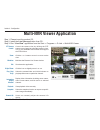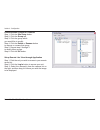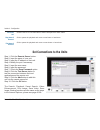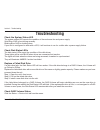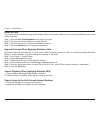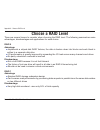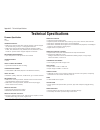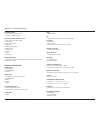D-Link DNS-726-4 - Network Video Recorder Standalone DVR User Manual - Event Setup
38
D-Link DNS-722-4/DNS-726-4 User Manual
Section 3 - Configuration
Event Setup
Connection lost:
Motion Detected:
Input:
Action is triggered if the connection between the
camera and NVR is lost.
All motions from camera will trigger the action.
External input will trigger the action.
Step 1: Choose the camera, and then select one of the three events.
Output:
E-mail:
If the event occurs, the system will send a signal to
other connected devices.
If the event occurs, the system will send an E-mail
to the pre-set contacts.
Step 2: Click the Add button to setup the actions of the
event.
Step 3: Click the action, and then click the Configure button to modify the details of that action if necessary.
Step 4: Repeat step 2 through 3 to add more actions.
Step 5: Repeat step 1 through 3 to set more cameras.
Note:
• In addition, you can also set the event notification for when the hard disk is full.
• The screen will display the event information after you have configured the settings.
Note
Before setting the event Motion from Camera, you must first configure
the motion detection function on your camera
This option may be configured and applied using DNS-726-4.
Summary of DNS-726-4 - Network Video Recorder Standalone DVR
Page 2: Manual Revisions
I d-link dns-722-4/dns-726-4 user manual table of contents d-link reserves the right to revise this publication and to make changes in the content hereof without obligation to notify any person or organization of such revisions or changes. Manual revisions trademarks d-link and the d-link logo are t...
Page 3: Table of Contents
Ii d-link dns-722-4/dns-726-4 user manual table of contents preface...........................................................................I manual revisions ..................................................... I trademarks .............................................................. I product...
Page 4
Iii d-link dns-722-4/dns-726-4 user manual table of contents playback .....................................................................56 open record and setting ................................ 59 search the recorded video to playback ......... 61 smart search from the recorded video (pro versi...
Page 5: Product Overview
1 d-link dns-722-4/dns-726-4 user manual section 1 - product overview product overview d-link dns-722-4/ dns-726-4 network video recorder (nvr) cat5 ethernet cable power adapter cable holder keys manual and software on cd quick install guide package contents note: using a power supply with a differe...
Page 6: System Requirements
2 d-link dns-722-4/dns-726-4 user manual section 1 - product overview system requirements hardware requirements • one or two 3.5” sata hard disk drive(s)* network requirements • broadband internet connection (for remote access) • ip camera(s) (refer to the d-link website for a list of supported came...
Page 7: Introduction
3 d-link dns-722-4/dns-726-4 user manual section 1 - product overview dns-722-4/dns-726-4 is a standalone wired nvr (network video recorder) which supports multi-channel network cameras with m-jpeg, mpeg4, h.264 recording using two high-speed 3.5-inch sata hard disks (up to 3tb total capacity for ex...
Page 8: Features
4 d-link dns-722-4/dns-726-4 user manual section 1 - product overview features comprehensive ip surveillance solution • total solution: the d-link nvr is a standalone sata raid network video recorder capable of 24/7 recording without a pc. The nvr can manage multiple network cameras, providing direc...
Page 9
5 d-link dns-722-4/dns-726-4 user manual section 1 - product overview fully functional recording 1. Flexible recording schedule: once cameras have been set up, a highly configurable scheduling system allows for continuous recording or recording during specifically allotted time frames. Each camera c...
Page 10
6 d-link dns-722-4/dns-726-4 user manual section 1 - product overview powerful event management 1. Camera status: the camera status page will show connection, recording, frame rate and bit rate information of each camera. Meanwhile, the estimated available recording time is also displayed for quick ...
Page 11
7 d-link dns-722-4/dns-726-4 user manual section 1 - product overview intelligent playback 1. Smart search: (dns-726-4 only). Searching through recorded data can be tedious and frustrating. However, the nvr’s smart search function makes detecting notable events effortless. By selecting a target area...
Page 12: Hardware Overview
8 d-link dns-722-4/dns-726-4 user manual section 1 - product overview hardware overview front view power button: press once to power on the nvr. Press and hold the button until the led begins to blink to power down the nvr. Drive leds: these leds will be solid blue when the drives are connected but ...
Page 13: Bottom View
9 d-link dns-722-4/dns-726-4 user manual section 1 - product overview bottom view key lock key lock: use this lock to secure the front panel of the nvr. The panel can be unlocked with the provided key for initial installation..
Page 14: Rear Panel (Connections)
10 d-link dns-722-4/dns-726-4 user manual section 1 - product overview power receptacle: the supplied power adapter connects here. Gigabit ethernet port: the gigabit ethernet port connects the nvr to a network. Drive eject lever: use these levers to eject the hard drives. The front panel must be rem...
Page 15: Hardware Installation
11 d-link dns-722-4/dns-726-4 user manual section 2 - installation hardware installation install the hard drives: 1. Please install at least one 3.5” sata hard drive before turning on the nvr. Use the key to unlock the faceplate from the bottom of the nvr. 2. Slide the faceplate up until it unlatche...
Page 16
12 d-link dns-722-4/dns-726-4 user manual section 2 - installation 3. Once the faceplate is unlatched, pull it off the device, exposing the drive bays. 4. Insert a 3.5” sata hard drive into an available drive bay. Make sure to align the drive connector to the sata connector on the bottom edge inside...
Page 17
13 d-link dns-722-4/dns-726-4 user manual section 2 - installation 5. Attach the faceplate to the front of the device. 6. Lock the faceplate to secure the hard disks..
Page 18
14 d-link dns-722-4/dns-726-4 user manual section 2 - installation connect the ethernet cable connect an ethernet cable to the ethernet port. Connect one end of the ethernet cable to the nvr. Connect the opposite end of this cable to a gigabit ethernet lan port of a router or a switch, or directly t...
Page 19
15 d-link dns-722-4/dns-726-4 user manual section 2 - installation turn on the power and initialize the hard disk push the power button at the front panel. The led on the nvr will begin to blink. When you have a proper connection, wait about 60 seconds, the nvr power led will stay steady and the har...
Page 20: Network Setup
16 d-link dns-722-4/dns-726-4 user manual section 2 - installation connecting your nvr to the network network setup.
Page 21: Getting Started
17 d-link dns-722-4/dns-726-4 user manual section 3 - configuration step 1: make sure the nvr is connected to a network via a router or a switch, or directly connected to a pc. Step 2: turn on the computer and insert the d-link dns-722-4/dns-726-4 autorun cd into the cd-rom drive. The following step...
Page 22: Nvr Search Utility
18 d-link dns-722-4/dns-726-4 user manual section 3 - configuration nvr search utility network video recorder: refresh: configuration: lan: apply: system info: when the nvr is first powered on, during the initial boot sequence, it will wait to be assigned an ip address via dhcp. If it does not recei...
Page 23: Login
19 d-link dns-722-4/dns-726-4 user manual section 3 - configuration this section will show you how to configure your new d-link nvr using the web-based configuration utility. To access the configuration utility, click the nvr name or ip on the nvr search utility or manually open a web- browser (inte...
Page 24: Configure Hard Drive
20 d-link dns-722-4/dns-726-4 user manual section 3 - configuration a warning message appears informing you that your drives will be formatted and all data will be erased. Click ok to continue. When prompted to configure the hard drive settings: configure hard drive select the type of hard drive con...
Page 25
21 d-link dns-722-4/dns-726-4 user manual section 3 - configuration when formatting of the drive completes, the nvr will prompt the user to restart. A restart countdown screen will appear, and when the restart is complete, the login screen will appear: type admin for the username and leave the passw...
Page 26
22 d-link dns-722-4/dns-726-4 user manual section 3 - configuration after login, you will be redirected to the nvr web ui:.
Page 27: Web Ui
23 d-link dns-722-4/dns-726-4 user manual section 3 - configuration the main categories for configuration are located on the menu tabs at the top of the page. These categories include: live video - shows the live video of network cameras and controls ptz functions. Playback - displays recorded video...
Page 28: Wizard
24 d-link dns-722-4/dns-726-4 user manual section 3 - configuration wizard the nvr has a setup wizard that allows you to quickly configure some of the basic device settings. When running the nvr setup wizard, the welcome screen details the five steps of the wizard. Click next to continue. It is reco...
Page 29
25 d-link dns-722-4/dns-726-4 user manual section 3 - configuration set the appropriate time zone and click next to continue. It is recommended to assign your nvr a static ip address. Enter an available ip address, the subnet mask of your network, the gateway ip address (usually the ip adress of you...
Page 30
26 d-link dns-722-4/dns-726-4 user manual section 3 - configuration enter a name for the nvr, or leave the default values and click next to continue. When the wizard completes, click back to go back and make changes or click restart to restart the nvr and save the configuration. While the nvr is res...
Page 31
27 d-link dns-722-4/dns-726-4 user manual section 3 - configuration when the login prompt appears, login using the new administrator password..
Page 32: Configuring The Nvr
28 d-link dns-722-4/dns-726-4 user manual section 3 - configuration configuring the nvr basic operation you may run the wizard to configure the setup for your nvr. There are basic and advanced operations. You must first configure the basic operations in order to activate and utilize the features of ...
Page 33: Network Setup
29 d-link dns-722-4/dns-726-4 user manual section 3 - configuration network setup the network settings for your nvr can be configured on this page. Dhcp: static ip: ip address: subnet mask: gateway ip address: dns1: dns2: pppoe settings: dhcp server: select this connection if you have a dhcp server ...
Page 34: Camera Search
30 d-link dns-722-4/dns-726-4 user manual section 3 - configuration camera search step 1: click the search button to search for upnp cameras. The system will list all the available cameras at this moment. Click the “ +” icon to add this camera into your camera list. Step 2: after clicking the icon, ...
Page 35: Camera Setup
31 d-link dns-722-4/dns-726-4 user manual section 3 - configuration camera setup step 1: select the camera which you would like to modify. Step 2: modify its information on the top of the page. Step 3: click the save settings button. Step 4: if you would like to replace a camera, select that camera,...
Page 36: Audio and Video
32 d-link dns-722-4/dns-726-4 user manual section 3 - configuration audio and video step 1: select the camera which you would like to modify in the camera list. Step 2: nvr will display the parameters for the selected camera. You can modify the information at this page. Camera name: video format: fr...
Page 37: Live and Playback Setup
33 d-link dns-722-4/dns-726-4 user manual section 3 - configuration live and playback setup port: maximum connections: enter the live streaming transmission port. Enter the maximum connections for remote access. The maximum number of remote connections is 32. Note: when setting maximum connections i...
Page 38: Recording Schedule
34 d-link dns-722-4/dns-726-4 user manual section 3 - configuration recording schedule recording mode: automatic overwrite: store videos: no record: turn off recording. Record by schedule: record according to the schedule you can create. Refer to the next page. Always record: check the camera to alw...
Page 39
35 d-link dns-722-4/dns-726-4 user manual section 3 - configuration set recording schedule day: week: insert: delete: configure: schedule the cameras to turn the recorder on and off at the same time every day according to your preference. Schedule the cameras differently for each day of the week. In...
Page 40
36 d-link dns-722-4/dns-726-4 user manual section 3 - configuration schedule configuration set recording schedule configuration step 1: enter the desired start time and end time. Step 2: enter pre-record period and post-record for event trigger recording. Step 3: check the enable audio box to record...
Page 41
37 d-link dns-722-4/dns-726-4 user manual section 3 - configuration to backup recorded video to remote server require certain amount of upload bandwidth. It varies with camera numbers and recorded data size. Note important: during uploading data, nvr performance might be affected by network traffic....
Page 42: Event Setup
38 d-link dns-722-4/dns-726-4 user manual section 3 - configuration event setup connection lost: motion detected: input: action is triggered if the connection between the camera and nvr is lost. All motions from camera will trigger the action. External input will trigger the action. Step 1: choose t...
Page 43: E-Mail Setup
39 d-link dns-722-4/dns-726-4 user manual section 3 - configuration e-mail setup server address: sender: subject: body of message: smtp authentication: user name: password: smtp (simple mail transport protocol) server ip address. Sender email address. The e-mail subject. The e-mail content. Provide ...
Page 44: Dynamic Dns
40 d-link dns-722-4/dns-726-4 user manual section 3 - configuration dynamic dns server address: host name: username or key: password or key: verify password or key: status: select a dynamic dns service provider from the pull-down list. Enter your host name. For example: myhost. Mydomain.Net. Enter t...
Page 45: Time and Date Setup
41 d-link dns-722-4/dns-726-4 user manual section 3 - configuration time and date setup time zone settings: ntp server: from my computer: manually set the time and date: select your time zone from the pull-down list. Click set time to apply the settings. There are three choices for setting the time....
Page 46: Maintenance
42 d-link dns-722-4/dns-726-4 user manual section 3 - configuration maintenance create a user step 1: input the new user name. Step 2: input the password. Type the password again to confirm. Step 3: select the live view cameras and ptz/ io control functions which this user can access. Step 4: select...
Page 47
43 d-link dns-722-4/dns-726-4 user manual section 3 - configuration delete a user step 1: click the delete user icon of the user you would like to delete. Step 2: in the confirmation box, click the ok button. Modify user priviledges step 1: click the modify user privileges icon for one of the users ...
Page 48: Raid
44 d-link dns-722-4/dns-726-4 user manual section 3 - configuration creates two separate volumes (or one volume if only one hard drive is present). Each hard drive has its own volume. Combines both hard drives in a linear fashion which will create one large volume geared towards maximum available sp...
Page 49: What Is Raid?
45 d-link dns-722-4/dns-726-4 user manual section 3 - configuration what is raid? Raid, short for redundant array of independent disks, is a combination of two or more disks with the aim of providing fault tolerance and improving performance. There are several different levels of raid, with each pro...
Page 50: Backup and Restore
46 d-link dns-722-4/dns-726-4 user manual section 3 - configuration all the configurations can be saved as a file to the specified location. Click the save configuration button to save the file. User can restore the configuration file after reset to factory default file. Click the browse button to s...
Page 51: Firmware Update
47 d-link dns-722-4/dns-726-4 user manual section 3 - configuration firmware update the device firmware can be upgraded from this page. The firmware update must be saved on the local hard drive of your computer. Click the browse button to search the local hard drive for the firmware update file. Cli...
Page 52: Status
48 d-link dns-722-4/dns-726-4 user manual section 3 - configuration shows the camera connection status. The user can click connect or disconnect to change the connection status. Shows the recording schedule and current recording status of the cameras. Please note that if the camera is disconnected, ...
Page 53: Device Info
49 d-link dns-722-4/dns-726-4 user manual section 3 - configuration device info lan information: device information: ups information: hard drive information: displays the local network settings of the nvr. Displays the device name and current temperature of the nvr. Displays the connected ups status...
Page 54: System Log
50 d-link dns-722-4/dns-726-4 user manual section 3 - configuration system log this page displays the system event list of your nvr. The system log is different from the nvr log as it includes the following items: 1. User login/logout 2. Modify/delete account 3. System restart 4. System reset to def...
Page 55: Nvr Log
51 d-link dns-722-4/dns-726-4 user manual section 3 - configuration nvr log nvr log: nvr event log: displays the nvr log information such as stop recording or nvr system start. Displays the event log information such as motion detection or lost camera connection. This nvr log displays the event log ...
Page 56: Help
52 d-link dns-722-4/dns-726-4 user manual section 3 - configuration help the nvr help page provides a list of support topics..
Page 57: Live Video
53 d-link dns-722-4/dns-726-4 user manual section 3 - configuration live video setup live view step 1: click the live video button at the top of the menu. Step 2: select a camera(s) from the camera list on the right and then drag it to the location to where you wish the image to be displayed. Step 3...
Page 58
54 d-link dns-722-4/dns-726-4 user manual section 3 - configuration single/quad split screen: snapshot: full screen: e-map: ptz camera control: zoom: user can choose to view a single camera or 4 cameras at a time. Select the snapshot function to capture a specific video image immediately. Select to ...
Page 59
55 d-link dns-722-4/dns-726-4 user manual section 3 - configuration preset: digital zoom: play/stop/drop: information window: remote i/o: manual record: setup: click the set button to set a preset position for a camera with ptz support. Users can give the specified position a name and store it in th...
Page 60: Playback
56 d-link dns-722-4/dns-726-4 user manual section 3 - configuration playback play the recorded video step 1: be sure that you have set the schedule/recording event first. Step 2: click the playback tab at the top of the menu. Step 3: click the open record button. Step 4: the record display window wi...
Page 61
57 d-link dns-722-4/dns-726-4 user manual section 3 - configuration single/quad split screen: full screen: information window: audio volume control : digital zoom: user may view a single camera or 4 cameras at a time. The dns-722-4 only supports 1 camera playback. Select to display the video with fu...
Page 62
58 d-link dns-722-4/dns-726-4 user manual section 3 - configuration play/stop/pause: speed: cue in/cue out: step forward/reverse: fast forward/reverse: select a camera/ video and click this button to play/stop/pause a particular channel. Click the + or - button to increase or decrease the playback s...
Page 63: Open Record and Setting
59 d-link dns-722-4/dns-726-4 user manual section 3 - configuration open record and setting click the open record button to access the date-time panel and select the video records which you would like to review. Record display calendar view: list control: play play when open: auto skip when record m...
Page 64
60 d-link dns-722-4/dns-726-4 user manual section 3 - configuration capture image save in clipboard: manually save the image file: automatically save the image file: the image will be saved in the clipboard and can be pasted to other applications. You can manually select where you would like to save...
Page 65
61 d-link dns-722-4/dns-726-4 user manual section 3 - configuration search the recorded video to playback record display window: date time period: video preview: display the available recorded video records. Select the start and end points that indicate the time period you would like to view. Check ...
Page 66
62 d-link dns-722-4/dns-726-4 user manual section 3 - configuration step 1: from the record display window at the top left of the date time panel, select the date you would like to search the record from. The red lines shown on the timetable indicate available recorded video records. Step 2: use col...
Page 67: (Pro Version Only)
63 d-link dns-722-4/dns-726-4 user manual section 3 - configuration smart search from the recorded video (pro version only) users can refresh the date time search dialog window or go to the previous or next recording date by pressing the upper left corner buttons. After opening the recorded video, c...
Page 68
64 d-link dns-722-4/dns-726-4 user manual section 3 - configuration foreign object alarm triggers when any additional object appears in the defined area on the screen. 1. Define detection zone by clicking and dragging to draw an area on the image. 2. Modify the sensitivity setting. 3. Set the interv...
Page 69: Recorded Video Enhancement
65 d-link dns-722-4/dns-726-4 user manual section 3 - configuration recorded video enhancement apply active channel: apply all channels: the settings will be only applied to the selected channel. The settings will be only applied to those currently shown on the screen. During playback, users can cli...
Page 70: Save Video
66 d-link dns-722-4/dns-726-4 user manual section 3 - configuration save video step 1: during playback, users can choose the camera where they would like to save a video clip. Step 2: set the cue in and cue out points; the cue in and cue out time will be shown on the information window. Then click t...
Page 71: Save Image
67 d-link dns-722-4/dns-726-4 user manual section 3 - configuration save image step 1: during playback, users can choose to save an image from a selected camera. Step 2: click the save image button when the desired image is shown on the screen. Step 3: choose the folder where you would like to save ...
Page 72: Print Image
68 d-link dns-722-4/dns-726-4 user manual section 3 - configuration print image step 1: during playback, user can choose to print a selected image. Step 2: click the print button when the desired image is shown on the screen. Step 3: select desired print settings. Page setting step 4: click the prin...
Page 73: Backup The Recorded Video
69 d-link dns-722-4/dns-726-4 user manual section 3 - configuration backup the recorded video unlike the save video function, the backup function will save all the recorded videos during the time period you select, instead of a single video clip. Step 1: use open record to select the desired data. S...
Page 74: Multi-Nvr Viewer Application
70 d-link dns-722-4/dns-726-4 user manual section 3 - configuration multi-nvr viewer application ptz camera control: zoom: minimize: exit: digital zoom: play / stop/ drop: information display window: playback: snapshot: remote i/o: control the camera view by utilizing the ptz camera control panel to...
Page 75
71 d-link dns-722-4/dns-726-4 user manual section 3 - configuration set connections to the units step 1: click the site setup button. Step 2: input the unit name. Step 3: input the ip address. Step 4: modify the port if necessary. Step 5: input the user name. Step 6: input the password. Step 7: chec...
Page 76
72 d-link dns-722-4/dns-726-4 user manual section 3 - configuration delete/rename groups for cameras step 1: click the site setup button. Step 2: click the group tab. Step 3: click the group which you would like to modify. Step 4: click the delete or rename button to remove or rename that group. Ste...
Page 77: Playback Manager Application
73 d-link dns-722-4/dns-726-4 user manual section 3 - configuration playback manager application single/quad split screen: full screen: information window: audio volume control : digital zoom: play/stop/ pause: speed: users can select to view a single camera or 4 cameras at a time. Basic version onl...
Page 78: Set Connections to The Units
74 d-link dns-722-4/dns-726-4 user manual section 3 - configuration cue in/cue out: step forward/ reverse: fast forward/ reverse: click the cue in or cue out button to set the time period for save video. Click to pause the playback and move to next frame or last frame. Click to pause the playback an...
Page 79
75 d-link dns-722-4/dns-726-4 user manual section 3 - configuration backup and file manager application step 1: please insert the product cd. Step 2: install the backup application from cd. Step 3: run “playback” application from the start -> programs -> d-link -> backup and file manager backup the ...
Page 80
76 d-link dns-722-4/dns-726-4 user manual section 3 - configuration step 13: check the include playback application option, which will add playback application into the backup folder. Step 14: click the ok button. Delete the recorded video step 1: explorer (insert “\\” plus the ip address of your un...
Page 81: Troubleshooting
77 d-link dns-722-4/dns-726-4 user manual section 4 - troubleshooting troubleshooting check the system status led the system status led reports the condition of the enclosure fan and power supply: solid blue: nvr is functioning normally blinking blue: nvr is shutting down if your unit is configured ...
Page 82
78 d-link dns-722-4/dns-726-4 user manual section 4 - troubleshooting respond to a critical raid volume how the unit responds to a critical raid volume depends on the raid level of your volume and whether you have a spare drive available: for raid 1 volumes, if a spare drive is available, the raid v...
Page 83
79 d-link dns-722-4/dns-726-4 user manual section 4 - troubleshooting install activex if you cannot see the complete page of the system when using internet explorer, the activex installation process may not be complete. Step 1: click the live view/playback button on the top right. Step 2: the browse...
Page 84: Choose A Raid Level
80 d-link dns-722-4/dns-726-4 user manual appendix a - choose a raid level choose a raid level there are several issues to consider when choosing the raid level. The following summarizes some advantages, disadvantages and applications for each choice. Raid 0 advantage implements a striped disk raid ...
Page 85
81 d-link dns-722-4/dns-726-4 user manual appendix b - replacing or adding a new hard drive replacing or adding a new hard drive it is recommended that you backup your important files before replacing or adding a new hard drive to the nvr. Replacing a hard drive: please make sure the power is off be...
Page 86: Technical Specifications
82 d-link dns-722-4/dns-726-4 user manual appendix c - technical specifications technical specifications firmware specification os + linux cameras support + dns-722-4: supports all d-link network cameras. Includes support for auto-discovery, and up to 1.3 megapixel resolution. + dns-726-4: supports ...
Page 87
83 d-link dns-722-4/dns-726-4 user manual appendix c - technical specifications system status + camera status, system status + still picture emap support network service protocols + ipv4, arp, tcp, udp, icmp + dhcp client + ntp client (d-link) + dns client + ddns client (d-link) + smtp client + http...
Page 88
84 d-link dns-722-4/dns-726-4 user manual appendix c - technical specifications + quick installation guide + power cable holder + keys + cd-rom with: - software - product documentation remark 1: an external sata drive is required to store or share files. (not included.) remark 2: raid1 mirroring req...