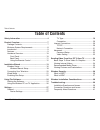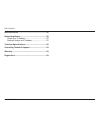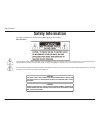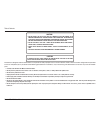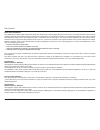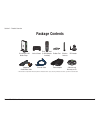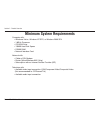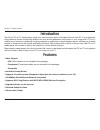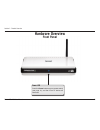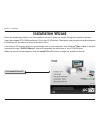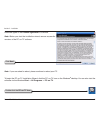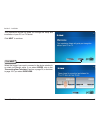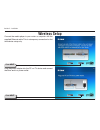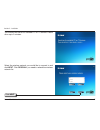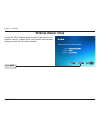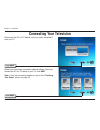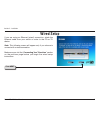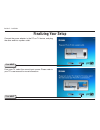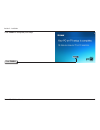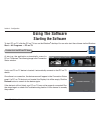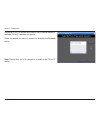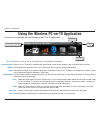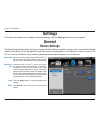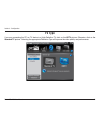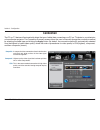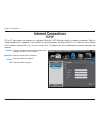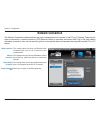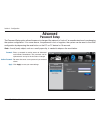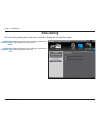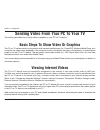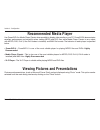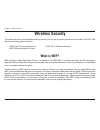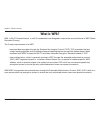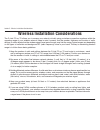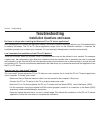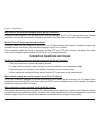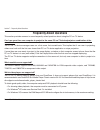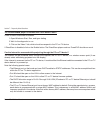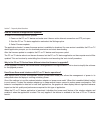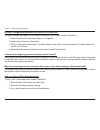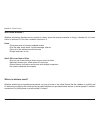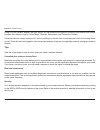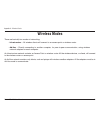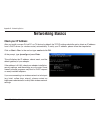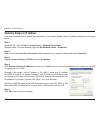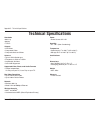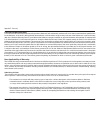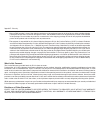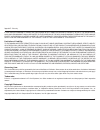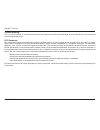D-Link DPG-1200 - PC-on-TV Media Player User Manual
Summary of DPG-1200 - PC-on-TV Media Player
Page 2: Table of Contents
D-link dpg-100 user manual table of contents safety information .......................................................4 product overview ........................................................7 package contents....................................................7 minimum system requirements .........
Page 3
D-link dpg-100 user manual table of contents wireless basics .........................................................45 networking basics ....................................................50 check your ip address ..........................................50 statically assign an ip address ..........
Page 4: Safety Information
D-link dpg-100 user manual table of contents for optimum performance, please read the following information carefully. Safety precautions the lightning flash with arrowhead symbol, within an equilateral triangle, is intended to alert users to the presence of uninsulated “dangerous voltage” within th...
Page 5
D-link dpg-100 user manual table of contents caution! • do not install or place this unit in a bookcase, built-in cabinet or in another confined space. Ensure the unit is well ventilated. To prevent risk of electric shock or fire hazard due to overheating, ensure that curtains and any other material...
Page 6
D-link dpg-100 user manual table of contents radio and tv interference: this equipment has been tested and found to comply with the limits for a class b digital device, pursuant to part 15 of the fcc rules. These limits are designed to provide reasonable protection against harmful interference in a ...
Page 7: Product Overview
7 d-link dpg-1200 user manual section 1 - product overview product overview package contents software and warranty on cd power adapter ethernet cable composite audio/video cable d-link dpg-1200 media player vertical stand rubber feet remote control (2 aaa batteries included) wireless antenna * ether...
Page 8: Minimum System Requirements
D-link dpg-100 user manual section 1 - product overview minimum system requirements computer with: • windows ® vista ™ , windows xp sp2, or windows 2000 sp4 • 1.8ghz processor • cd-rom drive • 130mb hard disk space • 512mb ram • network interface card network with: • cable or dsl modem • router (wir...
Page 9: Introduction
D-link dpg-100 user manual section 1 - product overview introduction the d-link pc-on-tv media player brings your favorite music, photo, and video files from your pc to your televison. Enjoy televison shows and sporting events from your favorite websites in the comfort of your living room. Pc-on-tv ...
Page 10: Hardware Overview
10 d-link dpg-100 user manual section 1 - product overview hardware overview front panel power led press the power button on your remote control (see page 12), and the pc-on-tv device will illuminate..
Page 11: Back Panel
11 d-link dpg-100 user manual section 1 - product overview component output plug the component cables (not included) into the pc-on-tv device, and plug the other end into your television or home theater projector. Back panel wireless antenna connector attach the supplied antenna by threading it onto...
Page 12: Using The Remote Control
1 d-link dpg-100 user manual section 1 - product overview using the remote control 3 2 10 4 8 6 13 17 18 20 1 7 11 9 12 14 15 19 5 16 (1) power turn the dpg-1200 on or off. (2) settings press to bring up the settings screen. (3) desktop press to minimize all windows and show the desktop. (4) screen ...
Page 13: Installation Wizard
1 d-link dpg-100 user manual section - installation follow the simple steps below to run the installation wizard to guide you quickly through the installation process. Insert the included dpg-1200 installation cd into the cd-rom drive. The step-by-step instructions which are shown in windows ® xp, a...
Page 14
1 d-link dpg-100 user manual section - installation read and agree to the license agreement to continue. Note: before you start the installation wizard, remove any earlier versions of the pc-on-tv software. Click next note: if you are asked to reboot, please continue to reboot your pc. Double-click ...
Page 15
1 d-link dpg-100 user manual section - installation this installation wizard will guide you through the setup and installation of your pc-on-tv device. Click next to continue. Select the image if you want to connect to the device wirelessly or wired via ethernet cable. If you select wired, skip to t...
Page 16: Wireless Setup
1 d-link dpg-100 user manual section - installation click next plug the power adapter into the pc-on-tv device and connect the other end to a power outlet. Click next wireless setup connect the media player to your router or computer with the supplied ethernet cable. This is a temporary connection f...
Page 17
1 d-link dpg-100 user manual section - installation the software will search for available pc-on-tv devices. Please allow up to 2 minutes. Click next select the wireless network you would like to connect to and click next. Click rescan if you need to refresh the wireless network list..
Page 18: Wireless Manual Setup
1 d-link dpg-100 user manual section - installation wireless manual setup click next provide the ssid, channel and encryption type used for your wireless network. Please check your access point/wireless settings to verify the information required..
Page 19
1 d-link dpg-100 user manual section - installation enter the wireless security key and click next. Note: please write down or remember your key, you will have to enter it again. Click next the unit will now reboot and attempt to connect to your wireless network. This may take about a minute..
Page 20: Connecting Your Television
0 d-link dpg-100 user manual section - installation disconnect the pc-on-tv device from your router and place it near your tv. Click next click next select one of the three connection methods shown. Once you connect the pc-on-tv device to your tv, click next. Note: if you are connecting wirelessly, ...
Page 21: Wired Setup
1 d-link dpg-100 user manual section - installation if you are using an ethernet (wired) connection, attach the ethernet cable from your switch or router to the pc-on-tv device. Note: this following screen will appear only if you choose to connect with a wired connection. Make sure you visit the “ c...
Page 22: Finalizing Your Setup
D-link dpg-100 user manual section - installation click next connect the power adapter to the pc-on-tv device, and plug the other end into a power outlet. Finalizing your setup click next from your tv, select the correct input source. Please refer to your tv’s user manual for more information..
Page 23
D-link dpg-100 user manual section - installation click finish to complete your setup. Click finish.
Page 24: Using The Software
D-link dpg-100 user manual section - configuration using the software at start-up, the application automatically scans for pc-on-tv devices. The following image is the connection status window. Double-click the pc-on-tv icon if only one pc-on-tv device is located, it automatically connects to that p...
Page 25
D-link dpg-100 user manual section - configuration if multiple pc-on-tv devices are located, a list of device names for available pc-on-tv devices will appear. Select the device you want to connect to, and click the connect button. Note: please allow up to 30 seconds to connect to the pc-on-tv devic...
Page 26
D-link dpg-100 user manual section - configuration using the wireless pc-on-tv application pc-on-tv: connection status: settings: signal: display modes: close: displays a list of all pc-on-tv devices that are connected on the network. When a pc-on-tv device is connected the name (ssid) of that devic...
Page 27: General
D-link dpg-100 user manual section - configuration general settings this section describes how to configure advanced settings, click the settings button shown on page 25. Device name: enable access code: apply: wizard: allows you to use a name in place of the pc-on-tv device number. The device name ...
Page 28: Tv Type
D-link dpg-100 user manual section - configuration tv type if you are connecting the pc-on-tv device to a high-definition tv, click on the hdtv picture. Otherwise, click on the standard tv picture. Selecting the appropriate television type will improve the video quality and performance..
Page 29: Connection
D-link dpg-100 user manual section - configuration composite: component: vga: a composite video connection allows both the color and black and white portions of the video signal transferred together. Highest quality video signal that has been split into two or more components. This is the recommende...
Page 30: Internet Connections
0 d-link dpg-100 user manual section - configuration internet connections tcp/ip pc-on-tv can access the internet via a physical ethernet (cat5 ethernet cable) or wireless connection. Refer to “networking basics” on page 54 of this manual for more information. By default, the pc-on-tv device is set ...
Page 31: Network Connection
1 d-link dpg-100 user manual section - configuration wired connection: wireless connection: enable display encryption: change encryption key: this setting means you have an ethernet cable connected from your pc-on-tv device to your router/network. This setting means you will use the wireless access ...
Page 32: Advanced
D-link dpg-100 user manual section - configuration advanced password setup the password setup option allows the person in charge of the network to “lock out” an unauthorized user from changing the system configuration. If for some reason, the password is lost or forgotten, the system can be reset to...
Page 33: Video Setting
D-link dpg-100 user manual section - configuration optimize video playback for image quality: optimize video playback for frame rate: select this option if you would like to optimize the video playback for image quality. Select this option if you would like to optimize the video playback for frame r...
Page 34: Viewing Internet Videos
D-link dpg-100 user manual section - configuration sending video from your pc to your tv basic steps to show video or graphics viewing internet videos the pc-on-tv software works in conjunction with standard media players (i.E., powerdvd, windows media player, etc.) to capture the video output displ...
Page 35: Recommended Media Player
D-link dpg-100 user manual section - configuration recommended media player viewing pictures and presentations use powerdvd 6 or media player classic when possible to display video media on your pc. Powerdvd 6 demonstrates excellent performance and versatility when viewing mpeg and dvd files, while ...
Page 36: Wireless Security
D-link dpg-100 user manual section - wireless security wireless security this section will show you the different levels of security you can use to protect your data from intruders. The dpg-1200 offers the following types of security: • wpa2 (wi-fi protected access 2) • wpa (wi-fi protected access) ...
Page 37: What Is Wpa?
D-link dpg-100 user manual section - wireless security what is wpa? Wpa, or wi-fi protected access, is a wi-fi standard that was designed to improve the security features of wep (wired equivalent privacy). The 2 major improvements over wep: • improved data encryption through the temporal key integri...
Page 38
D-link dpg-100 user manual section - wireless installation considerations wireless installation considerations the d-link pc-on-tv allows you to access your network virtually using a wireless connection anywhere within the operating range of your wireless network. Keep in mind, however, that the num...
Page 39: Troubleshooting
D-link dpg-100 user manual section - troubleshooting do i have to reboot after installing the wireless pc-on-tv device application? After the application is installed, the application checks if the driver installation requires a reboot or not. This determination is made by windows ® . The pc-on-tv d...
Page 40
0 d-link dpg-100 user manual section - troubleshooting why do whql certification messages appear during installation? During the driver installation, you may see whql warning massages. The pc-on-tv device drivers have received certification, but may be in the process of being re-certified for this l...
Page 41: Frequently Asked Questions
1 d-link dpg-100 user manual section - frequently asked questions this section provides answers to some frequently asked questions about using the pc-on-tv device. Can i use more than one computer to project to the same pc-on-tv device/projector combination at the same time? The pc-on-tv device mana...
Page 42
D-link dpg-100 user manual section - frequently asked questions the recommended player is installed, but it still doesn’t work? Check to see if directdraw is enabled. 1. Open windows ® start, run, and type: dxdiag 2. Wait for the diagnostic to run. 3. Click on the video 2 tab, which should correspon...
Page 43
D-link dpg-100 user manual section - frequently asked questions how are firmware and applications updated? To check for firmware/application updates: 1. Power on the pc-on-tv device and make sure it has an active internet connection and ftp port open. 2. Start the pc-on-tv device application and sel...
Page 44
D-link dpg-100 user manual section - frequently asked questions are there configuration parameters to be set for the audio area? The audio settings may need to be configured manually for non-english version of windows ® . 1. Open volume control and select options -> properties. 2. Select adjust volu...
Page 45: Wireless Basics
D-link dpg-100 user manual appendix a - wireless basics d-link wireless products are based on industry standards to provide easy-to-use and compatible high-speed wireless connectivity within your home, business or public access wireless networks. Strictly adhering to the ieee standard, the d-link wi...
Page 46
D-link dpg-100 user manual appendix a - wireless basics what is wireless? Wireless or wifi technology is another way of connecting your computer to the network without using wires. Wifi uses radio frequency to connect wirelessly, so you have the freedom to connect computers anywhere in your home or ...
Page 47
D-link dpg-100 user manual appendix a - wireless basics who uses wireless? Wireless technology has become so popular in recent years that almost everyone is using it, whether it’s for home, office, or business, d-link has a wireless solution for it. Home • gives everyone at home broadband access • s...
Page 48
D-link dpg-100 user manual appendix a - wireless basics using a d-link cardbus adapter with your laptop, you can access the hotspot to connect to the internet from remote locations like: airports, hotels, coffee shops, libraries, restaurants, and convention centers. A wireless network is easy to set...
Page 49: Wireless Modes
D-link dpg-100 user manual appendix a - wireless basics there are basically two modes of networking: • infrastructure – all wireless clients will connect to an access point or wireless router. • ad-hoc – directly connecting to another computer, for peer-to-peer communication, using wireless network ...
Page 50: Networking Basics
0 d-link dpg-100 user manual appendix b - networking basics networking basics check your ip address after you install your new d-link pc-on-tv device, by default, the tcp/ip settings should be set to obtain an ip address from a dhcp server (i.E. Wireless router) automatically. To verify your ip addr...
Page 51
1 d-link dpg-100 user manual appendix b - networking basics statically assign an ip address if you are not using a dhcp capable gateway/router, or you need to assign a static ip address, please follow the steps below: step 1 windows ® xp - click on start > control panel > network connections. Window...
Page 52: Technical Specifications
D-link dpg-100 user manual appendix c - technical specifications standards • 802.11g • 802.3u • tcp/ip outputs • vga video • component video • composite audo and video antenna • type: 2.4ghz swivel-type • frequency: 2.4ghz to 2.5ghz • impedance: 50 ohms • gain: 2dbi supported supported video, photo,...
Page 53: Contacting Technical Support
D-link dpg-100 user manual appendix d - contacting technical support contacting technical support u.S. And canadian customers can contact d-link technical support through our web site or by phone. Before you contact technical support, please have the following ready: • model number of the product (e...
Page 54: Warranty
D-link dpg-100 user manual appendix e - warranty warranty subject to the terms and conditions set forth herein, d-link systems, inc. (“d-link”) provides this limited warranty: • only to the person or entity that originally purchased the product from d-link or its authorized reseller or distributor, ...
Page 55
D-link dpg-100 user manual appendix e - warranty limited software warranty: d-link warrants that the software portion of the product (“software”) will substantially conform to d-link’s then current functional specifications for the software, as set forth in the applicable documentation, from the dat...
Page 56
D-link dpg-100 user manual appendix e - warranty • after an rma number is issued, the defective product must be packaged securely in the original or other suitable shipping package to ensure that it will not be damaged in transit, and the rma number must be prominently marked on the outside of the p...
Page 57
D-link dpg-100 user manual appendix e - warranty if any implied warranty cannot be disclaimed in any territory where a product is sold, the duration of such implied warranty shall be limited to the duration of the applicable warranty period set forth above. Except as expressly covered under the limi...
Page 58
D-link dpg-100 user manual appendix e - warranty ce mark warning: this is a class b product. In a domestic environment, this product may cause radio interference, in which case the user may be required to take adequate measures. Fcc statement: this equipment has been tested and found to comply with ...
Page 59: Registration
D-link dpg-100 user manual appendix f - registration version 1.0 february 14, 2008 product registration is entirely voluntary and failure to complete or return this form will not diminish your warranty rights. Registration.