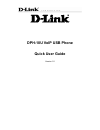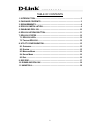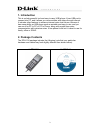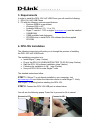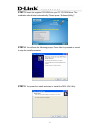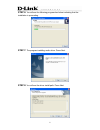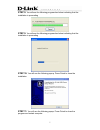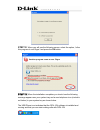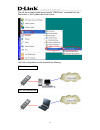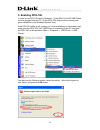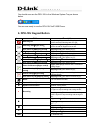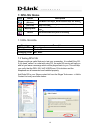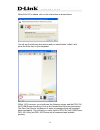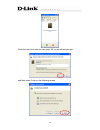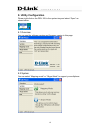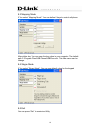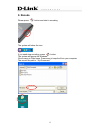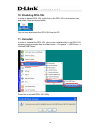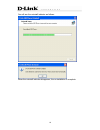Dph-10u voip usb phone quick user guide version 1.0
2 table of contents 1. Introduction ........................................................................................3 2. Package contents .............................................................................3 3. Requirements...............................................................
3 1. Introduction this is a sleek powerful tool and easy to carry usb phone. It has usb port to connect into pc, and it allows you communicate with others through internet. It includes other features to enhance internet voice chat futures, because it has same ability as usb phone such as portable an...
4 3. Requirements in order to install the dph-10u voip usb phone you will need the following: 1. Dph-10u voip usb phone 2. Pc with the following minimum specifications: o pentium 400mhz or equivalent o windows 2000 or xp o available usb port (1.0, 1.1 or 2.0) o skype™ version 1.1.079 or higher ( www...
5 step 3: insert the supplied cd-rom into your pc cd-rom drive. The installation should start automatically. Please press “software(utility)”. Step 4: you will see the following popup. Press next to proceed or cancel to stop the install processes. Step 5: you press the install and stare to install t...
6 step 6: you will see the following progress bar below indicating that the installation is proceeding. Step 7: the program installing audio driver. Press next. Step 8: you will see the driver install path. Press next.
7 step 9: you will see the following progress bar below indicating that the installation is proceeding step 9: you will see the following progress bar below indicating that the installation is proceeding step 10: you will see the following popup. Press finish to close the installation step 11: you w...
8 step 12: when you will see the following screen, select the option, “allow this program to use skype” and press the ok button. Step 13: when the installation completes you should see the following message appear near your system tray and a new telephone icon (circled in red below) in your system t...
9 you will see a new program group named “usb phone”, accessed from the start button -> all programs as shown below. You final configuration should resemble the following. Dph-10u connect pc dph-10u connect nb.
10 5. Enabling dph-10u in order to use dph-10u and it’s features, (1) the dph-10u voip usb phone must be plugged into the pc, (2) the dph-10u utility must be running (see green telephone in the windows system tray). If the dph-10u utility is not running (i.E. No blue telephone in the system tray), m...
11 you should now see the dph-10u in the windows system tray as shown below. You are now ready to use the dph-10u voip usb phone. 6. Dph-10u keypad button icon define description switching ap for switching skype mode or mapping mode。 hold 5 seconds switching back to logo。 switching tabs(skype mode) ...
12 7. Dph-10u states icon define description skype mode (on-line) this mode is for skype,all the function keys are default。 detecting (off-line) this mode shows the system can not find usb phone or utility not enable。 mapping mode this mode is for voip, user is able to set 6 function keys 。 record t...
13 when echo123 is added, click on the chat button as shown below. You will see the following chat screen and you should enter “callme” and press the enter key on your keyboard. Within 10-20 seconds, you should see the following screen, and the dph-10u voip usb phone should ring. Pick up the handset...
14 when the test concludes you can press ok on the following screen. And then press finish on the following screen..
15 8. Utility configuration please right click on the dph-10u in the system tray and select “open” as shown below. 8.1 overview you can see the software version and firmware version in this page 8.2 system you can select “mapping mode” or “skype mode” to support your softphone. S/w ver. : 1.00 f/w v...
16 8.3 mapping mode if you select “mapping mode”. You can define 6 keys to control softphone after define key. You can save the key value in your computer. The default path c:\program files\usb phone\usbphone.Ini. This files name can be change. 8.4 skype mode if you select “skype mode”. You can use ...
17 ● ● 9. Recode please press button and start to recording the system will show the icon. If you need stop recording, press button. The system will popup the windows. Give a name to files name. Press save to keep the file in your computer the record film path is “ my document/ ”.
18 10. Disabling dph-10u in order to disable dph-10u, right click on the dph-10u in the system tray and select close as shown below. You can now disconnect the dph-10u from the pc. 11. Uninstall in order to uninstall the dph-10u, click on the uninstall utility in the dph-10u program group accessed f...
19 you will see the uninstall indicator as follows. When the uninstall indicator disappears, the un-installation is complete..
20 technical support you can find software updates and user documentation on the d-link website. D-link provides free technical support for customers within the united states and within canada for the duration of the warranty period on this product. U.S. And canadian customers can contact d-link tec...