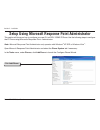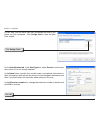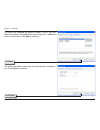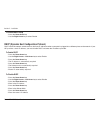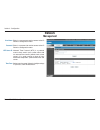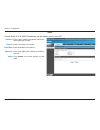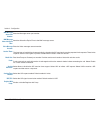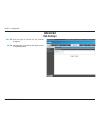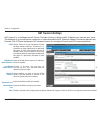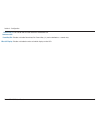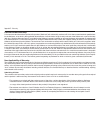- DL manuals
- D-Link
- Telephone
- DPH-125MS - VoiceCenter VoIP Phone
- User Manual
D-Link DPH-125MS - VoiceCenter VoIP Phone User Manual - Sip Account Settings
0
D-Link DPH-15MS User Manual
Section - Configuration
SIP Account Settings
When you dial a number, the default account is used to
dial. User Name of default account is displayed on the
receiver’s IP phone.
Enable or disable this account.
Name displayed on the caller’s LCD..
The number in the URI displayed on the LCD for the
caller.
User name to log into the SIP server.
Password to log into the SIP server.
Displays if the current phone is registered or unregistered
with the SIP server.
Default Account:
Account Active:
Display Name:
SIP User Name:
Authentication
Username:
Authentication
Password:
Register Status:
The IP Phone may have up to 4 accounts and can receive up to four different phone numbers.
Summary of DPH-125MS - VoiceCenter VoIP Phone
Page 2: Table of Contents
D-link dph-15ms user manual table of contents product overview ........................................................3 package contents....................................................3 system requirements .............................................3 introduction ................................
Page 3: System Requirements
D-link dph-15ms user manual section 1 - product overview • d-link dph-125ms ip phone • power adapter • cat5 ethernet cable • cd-rom with user manual, and qig system requirements • computers with windows ® xp sp2 or windows vista ™ operating systems with an installed ethernet adapter • internet explo...
Page 4: Introduction
D-link dph-15ms user manual section 1 - product overview introduction d-link® voicecenter™, a microsoft® response point™ phone system, is designed for small to medium-sized businesses with support for up to 50 users. Voicecenter is an ip-based phone system that provides numerous advantages over trad...
Page 5: Features
5 d-link dph-15ms user manual section 1 - product overview • easily add more ip phones to microsoft ® response point ™ phone system - up to 50. • designed with simplicity in mind - easy to install, use and manage. • no fees or licenses required for adding more phones. • one-touch voice-activated dia...
Page 6: Hardware Overview
D-link dph-15ms user manual section 1 - product overview 10 9 8 7 6 3 4 5 12 13 14 11 1 2 15 hardware overview front use this to cycle through the phone menu and adjust volume. Enable 3-way conference. Deny changes, cancel phone calls, ignore phone calls and backspace. Access the call history. Input...
Page 7: Rear
D-link dph-15ms user manual section 1 - product overview lan port used to connect the ip phone through ethernet cable to your local area network. Rear pc port used to connect the ip phone through ethernet cable to your pc. Power receptor receptor for the supplied power adapter..
Page 8: Installation
D-link dph-15ms user manual section - installation installation this section will walk you through the installation process. Use the following steps to connect the dph-125ms ip phone to your local area network. 1. Connect one end of the ethernet cable to the lan port on the dph-125ms ip phone and co...
Page 9
D-link dph-15ms user manual section - installation setup using microsoft response point administrator this section will show you how to configure your new d-link dph-125ms ip phone. Use the following steps to configure the ip phone using microsoft ® response point ™ administrator. Note: microsoft re...
Page 10
10 d-link dph-15ms user manual section - installation select the check box confirming the ip phone is connected and plugged in. Click next to continue. Click next select the d-link dph-125ms ip phone you just connected and click next to continue. Click next.
Page 11
11 d-link dph-15ms user manual section - installation for this step, you will add a new user and assign that user to the phone you just configured. Click assign user to open the new user screen. Click assign user... On the identification tab, in the user type box, select person from the drop down me...
Page 12
1 d-link dph-15ms user manual section - installation you have now assigned the person’s name to line 1 with the extension number you specified. You can assign up to 3 additional users to this phone or click next to continue. Click next the owner and phone name have automatically been created for you...
Page 13
1 d-link dph-15ms user manual section - installation the ip phone has been successfully added to the phone system. Click close to exit the configuration wizard. Click close.
Page 14
1 d-link dph-15ms user manual section - installation setting up the ip phone manually display name • press the menu key • enter in a display name for the phone adsl dialup some internet service providers (mostly adsl) use pppoe which requires that the user enter in an id and a password to access the...
Page 15
15 d-link dph-15ms user manual section - installation to disable adsl dialup • press the down-arrow key • use the right-arrow key to select disable dhcp (dynamic host configuration protocol) dhcp allows the network administrator to distribute ip addresses when a computer is plugged into a different ...
Page 16
1 d-link dph-15ms user manual section - installation dns server ip the domain name system (dns) is the way that internet domain names are located and translated into internet protocol addresses. There is probably a dns server within close geographic proximity to your isp that maps the domain names i...
Page 17
1 d-link dph-15ms user manual section - installation cf (call forward) user busy forwards all the incoming calls to another number when the user is busy on the phone. • press the down-arrow key • use the right-arrow or left-arrow key to select “enable” or “disable” cf (call forward) no answer forwar...
Page 18
1 d-link dph-15ms user manual section - installation ringing type select one of the eight ring tones available. • press the down-arrow key • use the right-arrow or left-arrow key to select the ring type. Note: at this point you may save the settings and exit. The next two sections explain how to obt...
Page 19
1 d-link dph-15ms user manual section - installation time format you may select the 12hr or 24hr time format. • press the mute/func. Followed by the number 2 key • use the up or down arrows to select the time format. • press the right-arrow key when you are done. Volume adjustment ringer volume whil...
Page 20: Operating The Ip Phone
0 d-link dph-15ms user manual section - installation operating the ip phone dialing an ip address • lift the handset or press the speaker key. • dial the ip address (for example: 192.168.0.1) • press the right-arrow key or wait until the timer expires to dial. Dialing sip number • lift the handset o...
Page 21
1 d-link dph-15ms user manual section - installation mute note: while mute is activated, sound from the caller can be heard from your speaker buy your sound can not be heard by the caller. • while having a conversation, press the mute/func. Key to mute. • press the mute/func. Key again to resume con...
Page 22
D-link dph-15ms user manual section - installation check voice messages • press the voice message key • enter the extension in which you want to check for voice messages.
Page 23: Configuration
D-link dph-15ms user manual section - configuration configuration this section will show you how to configure your new d-link dph-125ms ip phone using the web-based configuration utility. Although this device has a built-in web interface, it is suggested that you do not make any changes manually. Al...
Page 24: Network
D-link dph-15ms user manual section - configuration network management enter in a username to restrict access to the ip phone’s configuration menu. Enter in a password to restrict access to the ip phone’s configuration menu. Network time protocol (ntp) is a protocol used to help match your system cl...
Page 25: Network
5 d-link dph-15ms user manual section - configuration dynamic host configuration protocol (dhcp) server address. The ip address information is obtained automatically from your isp. Dns address is provided by your isp. Dhcp: dns server: network network settings dhcp.
Page 26
D-link dph-15ms user manual section - configuration enter the pppoe id/username provided by your isp. Enter a pppoe password. Enter the dns address provided by your isp. Pppoe id: pppoe password: dns server: pppoe choose pppoe if your isp uses pppoe. (most dsl users use pppoe)..
Page 27
D-link dph-15ms user manual section - configuration enter in the ip address assigned to you by your internet service provider. Enter in the router’s ip address. Enter the subnet mask address. Enter in the dns server address provided by your isp. Click submit for the new settings to take effect. Ip a...
Page 28: Voip
D-link dph-15ms user manual section - configuration voip sip settings enter the sip phone port number. Enter the registrar server domain name or ip address. Enter the port number for the registrar server. The time that the phone waits to connect to the sip server after the user dialed a number. If s...
Page 29
D-link dph-15ms user manual section - configuration enter the message server port number. Send the subscribe expire time to the mwi message server. Enter the voice message account number. The time interval in which the phone periodically refreshes the sip sessions by sending repeated invite requests...
Page 30: Sip Account Settings
0 d-link dph-15ms user manual section - configuration sip account settings when you dial a number, the default account is used to dial. User name of default account is displayed on the receiver’s ip phone. Enable or disable this account. Name displayed on the caller’s lcd.. The number in the uri dis...
Page 31: Advanced
1 d-link dph-15ms user manual section - configuration advanced qos settings sets the type of service for this internet datagram. Sets the type of service for this higher priority of signaling packet. Voice tos: sip tos:.
Page 32: Nat Traversal Settings
D-link dph-15ms user manual section - configuration nat traversal settings simple traversal of user datagram protocol through network address translators is a protocol that allows applications to determine the types of nats and firewalls that are in between them and the internet. Stun also provides ...
Page 33
D-link dph-15ms user manual section - configuration choose to enable or disable always send keepalive packets. The time interval that the ip phone always sends the keep alive packet in order to ensure nat works properly. Always send keepalive packet: keepalive time:.
Page 34: Voice Settings
D-link dph-15ms user manual section - configuration voice settings voice compression algorithm priority settings. Select from the most used codec to the least used codec. Real-time transfer protocol (rtp) packet length. Enable or disable vad. Select the tone method for ip phone. Codec: rtp packet le...
Page 35: Phone
5 d-link dph-15ms user manual section - configuration phone phone settings select the tone for a particular country. Select the type of ring (1 to 4). Select melody or tone when the hold key is pressed. Reject all incoming calls. Enable or disable call waiting. 1. If disable is selected, full uri an...
Page 36
D-link dph-15ms user manual section - configuration can transfer the call after the end of conference call. Enable or disable pound key dial. Pound key ( # ) can be defined as a key. Enable or disable the miss call which display on the lcd. Transfer end of conference call: pound key dial: miss call ...
Page 37: Call Tracing Log
D-link dph-15ms user manual section - configuration call tracing log call tracing log keeps a record of all the phone activities. This log can be used to troubleshoot hardware problems..
Page 38: Speed Dial
D-link dph-15ms user manual section - configuration speed dial speed dial numbers can be accessed from the ip phone..
Page 39: Virtual Operator Settings
D-link dph-15ms user manual section - configuration virtual operator settings enter the phone number for the virtual operator. Telephone number:.
Page 40: Reboot
0 d-link dph-15ms user manual section - configuration reboot restart system click restart to update all the settings and reboot the system. Restart:.
Page 41: Restore Factory Setting
1 d-link dph-15ms user manual section - configuration restore factory setting click restore to restore the gateway to it’s factory default settings. Restore:.
Page 42: Troubleshooting
D-link dph-15ms user manual section - troubleshooting troubleshooting this chapter provides solutions to problems that can occur during the installation and operation of the dhp-125ms. Read the following descriptions if you are having problems. There is no dial tone. • check if there are any loose c...
Page 43: Networking Basics
D-link dph-15ms user manual appendix b - networking basics networking basics check your ip address after you install your new d-link adapter, by default, the tcp/ip settings should be set to obtain an ip address from a dhcp server (i.E. Wireless router) automatically. To verify your ip address, plea...
Page 44
D-link dph-15ms user manual appendix b - networking basics statically assign an ip address if you are not using a dhcp capable gateway/router, or you need to assign a static ip address, please follow the steps below: step 1 windows ® xp - click on start > control panel > network connections. Windows...
Page 45: Technical Specifications
5 d-link dph-15ms user manual appendix c - technical specifications technical specifications protocol ietf sip (rfc3261) network interface rj45 x 2, 10/100baset lcd display 2 x 16 characters key pad 25 keys call features • call hold • call mute • call retrieve • call transfer • call waiting • call f...
Page 46
D-link dph-15ms user manual appendix c - technical specifications tone • dtmf • ring tone, 4 selectable and 4 editable tones • ring back tone (local and remote) • dial tone • busy tone ip assignment • static ip • dhcp • pppoe nat traversal • upnp • stun tcp/ip ip/tcp/udp/dhcp/rtp/rtcp/ icmp/http/ntp...
Page 47: Contacting Technical Support
D-link dph-15ms user manual appendix d - contacting technical support contacting technical support u.S. And canadian customers can contact d-link technical support through our web site or by phone. Before you contact technical support, please have the following ready: • model number of the product (...
Page 48: Warranty
D-link dph-15ms user manual appendix e - warranty warranty subject to the terms and conditions set forth herein, d-link systems, inc. (“d-link”) provides this limited warranty: • only to the person or entity that originally purchased the product from d-link or its authorized reseller or distributor,...
Page 49
D-link dph-15ms user manual appendix e - warranty limited software warranty: d-link warrants that the software portion of the product (“software”) will substantially conform to d-link’s then current functional specifications for the software, as set forth in the applicable documentation, from the da...
Page 50
50 d-link dph-15ms user manual appendix e - warranty • after an rma number is issued, the defective product must be packaged securely in the original or other suitable shipping package to ensure that it will not be damaged in transit, and the rma number must be prominently marked on the outside of t...
Page 51
51 d-link dph-15ms user manual appendix e - warranty if any implied warranty cannot be disclaimed in any territory where a product is sold, the duration of such implied warranty shall be limited to the duration of the applicable warranty period set forth above. Except as expressly covered under the ...
Page 52
5 d-link dph-15ms user manual appendix e - warranty fcc statement: this equipment has been tested and found to comply with the limits for a class b digital device, pursuant to part 15 of the fcc rules. These limits are designed to provide reasonable protection against harmful interference in a resid...
Page 53: Registration
5 d-link dph-15ms user manual appendix f - registration version 1.2 october 16, 2008 product registration is entirely voluntary and failure to complete or return this form will not diminish your warranty rights. Registration.