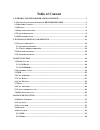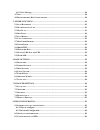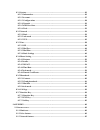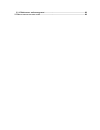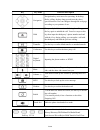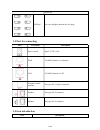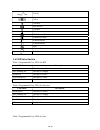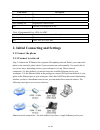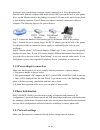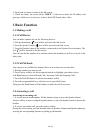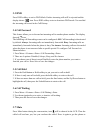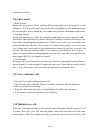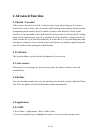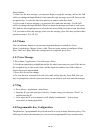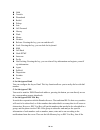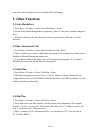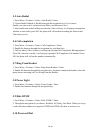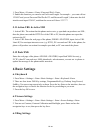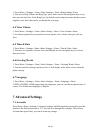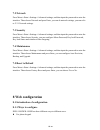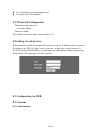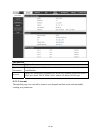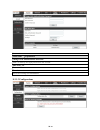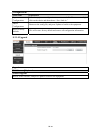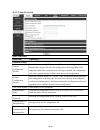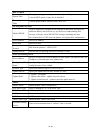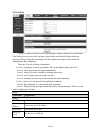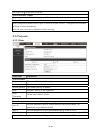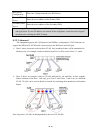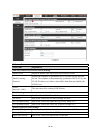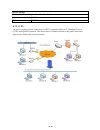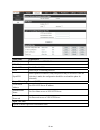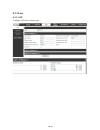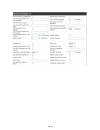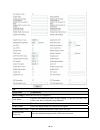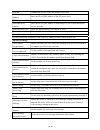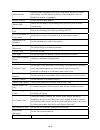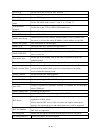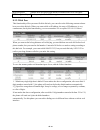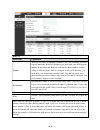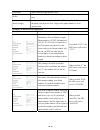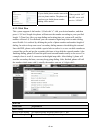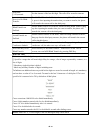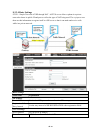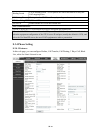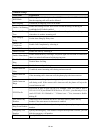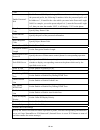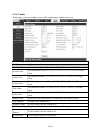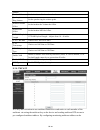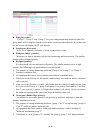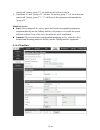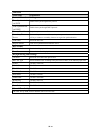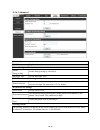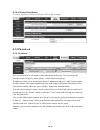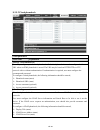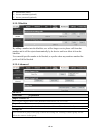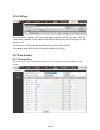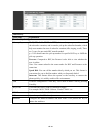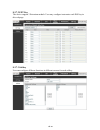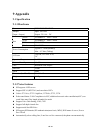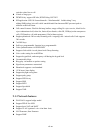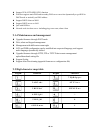- DL manuals
- D-Link
- IP Phone
- DPH-150S
- Quick Installation Manual
D-Link DPH-150S Quick Installation Manual
Summary of DPH-150S
Page 2
Safety notices 1. Please use the specified power adapter. If you need to use the power adapter provided by other manufacturers under special circumstances, please make sure that the voltage and current provided is in accordance with the requirements of this product, meanwhile, please use the safety ...
Page 3
Table of content 1. Introducing dph-150s/dph-150se voip phone ...................................................... 7 1.1 t hank you for your purchasing dph-150s/dph-150se ............................................. 7 1.2 d elivery c ontent ...........................................................
Page 4
4.5.3 voice message .......................................................................................................... 18 4.7 p ing ................................................................................................................................ 18 4.8 p rogrammable k ey c onf...
Page 5
8.3.1 system ...................................................................................................................... 26 8.3.1.1 information ........................................................................................................ 26 8.3.1.2 account ........................
Page 6
9.1.4 maintenance and management ................................................................................ 68 9.2 d igit - character map table ......................................................................................... 68.
Page 7
7 / 68 1. Introducing dph-150s/dph-150se voip phone 1.1 thank you for your purchasing dph-150s/dph-150se thank you for your purchasing dph-150s/dph-150se. Dph-150s/dph-150se is a full-feature telephone that provides voice communication over the same data network that your computer uses. This phone’s...
Page 8
8 / 68 key key name function description navigation navigation key assist users for operating. In desktop, dialer, calling, desktop long pressed state they have special function. You can configure through the web page according to your patterns of use. Hold temporarily hold the active call during th...
Page 9
9 / 68 and so on. Dss keys you can configure them in the web page. 1.4 port for connecting port port name description power switch input: 5v dc, 0.6a wan 10/100m connect it to network lan 10/100m connect it to pc external console interface port type: rj-11 direct connector headset port type: rj-9 co...
Page 10
10 / 68 call out call in call hold auto answer call mute contact dnd (do not disturb) in hand-free mode in headset mode in headset mode sms missed call call forward 1.6 led introduction table 1 programmable key leds for blf led status description steady green the object is in idle status. Slow blink...
Page 11
11 / 68 led status description steady green the account is active. Fast blinking red there is an incoming call to the account. Slow blinking red the call is on hold. Slow blinking red registration is unsuccessful. Off the line is not unapplied or idle. Table 4 programmable key leds for mwi led statu...
Page 12
12 / 68 workspace with your desktop computer already connected to it. First, disconnect the ethernet cable from the computer and attach it to the wan port on the back of your phone. Next, use the ethernet cable in the package to connect lan port on the back of your phone to your desktop computer. Yo...
Page 13
13 / 68 dph-150s/dph-150se uses dhcp to get wan ip configurations, so phone could access to network as long as there is dhcp server in it. If there is no dhcp server available, phone has to be changed wan network setting to static ip or pppoe. Setting pppoe mode (for adsl connection) 1. Get pppoe ac...
Page 14
14 / 68 2. Press back six times to return to the idle screen. 3. Check the status, the screen shows “dhcp”, if the screen shows the ip address and gateways which were set just now, it shows that dhcp mode takes effect. 3 basic function 3.1 making a call 3.1.1 call device you can make a phone call vi...
Page 15
15 / 68 3.3 dnd press dnd softkey to active dnd mode. Further incoming calls will be rejected and the display shows: icon. Press dnd softkey twice to deactivate dnd mode. You can find the incoming call record in the call history. 3.4 call forward this feature allows you to forward an incoming call t...
Page 16
16 / 68 normal conversation. 3.8 call transfer 1. Blind transfer during talk, press the key transf, and then dial the number that you want to transfer to, and finished by "#". Phone will transfer the current call to the third party. After finishing transfer, the call you talk to will be hanged up. U...
Page 17
17 / 68 4 advanced function 4.1 redial / unredial if b is in busy line when a calls b, a will get notice: busy, please hang up. If a want to connect b as soon as b is in idle, he can use redial function at the moment and he can dials an appointed prefix number plus b’s number to realize redial funct...
Page 18
18 / 68 inbox/outbox. 3) after view the new message, you can press reply to reply the message, and use the 2ab softkey to change the input method, when enter the reply message, press ok, then use the navigation keys to select the line from which you want to send, then send. 4) if you want to write a...
Page 19
19 / 68 description for each function. The default configuration for each key is n/a which means the key hasn’t been set for any functions. 1. Set the type as memory key press menu->settings->basic settings->enter->keyboard->dss key settings, you have two options: line key settings and function key ...
Page 20
20 / 68 hold transfer phonebook redial pickup join call forward history flash memo headset release: pressing the key, you can end the call. Lock: pressing the key, you can lock the keyboard. Sms call back hude dtmf intercom prefix hot desking: pressing the key, you can clear all sip information and ...
Page 21
21 / 68 state of an object changes, the corresponding led will change. 5. Other functions 5.1 auto handdown 1. Press menu ->features-> enter->auto handdown-> enter. 2. Set the mode enable through the navigation key, then set time, unit is minute, then press save. 3. When the call ends, after the tim...
Page 22
22 / 68 5.5 auto redial 1. Press menu ->features-> enter->auto redial-> enter. 2. Choose mode enabled or disabled through the navigation key. If you choose enable, you also need to set interval and times, and then press save. 3. After enable auto redial, calling out someone, if he is in busy, it wil...
Page 23
23 / 68 1. Press menu ->features-> enter->password dial-> enter. 2. Enable this function, you can also set prefix and length. For example,you want call out 1234567 and you set password dial prefix 123 and password length 3, then enter the dial interface and input 1234567, and then the screen will sh...
Page 24
24 / 68 1. Press menu ->settings-> enter->basic settings-> enter->ring settings->enter. 2. You can set ring volume and ring type, press enter and use the navigation keys to set, then press the key save. In the ring type, the default system rings have nine and the custom ringtones have three that can...
Page 25
25 / 68 7.2 network press menu->enter->settings->advanced settings, and then input the password to enter the interface. Then choose network and press enter, you can do network settings, you can refer to 2.2.1 network settings. 7.3 security press menu->enter->settings->advanced settings, and then inp...
Page 26
26 / 68 use web browser (recommendatory way). Use telnet with cli command. 8.1.2 password configuration default user with root level: username: admin password: admin the default password of phone screen menu is 123. 8.2 setting via web browser when this phone and pc are connected to network, enter...
Page 27
27 / 68 information field name explanation system information display equipment model, hardware version, software version, uptime, last uptime and meminfo. Network shows the configuration information for wan port, including connection mode of wan port (static, dhcp, pppoe), mac address, ip address o...
Page 28
28 / 68 account field name explanation change web authentication password you can modify the login password to the account add new user you can add new user user accounts show the existing user information 8.3.1.3 configurations.
Page 29
29 / 68 configurations field name explanation export configurations save the equipment configuration to a txt or xml file. Please note to right click on the choice and then choose “save link as.” import configurations browse to the config file, and press update to load it to the equipment. Reset to ...
Page 30
30 / 68 8.3.1.5 auto provision auto provision field name explanation common settings current configuration version show the current config file’s version. If the version of configuration downloaded is higher than this, the configuration will be upgraded. If the endpoints confirm the configuration by...
Page 31
31 / 68 dhcp option option value the equipment supports configuration from option 43, option 66, or a custom dhcp option. It may also be disabled. Custom option value custom option number. Must be from 128 to 254. Sip plug and play (pnp) enable sip pnp if this is enabled, the equipment will send sip...
Page 32
32 / 68 8.3.1.6 tools syslog is a protocol used to record log messages using a client/server mechanism. The syslog server receives the messages from clients, and classifies them based on priority and type. Then these messages will be written into a log by rules which the administrator has configured...
Page 33
33 / 68 sip log level set the level of sip log. Network packets capture capture a packet stream from the equipment. This is normally used to troubleshoot problems. Reboot phone some configuration modifications require a reboot to become effective. Clicking the reboot button will lead to reboot immed...
Page 34
34 / 68 dns server configured by select the configured mode of the dns server . Primary dns server enter the server address of the primary dns. Secondary dns server enter the server address of the secondary dns. After entering the new settings, click the apply button. The equipment will save the new...
Page 35
35 / 68 advanced field name explanation link layer discovery protocol (lldp) settings enable lldp enable or disable link layer discovery protocol (lldp) enable learning function enables the telephone to synchronize its vlan data with the network switch. The telephone will automatically synchronize d...
Page 36
36 / 68 802.1x settings enable 802.1x enable or disable 812.1x username 802.1x user account password 802.1x password 8.3.2.3 vpn the device supports remote connection via vpn. It supports both layer 2 tunneling protocol (l2tp) and openvpn protocol. This allows users at remote locations on the public...
Page 37
37 / 68 field name explanation vpn ip address shows the current vpn ip address. Vpn mode enable vpn enable/disable vpn. L2tp select layer 2 tunneling protocol openvpn select openvpn protocol. (only one protocol may be activated. After the selection is made, the configuration should be saved and the ...
Page 38
38 / 68 8.3.3 line 8.3.3.1 sip configure a sip server on this page..
Page 39
39 / 68.
Page 40
40 / 68 sip field name explanation basic settings (choose the sip line to configured) line status display the current line status at page loading. To get the up to date line status, user has to refresh the page manually. Username enter the username of the service account. Display name enter the disp...
Page 41
41 / 68 activate whether the service of the line should be activated sip proxy server address enter the ip or fqdn address of the sip proxy server sip proxy server port enter the sip proxy server port, default is 5060 outbound proxy address enter the ip or fqdn address of outbound proxy server provi...
Page 42
42 / 68 enable hotline enable hotline configuration, the device will dial to the specific number immediately at audio channel opened by off-hook handset or turn on hands-free speaker or headphone hotline number set the hotline dialing number enable dnd enable do-not-disturb, any incoming call to thi...
Page 43
43 / 68 use stun set the line to use stun for nat traversal convert uri convert not digit and alphabet characters to %hh hex code dtmf type set the dtmf type to be used for the line dtmf sip info mode set the sip info mode to send ‘*’ and ‘#’ or ‘10’ and ‘11’ transportation protocol set the line to ...
Page 44
44 / 68 rtp encryption enable rtp encryption such that rtp transmission will be encrypted rtp encryption key set the pass phrase for rtp encryption 8.3.3.2 dial peer this functionality offers you more flexible dial rule, you can refer to the following content to know how to use this dial rule. When ...
Page 45
45 / 68 dial peer field name explanation number there are two types of matching conditions: one is full matching, the other is prefix matching. In the full matching, you need input your desired phone number in this blank, and then you need dial the phone number to realize calling to what the phone n...
Page 46
46 / 68 call mode select different signal protocol, sip suffix characters to be added at the end of the phone number. It is an optional item. Delete length set the number of characters to be deleted. For example, if this is set to 3, the phone will delete the first 3 digits of the phone number. It i...
Page 47
47 / 68 if your dialed phone number starts with your set phone number. The phone will send out your dialed phone number adding suffix number. When you dial “147”, the sip1 server will receive “1470011”. 8.3.3.3 dial plan this system supports 4 dial modes: 1) end with “#”: dial your desired number, a...
Page 48
48 / 68 send after (3-30)seconds set the timeout of the last dial digit. The call will be sent after timeout. Press # to do blind transfer enable blind transfer on hook, when executing blind transfer end with #, press # after inputting the number that you want to transfer, the phone will transfer th...
Page 49
49 / 68 8.3.3.4 basic settings stun – simple traversal of udp through nat –a stun server allows a phone in a private network to know its public ip and port as well as the type of nat being used. The equipment can then use this information to register itself to a sip server so that it can make and re...
Page 50
50 / 68 binding period stun blinding period – stun packets are sent at this interval to keep the nat mapping active. Sip waiting time waiting time for sip. This will vary depending on the network. Sip line using stun(sip1 or sip2) use stun enable/disable stun on the selected line. Tls certification ...
Page 51
51 / 68 common settings field name explanation dnd mode dnd might be disabled phone for all sip lines, or line for sip individually. But the outgoing calls will not be affected ban outgoing if enabled, no outgoing calls can be made. Enable call waiting enable this setting to allow user to take secon...
Page 52
52 / 68 code enable password dial enable password dial by selecting it, when number entered is beginning with the password prefix, the following n numbers after the password prefix will be hidden as *, n stand for the value which you enter in the password length field. For example: you set the passw...
Page 53
53 / 68 8.3.4.2 audio in this page, you can configure voice codec, input/output volume and so on. Audio setting field name explanation first codec the first codec choice: g.711a/u, g.722, g.723.1, g.726-32, g.729ab second codec the second codec choice: g.711a/u, g.722, g.723.1, g.726-32, g.729ab, no...
Page 54
54 / 68 volume headset volume set the headset calls the volume level. Speakerphone ring volume set the speaker ring the volume grade. Headset volume offset set the headset the volume the offset. Headset mic offset set the headset mic the offset. G.729ab payload length g.729ab payload length – adjust...
Page 55
55 / 68 device, monitor and play the rtp stream which sent by the multicast address. Mcast settings equipment can be set up to monitor up to 10 different multicast addresses, used to receive the multicast rtp stream sent by the multicast address. Here are the ways to change equipment receiving multi...
Page 56
56 / 68 blue part (name) "group 1","group 2" and "group 3" are your setting monitoring multicast name.The group name will be displayed on the screen when you answer the multicast. If you have not set, the screen will display the ip: port directly. Purple part (host: port) it is a set of addresses an...
Page 57
57 / 68 current call "priority group 2" 3, so multicast call will can come in. If multicast is a new "group of 3", because "the priority group 3" is 4, lower than the current call "priority group 2" 3, "1" will listen to the equipment and maintain the "group of 2". Multicast service send: when confi...
Page 58
58 / 68 time/date field name explanation network time server settings time synchronized via sntp enable time-sync through sntp protocol time synchronized via dhcp enable time-sync through dhcp protocol primary time server set primary time server address secondary time server set secondary time serve...
Page 59
59 / 68 8.3.4.5 advanced advanced field name explanation screen configuration enable energysaving enable energysaving by selecting it. Backlight time set the backlight time. Lcd menu password settings menu password set the password for entering the advanced setting menu of the phone. The password is...
Page 60
60 / 68 8.3.4.6 trusted certificates user may update or delete certificates file in this webpage. 8.3.5 phonebook 8.3.5.1 contacts user can add, delete, or edit contacts in the phonebook in this page. User can browse the phonebook and sorting it by name, phones, or filter them out by group. To add a...
Page 61
61 / 68 8.3.5.2 cloud phonebook cloud phonebook field name explanation manage cloud phonebooks user may configure up to 8 cloud phonebooks. Each cloud phonebook must be configured with an url where an xml phonebook is stored. The url may be based on http/https or ftp protocol with or without authent...
Page 62
62 / 68 search base (must) access username (optional) access password (optional) 8.3.5.3 blacklist by adding a number into the blacklist, user will no longer receive phone call from that number and it will be rejected automatically by the device until user delete it from the blacklist. User can add ...
Page 63
63 / 68 8.3.6 call logs user can browse complete call logs in this page, order the call logs by time, caller id, contact name, duration, or line, and can also filter the call logs by the call log types, in, out, missed, or all. User can save a call log into his/her phonebook or add it to the blackli...
Page 64
64 / 68 function key field name explanation function key settings memory key blf(new call/bxfe /axfer): it is used to prompt user the state of the subscribe extension, and it can also pick up the subscribed number, which help user monitor the state of subscribe extension (idle, ringing, a call). The...
Page 65
65 / 68 8.3.7.2 ext key the device support 3 extension module. User may configure/customize each dss key in this webpage. 8.3.7.3 softkey user can configure different functions in different screens for each softkey..
Page 66
66 / 68 9 appendix 9.1 specification 9.1.1 hardware item dph-150s/dph-150se adapter (input / output) input: 100-240v output: 5v 0.6a dc port wan 10/100bace-t rj45 1 port lan 10/100bace-t rj45 1 port exy rj-11 port headset rj-9 port power consumption typical: 1.3 watt (standby) max.: 4.3 watt (talkin...
Page 67
67 / 68 switch to other line to call. 9 kinds of ring types. Dtmf relay: support sip info, dtmf relay, rfc2833 sip application: sip call forward/transfer(blind/attended)/hold/waiting/3 way talking/sms/pickup /join call /redial /unredial/multi line/intercom/blf/presence/push to talk/auto redial/call ...
Page 68
68 / 68 support vpn (l2tp/open vpn) function wan port supports main dns and secondary dns server can select dynamically to get dns in dhcp mode or statically set dns address. Support dhcp client on wan support dhcp server on lan qos with diffserv network tools in telnet server: including ping, trace...