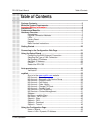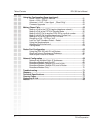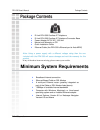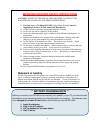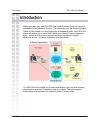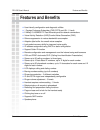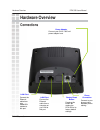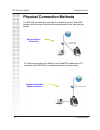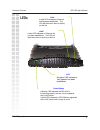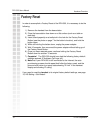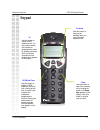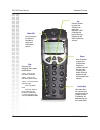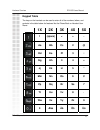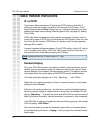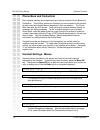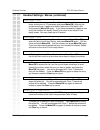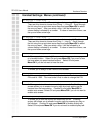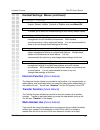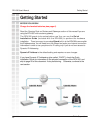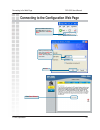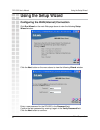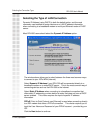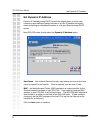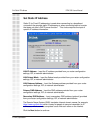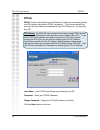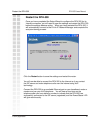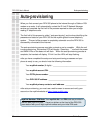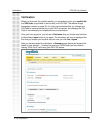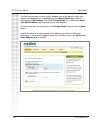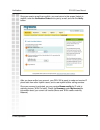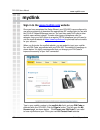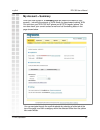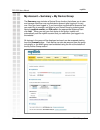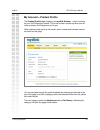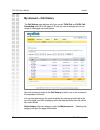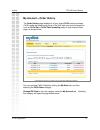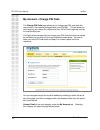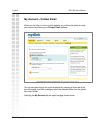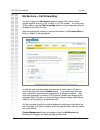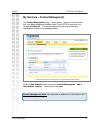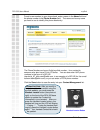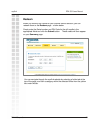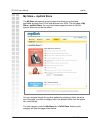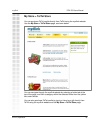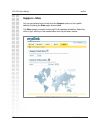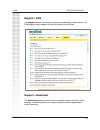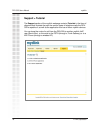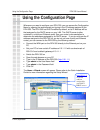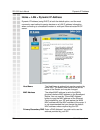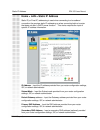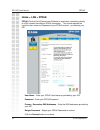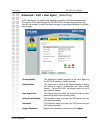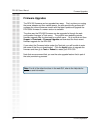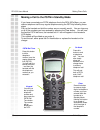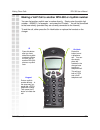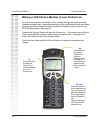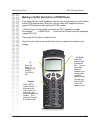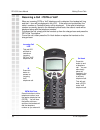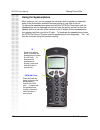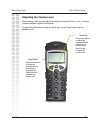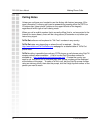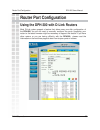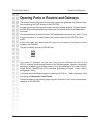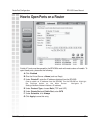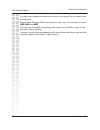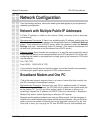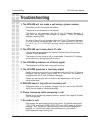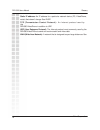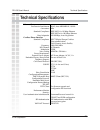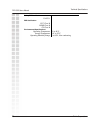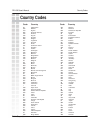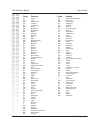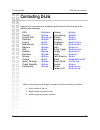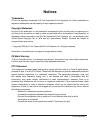- DL manuals
- D-Link
- Cordless Telephone
- DPH-300
- User Manual
D-Link DPH-300 User Manual - Leds
DPH-300 User’s Manual
Hardware Overview
LEDs
D-Link Corporation
9
Power/Status
A blinking LED indicates the DPH-300 is
functioning properly, but has not yet registered
with a VoIP server.
A solid LED indicates the DPH-300 has registered
with a VoIP server and is ready for a call.
VoIP
An active LED indicates a
VoIP session has been
established.
LAN2
A solid LED indicates an Ethernet link
has been established. The LED will
blink when there is activity on this link
LAN1
A solid LED indicates an Ethernet
link has been established. The
LED will blink when there is activity
on this link
Summary of DPH-300
Page 1
6 dph-300 ip/dect dual-mode cordless phone.
Page 2: Table Of Contents
Dph-300 user’s manual table of contents table of contents 1 d-link corporation package contents ............................................................................................ 3 minimum system requirements..................................................................... 3 important ...
Page 3
D-link corporation 2 dph-300 user’s manual table of contents using the configuration page (continued) home > lan > static ip address ........................................................51 home > lan > pppoe ........................................................................52 advanced > voi...
Page 4: Package Contents
Dph-300 user’s manual package contents package contents d-link corporation 3 minimum system requirements • d-link dph-300 cordless ip telephone • d-link dph-300 cordless ip telephone connector base • power adapter-ac 9v ac, 1000 ma • manual and warranty on cd • quick installation guide • ethernet ca...
Page 5: ** Battery Charging Note **
** battery charging note ** before you connect your dph-300 to the internet, your network, or your pc, you should install the batteries in the handset and place it on the base station for charging. The batteries need to be charged for at least 12 hours before the first time you use the dph-300. 1. I...
Page 6: Introduction
Introduction introduction dph-300 user’s manual 5 d-link corporation before you start, your new dph-300 dual-mode cordless phone will require a connection to the internet to function. The connection may be directly through a cable or dsl modem, or it may be through a broadband router. Your dph-300 p...
Page 7: Features And Benefits
Dph-300 user’s manual features and benefits features and benefits d-link corporation 6 • user-friendly configuration and diagnostic utilities • 1 foreign exchange subscriber (fxs) pots port (rj-11 jack) • 2 nway 10/100base-tx fast ethernet ports for network connections • voice activity detection (va...
Page 8: Hardware Overview
Hardware overview hardware overview connections dph-300 user’s manual 7 d-link corporation lan1 port connect the ethernet cable from your cable/dsl modem to this port. Lan2 port connect the ethernet cable from a computer on your lan to this port. Phone connection connect to your phones using standar...
Page 9: Physical Connection Methods
Dph-300 user’s manual hardware overview d-link corporation 8 physical connection methods the dph-300 can either be connected to an available port on a cable/dsl modem multi-port router, with other devices connected to their own ports (as below). Or it can be connected to the wan port of a cable/dsl ...
Page 10: Leds
Dph-300 user’s manual hardware overview leds d-link corporation 9 power/status a blinking led indicates the dph-300 is functioning properly, but has not yet registered with a voip server. A solid led indicates the dph-300 has registered with a voip server and is ready for a call. Voip an active led ...
Page 11: Factory Reset
In order to accomplish a factory reset of the dph-300, it is necessary to do the following: 1) remove the handset from the base station. 2) place the base station face-down on a flat surface (such as a table or desk top). 3) insert a bent paperclip or a toothpick in the hole for the factory reset bu...
Page 12: Keypad
Hardware overview dph-300 user’s manual keypad 11 d-link corporation on hook use this button to hang up the handset after you have finished a telephone call. Clear use this button to switch the handset off by holding the button until good bye appears in the display. Also, this button is used to clea...
Page 13
Hardware overview dph-300 user’s manual 12 d-link corporation up use this button to open the contact list when the handset is idle. Pressing this button during a telephone call will increase the volume down use the button to open the phone book telephone numbers stored for your use. Pressing this bu...
Page 14: 1X 2X 3X 4X 5X
1x 2x 3x 4x 5x 1 (space) > - aa bb cc 2 @ dd ee ff 3 : gg hh ii 4 + jj kk ll 5 * mm nn oo 6 # pp qq rr ss 7 tt uu vv 8 . Ww xx yy zz 9 0 Ææ Ää Öö Üü 13 hardware overview dph-300 user’s manual d-link corporation keypad table the keys on the handset can be used to enter all of the numbers, letters, an...
Page 15: Ip Vs Pstn
Ip vs pstn the primary difference between ip dialing and pstn dialing is that with ip dialing you enter the number you want to call then push the ip button. The ip button functions like the enter (return) key on a computer keyboard. For more detailed information about making different types of calls...
Page 16: Handset Symbols
Handset display (continued) the handset has a maximum range rated at 50 meters (indoor) and up to 300 meters (outdoor) for clear line-of-sight operation. Local environment conditions will reduce the functional operating range, particularly when there are obstructions between the handset and base sta...
Page 17: Phone Book and Contactlist
Phone book and contactlist each handset has two lists independent list of phone contacts: phone book and contactlist. Phone book entries are numbers you have entered in the handset directly using the handset menus (described in the next section). The phone book can store up to 50 entries. Note that ...
Page 18
Handset settings / menus (continued) phone book > add Æ allows you to create a new phone book entry by creating a name (enter a maximum of 12 characters and press menu/ok), entering the number exactly as it needs to be dialed (maximum of 24 digits), and finally pressing menu/ok again. If you have su...
Page 19
Handset settings / menus (continued) hs setting > pstn ring Æ allows you to select a different ring tone for incoming pstn calls. There are nine tones to choose from (ering 1 ~ ering 9). Scroll through the list using the up and down arrow keys and press menu/ok to select the one you want. After you ...
Page 20
Handset settings / menus (continued) hs setting > language Æ allows you to change the display language of the handset. Choose english, deutsch, italiano, francais, or espanol and press menu/ok. Hs setting > set default Æ allows you to return all handset settings to their factory default values. Bs s...
Page 21: Getting Started
Dph-300 user’s manual getting started getting started before you begin! Charge the handset batteries (see page 4). Read the opening ports on routers and gateways section of this manual if you are using the dph-300 with a router or gateway. The dph-300 needs to be setup before use. You can use the qu...
Page 22
Connecting to the web page dph-300 user’s manual 21 d-link corporation open your web browser and type http://10.1.1.1 into the url address box. Press enter or return . When you first log in, the user name is admin and the password is also admin . You may change these later. Click ok . Click run wiza...
Page 23: Using The Setup Wizard
Configuring the wan (internet) connection click run wizard on the main web page above to view the following setup wizard window: dph-300 user’s manual using the setup wizard using the setup wizard d-link corporation. 22 click the next button on the menu above to view the following wizard window: ent...
Page 24
The window above allows you to select between the three most common ways to connect to your isp’s wan (internet). Select dynamic ip address if your dph-300 will be connected directly to a broadband modem or a router/dhcp server. This is the most common way of connecting devices such as the dph-300 t...
Page 25: Set Dynamic Ip Address
Host name − your internet service provider may require you to provide a host name to connect to the internet. If this is required, you can enter it here. Mac − the media access control (mac) address is a unique identifier for the ethernet network hardware of your dph-300. If you need to know the mac...
Page 26: Set Static Ip Address
Lan ip address − input the ip address provided from you router configuration settings, isp, or network administrator. Lan subnet mask − input the subnet mask provided from your router configuration settings, isp, or network administrator. Lan gateway address − input the gateway address provided from...
Page 27: Pppoe
User name − your pppoe user name as provided by your isp. Password − enter your pppoe password. Retype password − retype your pppoe password to confirm. Click the next button to continue. Pppoe pppoe (point-to-point protocol over ethernet) is used when connecting directly to a dsl modem that offers ...
Page 28: Restart The Dph-300
Click the restart button to save the settings and restart the router. You will now be able to connect the dph-300 to the internet so it can contact the sip server and make telephone calls over the internet using voip technology. Connect the dph-300 to an available ethernet port on your broadband rou...
Page 29: Auto-Provisioning
D-link corporation 28 when you first connect your dph-300 phone to the internet through a cable or dsl modem or a router, it will automatically contact the d-link ip network manager service and complete the first half of the process required to allow you to begin making ip telephone calls. The first...
Page 30: Verification
Verification dph-300 user’s manual d-link corporation 29 verification when you first enter the mydlink website, you are asked to input your mydlink no. And pin code, as provided in the box with your dph-300. The website’s login homepage is shown on page 32. It is highly recommended that you change y...
Page 31
Dph-300 user’s manual d-link corporation 30 verification the first time you sign in to the mydlink website, you will be asked to verify your account by entering your e-mail address in the contact email pagewhich is a subcategory of my account. Click either contact email link to access the verify you...
Page 32
Dph-300 user’s manual d-link corporation 31 verification once you receive e-mail from mydlink, you must return to this screen (below) in mydlink, enter the verification code sent to you by e-mail, and click the verify button. After you have verified your account, your dph-300 is ready to make and re...
Page 33: Mydlink
Www.Mydlink.Com dph-300 user’s manual d-link corporation 32 mydlink sign in to the www.Mydlink.Com website once you have completed the setup wizard, your dph-300 is pre-configured to use auto-provisioning to download the appropriate sip configuration for use with the d-link ip network manager servic...
Page 34: My Account > Summary
Mydlink dph-300 user’s manual d-link corporation 33 once you have signed in, a summary page will present the details of your account − including the amount of teltel credit you have toward making teltel out calls from your dph-300 voip phone and a pstn (regular) phone. You can also check your curren...
Page 35
My account > summary > my device group the summary page includes a device group function that allows you to view and manage more than one mydlink device account after logging-in to only one. Once you have logged in, if you have other mydlink device accounts that you would like to manage, add them to...
Page 36
Mydlink dph-300 user’s manual d-link corporation 35 you can navigate through the mydlink website by selecting a folder tab at the top of the page, and then a category within the selected folder from the yellow bar under the tab. The next category under the my account tab is call history. Selecting t...
Page 37: My Account > Call History
Mydlink dph-300 user’s manual d-link corporation 36 new call entries are added to the call history list within one or two minutes of the completion of the call. You can navigate through the mydlink website by selecting a folder tab at the top of the page, and then a category within the selected fold...
Page 38: My Account > Order History
Mydlink dph-300 user’s manual d-link corporation 37 you can purchase teltel credits by clicking the my store tab, and then selecting the teltel store category. Change pin code is the next category under the my account tab. Selecting this category will open the page shown below. The order history pag...
Page 39
Mydlink dph-300 user’s manual d-link corporation 38 the change pin code page allows you to change your pin code from the one printed in the material packaged with your dph-300. This will allow you more security and reduce the chance that your teltel credit might be used by an unauthorized user. It i...
Page 40: My Account > Contact Email
Mydlink dph-300 user’s manual d-link corporation 39 when you first sign in to the mydlink website, you will then be asked to verify your account by entering your contact email address. You can navigate through the mydlink website by selecting a folder tab at the top of the page, and then a category ...
Page 41
Mydlink dph-300 user’s manual d-link corporation 40 you can configure the my services page to forward voip phone calls to another mydlink account, a sip number, or a pstn number. You must have teltel credits to use the call forwarding feature, and the forwarded calls will be billed at the teltel-out...
Page 42
The contact management page − shown below − allows you to add, store, edit, and delete telephone numbers (both ip and pstn) to and from your handset contactlist. The current contents of your phone book are displayed as shown on the webpage below. Mydlink dph-300 user’s manual d-link corporation 41 c...
Page 43
Mydlink dph-300 user’s manual d-link corporation 42 to add a new number to your phone book, enter a name in the name field and the phone number in the phone number field. The name can be any name you want to use to identify this phone book entry. The phone number can be an 8-digit mydlink number − f...
Page 44: Redeem
Mydlink dph-300 user’s manual d-link corporation 43 when you receive gift credits for your mydlink service account, you can redeem them on the redeem page − shown below. Simply enter the serial number and pin code for the gift credits in the appropriate fields and click the submit button. These cred...
Page 45: My Store > Mydlink Store
Mydlink dph-300 user’s manual d-link corporation 44 the my store tab opens a group of pages that allow you to purchase applicable products from d-link and services from teltel. The first page is my store > mydlink store. You can check these pages from time to time for special discounts and service o...
Page 46: My Store > Teltel Store
Mydlink dph-300 user’s manual d-link corporation 45 you can purchase teltel credits directly from teltel using the mydlink website. Use the my store > teltel store page, as shown below. You can navigate through the mydlink website by selecting a folder tab at the top of the page, and then a category...
Page 47: Support > Sites
Mydlink dph-300 user’s manual d-link corporation 46 you can get various kinds of help from the support section of the mydlink website, including the sites page, shown below. The sites category contains links to all d-link websites worldwide. Select the office in your country or the nearest office fr...
Page 48: Support > Download
Mydlink dph-300 user’s manual d-link corporation 47 the support section of the website includes the faq page, shown below. The faqs explain certain aspects of mydlink products and services. Support > download the download category contains links to updated firmware versions, user’s manuals, installa...
Page 49: Support > Tutorial
Mydlink dph-300 user’s manual d-link corporation 48 the support section of the mydlink webpage contains tutorials in the form of diagrams that illustrate the path the various types of telephone calls the dph- 300 is capable of, as well as the application and use of other mydlink devices. You can tra...
Page 50
Using the configuration page whenever you want to configure your dph-300, you can access the configuration menu by opening the web-browser and typing in the ip address assigned to the dph-300. The dph-300 has dhcp enabled by default, so its ip address will be that assigned by the dhcp server on your...
Page 51
Host name the host name is optional but may be required by some isps. The default host name is the device name of the router and may be changed. Mac address the default mac address is set to the wan’s physical interface mac address on the broadband router. You can use the “clone mac address” button ...
Page 52
Home > lan > static ip address static ip (or fixed ip) addressing is used when connecting to a broadband connection the requires static ip addressing or when connecting behind a router that does not offer a dhcp server function. This choice requires the input of specific ip address information. Stat...
Page 53: Home > Lan > Pppoe
Home > lan > pppoe pppoe (point-to-point protocol over ethernet) is used when connecting directly to a dsl modem that offers a pppoe connection. This choice requires the input the user name and password of your pppoe account − provided by your isp. User name − enter your pppoe user name as provided ...
Page 54
Advanced > voip > user agent [read-only] a sip user agent is a logical entity capable of handling voip calls between peers. This section of the web manager for the dph-300 is for reference purposes only. You will not be able to modify and save changes to the values displayed in the fields on this pa...
Page 55: Firmware Upgrades
D-link corporation 54 firmware upgrades dph-300 user’s manual note: for all of the other functions in the web gui, refer to the help tab for guidance and information. Firmware upgrades the dph-300 firmware can be upgraded two ways. First, anytime you unplug the power adapter and then restore power, ...
Page 56: Making Phone Calls
Making phone calls dph-300 user’s manual making phone calls making a call to the pstn (regular telephone network) if you have connected your pstn telephone line to the dph-300’s base, you can make a telephone call to any regular telephone using the pstn − normal telephone usage charges will apply − ...
Page 57
Making a call to the pstn in standby mode if you have connected your pstn telephone line to the dph-300’s base, you can make a telephone call to any regular telephone using the pstn by following these steps: pick up the handset and dial the number as you normally would. You can clear any or all of t...
Page 58
Making a voip call to another dph-300 or mydlink number you can dial another mydlink user’s number directly. Simply enter the eight digit number − 66990011, for example − and press the ip button. You will be connected to that user shortly (provided they are currently connected to the internet). To e...
Page 59
Making a voip call to a member of your contact list you can enter mydlink or other voip phone numbers through the mydlink website. Numbers entered under contact management on the mydlink website will be entered into your handset’s contactlist after you press the handset locator button on the dph-300...
Page 60
Making a teltel out call to a pstn phone if you have sufficient teltel credits to cover the cost of connecting the voip network to the pstn network using teltel out, you can make voip telephone calls to a regular pstn telephone by entering the pstn number: + country code, the area code, and finally ...
Page 61
Receiving a call : pstn or voip when an incoming pstn or voip telephone call is detected, the handset will ring and the l1 icon will be displayed in the lcd. If the caller can be identified, the caller’s number or contactlist entry will be displayed. If the caller’s telephone number is currently sto...
Page 62
Last ten voip numbers dialed : redial the handset stores the last ten voip telephone numbers you have dialed. To view and retrieve the last ten numbers you have dialed, press the ip button and then scroll up or scroll down buttons to select one of the displayed voip telephone numbers you want to red...
Page 63: Using The Speakerphone
Using the speakerphone while making a call, you can engage the handset’s built in speaker to make both ends of the conversation audible to several people on your end of the line. To activate the speakerphone press and hold the pstn dial tone button until the speakerphone icon is displayed and you ca...
Page 64: Adjusting The Volume Level
Adjusting the volume level while making a call, you can adjust the earpiece volume level from 1 to 9. A higher number indicates a higher volume level. To adjust the volume level, press the scroll up or scroll down button during a telephone call. Making phone calls dph-300 user’s manual 63 d-link cor...
Page 65: Calling Notes
Calling notes unless you configure your handset to use the anykey talk feature (see page 18 for more information), incoming calls can be answered by pressing either the pstn or ip buttons (two “green phone” buttons on the upper left side of the keypad) regardless of which type of call is being made....
Page 66: Router Port Configuration
Router port configuration router port configuration dph-300 user’s manual using the dph-300 with d-link routers most d-link routers support a feature that allows easy one-click configuration of the dph-300. You will not need to manually configure the ports. Upgrading your router to the latest firmwa...
Page 67
Dph-300 user’s manual routerport configuration opening ports on routers and gateways the firewall security features built into most routers and gateways may prevent users from accessing the voip features of their dph-300. A router connects to the internet through a series of numbered ports. The port...
Page 68
Routerport configuration dph-300 user’s manual how to open ports on a router a total of 7 ports must be opened for the dph-300 to work with most routers or firewalls. To open these ports, please do the following: a. Click enabled b. Give the virtual server a name (such as i2eye) c. Under private ip,...
Page 69
Dph-300 user’s manual router port configuration you have now completed the entering of one port to be opened. You will need to open six more ports. Repeat steps a through g five more times for each one of the following five ports: 5060, 8080, and 9090. You have now completed the opening of the 4 por...
Page 70: Network Configuration
Network configuration network configuration dph-300 user’s manual from the following sections, choose the heading that best applies to your equipment or networking configuration. Network with multiple public ip addresses a public ip address is visible on the internet. (most commonly found in busines...
Page 71: Broadband Modem Only
Dph-300 user’s manual network configuration broadband modem, multiple pc’s, and a hub commonly found in small offices, home offices, or homes with more than one pc where multiple public ip addresses are available. In order to install the dph-300 as another device behind a hub assign an available pub...
Page 72: Troubleshooting
Troubleshooting troubleshooting dph-300 user’s manual 1. The dph-300 will not make a call using a phone number „ check that you did not misdial the number. „ the phone is not connected to the internet. The phone is not registered with the d-link ip network manager. It may take the phone a few minute...
Page 73: Glossary
Glossary dph-300 user’s manual glossary bandwidth: a measure of the rate at which data can be sent and received through a network. This value is usually given in bits per second (bps) or mega bits per second (mbps). Cif (common intermediate format): an inter mediate video for mat. When dph-300 video...
Page 74
Dph-300 user’s manual glossary ip address (internet protocol address): an ip address is a number that identifies a computer connected to the internet. Every computer that is connected to the internet must have a unique ip address. An ip address consists of four sections separated by periods. Each se...
Page 75
Glossary dph-300 user’s manual static ip address: an ip address for a particular network device (pc, videophone, router) that doesn’t change. See dhcp. Tcp (transmission control protocol): an inter net protocol used by the dph-300 videophone in addition to udp. Udp (user datagram protocol): the inte...
Page 76: Technical Specifications
Dph-300 user’s manual technical specifications technical specifications d-link corporation 75 ethernet ports two ports for fast ethernet connections rj-45, auto mdi/mdi-x, 10/100 mbs standard compliance ieee 802.3 for 10 mbps ethernet ieee 802.3u for 100 mbps ethernet rate adaptation 10/100 mbps, au...
Page 77
Technical specifications dph-300 user’s manual 76 d-link corporation safety/emi certifications: ul/cul emi certification: fcc class b bsmi class b ce class b environmental specifications: operating temperature 0° to 40°c storage temperature -10° to 55°c operating humidity range 5 to 95%, non-condens...
Page 78: Country Codes
Dph-300 user’s manual country codes country codes code country code country 93 afghanistan 355 albania 213 algeria 684 american samoa 376 andorra 244 angola 809 anguilla 268 antigua 54 argentina 374 armenia 297 aruba 247 ascension island 61 australia 43 austria 994 azerbaijan 242 bahamas 973 bahrain...
Page 79
Country codes dph-300 user’s manual code country code country 78 231 liberia 218 libya 423 liechtenstein 370 lithuania 352 luxembourg 853 macao 389 macedonia 261 madagascar 265 malawi 60 malaysia 960 maldives 223 mali 356 malta 692 marshall islands 222 mauritania 230 mauritius 52 mexico 373 moldova ...
Page 80: Contacting D-Link
Usa dlink.Com greece dlink.Gr canada dlink.Ca luxembourg dlink.Be europe (uk) dlink.Co.Uk poland dlink.Pl germany dlink.De hungary dlink.Hu france dlink.Fr singapore dlink-intl.Com netherlands dlink.Nl australia dlink.Com.Au belgium dlink.Be india dlink.Co.In italy dlink.It dubai, egypt dlink-me.Com...
Page 81: Notices
Notices trademarks: d-link is a registered trademark of d-link corporation/d-link systems, inc. Other trademarks or registered trademarks are the property of their respective owners. Copyright statement: no part of this publication or documentation accompanying this product may be reproduced in any ...