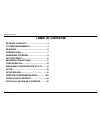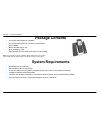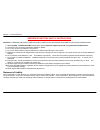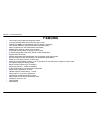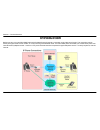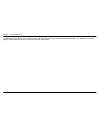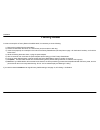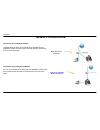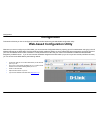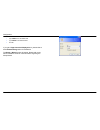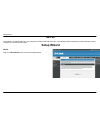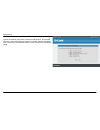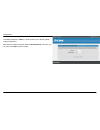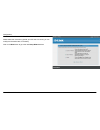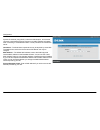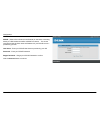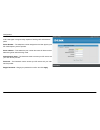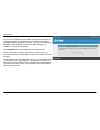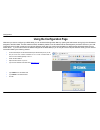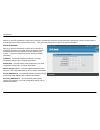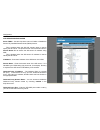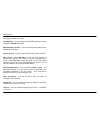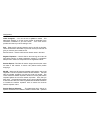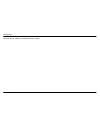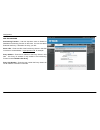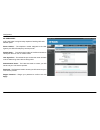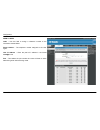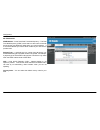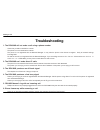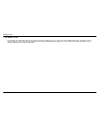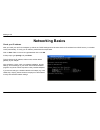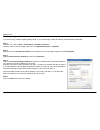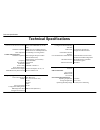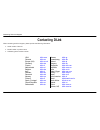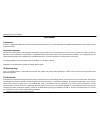- DL manuals
- D-Link
- Cordless Telephone
- DPH-300S
- User Manual
D-Link DPH-300S User Manual
Summary of DPH-300S
Page 1
Table of contents d-link dph-300s user manual 1 user manual dph-300s dual mode cordless voip phone.
Page 2: Table of Contents
Table of contents d-link dph-300s user manual 2 table of contents package contents .......................................3 system requirements .................................3 features...........................................................6 introduction ..........................................
Page 3: Package Contents
Section 1 - product overview d-link dph-300s user manual 3 package contents • d-link dph-300s cordless ip telephone • d-link dph-300s cordless ip telephone connector base • power adapter • manual and warranty on cd • quick installation guide • ethernet cable (the dph-300s’s ethernet port is auto-mdi...
Page 4
Section 1 - product overview d-link dph-300s user manual 4 11 important battery safety instructions caution: to reduce the risk of fire or injury caused by the batteries, read and follow these instructions. 1. Use only aaa, 1.2v 600mah ni-mh (nickel metal hydride) batteries supplied by d-link or d-l...
Page 5: ** Battery Charging Note **
Section 1 - product overview d-link dph-300s user manual 5 ** battery charging note ** before you connect your dph-300s to the internet, your network, or your pc, you should install the batteries in the handset and place it on the base station for charging. The batteries need to be charged for at le...
Page 6: Features
Section 1 - product overview d-link dph-300s user manual 6 features • user-friendly configuration and diagnostic utilities • 1 foreign exchange office (fxo) pots port (rj-11 jack) • 2 nway 10/100base-tx fast ethernet ports for network connections • voice activity detection (vad)/comfort noise genera...
Page 7: Introduction
Section 1 - product overview d-link dph-300s user manual 7 introduction before you start, your new dph-300s dual-mode cordless phone will require a connection to the internet to function. The connection may be directly through a cable or dsl modem, or it may be through a broadband router. Your dph-3...
Page 8
Section 1 - product overview d-link dph-300s user manual 8 the dph-300s phone allows you to make and receive calls from both ordinary phone service and from ip telephony over the internet. The basic diagram shown above outlines how your new dual-mode ip phone works..
Page 9: Hardware Overview
Section 1 - product overview d-link dph-300s user manual 9 hardware overview connections reset button to manually reset, depress button with the power on for at least seven seconds lan 1 port connect the ethernet cable from a computer on your lan to this port. Lan 2 port connect the ethernet cable f...
Page 10: Hardware Overview
Section 1 - product overview d-link dph-300s user manual 10 hardware overview leds power/status a blinking led indicates the dph-300s is functioning properly, but has not yet registered with a voip server. A solid led indicates the dph-300s has registered with a voip server and is ready for a call. ...
Page 11: Factory Reset
Installation d-link dph-300s user manual 11 factory reset in order to accomplish a factory reset of the dph-300s, it is necessary to do the following: 1) remove the handset from the base station. 2) place the base station face-down on a flat surface (such as a table or desk top). 3) insert a bent pa...
Page 12: Installation
Installation d-link dph-300s user manual 12 installation this section will walk you through the installation process. Placement of the router is very important. Do not place the router in an enclosed area such as a closet, cabinet, or in the attic or garage. Before you begin allow the handset batter...
Page 13: Network Connections
Installation d-link dph-300s user manual 13 multi-port router connection single-port cable/dsl modem connection network connections connection using a multi-port router the dph-300s can either be connected to an available port on a cable/dsl modem multi-port router, with other devices connected to t...
Page 14: Configuration
Configuration d-link dph-300s user manual 14 configuration this section will show you how to configure your new d-link dph-300s using the web-based configuration utility. Web-based configuration utility whenever you want to configure your dph-300s, you can access the configuration menu by opening yo...
Page 15
Configuration d-link dph-300s user manual 15 • type admin in the user name field • type admin in the password field • click ok if you get a page cannot be displayed error, please refer to the troubleshooting section for assistance. The home > wizard screen will appear. Please refer to the quick inst...
Page 16: Setup
Configuration d-link dph-300s user manual 16 setup this chapter is concerned with using your computer to configure the lan connection. The following chapter describes the various windows used to configure and monitor the dph-300s. Setup wizard setup click on the run wizard button to launch the setup...
Page 17
Configuration d-link dph-300s user manual 17 welcome to dph-300s setup wizard dynamic ip address (using dhcp) is both the default option, and the most commonly used method to assign devices on a lan ip address information when connecting to a broadband modem or multi-port ethernet router/dhcp server...
Page 18
Configuration d-link dph-300s user manual 18 change your dph-300s password the default password is "admin". In order to secure your network, please modify the password. Note: confirm password must be same as "new password". Of course, you can click on the skip to ignore the step..
Page 19
Configuration d-link dph-300s user manual 19 select internet connection type please select the connection type that your isp uses. Of course, you can modify the information later, if necessary. Click on the next button to go to the next setup wizard window..
Page 20
Configuration d-link dph-300s user manual 20 dynamic ip address dynamic ip address (using dhcp) is both the default option, and the most commonly used method to assign devices on a lan ip address information when connecting to a broadband modem or multi-port ethernet router/dhcp server. Host name – ...
Page 21
Configuration d-link dph-300s user manual 21 static ip address static ip (or fixed ip) addressing is used when connecting to a broadband connection the requires static ip addressing or when connecting behind a router that does not offer a dhcp server function. This choice requires the input of speci...
Page 22
Configuration d-link dph-300s user manual 22 set pppoe pppoe – (point-to-point protocol over ethernet) is used when connecting directly to a dsl modem that offers a pppoe connection. This choice requires the input the user name and password of your pppoe account − provided by your isp. User name − e...
Page 23
Configuration d-link dph-300s user manual 23 voip settings a sip user agent is a logical entity capable of handling voip calls between peers. Phone number – the telephone number assigned to the user agent by the sip voip telephony service provider. Server address – this selects the port number the r...
Page 24
Configuration d-link dph-300s user manual 24 setup completed once you have completed the setup wizard to configure the dph-300s for its internet connection, you will need to save the settings and restart the dph-300s before the settings become active. When you have restarted the dph-300s, it will au...
Page 25: Using The Configuration Page
Configuration d-link dph-300s user manual 25 using the configuration page whenever you want to configure your dph-300s, you can access the configuration menu by opening the web-browser and typing in the ip address assigned to the dph-300s. The dph-300s has dhcp enabled by default, so its ip address ...
Page 26
Configuration d-link dph-300s user manual 26 static ip (or fixed ip) addressing is used when connecting to a broadband connection the requires static ip addressing or when connecting behind a router that does not offer a dhcp server function. This choice requires the input of specific ip address inf...
Page 27
Configuration d-link dph-300s user manual 27 pppoe pppoe (point-to-point protocol over ethernet) is used when connecting directly to a dsl modem that offers a pppoe connection. This choice requires the input the user name and password of your pppoe account − provided by your isp. User name − enter y...
Page 28
Configuration d-link dph-300s user manual 28 voip server configuration server fqdn – use this drop-down menu to enable or disable the server fully qualified domain name (fqdn) function. This is enabled when the sip url domain name is used to specify the sip server. The phone will then use the domain...
Page 29
Configuration d-link dph-300s user manual 29 outbound proxy port – enter the outbound proxy server’s listening port number in this field. Use dns-srv – you can choose to use the dns server provided by clicking the enabled radio-button. Dns-srv query domain –you can enter a domain name for the dns se...
Page 30
Configuration d-link dph-300s user manual 30 initial unregister –you can set this to phone or none. This determines whether or not the phone number is appended to the information forwarded to your sip server. Your voip service provider will instruct you which setting to use. Port – enter the sip ser...
Page 31
Configuration d-link dph-300s user manual 31 the caller side will initiate the session refresh. Uas – specifies the call receiver (the “callee”) will initiate the session refresh..
Page 32
Configuration d-link dph-300s user manual 32 xml provisioning provisioning function – use this drop-down menu to enable or disable the provisioning function on the router. You can also select enable & use proxy, if directed to do so by your isp. Server url – enter the url of the provisioning server ...
Page 33
Configuration d-link dph-300s user manual 33 sip user agent a sip user agent is a logical entity capable of handling voip calls between peers. Phone number – the telephone number assigned to the user agent by the sip voip telephony service provider. Display name – the name used in place of the phone...
Page 34
Configuration d-link dph-300s user manual 34 peer to peer index – use this field to assign a reference number to the information entered below. Phone number – the telephone number assigned to the user agent. User ip address – enter the peer’s ip address in the format name@x.X.X.X. Port – this select...
Page 35
Configuration d-link dph-300s user manual 35 sip telephony dtmf method – out-of band dual tone multi-frequency – the dual tone multi-frequency (dtmf) mode sets how the router will handle the tones that your telephone makes when you push its buttons. It is recommended that you use the same mode that ...
Page 36
Making a call d-link dph-300s user manual 36 pstn mode pstn dial tone press this button to initiate a telephone call over the regular telephone line (pstn). You will hear the familiar dial tone − and then dial the telephone number as you would on a normal on hook press this button to end a telephone...
Page 37
Making a call d-link dph-300s user manual 37 making a call to the pstn in standby mode if you have connected your pstn telephone line to the dph-300s’s base, you can make a telephone call to any regular telephone using the pstn by following these steps: pick up the handset and dial the number as you...
Page 38
Making a call d-link dph-300s user manual 38 on hook press this button to end a telephone call. You can also simply place the handset in the charger base to end any telephone call. This will end both a pstn and a voip telephone call. Ip press this button after you have dialed the peer’s number to in...
Page 39
Making a call d-link dph-300s user manual 39 incoming call led this red led will flash to indicate an incoming pstn or voip telephone call ip press this button to answer an incoming voip telephone call. Pstn dial tone press this button to dial a telephone number (over the regular telephone line (pst...
Page 40
Making a call d-link dph-300s user manual 40 pstn dial tone press and hold this button to activate the speakerphone function for pstn calls. To deactivate the speakerphone function, press and hold this button a second time ip press and hold this button to activate the speakerphone function for voip ...
Page 41
Making a call d-link dph-300s user manual 41 scroll down press these buttons to adjust the earpiece volume level during a telephone call scroll down will decrease the volume level. Scroll up press these buttons to adjust the earpiece volume level during a telephone call scroll up will increase the v...
Page 42: Troubleshooting
Making a call d-link dph-300s user manual 42 troubleshooting 1. The dph-300s will not make a call using a phone number „ check that you did not misdial the number. „ the phone is not connected to the internet. The phone is not registered with the network manager. It may take the phone a few minutes ...
Page 43
Making a call d-link dph-300s user manual 43 7. No audio in call „ port forward the appropriate ports to the phone. The phone needs ports 1720 (tcp) and ports 15328-15333 (tcp and udp) open to function properly. See the section opening ports on routers and gateways on page 58, or consult your router...
Page 44: Networking Basics
Making a call d-link dph-300s user manual 44 networking basics check your ip address after you install your new d-link adapter, by default, the tcp/ip settings should be set to obtain an ip address from a dhcp server (i.E. Wireless router) automatically. To verify your ip address, please follow the ...
Page 45
Making a call d-link dph-300s user manual 45 statically assign an ip address if you are not using a dhcp capable gateway/router, or you need to assign a static ip address, please follow the steps below: step 1 windows® xp - click on start > control panel > network connections. Windows® 2000 - from t...
Page 46: Technical Specifications
Technical specification d-link dph-300s user manual 46 technical specifications ethernet ports two ports for fast ethernet connections rj-45, auto mdi/mdi-x, 10/100 mbs standard compliance ieee 802.3 for 10 mbps ethernet ieee 802.3u for 100 mbps ethernet rate adaptation 10/100 mbps, auto-negotiation...
Page 47: Contacting D-Link
Contacting technical support d-link dph-300s user manual 47 contacting d-link when contacting technical support, please provide the following information: • serial number of the unit • model number or product name • software type and version number usa dlink.Com greece dlink.Gr canada dlink.Ca luxem...
Page 48: Notices
Contacting technical support d-link dph-300s user manual 48 notices trademarks: d-link is a registered trademark of d-link corporation/d-link systems, inc. Other trademarks or registered trademarks are the property of their respective owners. Copyright statement: no part of this publication or docum...
Page 49
Contacting technical support d-link dph-300s user manual 49 • increase the separation between the equipment and receiver. • connect the equipment into an outlet on a circuit different from that to which the receiver is connected. • consult the dealer or an experienced radio/tv technician for help..