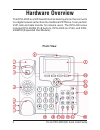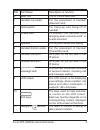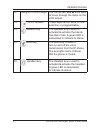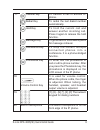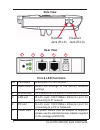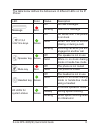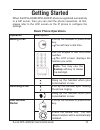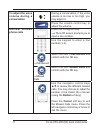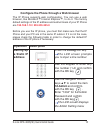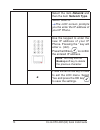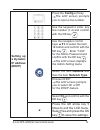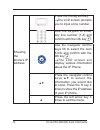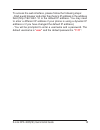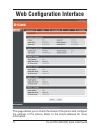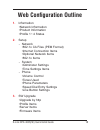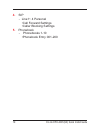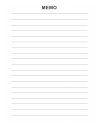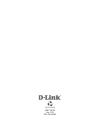- DL manuals
- D-Link
- IP Phone
- DPH-400S
- Quick Install Manual
D-Link DPH-400S Quick Install Manual - Front View
D-Link DPH-400S(SE) Quick Install Guide
Front View
Hardware Overview
The DPH-400S is a SIP-based Internet desktop phone that connects
to a digital network rather than the traditional PSTN line. It can perform
VoIP calls and data transfer for network users. The DPH-400 series
includes DPH-400SE (PoE built-in), DPH-400S (no PoE), and DPH-
400EDM (Expanded Dial Module).
Summary of DPH-400S
Page 2: Package Contents
D-link dph-400s(se) quick install guide • 10/100mbps ethernet network environment • internet explorertm 6.0 or mozilla firefoxtm 1.0 and above cat5 ethernet cable package contents d-link dph-400se (with poe) or dph-400s (without poe) ip phone unit system requirements if any of the above items are mi...
Page 3: Front View
D-link dph-400s(se) quick install guide front view hardware overview the dph-400s is a sip-based internet desktop phone that connects to a digital network rather than the traditional pstn line. It can perform voip calls and data transfer for network users. The dph-400 series includes dph-400se (poe ...
Page 4
4 d-link dph-400s(se) quick install guide no part name description of function 0 main unit the ip phone main unit 1 handset top cradle for the placement of handset (receiver end) 2 hook switch for hang-up and hang-off of handset 3 cradle latch to prevent the handset from dropping when it stands at 6...
Page 5
D-link dph-400s(se) quick install guide hardware overview 12 navigator control keys the four arrows ◄ ►▲▼are used to move through the items on the lcd screen. 13 1,2,3,4 number these keys can be used for line selection or programmable 14 speaker key the speaker key is used to activate/de-activate th...
Page 6
D-link dph-400s(se) quick install guide 17 transfer key to transfer a call to another ip phone. Redial key to redial the last dialed number automatically. Hold key to hold the current call and answer another incoming call. Press it again to release the hold function. Message key to get access to voi...
Page 7: Side View
D-link dph-400s(se) quick install guide side view rear view port & led functions handset jack (rj-9) headset jack (rj-9) 1 2 3 4 5 no part name description of port function 1 reset button reset the settings to the factory defaults settings 2 link/activity to indicate the link status of lan and pc po...
Page 8
D-link dph-400s(se) quick install guide the table below defines the behaviours of different leds on the ip phone: led color status description message red off no new messages blinking new voice message 1,2,3,4 voip line keys green off no active line. The phone is on-hook solid when the line is activ...
Page 9: Installation
D-link dph-400s(se) quick install guide connecting to the network and a pc follow the figure below to connect the ports on the phone to different devices. If your ethernet switch supports poe(power over ethernet), the dph-400se ip phone can be powered thru the lan port. A power adapter is not requir...
Page 10: Basic Phone Operations
10 d-link dph-400s(se) quick install guide when the dph-400se/dph-400s ip phone is registered successfully to a sip server, then you can start the phone operations. At first, please refer to the lcd screen on the ip phone to configure the settings. Basic phone operations operation description making...
Page 11: To Adjust The Voice
11 d-link dph-400s(se) quick install guide to adjust the voice volume during a conversation during a conversation, if the voice volume is too low or too high, you may adjust it. Press the volume control key to adjust the volume. R e v i e w m i s s e d phone calls press the config soft key. The lcd ...
Page 12: 192.168.1.10 / 255.255.255.0
1 d-link dph-400s(se) quick install guide configure the phone through a web browser the ip phone supports web configuration. You can use a web browser, like microsoft™ internet explorer™, to do it. The factory default settings of the ip address and subnet mask of your ip phone are 192.168.1.10 / 255...
Page 13: Network And
1 d-link dph-400s(se) quick install guide select the item network and then the item network type. Select static ip the lcd screen prompts you the enter the ip address of your ip phone. Use the keypad to enter the new ip address of your ip phone. Pressing the * key will enter a . (dot). Press the ok ...
Page 14: Setting Up
14 d-link dph-400s(se) quick install guide setting up a dynamic ip address (dhcp) press the config soft key. The lcd screen prompts you to input a line number. Use the keypad to enter any line number (1-4) and confirm with the ok key . Use the navigator control keys ▲▼ 6 to select the item 18.Admin ...
Page 15
1 d-link dph-400s(se) quick install guide showing the phone’s ip address press the config soft key. The lcd screen prompts you to input a line number. Use the keypad to enter any line number (1-4) and confirm with the ok key . Use the navigator control keys 56 to select the item 5.Info and confirm w...
Page 16: User
1 d-link dph-400s(se) quick install guide to access the web interface, please follow the following steps: - start a web browser and enter the phone’s ip address in the address field (http://192.168.1.10 is the default ip address. You may need to enter a different ip address if your phone is using a ...
Page 17: Web Configuration Interface
1 d-link dph-400s(se) quick install guide this page allows you to check the status of the phone and configure the settings of the phone. Refer to the user's manual for more information. Web configuration interface.
Page 18: Web Configuration Outline
1 d-link dph-400s(se) quick install guide 1. Information •network information •product information •profile 1~ 4 status 2. Setup - network •802.1x ca files (pem format) •internet connection items •optional network items •802.1x items - system •administer settings •time settings items - phone •volume...
Page 19
1 d-link dph-400s(se) quick install guide 4. Sip - line1~ 4 personal •call forward settings •caller blocking settings 5. Phonebook - phonebooks 1-10 •phonebook entry 001-200
Page 21
2007/10/03 ver.1.00 381-001445r.