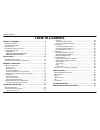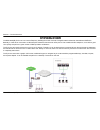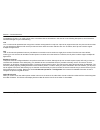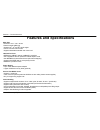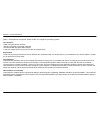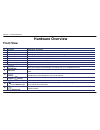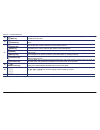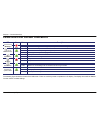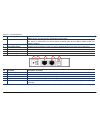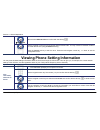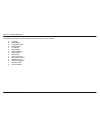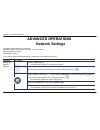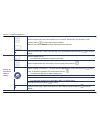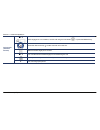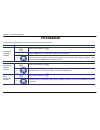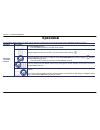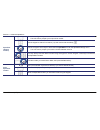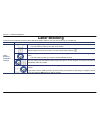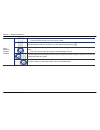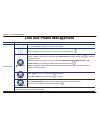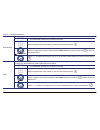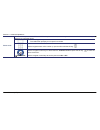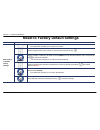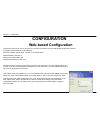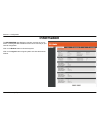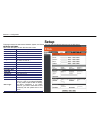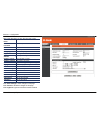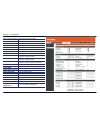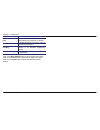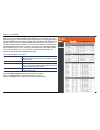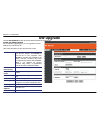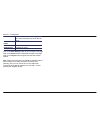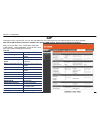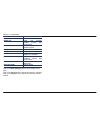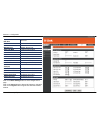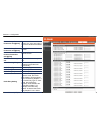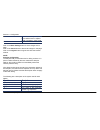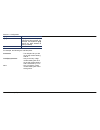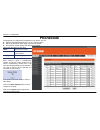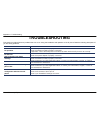- DL manuals
- D-Link
- IP Phone
- DPH-400S
- User Manual
D-Link DPH-400S User Manual - Product Overview
Section 1 - Product Overview
D-Link DPH-400S(SE) User Manual
3
PRODUCT OVERVIEW
Package Contents
•
D-Link DPH-400SE (with PoE) or DPH-400S (without PoE) IP Phone Unit
•
Handset
•
Handset
cord
•
CD-ROM
•
Quick Installation Guide
•
Power
Adapter
•
CAT5 Ethernet Cable
•
Wall-mounting screw pack
•
Wall-mounting template sheet
•
D-Link Warranty Guide
Caution:
Using a power supply with a different voltage rating than the one included
with the DPH-400S(SE) will cause damage and void the warranty for this product.
System Requirements
•
10/100Mbps
Ethernet
network environment
•
Internet
Explorer
TM
6.0 or Mozilla Firefox
TM
1.0 and above
Summary of DPH-400S
Page 1
Table of contents d-link dph-400s(se) user manual 1.
Page 2: Table of Contents
Table of contents d-link dph-400s(se) user manual 2 table of contents product overview ..................................................................3 p ackage c ontents ......................................................................3 s ystem r equirements ...................................
Page 3: Product Overview
Section 1 - product overview d-link dph-400s(se) user manual 3 product overview package contents • d-link dph-400se (with poe) or dph-400s (without poe) ip phone unit • handset • handset cord • cd-rom • quick installation guide • power adapter • cat5 ethernet cable • wall-mounting screw pack • wall-...
Page 4: Introduction
Section 1 - product overview d-link dph-400s(se) user manual 4 11 introduction the dph-400s(se) ip phone is an internet telephony desktop phone that connects to a digital network rather than the traditional pstn line. Basically, it needs to be connected to a lan enterprise network and works as an of...
Page 5
Section 1 - product overview d-link dph-400s(se) user manual 5 to operate the ip phone, you need to know some conventions that we will mention in this manual. In the following descriptions, we will introduce some terminologies for your understanding. Line “line” in this manual represents how many ph...
Page 6: Features and Specifications
Section 1 - product overview d-link dph-400s(se) user manual 6 features and specifications main unit -dimension: 210 * 190 * 46 mm -plastic material: abs type -supports 30 o , 45 o and 60 o stand angles. -can be mounted onto the wall -supports detachable handset and curled cord lan and pc ports -iee...
Page 7
Section 1 - product overview d-link dph-400s(se) user manual 7 -hands-free talking supported. [note]: * these features are optional. Please contact your supplier for purchasing options. Tone function: -dtmf tone generation & detection -side tone and good voice quality supported -out-band dtmf relay ...
Page 8: Hardware Overview
Section 1 - product overview d-link dph-400s(se) user manual 8 hardware overview front view no part name description of function 0 main unit the ip phone main unit 1 handset top cradle for the placement of handset (receiver end) 2 hook switch for hang-up and hang-off of handset 3 cradle latch to pre...
Page 9
Section 1 - product overview d-link dph-400s(se) user manual 9 15 mute key the mute key is used to turn on and off voice transmission from the ip phone. The key lights red to indicate that the phone is muted. 16 headset key this headset key is used to activate/de-activate the headset. A green led is...
Page 10
Section 1 - product overview d-link dph-400s(se) user manual 10 leds and lcd screen indicators led color status description off no new messages and the phone account is registered message red blinking new voice message, an incoming call, or the phone account is unregistered off no active line. The p...
Page 11
Section 1 - product overview d-link dph-400s(se) user manual 11 note: 1. When you enable caller id, the display name is displayed before the lines & phone numbers on the right side of the lcd screen. 2. When you enable dnd, “ *dnd* “ is displayed instead of the date & time on the top of the lcd scre...
Page 12: Rear View and Connections
Section 1 - product overview d-link dph-400s(se) user manual 12 rear view and connections no part name description of function 1 wall-mount hole used to mount the phone on the wall. 2 6 1 6 3 7 8 2 3 2 4 5 5.
Page 13
Section 1 - product overview d-link dph-400s(se) user manual 13 2 stand hinges a stand is attached here for supporting the ip phone at different angles. For wall-mounting, please take the stand away. 3 service door this is only for engineering use. Inside, there is a console port. Please don’t open ...
Page 14: Installation
Section 2 - installation d-link dph-400s(se) user manual 14 installation hardware installation this section will walk you through the installation process. Before operating the phone, you have to install the phone well into the network. 1. Set up the stand and place the phone on the desk (see steps ...
Page 15
Section 2 - installation d-link dph-400s(se) user manual 15 3. Connect the headset to the headset port on the left side of the phone. (optional) 4. Connect an ethernet cable to the lan port on the phone and connect the other end to an ethernet switch port that is linked to an ip network (see figure ...
Page 16
Section 2 - installation d-link dph-400s(se) user manual 16 configure your ip phone for service you have to configure the phone before operation. Usually the configuration is done by an office administrator, system supplier (such as a system integrator), or the service provider (such as an itsp- int...
Page 17: General Operations
Section 3 - general operations d-link dph-400s(se) user manual 17 general operations basic call features operation description pick up the handset. You will hear a dial tone. Use the keypad to dial the phone number. Press the ok key or the # key to dial out immediately or wait about 5 seconds for au...
Page 18: Call Record
Section 3 - general operations d-link dph-400s(se) user manual 18 call record operation description press the config soft key. The lcd screen prompts you to input a line number. Use the keypad to enter a line number (1-4) and confirm with the ok key . Î call record select the item call record to ent...
Page 19
Section 3 - general operations d-link dph-400s(se) user manual 19 press the config soft key. The lcd screen prompts you to input a line number. Use the keypad to enter a line number (1-4) and confirm with the ok key . Î call record select the item call record to enter the call logs menu. Press the o...
Page 20
Section 3 - general operations d-link dph-400s(se) user manual 20 Î missed calls select the item missed calls and confirm with the ok key . Use the navigator control keys to review the different missed calls. You may choose to redial the number if the caller id is known (using the redial soft key). ...
Page 21
Section 3 - general operations d-link dph-400s(se) user manual 21 the following information can be reviewed from the lcd screen of your ip phone: z company z model name z firmware number z mac address z ip address z subnet mask z default gateway z dhcp status z dns server z sip proxy server z sip ou...
Page 22: Advanced Operations
Section 4 - advanced operations d-link dph-400s(se) user manual 22 advanced operations network settings the default network settings are as follows: default ip address / subnet mask: 192.168.1.10 / 255.255.255.0 default gateway: 192.168.1.1 default dns: 168.95.1.1 if you need to change these default...
Page 23
Section 4 - advanced operations d-link dph-400s(se) user manual 23 use the keypad to enter the new ip address of your ip phone. Pressing the * key will enter a . (dot). Press the ok key to confirm the entered ip address. Note: you may use the backsp soft key to delete the previous character. Press t...
Page 24: Advanced Call Operations
Section 4 - advanced operations d-link dph-400s(se) user manual 24 press the config soft key. The lcd screen prompts you to input a line number use the keypad to enter any line number (1-4) and confirm with the ok key . Use the navigator control keys to select the item 5.Info and press the ok key to...
Page 25
Section 4 - advanced operations d-link dph-400s(se) user manual 25 y you may talk with the transfer target prior to letting them join the conference. When you are ready to start the conference, press the conference key . The lcd screen will show that the two calls are in a conference..
Page 26
Section 4 - advanced operations d-link dph-400s(se) user manual 26 y while being engaged in a conversation, you can hold a call. Press the hold key to hold the call. Call hold to resume a held call, simply press the resume soft key or press the hold key again. If you want to transfer a call to anoth...
Page 27
Section 4 - advanced operations d-link dph-400s(se) user manual 27 y while engaged in a conversation, hold the call using the hold button or press the hold soft key. Press the down arrow key to start a second call on this line. Dial the transfer target phone number. Y you can talk with the transfer ...
Page 28: Phonebook
Section 4 - advanced operations d-link dph-400s(se) user manual 28 phonebook the phonebook feature allows you to store a list of up to 200 phone numbers. Operation description press the phonebook key . Press the add soft key to add a new contact into the phonebook. Phonebook (add/edit a number) if y...
Page 29: Speeddial
Section 4 - advanced operations d-link dph-400s(se) user manual 29 speeddial the speeddial feature allows you store a list of 10 phone numbers that you can access easily using a speeddial number from 0 to 9 operation description press the config soft key. The lcd screen prompts you to input a line n...
Page 30
Section 4 - advanced operations d-link dph-400s(se) user manual 30 press the config soft key. The lcd screen prompts you to input a line number. Use the keypad to enter a line number (1-4) and confirm with the ok key . Use the navigator control keys to select the item speeddial to enter the speeddia...
Page 31: Caller Blocking
Section 4 - advanced operations d-link dph-400s(se) user manual 31 caller blocking the ip phone provides the function to block calls with a specific caller id. You can enter a list of up to 10 caller ids. Operation description press the config soft key. The lcd screen prompts you to input a line num...
Page 32
Section 4 - advanced operations d-link dph-400s(se) user manual 32 press the config soft key. The lcd screen prompts you to input a line number. Use the keypad to enter a line number (1-4) and confirm with the ok key . Use the navigator control keys to select the item 17.Blocking list to enter the c...
Page 33: Line and Phone Management
Section 4 - advanced operations d-link dph-400s(se) user manual 33 line and phone management operation description press the config soft key. The lcd screen prompts you to input a line number. Use the keypad to enter a line number (1-4) and confirm with the ok key . Î call forward use the navigator ...
Page 34
Section 4 - advanced operations d-link dph-400s(se) user manual 34 you can use this function to automatically answer all incoming calls when you are busy. Press the config soft key. The lcd screen prompts you to input a line number. Use the keypad to enter a line number (1-4) and confirm with the ok...
Page 35
Section 4 - advanced operations d-link dph-400s(se) user manual 35 this feature lets you lock the ip phone. While the phone is locked, no one may use it to make calls. You need to enter your password to unlock the phone. Press the config soft key. The lcd screen prompts you to input a line number. U...
Page 36
Section 4 - advanced operations d-link dph-400s(se) user manual 36 reset to factory default settings operation description press the config soft key. The lcd screen prompts you to input a line number. Use the keypad to enter a line number (1-4) and confirm with the ok key . Î admin use the navigator...
Page 37: Configuration
Section 5 - configuration d-link dph-400s(se) user manual 37 configuration web-based configuration this section will show you how to configure your new d-link ip phone using the web-based configuration interface. The default network settings are the following: default ip address/ subnet mask: 192.16...
Page 38: Information
Section 5 - configuration d-link dph-400s(se) user manual 38 information the information page displays a summary overview of your ip phone, including the device software version and a summary of your internet configuration. Click on the reboot button to reboot the system. Click on the logout button ...
Page 39: Setup
Section 5 - configuration d-link dph-400s(se) user manual 39 setup this page contains the side-menus network, system, and phone. You can click and select these menus in the left column. Network settings here is the description of each field from the screen: field name function private key browse pri...
Page 40
Section 5 - configuration d-link dph-400s(se) user manual 40 802.1x identity 802.1x identity in switch 802.1x password 802.1x password in switch click on the save settings button to save changes in this page. Click on the cancel button to discard all changes in this page. Click on the logout button ...
Page 41
Section 5 - configuration d-link dph-400s(se) user manual 41 system settings here is the description of each field from the screen: administrator name the admin name administrator password the admin password user name the user username user password the user password using log server enable using lo...
Page 42
Section 5 - configuration d-link dph-400s(se) user manual 42 phone settings here is the description of each field from the screen: field name function handset mic set the input level of the handset microphone handset speaker set the output level of the handset speaker speaker mic set the input level...
Page 43
Section 5 - configuration d-link dph-400s(se) user manual 43 dial timeout (sec) set the timeout for dial no answer timeout (sec) set the timeout for forward on no answer speed dial entry 10 speed dial entries. Each entry maps to the numbers 0 through 9. Line key use the line keys to define for line ...
Page 44
Section 5 - configuration d-link dph-400s(se) user manual 44 edm settings after you connect the dph-400edm to dph-400s(se), you will be able to see this emd setting page on the web-based configuration interface. This setting page shows that dph-400edm supports a maximum of 22 speed dial settings and...
Page 45: Sw Upgrade
Section 5 - configuration d-link dph-400s(se) user manual 45 sw upgrade use the sw upgrade window to load the latest firmware for the ip phone. Phone software update on the software upgrade page, you can upgrade the phone settings via http/tftp/ftp. Here is the description of each field from the scr...
Page 46
Section 5 - configuration d-link dph-400s(se) user manual 46 profile are located. Can be empty, if the file is in the top directory of the tftp/ftp server. Server user name username of the account on the server user password password of the account on the server software file firmware file name clic...
Page 47: Sip
Section 5 - configuration d-link dph-400s(se) user manual 47 sip this page is for the 4 phone lines. You can click and select each line in the left column. The following will use line1 as an example. Note: all the sip-b features need to be enabled in the sylantro web manager. Please refer the guide ...
Page 48
Section 5 - configuration d-link dph-400s(se) user manual 48 sip domain sip domain end dial on # end dial on # enable cfi enable call forward indication function with sylantro server. Enable acd enable the automatic call distribute function. Group id acd group id group password acd group password av...
Page 49
Section 5 - configuration d-link dph-400s(se) user manual 49 line voice rtp port rtp port enable statistic enable statistic statistic server statistic server ip address statistic port statistic server port subscribe mwi enable subscribe mwi voice mail server voice mail server ip address msg number m...
Page 50
Section 5 - configuration d-link dph-400s(se) user manual 50 line personal enable always forward; forward to user@[host] turn on/off unconditional forward, the right hand side is where the call will be forwarded to. Enable on busy forward; forward to user@[host] turn on/off the forward on busy funct...
Page 51
Section 5 - configuration d-link dph-400s(se) user manual 51 you dial 220 on keyboard, the phone will dial 210 in “replace” mode or 210220 in “add” mode. Dial plan set dial plan click on the save settings button to save changes in this page. Click on the cancel button to discard all changes in this ...
Page 53: Phonebook
Section 5 - configuration d-link dph-400s(se) user manual 53 phonebook this page lets you configure the phonebook of your phone. You can: z select the phonebook pages from 1 to 10 in the left column. Z edit up to 200 entries. Each page only shows 20 entries. Z dial a phone number directly from the w...
Page 54: Troubleshooting
Appendix a - troubleshooting d-link dph-400s(se) user manual 54 troubleshooting this section provides solutions to problems that can occur during the installation and operation of the ip phone. Read the following descriptions if you are having problems. Problem solution no operation check if the pow...