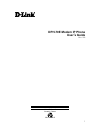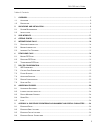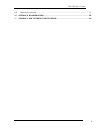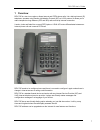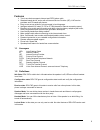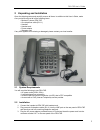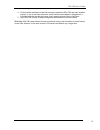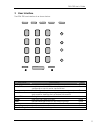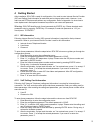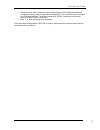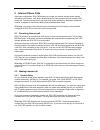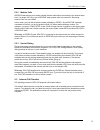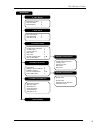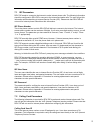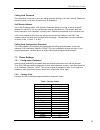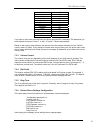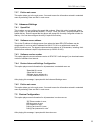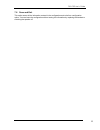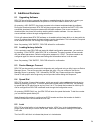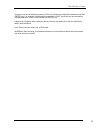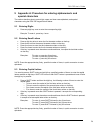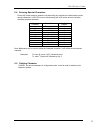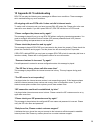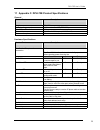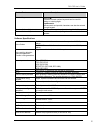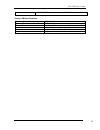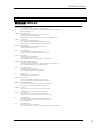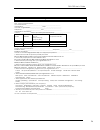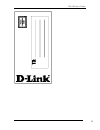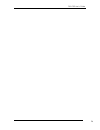D-Link DPH-70E User Manual - Limited Warranty
DPH-70E User’s Guide
2
Trademarks
Copyright 2002 D-Link Corporation.
Contents subject to change without prior notice.
D-Link is a registered trademark of D-Link Corporation/D-Link Systems, Inc.
All other trademarks belong to their respective proprietors
.
Copyright Statement
No part of this publication may be reproduced in any form or by any means or used to make any
derivative such as translation, transformation, or adaptation without permission from D-Link
Corporation/D-Link Systems Inc., as stipulated by the United States Copyright Act of 1976.
Limited Warranty
Hardware:
D-Link warrants its hardware products to be free from defects in workmanship and materials,
under normal use and service, for the following periods measured from date of purchase from
D-Link or its Authorized Reseller:
Product
Type
Warranty
Period
Complete
products
90
days
Additional Parts like Power Adaptor etc, if any
Do not carry
any warranty
The ninety day period of warranty on complete products applies on condition that the product's
Registration Card is filled out and returned to a D-Link office within thirty (30) days of purchase.
A list of D-Link offices is provided at the back of this manual, together with a copy of the
Registration Card. Failing such timely registration of purchase, the warranty period shall be
limited to 30 days.
If the product proves defective within the applicable warranty period, D-Link will provide repair or
replacement of the product. D-Link shall have the sole discretion whether to repair or replace,
and replacement product may be new or reconditioned. Replacement product shall be of
equivalent or better specifications, relative to the defective product, but need not be identical.
Any product or part repaired by D-Link pursuant to this warranty shall have a warranty period of
not less than 90 days, from date of such repair, irrespective of any earlier expiration of original
warranty period. When D-Link provides replacement, then the defective product becomes the
property of D-Link.
Warranty service may be obtained by contacting a D-Link office within the applicable warranty
period, and requesting a Return Material Authorization (RMA) number. If a Registration Card for
the product in question has not been returned to D-Link, then a proof of purchase (such as a
copy of the dated purchase invoice) must be provided. If Purchaser's circumstances require
special handling of warranty correction, then at the time of requesting RMA number, Purchaser
may also propose special procedure as may be suitable to the case.
After an RMA number is issued, the defective product must be packaged securely in the original
or other suitable shipping package to ensure that it will not be damaged in transit, and the RMA
number must be prominently marked on the outside of the package. The package must be
mailed or otherwise shipped to D-Link with all costs of mailing/shipping/insurance prepaid;
D-Link will ordinarily reimburse Purchaser for mailing/shipping/insurance expenses incurred for
return of defective product in accordance with this warranty. D-Link shall never be responsible