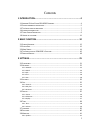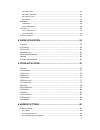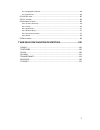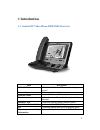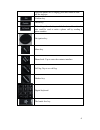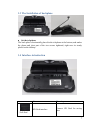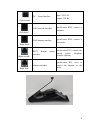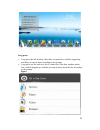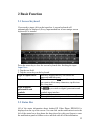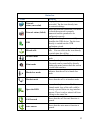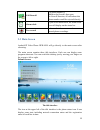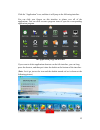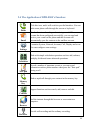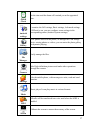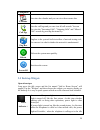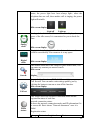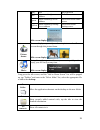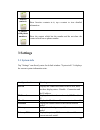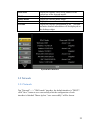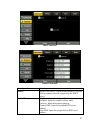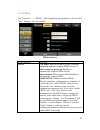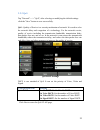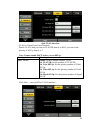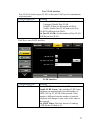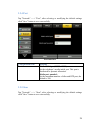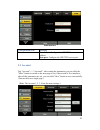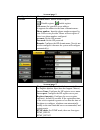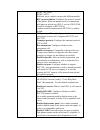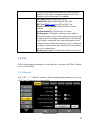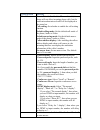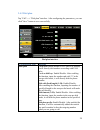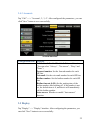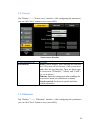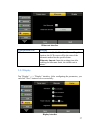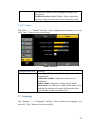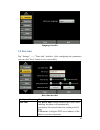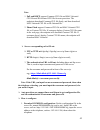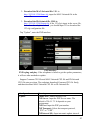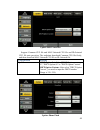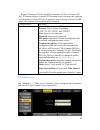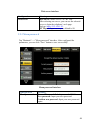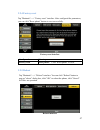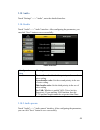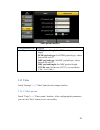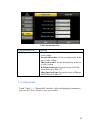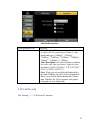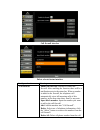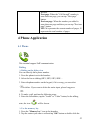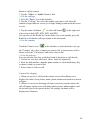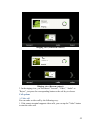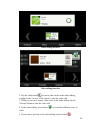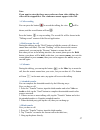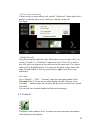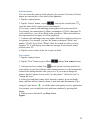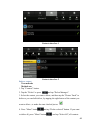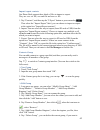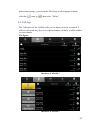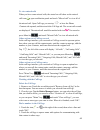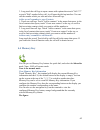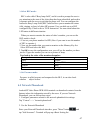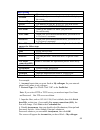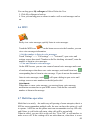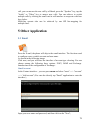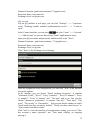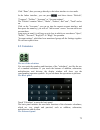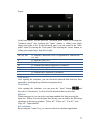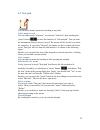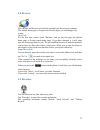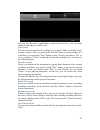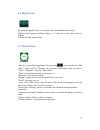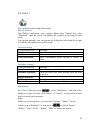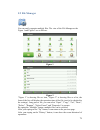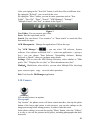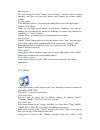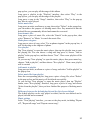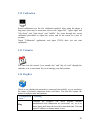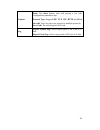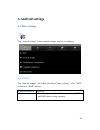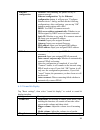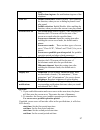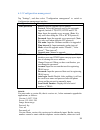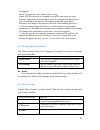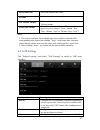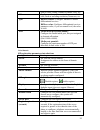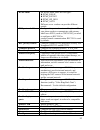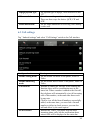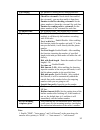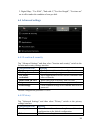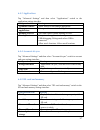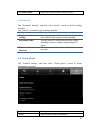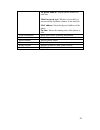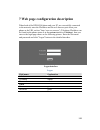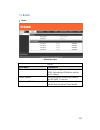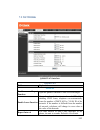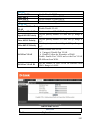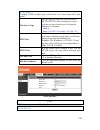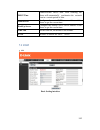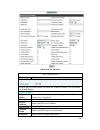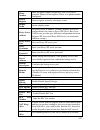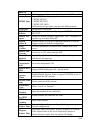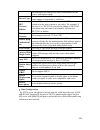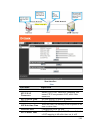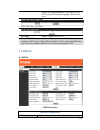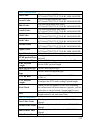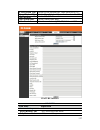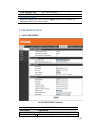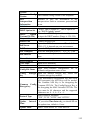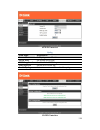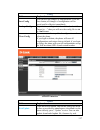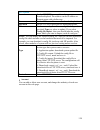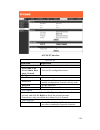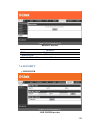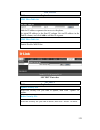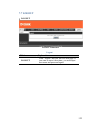- DL manuals
- D-Link
- IP Phone
- DPH-850S
- User Manual
D-Link DPH-850S User Manual - 6.1.2 Sound & Display
86
Ethernet
configuration
Network: After enabling, the phone will try to
connect network.
Ethernet configuration: Tap the Ethernet
configuration button, it will pop up a "Configure
Ethernet device" dialog, and then do the following
configurations, after configuring, you can tap "OK"
button to make settings take effect.
DHCP: Use DHCP to connect network.
DNS server address automatically: Whether to use
DNS assigned by DHCP server to connect network.
Static IP: Whether to use static IP to connect network.
IP: Input your assigned IP address.
Netmask: Input your assigned Netmask.
Gateway: Input your assigned Gateway.
DNS address: Input your assigned DNS address.
DNS2 address: Input your assigned DNS2 address.
PPPoE set
username: Input your assigned PPPoE account
username.
password: Input your assigned PPPoE password.
Auto connect on power up: Whether to automatically
connect PPPoE on booting.
After the configuration is completed, if you click
"Connect" button, it will connect to the network using
PPPoE mode at once;If you click "OK" button, it will
only save the configuration parameters; If you click
"cancel" button, the parameters you have been set will
not be saved.
Auto reconnect: When connecting failed whether to
automatically connect PPPoE.
6.1.2 Sound & display
Tap "Basic settings", then select "sound & display" to switch to sound &
display interface.
Configuration item
Meaning
Volume Set
Silent mode: Set whether to enable Silent mode. After
enabling the function, all sounds will not take effect
expect media volume and alarm clock.
Ringer volume: Adjust the volume size of incoming
call.
Media volume: Adjust the volume size of media.
Ring Set
Phone ringtone: Set telephone ringtone of incoming
Summary of DPH-850S
Page 2
1 contents 1 introduction........................................................................ 4 1.1 a ndroid ip v ideo p hone dph-850s o verview ....................................................... 4 1.2 p hone component descriptions ..............................................................
Page 3
2 3.9.2 web server ...................................................................................................................45 3.9.3 menu password............................................................................................................46 3.9.4 factory reset.................
Page 4
3 6.1.4 language & keyboard...................................................................................................89 6.1.5 date & time..................................................................................................................89 6.2 v o ip s ettings ...................
Page 5: 1 Introduction
4 1 introduction 1.1 android ip video phone dph-850s overview item description dph-850s phone dph-850s ip video phone with display and keypad. Power adapter power supply for telephone. Network cable used to access network for the phone. Handset make phone calls with the phone’s basic functions. Hand...
Page 6
5 1.2 phone component descriptions key function search key. Tap the key and you can enter the search interface. Menu key. You can browse and accomplish all functions of the phone through pressing this key. Return key. Press this button in the detailed interface, it will return to the previous interf...
Page 7
6 when the phone call is ringing, press this button to turn off the ring tips. Confirm key. Delete key. R/send key. Use the key to dial the last call number. It also could be used to make a phone call by sending a phone number. Navigation key. Menu key. Phone book. Tap to enter the contacts interfac...
Page 8: 1.4 Interface Introduction
7 1.3 the installation of backplane set the telephone the back plate is horizontally placed in the telephone at the bottom, and makes the phone and joint part of the two screws tightened, right now its steady placed on the desktop. 1.4 interface introduction name meaning (left first) sd card inter...
Page 9
8 (left second) dc power interface input: 220v ac output: 12v dc (left third) lan network interface specification rj45, connect it computer. (right third) wan internet interface specification rj45, connect it to network. (right second) pstn normal phone interface specification rj11, connect the gene...
Page 10
9 name meaning (left first) usb interface. Connect it to usb disk. (center) handset interface. Connect the handset. (right first) hdmi interface. Interface for high-definition audio and video. A-a interface, a to a interface. note: 1. Put the handset line into the handset interface according to th...
Page 11
10 long press: long press the idle desktop. After that, an option box could be popped up, and then you can do more according to the prompt. long press one list such as a list of contact list. After that, another option box could be popped up, and then you can do more about this list according to...
Page 12: 1.6 Update Of The Phone
11 slide: slide your hand on the screen upward or downward slowly to move the interface on the screen. On some kinds of screen such as idle desktop, you can switch the desktop just by moving your fingers on the screen to left or right. Dragging your finger to slide will not select or activate anythi...
Page 13: 2 Basic Function
12 2 basic function 2.1 screen keyboard if you need to input, click on the input box. A screen keyboard will automatically be displayed. (every input method has its own unique screen keyboard).For instance: press the return key to close the screen keyboard after finishing the input. Input text: 1. T...
Page 14
13 status bar name meaning network status (successful) displays that the network connection is successful. Tap the icon directly into the network settings. Network status (failed) shows no network connection. You need to check the network is properly connected and the parameters are configured corre...
Page 15: 2.3 Main Screen
14 call firewall if a phone number is added to the firewall, then open the firewall function, all calls about this phone number could be rejected directly. Alarm clock if you set an alarm clock, the alarm clock icon will display on the status bar. New record indicates that there are several new unre...
Page 16
15 click the "application" icon, and then it will jump to the following interface. You can slide your fingers on this interface to glance over all of the applications. You can click on some program icons to open the corresponding application program. The application program interface if you want to ...
Page 17
16 2.4 the application of dph-850s’s function: phone click this icon, and it will switch to pre-dial interface. You can make some phone calls through the screen or keyboard. Email has the function of sending and receiving e-mail. When an account has been configured successfully, you can send and rec...
Page 18
17 alarm clock set the time and the alarm will remind you at the appointed time. Android settings it contains the call settings, basic settings ,advanced settings, voip and so on, you can configure some settings in the corresponding menu.(android system settings) gallery view photos stored on the ph...
Page 19: 2.5 Desktop Widgets
18 calibration calendar enter into the calendar and you can view the accurate date. Call logs enter the call logs and you can view all call records. You can also view the "incoming calls", "outgoing calls" and "missed calls" records by pressing the menu key. Ping box ping box is the system's built-i...
Page 20
19 status, the power light have been always light;when the telephone has one call, then another call is ringing, the power light will twinkle. Idle screen display: light off light up analog clock: analog clock which looks like a watch can be displayed on any space of the idle screen; it is convenien...
Page 21
20 gray null not registered red phone number@ server address failed green phone number@ server address successful on the main server yellow phone number@ backup server address successful on the backup server idle screen display: picture frame: you can display anyone of your favorite picture on the i...
Page 22: 3 Settings
21 starred contacts: show favorites contacts in it; tap a contact to view detailed information. Contacts with phone numbers: show the contact which has the number and do not show the contact which has no phone number. 3 settings 3.1 system info tap "settings" can directly enter the default window "s...
Page 23: 3.2 Network
22 system info interface 3.2 network 3.2.1 network tap "network"----> "wan mode" interface, the default interface is "dhcp": click "save" button to save successfully after the configuration of each interface is finished. Then a tip box "save successfully" will be shown. Alert dns display the standby...
Page 24
23 dhcp interface static ip interface configuration meaning dhcp select to use dhcp, which means whether to use the dns to connect network assigned by the dhcp server. Static ip ip address: input the assigned ip address. Netmask: input the assigned subnet mask. Gateway: input the assigned gateway. P...
Page 25: 3.2.2 Pppoe
24 3.2.2 pppoe tap "network" ----> "pppoe". After configuring the parameters, you can click "save" button to save successfully. Pppoe interface configuration meaning pppoe user name: input the assigned pppoe username. Password: input the assigned pppoe password. Auto connect on power up: whether to ...
Page 26: 3.2.3 Qos
25 3.2.3 qos tap "network"----> "qos", after selecting or modifying the default settings click the "save" button to save successfully. Qos:quality of service is a security mechanism of network. It is used to solve the network delay and congestion of a technology. For the network service, quality of ...
Page 27
26 qos-vlan interface vlan is virtual local area network. Enable vlan, then you can set vlan id,from 0 to 4095; you can set the priority of 802.1p from 0 to 7. Note: it must enable dscp before you set 802.1p . Configuration item meaning qos- vlan enable vlan: enable/disable vlan. Set vlan id: set th...
Page 28
27 port vlan interface port vlan is based on port vlan, in the same vlan port to communicate with each other. Configuration item meaning qos- port vlan enable port vlan: enable/disable port vlan. Untagged: disable port vlan. Disable: follow the id number of wan. Enable: enable port vlan and set the ...
Page 29: 3.2.4 Port
28 3.2.4 port tap "network" ----> "port", after selecting or modifying the default settings click "save" button to save successfully. Port interface configuration item meaning port media initial port(10000-60000): set the telephone’s media initial port. This port is distributed to dynamic allocation...
Page 30: 3.3 Account
29 stun interface configuration item meaning stun stun server: configure the sip stun server address. Stun port: configure the sip stun server port. 3.3 account tap "account"---->"account1", after setting the parameters you can click the "more" button to switch to the next page to set; it has a tota...
Page 31
30 account page 1 configuration item meaning account account active: enable/disable register. Disable register, enable register. Sip server: set your sip server address. It supports the address in the form of domain name.. Phone number: input the phone number assigned by your voip service provider. ...
Page 32
31 dtmf_sip_info dtmf_auto different server vendors can provide different models. Rfc protocol edition: configure the protocol version of the phone. When the phone needs to communicate with gateway which uses sip1.0, such as cisco5300, it need to configure to rfc2543 to conduct normal communication....
Page 33: 3.4 Call
32 calling line identification restriction (clir) business functions, the caller’s telephone number will not be displayed in the called party’s telephone. Use stun: enable/disable sip stun. Enable blf list: enable/disable blf list. Blf list url: input the url of blf list. Enable session timeout: ena...
Page 34
33 configuration meaning general do not disturb: enabled the "do not disturb", the phone will not allow incoming phone calls, but the notification about missed calls will be displayed at the status bar. Call waiting: set whether to enable the call waiting function. Default calling mode: set the defa...
Page 35: 3.4.2 Dial Plan
34 3.4.2 dial plan tap "call"----> "dial plan" interface. After configuring the parameters, you can click "save" button to save successfully. Dial plan interface configuration item meaning dial plan use e164: enable/disable e164. After it is enabled, it will directly dial numbers according with e164...
Page 36: 3.4.3 Accounts
35 3.4.3 accounts tap "call "----> "account1, 2, 3, 4". After configured the parameters, you can click "save" button to save successfully. Account interface configuration item meaning account call forward: enabled/disable call forward function. (you can select "always" , "no answer" , "busy" and "no...
Page 37: 3.5.1 Screen
36 3.5.1 screen tap "display" ----> "screen saver" interface. After configuring the parameters, you can click "save" button to save successfully. Screen saver interface configuration item meaning screen saver mode: enable/disable. After enabling this function, the lcd screen will be the state of the...
Page 38: 3.5.3 Display
37 hibernate interface configuration item meaning hibernate use hibernate: enable/disable. After enabling this function, the lcd screen will be the state of the hibernate mode after the specified time. Hibernate timeout: input the waiting time after enabling the hibernate mode, the default unit is m...
Page 39: 3.6 Tone
38 configuration item meaning display animation: set the window animation mode, there are three kinds of mode ("no animations", "some animations" and "all animations") for you to choose. Power indicator: you can select "open" or "close" to control the power indicator. Brightness: regulate brightness...
Page 40: 3.6.2 Volume
39 the function, when you use a dialing keyboard it can play sound. Audible selection: enable/disable. After enabled the function, when you select the screen it can play sound. 3.6.2 volume tap "tone" ----> "volume" interface. After configuring the parameters, you can click "save" button to save suc...
Page 41: 3.8 Date Time
40 language interface 3.8 date time tap "settings" ----> "date time" interface. After configuring the parameters, you can click "save" button to save successfully. Date time interface configuration item meaning date time use dhcp time: enable/disable dhcp time. After enabling, the phone will automat...
Page 42: 3.9 Maintain
41 select time zone: select the current time zone. Time format: select the current time format. You can choose "use 12-hour format" or "use 24-hour format." select date format: select the current date format. There are three types for you to choose ("year - month - day", "day - month - year" or "mon...
Page 43
42 note: 1. Pnp and dhcp support common cfg file and mac-oriented cfg file and id-oriented cfg file for auto provision. The endpoints download common cfg file firstly, and then download mac-oriented cfg file or id-oriented file. 2. Phone flash support common cfg file and mac-oriented cfg file or cus...
Page 44
43 2. Download the mac-oriented file. Url is: http://192.168.1.206/$mac.Cfg , input the mac-oriented file in the server file. 3. Download the id-oriented file. Url is: http://192.168.1.206/$input.Cfg , if the 123.Cfg is input in the server file, then when the telephone reboot, you should input 123 t...
Page 45
44 update-dhcp interface support common cfg file and mac-oriented cfg file and id-oriented cfg file auto provision. The endpoints download common cfg file firstly, and then download mac-oriented cfg file or id-oriented file. Configuration meaning update dhcp option set: select "dhcp option 43","dhcp...
Page 46: 3.9.2 Web Server
45 support common cfg file and mac-oriented cfg file or custom cfg file. If customer deploys custom cfg file name in the web page, the endpoint will download custom cfg file. If customer doesn’t deploy custom cfg file name, the endpoint will download mac-oriented. Configuration meaning update server...
Page 47: 3.9.3 Menu Password
46 web server interface configuration meaning web server web server: select "http" or "https". After selecting one server, you can use the selected server to login the telephone’s web page. Such as: https://192.168.1.20 . Http port: input server port, default is 80. 3.9.3 menu password tap "maintain...
Page 48: 3.9.4 Factory Reset
47 3.9.4 factory reset tap "maintain"----> "factory reset" interface. After configured the parameters, you can click "reset phone" button to reset successfully. . Factory reset interface configuration meaning factory reset reset phone: click "reset phone" to reset. 3.9.5 reboot tap "maintain"----> "...
Page 49: 3.10 Audio
48 3.10 audio touch "settings" ----> "audio", enter the detailed interface. 3.10.1audio touch "audio"----> "audio" interface. After configuring the parameters, you can click "save" button to save successfully. Audio interface configuration item meaning audio first audio codec: set the first priority...
Page 50: 3.11 Video
49 audio param interface configuration item meaning audio param g729 payload length: set g729 codec payload length. Dtmf payload type: set dtmf payload type, values between 96 and 127. Ilbc payload type: set ilbc payload type, values between 96 and 127. Ilbc payload length: set ilbc payload length. ...
Page 51: 3.11.2 Bandwidth
50 video param interface configuration item meaning video param first video codec:set the first priority in the use of video coding. Second video codec: set the second priority in the use of video coding. Third video codec: set the third priority in the use of video coding. H.264 payload type: set p...
Page 52: 3.12 Call Firewall
51 bandwidth interface configuration item meaning bandwidth media bandwidth: set receiving video bandwidth in video calls. You can choose 9 kinds of video bandwidth types ("64kbps", "192kbps", "256kbps", "384kbps", "512kbps", "768kbps", "1mbps", "1.6mbps", or "2mbps). Video resolution: set video enc...
Page 53
52 call firewall interface delete selected status interface configuration item meaning call firewall enable the firewall: whether to enable the firewall. After enabling the function, there will be a notification note in the status bar. When a number is added to the firewall, the telephone will autom...
Page 54: 4 Phone Application
53 firewall. Next page: when the "call firewall" number is more than one page, you can tap "next page" button. Previous page: when the number you added is more than one page and then you can tap "previous page" button. M/n: m represents the current number of pages; n represents the total number of p...
Page 55
54 button to call the contact; 3. Tap the "video" or "audio" button to dial. use the call logs 1. Press the "phone" icon in the launcher. 2. Tap the "call logs" tab, select the number you want to call, when the content is larger than one screen, use a finger sliding up and down the screen to view....
Page 56
55 ringing view (unknown contact) ringing view (known contact) 3. In the ringing view, you can choose "forward", "video", "audio" or "reject", just press the corresponding button or the soft key to choose. Call options video call you can make a video call by the following way: 1. If the remote ter...
Page 57
56 video calling interface video talking interface 2. Tap the video button to start a video invite in the audio talking, waiting for the "accept" of the others to enter the video call. 3. When you receive a remote video invite in the audio talking, tap the "accept" button to enter the video call. 4....
Page 58
57 note: if you want to enter the three-ways conference from video talking, the video will be stopped first. The conference cannot support video call. call recording you can press the button to record the talking, the view will be shown, and the record button will turn . Press the button to stop r...
Page 59: 4.2 Contacts
58 three-ways conference if there are two or more talking calls, tap the "conference" button and select a number to enter the three-ways conference with the current call. The figure: multi-line calls this phone supports multi-line calls. When there are two or more calls, you can tap "transfer" o...
Page 60
59 search contacts you can search the contacts on the phone by the contacts’ first letter (chinese names are searched by its first letter of the alphabets). 1. Tap the contacts button; 2. Tap the "search" button, or press , then tap the search button , input the name of the contact you are searching...
Page 61
60 contacts interface 1 contacts interface 2 delete a contact two methods: method one: 1. Tap "contacts" button. 2. Tap the "delete" or press and tap "delete manager". 3. Select the contact you want to delete, and then tap the "picture trash" to delete or you can bulk delete, by tapping the right bu...
Page 62
61 will be checked, then press "menu" button and tap delete selected. Method two: 1. Long press one "contact", then the contacts edit list will be popped up. You can just tap "delete contact". 2. Then a selection box will be popped up and you can click "ok" to delete or tap "cancel" to return to the...
Page 63
62 import/export contacts our phone book support three kinds of files to import or export. They are: xxx.Vcf file, xxx.Xml file and xxx.Csv file. 1. Tap "contacts", and then tap the "i/e port" button or press menu key . Then select the "import/export" label, you can choose to import or export at the...
Page 64: 4.3 Call Logs
63 delete many groups , you can tap the del group to select groups to delete, when the turns to , then select “ delete”. 4.3 call logs the call logs are a list of all the calls you’ve dialed, received, or missed. It offers a convenient way for you to redial a number, call back, or add a number to yo...
Page 65
64 to view missed calls when you have some missed calls, the status bar will show us the missed call icon , open notification panel and touch "missed call" to view all of the missed call. Open call logs you can tap or have the phone /contacts tab opened, and then touch the call logs tab. The recent ...
Page 66: 4.4 Memory Key
65 3. Long touch the call logs to open a menu with options then touch "call ***" or touch "edit"number before call, it will open the dial-up interface. You can call the number which you edit and select from call logs. Add a record’s number to your contacts 1. Touch one call logs. Touch "add to conta...
Page 67
66 memory key management editing memory key open your "memory key", touch & hold a null button, then touch "edit". Add a contact name, number, call the line (sip1/2/3/4), and call type (video / voice). When you are finished, touch "ok". deleting memory key open your "memory key", touch & hold th...
Page 68: 4.5 Network Phonebook
67 select blf mode: blf is also called “busy lamp field”, and it is used to prompt the user to pay attention to the state of the object than has been subscribed, and used to cooperate with the server to pick up the phone call. You can configure the button for busy lamp field (blf) which allows you...
Page 69
68 basic setting configuration meaning account the name of your network phonebook. It will display on the screen. Protocol type support http/ftp/tftp/ldap server. Server the address of your http/ftp/tftp/ldap server. Port the port of the http/ftp/tftp/ldap server file name name of the update file wh...
Page 70: 4.6 Mwi
69 you can long press my colleague to edit or delete the user. 5. Click my colleague to look up. 6. Now you can long press a contact to make a call or send messages and so on. 4.6 mwi easily view voice messages, quickly listen in voice messages. Touch the mwi icon on the home screen or in the launch...
Page 71: 5 Other Application
70 call, you can answer the new call by off-hook, press the "speaker" key, tap the "audio" or "video" key to answer new calls. You can achieve to switch multiple calls by clicking the small card in call interface to cooperate with four keys below. Multi-line operate also can be achieved by one sip l...
Page 72
71 domain\username: gmail.Com\username (**@gmail.Com); password: input your password; exchange server: m.Google.Com. Qq account log on qq mailbox in web page, you can click "settings" ----> "experience room" "exchange mobile terminal synchronization service" ----> "i want to open"; in the contact in...
Page 73: 5.2 Calculator
72 click "done", then you can go directly to the inbox interface to view mails. In the inbox interface, you can press , and then choose "refresh", "compose", "folders", "accounts" or "account settings". The "folders" contains "inbox", "drafts", "outbox", and "sent", "trash" and so on. Click on the "...
Page 74
73 figure: in the basic panel, you can enter the "advanced panel" either by selecting the "advanced panel" after touching the "menu" button, or sliding your single finger from right to left; in the advanced panel, you can return to the "basic panel" either by selecting the "basic panel" after touchi...
Page 75: 5.3 Note Pad
74 5.3 note pad you can write down a memo for checking at any time. Add a memo record you can either touch "add note", or select the "add note" after touching the "menu" button to enter the interface of "edit notepad". You can enter the information that you want to record. The memo will be saved if ...
Page 76: 5.4 Browser
75 5.4 browser you can surf and browse web with the terminal just like using a computer. The default home page is google search home page; you can change it by setting. Open web for the first time, please touch "browser" and go into the page, the default home page is google search home page. If you ...
Page 77
76 you can tap "recorder" application to make local record or you can make talking record when you have a call. Add record you can enter the interface of recording, if you touch "add a recording" in the recorder window. Then, you can tap the "record" button to start recording. If it is finished, you...
Page 78: 5.6 Digital Clock
77 5.6 digital clock by using the digital clock, you can know the date and time more easily. Digital clock supports desktop widget; it is showed on the idle screen by default. It shows the date and the time. 5.7 alarm clock open the alarm clock application. By pressing , you can choose "add alarm", ...
Page 79: 5.8 Gallery
78 5.8 gallery you can browse photos and videos easily. Browse pictures tap "gallery" application, open a gallery album, press "option" key, select "slideshow", then the screen will display the pictures in the form of slide mode. You can also manually view each picture by sliding the screen from lef...
Page 80: 5.9 File Manager
79 5.9 file manager you can easily organize multiple files. The view of the file manager as the figure 1 and figure 2 are as follows : figure 1 figure 2 "figure 1" is showing files as icon, "figure 2" is showing files as a list, the form of the list will display the operation time of the file (need ...
Page 81: 5.10 Camera
80 after your taping on the "icon/list" button, it will show files as different view. By taping the "refresh", you can refresh the view. By taping the "more" button, you can do more operations such as "new folder", "new file", "paste", "search", "apk manager", "settings", "multiple/cancel", and "exi...
Page 82: 5.11 Music
81 shooting set the user can tap the "menu" button, select "settings", enter the camera settings interface, and then you can save photos and conduct the picture quality settings. Browse photos after taking the picture, you can tap the small photo icon of the upper right corner to view photos. Users ...
Page 83
82 pop-up box, you can play all the songs of this album. Long press a playlist in the "playlists" interface, then select "play" in the pop-up box, you can play all the songs of the playlist. Long press a song in the "songs" interface, then select "play" in the pop-up box, then it can be played. Dele...
Page 84: 5.12 Calibration
83 5.12 calibration screen calibration uses the five calibration method. After using the phone a long time, there may be inaccurate, then set the "upper left", "upper right" and "left down" and "right down" and "middle" five icons through the screen calibration procedures to adjust the screen, and l...
Page 85
84 capture start: tap start button, then will pop-up a list with configuration parameters tips. Protocol type: support udp ,tcp,sip,http and all of the eth0. You can select one protocol or multiple protocols. Save path: the default path is sd card. Log export system log: select export path is sd car...
Page 86: 6 Android Settings
85 6 android settings 6.1 basic settings tap "android settings" to enter android settings interface to configure. 6.1.1 wan tap "android settings", the default selection is" basic settings", select "wan" to switch to "wan" interface. Configuration item meaning status display telephone’s mode,ip,netm...
Page 87: 6.1.2 Sound & Display
86 ethernet configuration network: after enabling, the phone will try to connect network. Ethernet configuration: tap the ethernet configuration button, it will pop up a "configure ethernet device" dialog, and then do the following configurations, after configuring, you can tap "ok" button to make s...
Page 88
87 calls. Notification ringtone: set notification ringtone of the telephone. Tone set audible touch tones: enable/disable. After enabling the function, when you use a dialing keyboard it can play sound. Audible selection: enable/disable. After enabling the function, when you select the screen it can...
Page 89
88 6.1.3 configuration management tap "settings", and then select "configuration management" to switch to configuration management interface. Configuration item meaning auto provision server: input the upgrade server address. Protocol: select the protocol used by the automatic upgrade, include: ftp,...
Page 90: 6.1.4 Language & Keyboard
89 not upgrade. Server: upgrade the server address that is using. Image: the file that need to be updated, the suffix name must use tar.Gz. Protocol: upgrade the protocol that is using, for example ftp, tftp, http etc. User: according to the protocol, fill in the corresponding user name. Password: a...
Page 91: 6.2 Voip Settings
90 select time zone select the current time zone. Set time set the current time manually. Use 24-hour format when enabled, the time will be displayed in a 24-hour format. Select date format select the current date format. There are three types for you to choose ("year - month - day", "day - month - ...
Page 92
91 such as voice coding, whether to enable vad, etc. Video configure video parameters in the process of video calls, such as encoding resolution, frame rate, etc. Qos diffserv enable: configure whether to enable differentiated services. Diffserv value: configure differentiated services parameter val...
Page 93
92 dtmf mode set dtmf mode, there are four types: dtmf_relay dtmf_rfc2833 dtmf_sip_info dtmf_auto different server vendors can provide different models. Rfc protocol edition configure the protocol version of the phone. When your phone needs to communicate with gateway which uses sip1.0, such...
Page 94
93 primary server is not connected, you can use the backup server for calling communications (the backup server can be connected only when the primary server cannot connect); when the primary server is connected, the phone will automatically switch back to the primary server to communicate. Backup s...
Page 95: 6.3 Call Settings
94 mpeg4 payload type set payload type of mpeg4, value between 96 and 127. Video resolution set video encoding resolution during a video call, there are three ways for choice: qcif, cif and 4cif. Media bandwidth set the media bandwidth of receiving video during a video call. 6.3 call settings tap " ...
Page 96
95 call waiting set whether to enable the call waiting function. Voicemail set the parameters of the voicemail: check for voicemail: check which line enabled the voicemail , you can also enable it from here. Number to dial for checking voicemail: set the phone number to listen the voicemail for each...
Page 97: 6.4 Advanced Settings
96 2. Digital map : "use e164" ,"end with #","use fixed length", "use time out" are in effect under the condition of non pre-dial. 6.4 advanced settings 6.4.1 location & security tap "advanced settings" and then select "location and security" switch to the location and security settings interface. C...
Page 98: 6.4.3 Applications
97 6.4.3 applications tap "advanced settings" and then select "applications" switch to the application settings interface. Configuration item meaning unknown sources allow install of non-market application. Manage applications manage and remove installed application. Running services view and contro...
Page 99: 6.4.6 Search
98 available space show the available phone memory space. 6.4.6 search tap "advanced settings" and then select search" switch to search settings interface. Tap "search" to switch to search settings interface. Configuration item meaning google search settings show page proposal: when enabled, it disp...
Page 100
99 my phone number: display phone number on each line. Mobile network type: whether successfully or unsuccessfully the phone connect to the network. Mac address: show the physical address of the phone. Up time: shows the running time of the phone to boot. Legal information show open-source licensing...
Page 101
100 7 web page configuration description when both of the dph-850s phone and your pc are successfully connected to the network, enter the ip address and the web browser port about your phone as the url such as "http://xxx.Xxx.Xxx.Xxx" (telephone ip address can be found on the phone status or at the ...
Page 102: 7.1 Basic
101 7.1 basic status status interface status field name explanation network shows the configuration information on wan: including the ip address and the mac address. Phone number shows the phone numbers provided by the sip line 1-4 servers. Version and model the top line shows the version number a...
Page 103: 7.2 Network
102 7.2 network qos&vlan interface qos&vlan field name explanation lldp set enable report function open the phone's function to send lldp messages. Enable learn function open the phone's function to learn lldp. After enabling lldp learn, telephone can automatically learn the number of dscp, 802.1p, ...
Page 104
103 qos set enable dscp enable/disable dscp. Voice dscp set the number of voice dscp. Video dscp set the number of video dscp. Signal dscp set the number of signal dscp. Vlan set enable wan port vlan enable/disable vlan. Wan port vlan id set the number of vlan id. Range is 0~4095. Signal 802.1p prio...
Page 105
104 service port if modify http or telnet port, you'd better set it more than 1024, then restart! Web server type use the type of web server, you can choose http or https. After selecting one server, you can use the selected server to login the telephone’s web page. Such as : https://192.168.1.25 or...
Page 106: 7.3 Voip
105 dhcp time enable/disable dhcp time. After enabling, the phone will automatically synchronize the network time in a certain period of time. Main server configure the main sntp server address of the phone to get the current time. Backup server configure the backup sntp server address of the phone ...
Page 107
106 advanced set interface sip configuration field name explanation choose line to set info about sip, there are 4 lines to choose. You can switch by [load] button. Basic setting register status shows whether the phone has been registered the sip server, if not, show unapplied. Server name set the s...
Page 108
107 phone number input the phone number assigned by your voip service provider. Phone will not register if there is no phone number configured. Enable register start to register or not by selecting it or not. Display name set the display name. Proxy server address set proxy server ip address. (usual...
Page 109
108 interval user agent set the user agent if you have, the default is voip phone 1.0. Dtmf type select dtmf sending mode, there are three modes: * dtmf_relay * dtmf_rfc2833 * dtmf_sip_info. Different service providers may provide different mode. Local port set sip port of each line. Rfc privacy edi...
Page 110
109 automatically the time into the time recommended by the server, and register again. Server type select the special type of server which is encrypted, or has some unique requirements or call flows. Rfc protocol edition select sip protocol version to adapt for the sip server which uses the same ve...
Page 111
110 stun interface stun field name explanation stun set stun nat transverse shows stun nat transverse estimation, true means stun can penetrate nat, while false means not. Stun server addr set your sip stun server ip address. Stun server port set your sip stun server ip port. Sip wait stun time when...
Page 112: 7.4 Phone
111 release the mapping and the system need send a stun packet to keep the mapping effective and alive. Set sip line enable stun select sip line to use stun. Use stun enable / disable sip stun. Note: sip stun is used to realize sip penetration to nat. If your phone configures stun server ip and port...
Page 113
112 voice configuration first codec the fist preferential dsp codec: g.711a/u,g.722,g.723,g.729,ilbc,arm,arm-wb. Second codec the second preferential dsp codec: g.711a/u,g.722,g.723,g.729,ilbc,arm,arm-wb. Third codec the third preferential dsp codec: g.711a/u,g.722,g.723,g.729,ilbc,arm,arm-wb. Fourt...
Page 114
113 h.264 payload type set the h.264 payload type, value based on 96-127. Mpeg4 payload type set the mpeg4 payload type, value based on 96-127. Video bit rate set the video bit rate. Video frame rate set the video frame rate. Video resolution set video resolution: qcif, cif, vga and 4cif. Feature in...
Page 115: 7.5 Maintenance
114 dnd return code 480 , do not disturb. Active uri limit ip input the server ip of the active uri. Action url setting input the action url, then click the apply button to see whether the operation of the lcd screen is right. 7.5 maintenance auto provision auto provison interface auto provision f...
Page 116
115 version common config version the common config version of the telephone. Save autoprovision information whether to save the information of the autoprovision. Such as: username, password and so on. Dhcp custom dhcp option set select "dhcp option 43","dhcp option 66" or "dhcp option custom". Dhcp...
Page 117
116 syslog interface syslog field name explanation server ip set syslog server ip address. Server port set syslog server port. Mgr log level set the level of mgr log. Sip log level set the level of sip log. Enable syslog select it or not to enable or disable syslog. Config interface.
Page 118
117 config field name explanation save config you can save all changes of configurations. Click the save button, all changes of configuration will be saved, and be effective immediately. Backup config right clicks on “ right click here…” and select “ save target as….” then you will save the config f...
Page 119
118 ftp update server set the ftp/tftp server address for download/upload. The address can be ip address or domain name with subdirectory. Username set the ftp server username for download/upload. Password set the ftp server password for download/upload. File name set the name of update file or conf...
Page 120
119 account interface account field name explanation user set user name, user level, admin, root, guest, general user-set six configuration items. Add user user name set account user name. User level set user level. Root user has the right to modify configuration, general can only read. Password set...
Page 121: 7.6 Security
120 reboot interface reboot field name explanation reboot phone press the "reboot" button to reboot phone! 7.6 security mmi filter mmi filter interface.
Page 122
121 mmi filter field name explanation mmi filter table set add the ip address segments that access to the phone. Set initial ip address in the start ip column, set end ip address in the end ip column, and click add to add this ip segment. Mmi filter table set enable/disable mmi filter. Security inte...
Page 123: 7.7 Logout
122 7.7 logout logout logout interface logout field name explanation logout click "logout" and you will exit web page. If you want to enter it next time, you need input user name and password again..