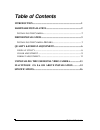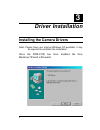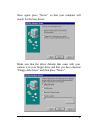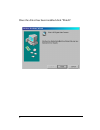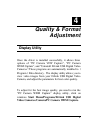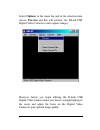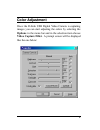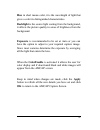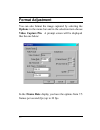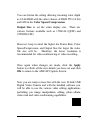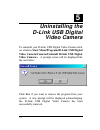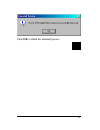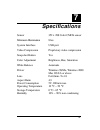Dsb-c100 usb digital video camera user's manual rev.02(november, 2000) m20001201 print in taiwan.
Table of contents table of contents introduction ........................................................................................1 hardware installation................................................................2 i nstalling the c amera .....................................................
1 1 introduction thank you for purchasing the d-link dsb-c100 usb digital video camera. Using state of the art technology, it can be used with any windows 98 or above pc for video- conferencing, to create multimedia presentations, or video emails. This guide will walk you through the steps necessary...
2 2 hardware installation installation of a d-link dsb-c100 requires installation of the camera hardware itself, and then installation of the software drivers. Installing the camera please verify that you have windows 98 or windows 2000 running and working before attempting to install your dsb-c100....
3 3 driver installation installing the camera drivers note: please have your original windows cd available, it may be required to complete the installation. Once the dsb-c100 has been installed the new hardware wizard will launch:.
4 once again press “next>” so that your computer will search for the best driver: make sure that the driver diskette that came with your camera is in your floppy drive and that you have checked “floppy disk drives” and then press “next>”:.
5 once the driver has been installed click “finish”:.
6 4 quality & format adjustment display utility once the driver is installed successfully, it allows three options of “pc camera vfw capture”, “pc camera wdm capture”, and “uninstall d-link usb digital video camera+”.These programs are automatically installed to \ program \ files directory. The disp...
7 select options in the menu bar and in the selection item choose preview and this will activate the d-link usb digital video camera to start capture images. However, before you begin utilizing the d-link usb digital video camera make sure there is enough lighting in the scene and adjust the focus o...
8 color adjustment once the d-link usb digital video camera is capturing images you can start adjusting the colors by selecting the options in the menu bar and in the selection item choose video capture filter. A prompt screen will be displayed like the one below:.
9 under the camera controls tab, make the appropriate adjustments from the menu list to fine tune the image related parameters such as brightness, contrast, saturation, sharpness, hue, backlight, and exposure or set to default. Brightness tells how much white or black that exists in the image. It is...
10 hue in short means color, it is the wavelength of light that gives a color its distinguished characteristics. Backlight is the source light coming from the background, it affects the picture quality in areas of brightness from the background. Exposure is recommended to be set at auto or you can h...
11 format adjustment you can also format the image captured by selecting the options in the menu bar and in the selection item choose video capture pin. A prompt screen will be displayed like the one below: in the frame rate display you have the options from 7.5 frames per second (fps) up to 30 fps..
12 you can format the setting allowing incoming color depth as 24-bit rgb with the other choices of rgb 555 (16 bit) and i420 in the color space/compression. Output size to set the video display size. There are various formats available such as 176x144 (qcif) and 352x288 (cif). However, keep in mind...
13 5 uninstalling the d-link usb digital video camera to uninstall your d-link usb digital video camera click on windows start menu/programs/d-link usb digital video camera/camera/uninstall d-link usb digital video camera+. A prompt screen will be displayed like the one below: click yes if you want ...
14 click ok to finish the uninstall process..
15 6 macintosh os 8.6 or above installation 1. Do not plug the usb digital video camera to the usb port before setup is completed and instructed to do so. 2. Insert the mac driver cd-rom that came with the usb digital video camera into the appropriate drive. 3. Once initiated double click on the “us...
16 7 specifications sensor 352 x 288 color cmos sensor minimum illumination 8 lux system interface usb port video compression proprietary video compression snap-shot button yes color adjustment brightness, hue, saturation white bala nce automatic driver windows 98/me, windows 2000 mac os 8.6 or abov...