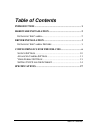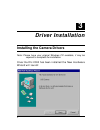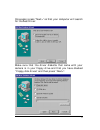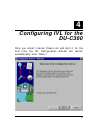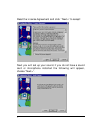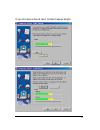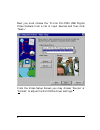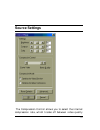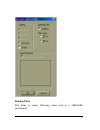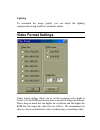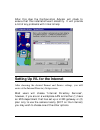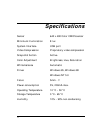Model du-c300 usb digital video camera user’s guide rev. 01 (august, 1999) printed in taiwan recyclable.
Table of contents table of contents introduction............................................................................ 1 hardware installation .................................................... 2 i nstalling the c amera ............................................................... 2 driver...
1 1 introduction thank you for purchasing the d-link du-c300 usb digital video camera. Using state of the art technology, it can be used with any windows 98 pc for video-conferencing, to create multimedia presentations, or video emails. Included in your package is smith micro’s internet video link ,...
2 2 hardware installation installation of a d-link du-c300 requires installation of the camera hardware itself, and then installation of the software drivers. Installing the camera please verify that you have windows 98 or windows nt running and working before attempting to install your du-c300. Ins...
3 3 driver installation installing the camera drivers note: please have your original windows cd available, it may be required to complete the installation. Once the du-c300 has been installed the new hardware wizard will launch:.
4 once again press “next>” so that your computer will search for the best driver: make sure that the driver diskette that came with your camera is in your floppy drive and that you have checked “floppy disk drives” and then press “next>”:.
5 once the driver has been installed click “finish”:.
6 4 configuring ivl for the du-c300 after you install internet video link and start it for the first time, the ivl configuration advisor will launch automatically, click “next>”:.
7 read the license agreement and click “next>” to accept: next you will set up your sound, if you do not have a sound card or microphone installed the following will appear, choose “next>”..
8 if you do have a sound card, follow these prompts:.
9 next you must choose the “d-link du-c300 usb digital video camera from a list of input devices and then click “next>” from the video setup screen you may choose “source” or “format” to adjust the du-c300’s driver settings..
10 source settings the compression control allows you to select the internal compression rate, which trades off between video quality.
11 and data volume in your application. Sliding the compression control bar to the left will generate less data volume; lower video quality with faster performance. Sliding the bar to the right will generate large data volume; better video quality but lower performance. In compression mode, two opti...
12 banding filter this helps to reduce flickering when used in a 50hz/60hz environment..
13 lighting to maximize the image quality you can adjust the lighting compensation using backlit or automatic modes. Video format settings video format settings allow you to set the incoming color depth as 24-bit or 16-bit rgb and choose from a myriad of image resolutions. Please keep in mind that t...
14 after this step the configuration advisor will check to ensure that the installation went smoothly. It will provide a list of any problems with links to help: setting up ivl for the internet after choosing the desired format and source settings, you will arrive at the internet directory setup scr...
15 next fill in your personal information so that people can place calls to you from the internet:.
16 that’s it! Just press “finish” and you will be ready to use the d-link du-c300 with the included internet video link from smith micro software!.
17 specifications sensor 640 x 480 color cmos sensor minimum illumination 8 lux system interface usb port video compression proprietary video compression snap-shot button active color adjustment brightness, hue, saturation white balance automatic driver windows 95, windows 98 windows nt 5.0 focus 5m...