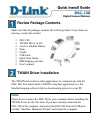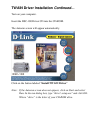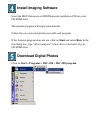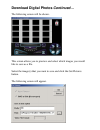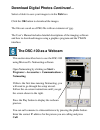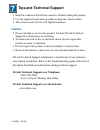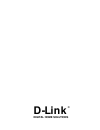D-Link DSC-100 Quick Install Manual
Review Package Contents
Make sure that the package contains the following items. If any items are
missing, contact the reseller.
§ DSC-100
§ TWAIN Driver in CD
§ 3xAAA Alkaline Battery
§ Strap
§ Cradle
§ USB cable
§ Quick Start Guide
§ MGI Imaging software
§ User's manual
TWAIN Driver Installation
The TWAIN driver allows other applications to communicate with the
DSC-100. You must install a TWAIN-compliant application (i.e. the
bundled imaging software) before downloading pictures to your PC.
Note:
Please do not connect the DSC-100 to your computer before installing the
TWAIN driver for the first time. If you have already connected the
DSC-100 to the computer, disconnect the DSC-100 from the USB port,
exit the "Add New Hardware Wizard" and restart the computer.