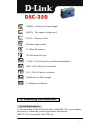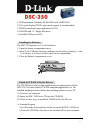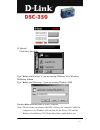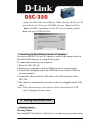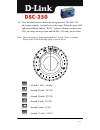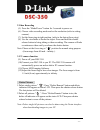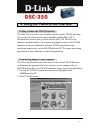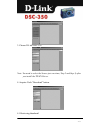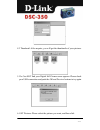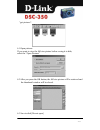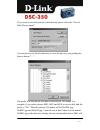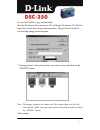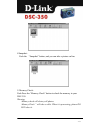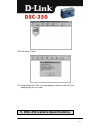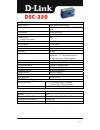- 1 - 1. Introduction thanks for purchasing the dsc-350 dual mode camera. The user guide contains information about installing and using the dsc-350 and using the twain driver interface. This chapter introduces the basic functions of the dsc-350. Refer to further chapters for information on installi...
- 2 - front view -focus ring -view finder -lens -led light -usb connector rear view -led light -view finder top view -delete/remain button -mode/power button -shutter release button.
- 3 - bottom view -battery compartment -cradle hole or tripod hole indications inside the status lcd display status lcd indicators 1.Single snap shot 2.Continuous snap shots (4 images) 3.Self timer 4.Video recording 5.Frame rate 6.Photo number.
- 4 - 7.Rem% - memory left (percentage) 8.Busy - the image is being saved. 9.Full - memory is full. 10.Delete single picture 11. Delete all pictures. 12.Usb connected sign 13.Shi - 1024x768 pixels resolution (interpolation) 14.Hi - 640 x 480 pixels resolution 15.S - 320x 240 pixels resolution 16.Bat...
- 5 - 1.Os requirement: windows 98/me/2000 with 16mb ram 2.Vga color display (true color mode support is recommended) 3.Twain-compliant image application for pcs 4.Cd-rom and 3.5” floppy disk drive. 5.Available usb port for pcs installing the batteries the dsc-350 operates on 2 x aaa batteries. 1. O...
- 6 - b. Manual click start, then run. Type “drive:\win98\setup” if you are running windows 98 or windows millenium edition. Type “drive:\win2000\setup” if you are running windows 2000. Replace drive with the letter of your cd-rom. Note: the first time you connect the dsc-350 to your computer while ...
- 7 - connect the dsc-350 to the usb port. When asked for the driver cd, insert the driver cd in your cd-rom and type “drive:\win98”or “drive:\win2000” depending on what os you are running (replace drive with your cd-rom letter). Connecting the dual mode camera to a computer you can use the dsc-350 ...
- 8 - and then press “mode/power” button to set the shooting modes. There are 5 shooting modes. 1.Single snap shot mode ( ) : in single snap shot mode, you take 1 picture every time you press the shutter release button. 2.Single snap shot with self timer mode ( ): under this mode, the camera will ta...
- 9 - ”hi” mode: the images taken are in 640x480 pixels resolution. “s” mode: the pictures taken are in 320x240 pixels resolution. Video recording you can choose between 2 resolutions when doing video recording. Use the same procedure to switch resolutions in video recording mode as you use in snaps...
- 10 - (4) press the shutter release button for taking pictures. The dsc-350 takes approximately 1 second to save the image. When the green led light stops blinking and the ”busy” indicator disappear in the status lcd, the image saving is done and the dsc-350 ready for next shot. Note: the focus ran...
- 11 - 2.Video recording (5) press the “mode/power” button for 3 seconds to power on. (6) choose video recording mode and set the resolution (refer to setting camera). (7) set the focus ring at right position. (refer to the data at focus ring) (8) use the viewfinder to locate the object. Press and h...
- 12 - 4. Using the twain driver interface getting to know the twain interface the dsc-350 ship with a user-friendly software for the twain interface. You can use the software that comes bundled with the dsc-350 to download the pictures that you take with the dsc-350 twain is an industry standard in...
- 13 - 3. Choose d-link dsc-350 note: you need to select the source just one time ( step 2 and step 3) after you install the twain driver. 4. Acquire: push “download” button. 4.1 retrieving thumbnail.
- 14 - 4.2 thumbnail: after acquire, you will get the thumbnails of your pictures. 5. If a can not find your digital still camera error appears: please check your usb connection and push the ok and preview buttons to try again. 6. Get pictures: please select the picture you want, and then click.
- 15 - “get pictures”. 6.1 open pictures if you want to view the full-size picture before saving it to disk, select the “open pictures” 6.2 after you press the ok button, the full size picture will be retrieved and the thumbnail window will be closed. 6.3 save to disk [do not open].
- 16 - if you want to save the pictures to disk directly please select the “save to disk [do not open]”. You can select your favorite directory to save the pictures, just pushing the browse button “…”. The prefix will become the first part of the pictures’ file names. For example, if you select pict...
- 17 - be saved as pic0001-1.Jpg, automatically. In video file format, you can choose avi or mpeg1 file format. Avi file has large file size but short image processing time. Mpeg1 file has small file size but long image processing time. 7. Erasing pictures: select the pictures you want to erase and ...
- 18 - 8.Snapshot: push the “snapshot” button, and you can take a picture on line 9. Memory check: push press the “memory check” button to check the memory in your dsc-350. Warning: memory check will destroy all photos. Memory check ” will take a while. When it is processing, please do not abort it..
- 19 - after memory check: 10. Congratulations! Now you can manage, enhance and edit your photographs as you want. 5. Dsc-350 camera specifications.
- 20 - dsc-350 camera image devices 350k pixel cmos sensor resolution 1024x768 pixel,640x480 pixel, 320x240 pixel, color depth 24 bit true color auto exposure yes cxposure/lris control-iso rating 100 white balance auto shutter speed 1/4 ~1/2000 view finder aes status lcd aes self timer 10 secs lens ...