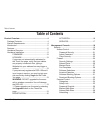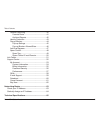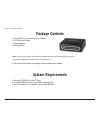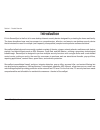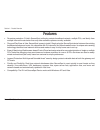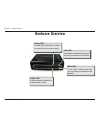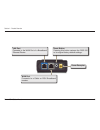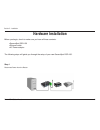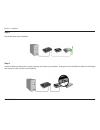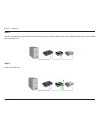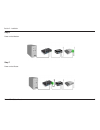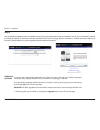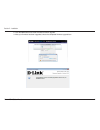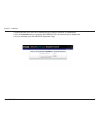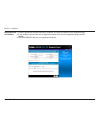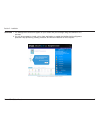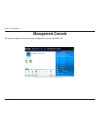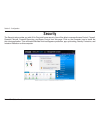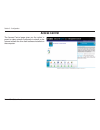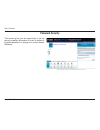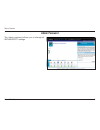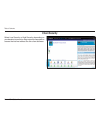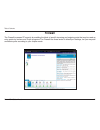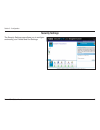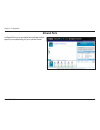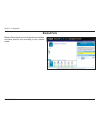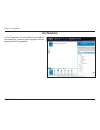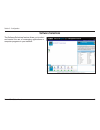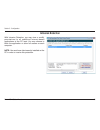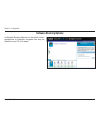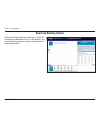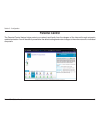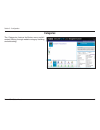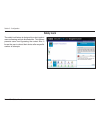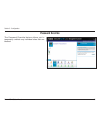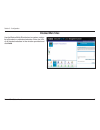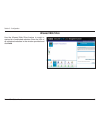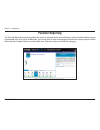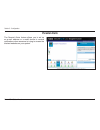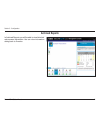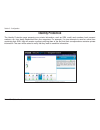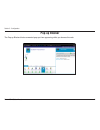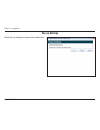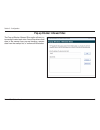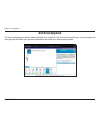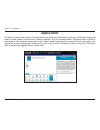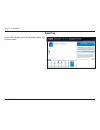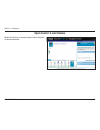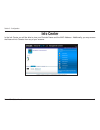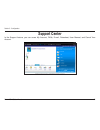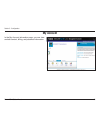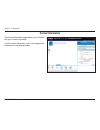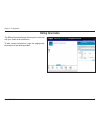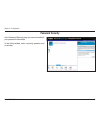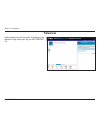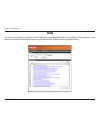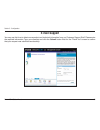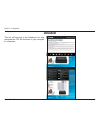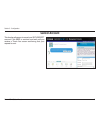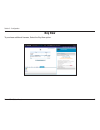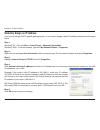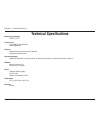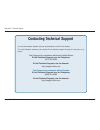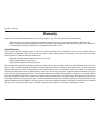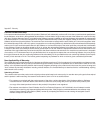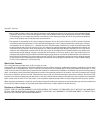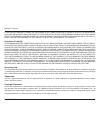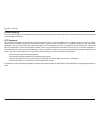D-Link DSD-150 - SecureSpot Internet Security Device User Manual - Allowed Web Sites
Summary of DSD-150 - SecureSpot Internet Security Device
Page 2: Table of Contents
D-link dsd-150 user manual table of contents product overview ........................................................4 package contents....................................................4 system requirements .............................................4 introduction .................................
Page 3
D-link dsd-150 user manual table of contents parental reporting ........................................... 40 parental alerts ............................................41 archived reports ........................................42 identity protection ............................................43...
Page 4: System Requirements
D-link dsd-150 user manual section 1 - product overview • d-link dsd-150 internet security adapter • cat5 ethernet cable • power adapter • startup guide note: using a power supply with a different voltage than the one included with your product will cause damage and void the warranty for this produc...
Page 5: Introduction
5 d-link dsd-150 user manual section 1 - product overview introduction d-link securespot is the first all-in-one desktop internet security device designed for protecting the home and family. The home broadband user now has access to a comprehensive, effective, and easy-to-use desktop security device...
Page 6: Features
D-link dsd-150 user manual section 1 - product overview • pervasive protection: d-link’s securespot uniformly protects broadband network, multiple pcs, and family from multiple internet threats better than any other software options currently available. • plug and play ease-of-use: securespot is eas...
Page 7: Hardware Overview
D-link dsd-150 user manual section 1 - product overview hardware overview wan led a solid light indicates that the port is properly connected to the modem. Traffic led a flashing light indicates the transmission of data. Power led a solid light indicates a proper connection to the power supply. Lan ...
Page 8
D-link dsd-150 user manual section 1 - product overview reset button pressing this button restores the dsd-150 to its original factory default settings. Lan port connects to the wan port of a broadband ethernet router. Wan port connects to a cable or dsl broadband modem. Power receptor.
Page 9: Hardware Installation
D-link dsd-150 user manual section - installation before you begin, check to make sure you have all these contents: • securespot dsd-150 • ethernet cable • ac power adaptor the following steps will guide you through the setup of your new securespot dsd-150. Hardware installation step 1 disconnect po...
Page 10
10 d-link dsd-150 user manual section - installation step 2 disconnect power from the modem. Step 3 locate the ethernet cable which currently connects your router to your modem. Unplug the end of the ethernet cable from the modem and connect it to the lan port on the dsd-150..
Page 11
11 d-link dsd-150 user manual section - installation step 4 take the new cable that came with the dsd-150 and connect one end to the ethernet port on the modem and the other end to the wan port on the dsd-150. Step 5 power on the dsd-150..
Page 12
1 d-link dsd-150 user manual section - installation step 6 power on the modem. Step 7 power on the router..
Page 13
1 d-link dsd-150 user manual section - installation step 8 now that the securespot hardware is installed, the security services subscription must be activated. From any pc on the network, attempt to browse the internet. The browser should be redirected to the thank you page. Be sure to disable or un...
Page 14
1 d-link dsd-150 user manual section - installation 2. Click the run button and install the latest firmware upgrade. 3. After your firmware has been upgraded, check the completed firmware upgrade box..
Page 15
15 d-link dsd-150 user manual section - installation 4. Please wait while your dsd-150 is restarted and your internet connection is re-established. 5. Click the continue button to activate the securespot dsd-150 internet security adapter now. 6. You are redirected to the securespot registration page...
Page 16
1 d-link dsd-150 user manual section - installation registration/ activation 1. Enter the appropriate contact information, password, and security question on the registration page. 2. If you accept the terms of the service agreement. Check the box on the registration page and click finish. 3. Your s...
Page 17
1 d-link dsd-150 user manual section - installation services 1. The management console will appear on your screen and you can begin using securespot 2.0 services. 2. You will be prompted to install a thin client application to enable the mcafee antivirus/spyware protection. Pop-up blocking, identity...
Page 18: Management Console
1 d-link dsd-150 user manual section - configuration management console the network map will show the current configuration of your new dsd-150..
Page 19: Security
1 d-link dsd-150 user manual section - configuration security the security tab provides you with all-in-one total home security. You will be able to manage access control, firewall, parental controls, parental reporting, and spam control from this page. Click on the computer icon to install the thin...
Page 20: Access Control
0 d-link dsd-150 user manual section - configuration access control the access control page gives you the option to permit or deny network computers to attach to the internet without the thin client software installed on the computer..
Page 21: Password Security
1 d-link dsd-150 user manual table of contents password security this section gives you the opportunity to set up security question information in order to retrieve a forgotten password or change the current master password..
Page 22: Admin Password
D-link dsd-150 user manual table of contents admin password the admin password allows you to change all securespot™ settings..
Page 23: Client Security
D-link dsd-150 user manual table of contents client security select low security or high security depending on your decision to permit or deny network computers to access the internet without the thin client software..
Page 24: Firewall
D-link dsd-150 user manual table of contents firewall the firewall increases pc security by enabling the block of specific incoming and outgoing ports that may be used as entry points by hackers and trojan programs. The firewall has three levels of default port settings, but you may add and delete p...
Page 25: Security Settings
5 d-link dsd-150 user manual section - configuration security settings the security settings page allows you to configure and modify your firewall and port settings..
Page 26: Allowed Ports
D-link dsd-150 user manual section - configuration allowed ports in allowed ports, you may adjust port settings to allow specific ports depending on your custom needs..
Page 27: Blocked Ports
D-link dsd-150 user manual section - configuration blocked ports blocked ports allows you to manage the port settings and block specific port according to your custom needs..
Page 28: Port Templates
D-link dsd-150 user manual section - configuration port templates in port templates, you may authorize pre-defined port ranges for commonly used programs such as gaming and voip applications..
Page 29: Software Selections
D-link dsd-150 user manual section - configuration software selections the software selections feature allows you to select and control the use of messaging applications or computer programs in your network..
Page 30: Intrusion Detection
0 d-link dsd-150 user manual section - configuration intrusion detection with intrusion detection, you may view or modify permissions for all undefined internet-based applications at the pc level. You may choose to block the application or allow full access on each computer. Note: you must have clie...
Page 31: Software Blocking Options
1 d-link dsd-150 user manual section - configuration software blocking options in software blocking options you can block certain applications or computer programs that may be harmful to your pc or its users..
Page 32: Download Blocking Options
D-link dsd-150 user manual section - configuration download blocking options download blocking options allows you control the content being dowloaded to a pc. In this section, you may choose to authorize or prevent the download of certain applications..
Page 33: Parental Control
D-link dsd-150 user manual section - configuration parental control the parental control feature helps protect your network and family from the dangers of the internet through automatic updated protection. You will be able to personalize the default settings and make changes to the entire network or...
Page 34: Categories
D-link dsd-150 user manual section - configuration categories the categories feature facilitates more explicit content filtering through website category blocking and unblocking..
Page 35: Safety Lock
5 d-link dsd-150 user manual section - configuration safety lock the safety lock feature is designed to protect against users accessing multiple blocked sites. This feature prevents users from bypassing the content filter. It forces the user to reboot their device after a specific number of attempts...
Page 36: Password Override
D-link dsd-150 user manual section - configuration password override the password override feature allows you to temporarily unblock any individual sites that are blocked..
Page 37: Blocked Web Sites
D-link dsd-150 user manual section - configuration blocked web sites use the blocked web sites feature to create a custom list of blocked or unblocked websites. Enter the url of all blocked websites in the window provided and click add..
Page 38: Allowed Web Sites
D-link dsd-150 user manual section - configuration allowed web sites use the allowed web sites feature to create a custom list of unblocked websites. Enter the url of all unblocked websites in the window provided and click add..
Page 39: Scheduling
D-link dsd-150 user manual section - configuration scheduling the scheduling feature enables the control of internet access for each user profile on the account. Web browsing can be controlled by time of day and each day of the week..
Page 40: Parental Reporting
0 d-link dsd-150 user manual section - configuration parental reporting the parental reporting feature provides the option to manage alerts and notifications when blocked website access is attempted from your home. Additionally, you will be able to view and manage archived web access reports visited...
Page 41: Parental Alerts
1 d-link dsd-150 user manual section - configuration parental alerts the parental alerts feature allows you to set up an e-mail address or a mobil device to receive notifications when someone is trying to access the blocked websites on your system..
Page 42: Archived Reports
D-link dsd-150 user manual section - configuration archived reports in archived reports you will be able to view historical web access information. You can view information dating back to 2 weeks..
Page 43: Identity Protection
D-link dsd-150 user manual section - configuration identity protection the identity protection page prevents your private information, such as ssn, credit card numbers, bank account numbers, etc. From being transmitted from your computers. For example, if a user attempts to send an online form conta...
Page 44: Pop-Up Blocker
D-link dsd-150 user manual section - configuration pop-up blocker the pop-up blocker blocks unwanted pop-ups from appearing while you browse the web..
Page 45: Pop-Up Settings
5 d-link dsd-150 user manual section - configuration pop-up settings select pop-up settings to receive alert notifications..
Page 46
D-link dsd-150 user manual section - configuration pop-up blocker: allowed sites the pop-up blocker:allowed sites option allows you to manage trusted web sites. You will be able to add sites to be exempt from pop-up blocking, remove sites from the exempt list, or remove all listed sites..
Page 47: Antivirus/spyware
D-link dsd-150 user manual section - configuration antivirus/spyware the antivirus/spyware protection feature protects your computer from viruses that wreak havoc on your system and from spyware that steals your personal information and tracks your web-browsing habits..
Page 48: Spam Control
D-link dsd-150 user manual section - configuration spam control the spam crontrol feature saves time and protects your computers by helping redirect junk, phishing and pharming emails to spam folders. Use this area to define a personal “tag” for unwanted emails. This feature uses a series of techniq...
Page 49: Spam Tag
D-link dsd-150 user manual section - configuration spam tag in the field provided, enter the desired subject tag for spam-email..
Page 50: Spam Control: E-Mail Domain
50 d-link dsd-150 user manual section - configuration spam control: e-mail domain select this feature to create custom lists of blocked or allowed sources..
Page 51: Info Center
51 d-link dsd-150 user manual section - configuration info center in the info center you will be able to view your device’s name and the mac address. Additionally, you may access the network info console from any of your screens..
Page 52: Support Center
5 d-link dsd-150 user manual section - configuration support center in the support feature, you can acces my account, faqs, e-mail, datasheet, user manual, and cancel your account..
Page 53: My Account
5 d-link dsd-150 user manual section - configuration my account in the my account information page, you can view and edit contact, billing, and password information..
Page 54: Contact Information
5 d-link dsd-150 user manual section - configuration contact information the contact information page allows you to view and edit your contact information. To edit contact information, type in the appropriate information in the fields provided..
Page 55: Billing Information
55 d-link dsd-150 user manual section - configuration billing information the billing information page allows you to view and edit your credit card information. To edit contact information, type the appropriate information in the fields provided..
Page 56: Password Security
5 d-link dsd-150 user manual section - configuration password security in the password security page you can view and edit your password information. In the field provided, enter a security question and an answer..
Page 57: Preferences
5 d-link dsd-150 user manual section - configuration preferences preferences gives you the option of landing on the welcome page when you log into securespot 2.0..
Page 58: Faqs
5 d-link dsd-150 user manual section - configuration faqs you may use this feature to search for the frequently asked questions about your product. Enter a keyword in the space provided next to the search button or you may select a phrase from the dropdown menu..
Page 59: E-Mail Support
5 d-link dsd-150 user manual section - configuration e-mail support you may use this form to obtain more product and technical information from our customer support staff. Please enter the required information. Type your question and click the submit button wait for the “thank you” screen to confirm...
Page 60: Datasheet
0 d-link dsd-150 user manual section - configuration datasheet this link will lead you to the datasheet. You may download the pdf file and save to your computer for references..
Page 61: Cancel Account
1 d-link dsd-150 user manual section - configuration cancel account this function allows you to cancel your securespot account. Click yes to continue and wait until you recieve a thank you screen confirming that your request is sent..
Page 62: Buy Now
D-link dsd-150 user manual section - configuration buy now to purchase additional licenses, select the buy now option..
Page 63: Networking Basics
D-link dsd-150 user manual appendix a - networking basics networking basics check your ip address after you install your new d-link adapter, by default, the tcp/ip settings should be set to obtain an ip address from a dhcp server (i.E. Wired/wireless router) automatically. To verify your ip address,...
Page 64
D-link dsd-150 user manual appendix a - networking basics statically assign an ip address if you are not using a dhcp capable gateway/router, or you need to assign a static ip address, please follow the steps below: step 1 windows ® xp - click on start > control panel > network connections. Windows ...
Page 65: Technical Specifications
5 d-link dsd-150 user manual appendix c - technical specifications technical specifications networking protocols • tcp/ip, http connectivity • 10/100mbps fast ethernet • auto negotiation security • administrator and user group protected • password authentication operating system • microsoft windows ...
Page 66: Contacting Technical Support
D-link dsd-150 user manual appendix d - technical support you can find software updates and user documentation on the d-link website. U.S. And canadian customers can contact d-link technical support through our web site, or by phone. Tech support for customers within the united states: d-link techni...
Page 67: Warranty
D-link dsd-150 user manual appendix e - warranty warranty subject to the terms and conditions set forth herein, d-link systems, inc. (“d-link”) provides this limited warranty: • only to the person or entity that originally purchased the product from d-link or its authorized reseller or distributor, ...
Page 68
D-link dsd-150 user manual appendix e - warranty limited software warranty: d-link warrants that the software portion of the product (“software”) will substantially conform to d-link’s then current functional specifications for the software, as set forth in the applicable documentation, from the dat...
Page 69
D-link dsd-150 user manual appendix e - warranty • after an rma number is issued, the defective product must be packaged securely in the original or other suitable shipping package to ensure that it will not be damaged in transit, and the rma number must be prominently marked on the outside of the p...
Page 70
0 d-link dsd-150 user manual appendix e - warranty if any implied warranty cannot be disclaimed in any territory where a product is sold, the duration of such implied warranty shall be limited to the duration of the applicable warranty period set forth above. Except as expressly covered under the li...
Page 71
1 d-link dsd-150 user manual appendix e - warranty ce mark warning: this is a class b product. In a domestic environment, this product may cause radio interference, in which case the user may be required to take adequate measures. Fcc statement: this equipment has been tested and found to comply wit...
Page 72: Registration
D-link dsd-150 user manual version 2.0 september 24, 2008 product registration is entirely voluntary and failure to complete or return this form will not diminish your warranty rights. Registration.