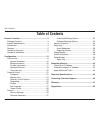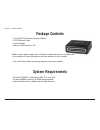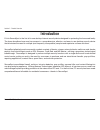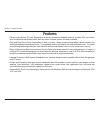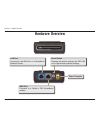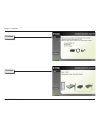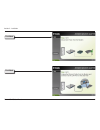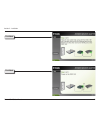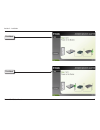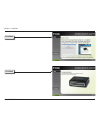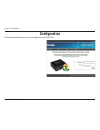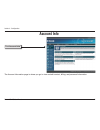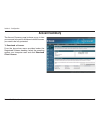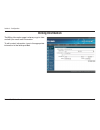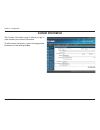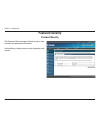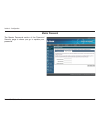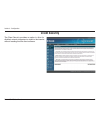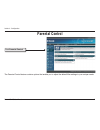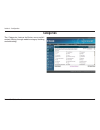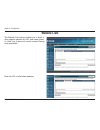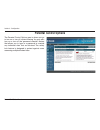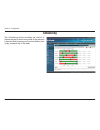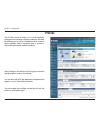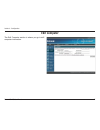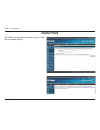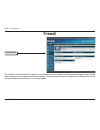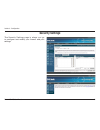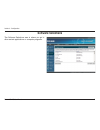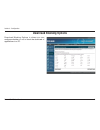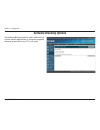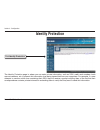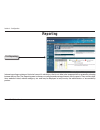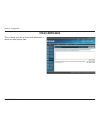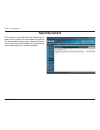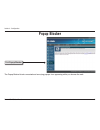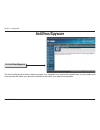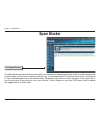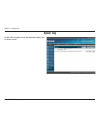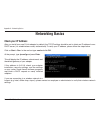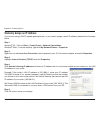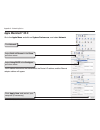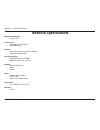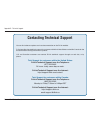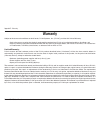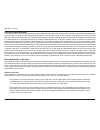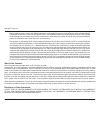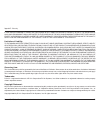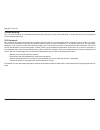D-Link DSD-150 - SecureSpot Internet Security Device User Manual - Spam Blocker
40
D-Link DSD-150 User Manual
Section 3 - Configuration
Spam Blocker
Click
Spam Blocker
The Spam Blocker feature saves time and protects your computers by helping redirect junk, phishing and pharming emails
to spam folders. Use this area to define a personal “tag” for unwanted emails. This feature uses a series of techniques
to “tag” unwanted emails with a user defined prefix. Suspected junk email will contain this prefix in the subject line of
your incoming mail. Simply set up a rule in your Outlook, Outlook Express or any other POP3 email client to redirect
this tagged email to a spam folder.
Summary of DSD-150 - SecureSpot Internet Security Device
Page 2: Table of Contents
2 d-link dsd-150 user manual table of contents product overview ........................................................3 package contents ...................................................3 system requirements .............................................3 introduction ...............................
Page 3: System Requirements
3 d-link dsd-150 user manual section 1 - product overview • d-link dsd-150 internet security adapter • cat5 ethernet cable • power adapter • manual and software on cd note: using a power supply with a different voltage than the one included with your product will cause damage and void the warranty f...
Page 4: Introduction
4 d-link dsd-150 user manual section 1 - product overview introduction d-link securespot is the first all-in-one desktop internet security device designed for protecting the home and family. The home broadband user now has access to a comprehensive, effective, and easy-to-use desktop security device ...
Page 5: Features
5 d-link dsd-150 user manual section 1 - product overview • pervasive protection: d-link’s securespot uniformly protects broadband network, multiple pcs, and family from multiple internet threats better than any other software options currently available. • plug and play ease-of-use: securespot is e...
Page 6: Hardware Overview
6 d-link dsd-150 user manual section 1 - product overview hardware overview reset button pressing this button restores the dsd-150 to its original factory default settings. Lan port connects to the wan port of a broadband ethernet router. Wan port connects to a cable or dsl broadband modem. Power re...
Page 7: Hardware Installation
7 d-link dsd-150 user manual section 2 - installation turn on the computer and insert the d-link dsd-150 driver cd in the cd-rom drive. If the cd autorun function does not automatically start on your computer, click windows ® start > run. In the run command box type “ d:\dsd150.Exe”, where d: repres...
Page 8
8 d-link dsd-150 user manual section 2 - installation click next click next.
Page 9
9 d-link dsd-150 user manual section 2 - installation click next click next.
Page 10
10 d-link dsd-150 user manual section 2 - installation click next click next.
Page 11
11 d-link dsd-150 user manual section 2 - installation click next click next.
Page 12
12 d-link dsd-150 user manual section 2 - installation click next click next.
Page 13: Configuration
13 d-link dsd-150 user manual section 3 - configuration configuration this section will show you how to configure your new dsd-150..
Page 14: Account Info
14 d-link dsd-150 user manual section 3 - configuration account info click account info the account information page is where you go to view and edit contact, billing, and password information..
Page 15: Account Summary
15 d-link dsd-150 user manual section 3 - configuration account summary the account summary page is where you go to view your account information and download the licenses you need to be fully protected. To download a license: from the drop-down menu provided under the registered systems heading, sel...
Page 16: Billing Information
16 d-link dsd-150 user manual section 3 - configuration billing information the billing information page is where you go to view and edit your credit card information. To edit contact information, type in the appropriate information in the fields provided..
Page 17: Contact Information
17 d-link dsd-150 user manual section 3 - configuration contact information the contact information page is where you go to view and edit your contact information. To edit contact information, type in the appropriate information in the fields provided..
Page 18: Password Security
18 d-link dsd-150 user manual section 3 - configuration password security password security the password security page is where you go to view and edit your password information. In the fields provided, enter a security question and answer..
Page 19
19 d-link dsd-150 user manual section 3 - configuration master password the master password section of the password security page is where you go to update your password..
Page 20: Client Security
20 d-link dsd-150 user manual section 3 - configuration client security the client security provides an option to allow (or disallow) network computers to attach to the internet without needing the thin client software..
Page 21: Parental Control
21 d-link dsd-150 user manual section 3 - configuration parental control click parental control the parental control feature contains options that enable you to adjust the default filter settings to your unique needs..
Page 22: Categories
22 d-link dsd-150 user manual section 3 - configuration categories the categories feature facilitates more explicit content filtering through website category blocking and unblocking..
Page 23: Website Lists
23 d-link dsd-150 user manual section 3 - configuration website lists the website lists feature enables you to block or allow specific websites by url, and create “black” or “white” lists if desired to control content filtering more specifically. Enter the url of all blocked websites..
Page 24: Parental Control Options
24 d-link dsd-150 user manual section 3 - configuration parental control options the parental control options area is where you go to turn on or turn off content filtering. You may also turn on or turn off the “password override” feature that allows you to type in a password to override any individual...
Page 25: Scheduling
25 d-link dsd-150 user manual section 3 - configuration scheduling the scheduling feature enables the control of internet access for each user profile on the account if desired. Web browsing can be controlled by time of day and each day of the week..
Page 26: Profiles
26 d-link dsd-150 user manual section 3 - configuration profiles the profiles feature helps you to more explicitly configure and manage internet protection services by enabling you to set up individual profiles for each family member and/or computer, and to create or edit profile passwords and association...
Page 27: Edit Computer
27 d-link dsd-150 user manual section 3 - configuration edit computer the edit computer section is where you go to edit computer information..
Page 28: Create Profile
28 d-link dsd-150 user manual section 3 - configuration create profile the create profile section is where you go to add, edit, and delete profiles..
Page 29: Firewall
29 d-link dsd-150 user manual section 3 - configuration firewall click firewall the firewall further increases pc security by enabling the block of specific incoming and outgoing ports that may be used as entry points by hackers and trojan programs. The firewall has three levels of default port setting...
Page 30: Security Settings
30 d-link dsd-150 user manual section 3 - configuration security settings the security settings page is where you go to configure and modify your firewall and port settings..
Page 31: Software Selections
31 d-link dsd-150 user manual section 3 - configuration software selections the software selections area is where you go to allow certain applications or computer programs..
Page 32: Download Blocking Options
32 d-link dsd-150 user manual section 3 - configuration download blocking options download blocking options is where you can configure whether or not to block the download of applications to a pc..
Page 33: Software Blocking Options
33 d-link dsd-150 user manual section 3 - configuration software blocking options the software blocking options area is where you go to block certain applications or computer programs that may be harmful to your pc or its users..
Page 34: Identity Protection
34 d-link dsd-150 user manual section 3 - configuration identity protection click identity protection the identity protection page is where you can enter private information, such as ssn, credit card numbers, bank account numbers, etc. To prevent this information from being transmitted from your comp...
Page 35: Reporting
35 d-link dsd-150 user manual section 3 - configuration reporting click reporting internet reporting contains an historical record of web history that is not able to be tampered with or erased by clearing browser history files. The reporting area is where you configure and manage internet activity repo...
Page 36: Email Addresses
36 d-link dsd-150 user manual section 3 - configuration email addresses this is where you set up the e-mail addresses to which you want reports sent..
Page 37: Reporting Options
37 d-link dsd-150 user manual section 3 - configuration reporting options this is where you go to edit what type of reporting you receive and to modify the accountability password. The accountability password is a password known only to the person accountable for monitoring the web browsing activity ...
Page 38: Popup Blocker
38 d-link dsd-150 user manual section 3 - configuration popup blocker click popup blocker the popup blocker blocks unwanted and annoying popups from appearing while you browse the web..
Page 39: Antivirus/spyware
39 d-link dsd-150 user manual section 3 - configuration antivirus/spyware click antivirus/spyware the antivirus/spyware protection feature protects your computer from viruses that wreak havoc on your system and from spyware that steals your personal information and tracks your web-browsing habits..
Page 40: Spam Blocker
40 d-link dsd-150 user manual section 3 - configuration spam blocker click spam blocker the spam blocker feature saves time and protects your computers by helping redirect junk, phishing and pharming emails to spam folders. Use this area to define a personal “tag” for unwanted emails. This feature use...
Page 41: Spam Tag
41 d-link dsd-150 user manual section 3 - configuration spam tag in the field provided, enter the desired subject tag for spam e-mail..
Page 42: Networking Basics
42 d-link dsd-150 user manual appendix a - networking basics networking basics check your ip address after you install your new d-link adapter, by default, the tcp/ip settings should be set to obtain an ip address from a dhcp server (i.E. Wired/wireless router) automatically. To verify your ip addre...
Page 43
43 d-link dsd-150 user manual appendix a - networking basics statically assign an ip address if you are not using a dhcp capable gateway/router, or you need to assign a static ip address, please follow the steps below: step 1 windows ® xp - click on start > control panel > network connections. Windo...
Page 44: Apple Macintosh
44 d-link dsd-150 user manual appendix a - networking basics go to the apple menu and click on system preferences, and select network. Apple macintosh ® os x click network select built-in ethernet in the show pull down menu. Select using dhcp in the configure pull down menu. The ip address informatio...
Page 45: Technical Specifications
45 d-link dsd-150 user manual appendix c - technical specifications technical specifications networking protocols • tcp/ip, http connectivity • 10/100mbps fast ethernet • auto negotiation security • administrator and user group protected • password authentication operating system • microsoft windows ®...
Page 46: Contacting Technical Support
46 d-link dsd-150 user manual appendix d - technical support you can find software updates and user documentation on the d-link website. D-link provides free technical support for customers within the united states and within canada for the duration of the warranty period on this product. U.S. And ca...
Page 47: Warranty
47 d-link dsd-150 user manual appendix e - warranty warranty subject to the terms and conditions set forth herein, d-link systems, inc. (“d-link”) provides this limited warranty: • only to the person or entity that originally purchased the product from d-link or its authorized reseller or distributo...
Page 48
48 d-link dsd-150 user manual appendix e - warranty limited software warranty: d-link warrants that the software portion of the product (“software”) will substantially conform to d-link’s then current functional specifications for the software, as set forth in the applicable documentation, from the d...
Page 49
49 d-link dsd-150 user manual appendix e - warranty • after an rma number is issued, the defective product must be packaged securely in the original or other suitable shipping package to ensure that it will not be damaged in transit, and the rma number must be prominently marked on the outside of th...
Page 50
50 d-link dsd-150 user manual appendix e - warranty if any implied warranty cannot be disclaimed in any territory where a product is sold, the duration of such implied warranty shall be limited to the duration of the applicable warranty period set forth above. Except as expressly covered under the l...
Page 51
51 d-link dsd-150 user manual appendix e - warranty ce mark warning: this is a class b product. In a domestic environment, this product may cause radio interference, in which case the user may be required to take adequate measures. Fcc statement: this equipment has been tested and found to comply wi...
Page 52: Registration
52 d-link dsd-150 user manual version 1.0 march 17, 2006 product registration is entirely voluntary and failure to complete or return this form will not diminish your warranty rights. Registration.