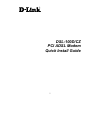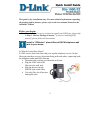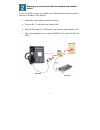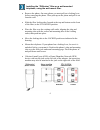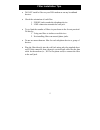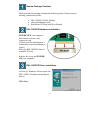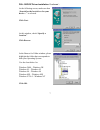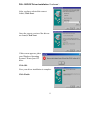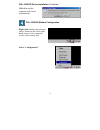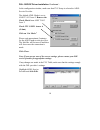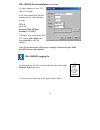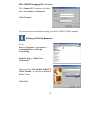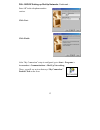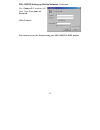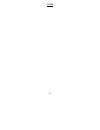- DL manuals
- D-Link
- Modem
- DSL-100D
- Quick Install Manual
D-Link DSL-100D Quick Install Manual
Summary of DSL-100D
Page 1
D-link ® dsl-100d/cz pci adsl modem quick install guide 1.
Page 2
This guide is for installation only. For more detailed information regarding the product and its features, please refer to the user manual located on the included cd-rom. Before you begin: 1. If you have had a service technician install your dsl line, please skip to step 1 “review package contents.”...
Page 3
Sharing your phone jack with the modem and another device. If you would like to share your phone jack with the modem and your phone, then use a standard 2-line adapter. Install the 2-line adapter into the wall jack. Plug the rj-11 cable into one adapter jack. Plug the line end of a “z-blocker” filte...
Page 4
Installing the “z-blocker” filter on a wall-mounted telephone, using the wall-mount filter. Remove the phone. On some phone you must pull out a locking lever before removing the phone. Then push up on the phone and pull it out from the wall. Slide the filter locking tabs (located at the top and bott...
Page 5
Filter installation tips do not install a filter on your dsl modem or on any broadband devices. Check the orientation of each filter. 1. Phone jack towards the telephone device. 2. Line connection towards the wall jack. Try to limit the number of filters in your home to the fewest practical. Do this...
Page 6
Review package contents make sure that the package contains the following items. If any items are missing, contact the reseller. Dsl-100d/cz adsl modem quick installation guide installation cd-rom with user manual dsl-100d/cz hardware installation power off your computer. Disconnect its power, and r...
Page 7
Dsl-100d/cz driver installation continued… at the following screen, make sure that “search for the best driver for your device…” is selected. Click next. At this window, check “specify a location.” click browse. In the browse for folder window, please highlight the folder that corresponds to both yo...
Page 8
Dsl-100d/cz driver installation continued… after you have selected the correct folder, click next. Lace ing once the correct version of the drivers are found, click next. If this screen appears, p your windows operat system cd into your cd drive. Click ok. Now your driver installation is complete. C...
Page 9
Dsl-100d/cz driver installation continued… click yes and the computer will restart automatically. Dsl-100d/cz modem configuration right click on this icon, pictured above, located in the lower right hand corner of your computer screen, in the systray box. Select “configuration.” 9.
Page 10
Dsl-100d/cz driver installation continued… in the configuration window, make sure that pvc setup is selected to adsl service provider. The default adsl mode is set to ansi t1.413 issue 2. Remove the check mark from ansi t1.413 10 issue 2. Check itu g.992.1 annex a (g.Dmt) click on “set mode.” please...
Page 11
Dsl-100d/cz driver installation continued… to make changes to your vpi and vci settings, your setup should look like the window on the right with these settings. Vpi: 0 vci: 35 protocol: 2364 (pppoa) framing: vc mux if changes were made in the edit pvc entry, click apply and then click ok to save th...
Page 12
Dsl-100d/cz logging on continued… the “connect to” windows will show. Enter user name and password. Click connect. 12 you can now access the internet using your dsl-100d/cz adsl modem! Setting up dial-up networks go to start > programs > accessories > communications > dial-up networking. Double clic...
Page 13
Dsl-100d/cz setting up dial-up networks continued… enter “0” in the telephone number section. Click next. Click finish after “my connection” setup is configured, go to start > programs > accessories > communications > dial-up networking. There, you will see an icon that says “my connection.” double ...
Page 14
Dsl-100d/cz setting up dial-up networks continued… 14 ill the “connect to” windows w show. Enter user name and password. Click connect. You can now access the internet using your dsl-100d/cz adsl modem!.
Page 15
15 notes.
Page 16
D-link ® digital home solutions printed in taiwan version 2.0 16.