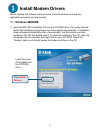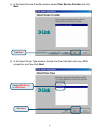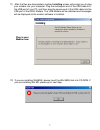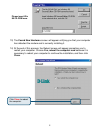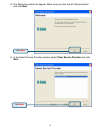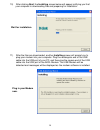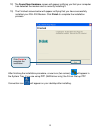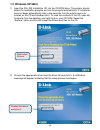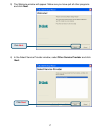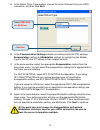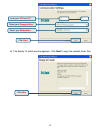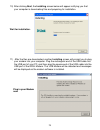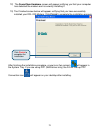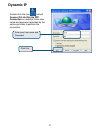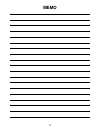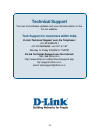- DL manuals
- D-Link
- Modem
- DSL-200
- Quick Installation Manual
D-Link DSL-200 Quick Installation Manual - 1.2 Windows 2000/xp
10
1.2 Windows 2000/XP
1) Insert the DSL-200 Installation CD into the CD-ROM drive. The system should
detect the installation program and run the program automatically. If installation
does not begin automatically after a few seconds, find the autorun.exe icon
located on the CD and double-click it. To view the contents of the CD, open My
Computer from the desktop, and right-click on your CD-ROM. Select the
“Explore” option and this will reveal the folders and files on the CD.
2) Choose the appropriate driver from the driver list and click it. A notification
message will appear indicating that the setup process has begun.
Insert the driver
CD supplied into
the CD-ROM
drive.
Click
Install
Drivers
.
Choose this driver
and click it
Summary of DSL-200
Page 1
D-link dsl-200 usb adsl modem before your begin this quick installation guide gives step-by-step instructions for setting up the d-link dsl-200 adsl modem. The model you have purchased may appear slightly different from those shown in the illustrations. For more detailed information about the adsl m...
Page 2: Install Modem Drivers
2 install modem drivers before starting the software setup process, close all windows and quit any application programs you are running. 1.1 windows 98se/me 1) insert the dsl-200 installation cd into the cd-rom drive. The system should detect the installation program and run the program automaticall...
Page 3
3 2) choose the appropriate driver from the driver list and click it. A notification message will appear indicating that the setup process has begun. 3) the welcome window will appear. Make sure you have quit all other programs and click next. Click next . Choose this driver and click it.
Page 4
4 4) in the select service provider window, select other service provider and click next. 5) in the select driver type window, choose the driver that best suits your adsl connection, and then click next. Click next . Click next . Select wan driver or lan driver ..
Page 5
5 6) in the communication settings window you must provide the pvc settings, encapsulation method and modulation method for configuring the modem. Type in the vpi and vci values in their respective fields. 7) in the same window, select the appropriate encapsulation method from the drop-down menu. Yo...
Page 6
6 9) the ready to install window appears. Click next to copy the needed driver files. 10) after clicking next, the installing screen below will appear notifying you that your computer is downloading files and preparing for installation. Click next . Wait for installation..
Page 7
7 11) after the files are downloaded, another installing screen will prompt you to plug your modem into your computer. Plug the rectangular end of the usb cable into the usb port of your pc, and then plug the square end of the usb cable into the usb port of the adsl modem. The usb modem will be dete...
Page 8
8 13) the found new hardware screen will appear notifying you that your computer has detected the modem and is currently installing it. 14) at the end of this process, the reboot screen will appear prompting you to restart your computer. Choose yes, reboot the computer now because it is necessary to...
Page 9
9 15) after restarting your computer, the finished screen below should appear notifying that you have successfully installed your dsl-200 modem. Click finish to complete the installation process. Upon restarting your computer, a new icon (two arrows) will appear in the system tray. If you are using ...
Page 10: 1.2 Windows 2000/xp
10 1.2 windows 2000/xp 1) insert the dsl-200 installation cd into the cd-rom drive. The system should detect the installation program and run the program automatically. If installation does not begin automatically after a few seconds, find the autorun.Exe icon located on the cd and double-click it. ...
Page 11
11 3) the welcome window will appear. Make sure you have quit all other programs and click next. 4) in the select service provider window, select other service provider and click next. Click next . Click next ..
Page 12
12 5) in the select driver type window, choose the driver that best suits your adsl connection, and then click next. 6) in the communication settings window you must provide the pvc settings, encapsulation method and modulation method for configuring the modem. Type in the vpi and vci values in thei...
Page 13
13 9) the ready to install window appears. Click next to copy the needed driver files. Enter your vpi and vci . Select your encapsulation . Select your modulation . Click next click next ..
Page 14
14 10) after clicking next, the installing screen below will appear notifying you that your computer is downloading files and preparing for installation. 11) after the files are downloaded, another installing screen will prompt you to plug your modem into your computer. Plug the rectangular end of t...
Page 15
15 12) the found new hardware screen will appear notifying you that your computer has detected the modem and is currently installing it. 13) the finished screen below will appear notifying that you have successfully installed your dsl-200 modem. Click finish to complete the installation process. Aft...
Page 16: 1.3 Windows Xp 64Bit
16 1.3 windows xp 64bit 1) insert the dsl-200 installation cd into the cd-rom drive. The system should detect the installation program and run the program automatically. If installation does not begin automatically after a few seconds, find the autorun.Exe icon located on the cd and double-click it....
Page 17
17 3) the welcome window will appear. Make sure you have quit all other programs and click next. 4) in the select service provider window, select other service provider and click next. Click next . Click next ..
Page 18
18 5) in the select driver type window, choose the driver that best suits your adsl connection, and then click next. 6) in the communication settings window you must provide the pvc settings, encapsulation method and modulation method for configuring the modem. Type in the vpi and vci values in thei...
Page 19
19 9) the ready to install window appears. Click next to copy the needed driver files enter your vpi and vci . Select your encapsulation . Select your modulation . Click next click next.
Page 20
20 10) after clicking next, the installing screen below will appear notifying you that your computer is downloading files and preparing for installation. 11) after the files are downloaded, another installing screen will prompt you to plug your modem into your computer. Plug the rectangular end of t...
Page 21
21 12) the found new hardware screen will appear notifying you that your computer has detected the modem and is currently installing it. 13) the finished screen below will appear notifying that you have successfully installed your dsl-200 modem. Click finish to complete the installation process. Aft...
Page 22: Making A Connection
22 making a connection fixed ip your need to specify the fixed ip address and other required settings in this window to perform your connection. Enter your ip address, subnet mask and default gateway. Enter your preferred and/or alternate dns server. Click ok ..
Page 23: Dynamic Ip
23 dynamic ip enter your user name and password. Click dial . Double click the icon named connect d-link dial-up ppp connection on desktop. Enter user name and password provided by the service provider to perform the connection..
Page 24: Verify The Adsl Connection
24 verify the adsl connection before you continue to the final step, make sure that the adsl connection has been established. This can be done easily using the modem’s adsl connection monitoring feature described below. Desktop monitoring a new icon will appear in the system tray of your desktop. Th...
Page 25: Memo
25 memo.
Page 26: Technical Support
26 technical support you can find software updates and user documentation on the d-link website. Tech support for customers within australia: d-link technical support over the telephone: 1300-766-868 monday to friday 8:00am to 8:00pm est saturday 9:00am to 1:00pm est d-link technical support over th...
Page 27: Technical Support
27 technical support you can find software updates and user documentation on the d-link website. Tech support for customers within south eastern asia and korea: d-link south eastern asia and korea technical support over the telephone: +65-6895-5355 monday to friday 9:00am to 12:30pm, 2:00pm-6:00pm s...
Page 28: Technical Support
28 technical support you can find software updates and user documentation on the d-link website. Tech support for customers within india d-link technical support over the telephone: +91-22-26526741 +91-22-26526696 –ext 161 to 167 monday to friday 9:30am to 7:00pm d-link technical support over the in...
Page 29: Technical Support
29 technical support you can find software updates and user documentation on the d-link website. D-link provides free technical support for customers for the duration of the warranty period on this product. Customers can contact d-link technical support through our web site or by phone. Tech support...
Page 30: Technical Support
30 technical support you can find software updates and user documentation on the d-link website. Tech support for customers within the u.A.E & north africa: d-link technical support over the telephone: (971) 4-391-6480 (u.A.E) sunday to wednesday 9:00am to 6:00pm gmt+4 thursday 9:00am to 1:00pm gmt+...
Page 31: Technical Support
31 technical support you can find software updates and user documentation on the d-link website. Tech support for customers within south africa and sub sahara region: d-link south africa and sub sahara technical support over the telephone: +27-12-665-2165 08600 dlink ( for south africa only ) monday...
Page 32: Technical Support
32 technical support you can find updates and user documentation on the d-link website tech support for latin america customers: d-link technical support over the followings telephones: argentina: 0800-666 1442 monday to friday 09:00am to 22:00pm chile: 800-214 422 monday to friday 08:00am to 21:00p...