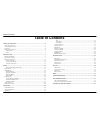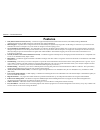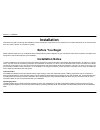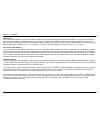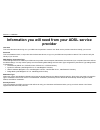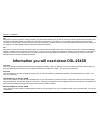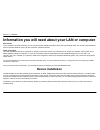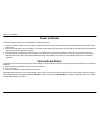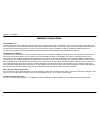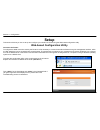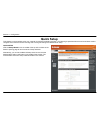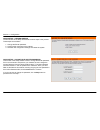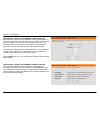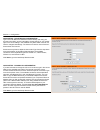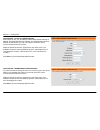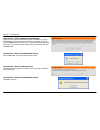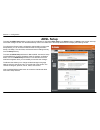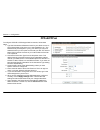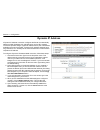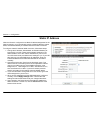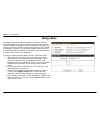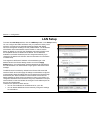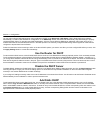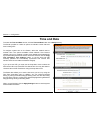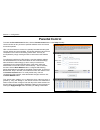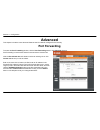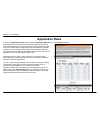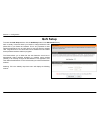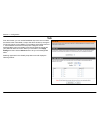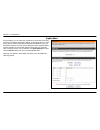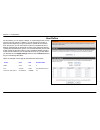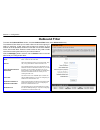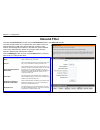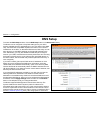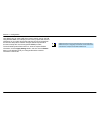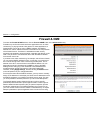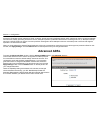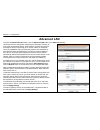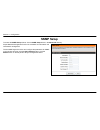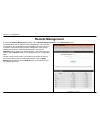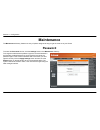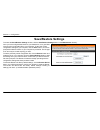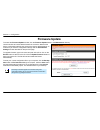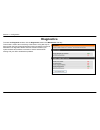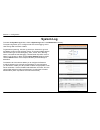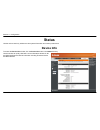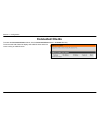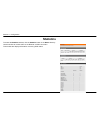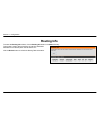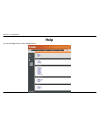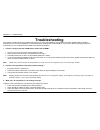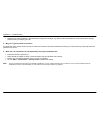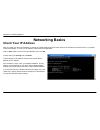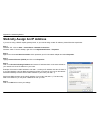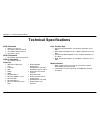- DL manuals
- D-Link
- Network Router
- DSL-2543B
- User Manual
D-Link DSL-2543B User Manual
Summary of DSL-2543B
Page 2: Table of Contents
Table of contents table of contents tos..........................................................................................................................33 application .............................................................................................................34 user define ...
Page 3: Package Contents
Section 1 - product overview d-link dsl-2543b user manual 3 package contents • dsl-2543b adsl router • power adapter • cd-rom with user manual • one twisted-pair telephone cable used for adsl connection • one straight-through ethernet cable • one quick installation guide note: using a power supply w...
Page 4: Features
Section 1 - product overview d-link dsl-2543b user manual 4 11 features • ppp (point-to-point protocol) security – the router supports pap (password authentication protocol) and chap (challenge handshake authentication protocol) for ppp connections. The router also supports mschap. • dhcp support – ...
Page 5: Hardware Overview
Section 1 - product overview d-link dsl-2543b user manual 5 • hardware overview connections power button push in to power-on the router. Push again to power-off the router. Adsl port use the adsl cable to connect to the your telephone line (rj-11 port). Ethernet ports use the ethernet ports to conne...
Page 6: Hardware Overview
Section 1 - product overview d-link dsl-2543b user manual 6 hardware overview leds dsl a steady green light indicates a valid adsl connection. This will light after the adsl negotiation process has been settled. A blinking green light indicates that adls is attempting to sync. Power a steady green l...
Page 7: Installation
Section 2 – installation d-link dsl-2543b user manual 7 installation this section will walk you through the installation process. Placement of the router is very important. Do not place the router in an enclosed area such as a closet, cabinet, or in the attic or garage. Before you begin please read ...
Page 8
Section 2 – installation d-link dsl-2543b user manual 8 web browser any common web browser can be used to configure the router using the web configuration management software. The program is designed to work best with more recently released browsers such as opera, microsoft internet explorer® versio...
Page 9: Provider
Section 2 – installation d-link dsl-2543b user manual 9 information you will need from your adsl service provider username this is the username used to log on to your adsl service provider’s network. Your adsl service provider uses this to identify your account. Password this is the password used, i...
Page 10
Section 2 – installation d-link dsl-2543b user manual 10 vpi most users will not be required to change this setting. The virtual path identifier (vpi) is used in conjunction with the virtual channel identifier (vci) to identify the data path between your adsl service provider’s network and your comp...
Page 11: Device Installation
Section 2 – installation d-link dsl-2543b user manual 11 information you will need about your lan or computer : ethernet nic if your computer has an ethernet nic, you can connect the dsl-2543b to this ethernet port using an ethernet cable. You can also use the ethernet ports on the dsl-2543b to conn...
Page 12: Power On Router
Section 2 – installation d-link dsl-2543b user manual 12 power on router the router must be used with the power adapter included with the device. 1. Insert the ac power adapter cord into the power receptacle located on the rear panel of the router and plug the adapter into a suitable nearby power so...
Page 13: Network Connections
Section 2 – installation d-link dsl-2543b user manual 13 network connections connect adsl line use the adsl cable included with the router to connect it to a telephone wall socket or receptacle. Plug one end of the cable into the adsl port (rj-11 receptacle) on the rear panel of the router and inser...
Page 14: Setup
Section 3 – configuration d-link dsl-2543b user manual 14 to access the configuration utility, open a web-browser such as internet explorer and enter the ip address of the router ( 192.168.1.1 ). Type “admin ” for the user name and “ admin ” in the password field. If you get a page cannot be display...
Page 15: Quick Setup
Section 3 – configuration d-link dsl-2543b user manual 15 quick setup this chapter is concerned with using your computer to configure the wan connection. The following chapter describes the various windows used to configure and monitor the router including how to change ip settings and dhcp server s...
Page 16
Section 3 – configuration d-link dsl-2543b user manual 16 quick setup – opening window the first window of the setup wizard lists the basic steps in the process. These steps are as follows: 1. Change the router password. 2. Configure the connection to the internet. 3. Save the new configuration sett...
Page 17
Section 3 – configuration d-link dsl-2543b user manual 17 quick setup – select the internet connection type now use the drop-down menus to select the country, isp provider, and connection type used for the internet connection, and enter vpi and vci values if applicable. Your isp has given this infor...
Page 18
Section 3 – configuration d-link dsl-2543b user manual 18 quick setup – pppoe/pppoa configuration type in the user name and password used to identify and verify your account to the isp. If you are instructed to change the vpi or vci number, type in the correct setting in the available entry fields. ...
Page 19
Section 3 – configuration d-link dsl-2543b user manual 19 quick setup – static ip configuration enter values for vpi, vci, ip address, subnet mask, default gateway ip address, preferred dns server ip address, and alternate dns server ip address as instructed by your isp. The internet connection cann...
Page 20
Section 3 – configuration d-link dsl-2543b user manual 20 quick setup – finish & restart confirmation finally you can confirm that the setup process is completed. If you are satisfied that you have entered all the necessary information correctly, click the restart button to save the new configuratio...
Page 21: Adsl Setup
Section 3 – configuration d-link dsl-2543b user manual 21 adsl setup to access the adsl setup window, simply login to the router or click either adsl setup in the setup directory or setup on the tool bar at the top of the web manager window. Tick the manual setup check box located next to the setup ...
Page 22: Pppoe/pppoa
Section 3 – configuration d-link dsl-2543b user manual 22 pppoe/pppoa to configure a pppoe or pppoa type wan connection, follow these steps: 1. Type the username and password used for your adsl account. A typical user name will be in the form “user1234@isp.Co.Uk.” the password may be assigned to you...
Page 23: Dynamic Ip Address
Section 3 – configuration d-link dsl-2543b user manual 23 dynamic ip address a dynamic ip address connection configures the router to automatically obtain its global ip address from a dhcp server on the isp’s network. The service provider assigns a global ip address from a pool of addresses availabl...
Page 24: Static Ip Address
Section 3 – configuration d-link dsl-2543b user manual 24 static ip address when the router is configured to use static ip address assignment for the wan connection, you must manually assign a global ip address, subnet mask, and default gateway ip address used for the wan connection. . To configure ...
Page 25: Bridge Mode
Section 3 – configuration d-link dsl-2543b user manual 25 bridge mode for bridged connections it will be necessary for most users to install additional software on any computer that will use the router for internet access. The additional software is used for the purpose of identifying and verifying ...
Page 26: Lan Setup
Section 3 – configuration d-link dsl-2543b user manual 26 lan setup to access the lan setup window, click the lan setup button in the setup directory. You can configure the lan ip address to suit your preference. Many users will find it convenient to use the default settings together with dhcp servi...
Page 27: Use The Router For Dhcp
Section 3 – configuration d-link dsl-2543b user manual 27 you may also configure dns settings when using the router in dhcp mode ( advanced > dns setup ). When “obtain dns server address automatically“ is clicked under dns server configuration on the dns setup window, the router will automatically r...
Page 28: Time and Date
Section 3 – configuration d-link dsl-2543b user manual 28 time and date to access the time and date window, click the time and date button in the setup directory. The router provides a number of options to maintain current date and time including ntp. To configure system time on the router, select t...
Page 29: Parental Control
Section 3 – configuration d-link dsl-2543b user manual 29 parental control to access the parental control window, click the parental control button in the setup directory. Use this window to deny access to specified websites and to set internet access time periods. Url or uniform resource locator is...
Page 30: Advanced
Section 3 – configuration d-link dsl-2543b user manual 30 advanced this chapter include the more advanced features used for network management and security. Port forwarding to access the port forwarding window, click the port forwarding button in the advanced directory. Port forwarding is used to al...
Page 31: Application Rules
Section 3 – configuration d-link dsl-2543b user manual 31 application rules to access the application rules window, click the application rules button in the advanced directory. Some applications require that the remote parties open specific ports in the router’s firewall for access. Port trigger dy...
Page 32: Qos Setup
Section 3 – configuration d-link dsl-2543b user manual 32 qos setup . To access the qos setup window, click the qos setup button in the advanced directory. Qos or quality of service allows your router to help prioritize the data packet flow in your router and network. This is very important for time...
Page 33: Tos
Section 3 – configuration d-link dsl-2543b user manual 33 tos from this window, you can use the bandwidth drop-down menu to select the desired value of bandwidth, in kbps, that will be divided up among the four priority queues. Input a weight, in percentage, and a range from 0 to 7 . Tick the enable...
Page 34
Section 3 – configuration d-link dsl-2543b user manual 34 application on this window, you can select the mechanism by which the four priority queues are emptied by assigning a weight, in percentage terms, to each priority queue, and then selecting the associated application type. Tick the enable che...
Page 35
Section 3 – configuration d-link dsl-2543b user manual 35 user define on this window, you can assign a weight, on a percentage basis, to each of the four priority queues. In addition, you can specify the number of bytes from the beginning of a given packet’s ip header to set a pointer. From this poi...
Page 36: Outbound Filter
Section 3 – configuration d-link dsl-2543b user manual 36 outbound filter to access the outbound filter window, click the outbound filter button in the advanced directory. The outbound filter allows you to create a filter rule to block outgoing ip traffic by specifying a filter name and at least one...
Page 37: Inbound Filter
Section 3 – configuration d-link dsl-2543b user manual 37 the inbound filter allows you to create a filter rule to allow incoming ip traffic by specifying a filter name and at least one condition on this window. All of the specified conditions in this filter rule must be satisfied for the rule to ta...
Page 38: Dns Setup
Section 3 – configuration 38 d-link dsl-2543b user manual the router can be configured to relay dns settings from your isp or another available service to workstations on your lan. When using dns relay, the router will accept dns requests from hosts on the lan and forward them to the isp’s, or alter...
Page 39
Section 3 – configuration d-link dsl-2543b user manual 39 using dhcp, this can make it difficult to locate a specific host on the lan using standard dns. If for example you are running a public web server or vpn server on your lan, this ensures that the host can be located from the internet if the p...
Page 40: Firewall & Dmz
Section 3 – configuration d-link dsl-2543b user manual 40 firewall & dmz to access the firewall & dmz window, click the firewall & dmz button in the advanced directory. Firewalls may conflict with certain interactive applications such as video conferencing or playing internet video games. For these ...
Page 41: Advanced Adsl
Section 3 – configuration d-link dsl-2543b user manual 41 that service. Examples include: attempts to "flood" a network, thereby preventing legitimate network traffic, attempts to disrupt connections between two machines, thereby preventing access to a service, attempts to prevent a particular indiv...
Page 42: Advanced Lan
Section 3 – configuration d-link dsl-2543b user manual 42 advanced lan to access the advanced lan window, click the advanced lan button in the advanced directory. Upnp supports zero-configuration networking and automatic discovery for many types of networked devices. When enabled, it allows other de...
Page 43: Snmp Setup
Section 3 – configuration d-link dsl-2543b user manual 43 snmp setup to access the snmp setup window, click the snmp setup button in the advanced directory. Simple network management protocol is a standard for internetwork and intranetwork management. Tick the snmp agent check box and configure the ...
Page 44: Remote Management
Section 3 – configuration d-link dsl-2543b user manual 44 remote management to access the remote management window, click the remote management button in the advanced directory. The router allows remote web and telnet management in the top section of the window. Tick the enable remote management che...
Page 45: Maintenance
Section 3 – configuration d-link dsl-2543b user manual 45 maintenance the maintenance directory features an array of options designed to help you get the most out of your router. Password to access the password window, click the settings button in the maintenance directory. To change the administrat...
Page 46: Save/restore Settings
Section 3 – configuration d-link dsl-2543b user manual 46 save/restore settings to access the save/restore settings window, click the save/restore settings button in the maintenance directory. Once you have configured the router to your satisfaction, it is a good idea to back up the configuration fi...
Page 47: Firmware Update
Section 3 – configuration d-link dsl-2543b user manual 47 firmware update to access the firmware update window, click the firmware update button in the maintenance directory. Use this window to load the latest firmware for the device. Note that the device configuration settings may return to the fac...
Page 48: Diagnostics
Section 3 – configuration d-link dsl-2543b user manual 48 diagnostics to access the diagnostic window, click the diagnostics button in the maintenance directory. This window is used to test connectivity of the router. A ping test may be done through the local or external interface to test connectivi...
Page 49: System Log
Section 3 – configuration d-link dsl-2543b user manual 49 system log to access the system log window, click the system log button in the maintenance directory. The system log allows you to configure local and remote logging, and to view the logs that have been created. To generate a system log, tick...
Page 50: Status
Section 3 – configuration d-link dsl-2543b user manual 50 use this window to quickly view basic current information about the lan and wan interfaces and device information including firmware version and mac address. Status use the various read-only windows to view system information and monitor perf...
Page 51: Connected Clients
Section 3 – configuration d-link dsl-2543b user manual 51 connected clients to access the connected clients window, click the connected clients button in the status directory. The connected lan clients list displays active dhcp clients when the router is acting as a dhcp server..
Page 52: Statistics
Section 3 – configuration d-link dsl-2543b user manual 52 statistics to access the statistics window, click the statistics button in the status directory. Use this window to monitor traffic on the ethernet or adsl connection. This window also displays information concerning adsl status..
Page 53: Routing Info
Section 3 – configuration d-link dsl-2543b user manual 53 routing info to access the routing info window, click the routing info button in the status directory. This window is used to direct forwarding by matching destination addresses to the network paths used to reach them. Click the refresh butto...
Page 54: Help
Section 3 – configuration d-link dsl-2543b user manual 54 help to access the help window, click the help directory..
Page 55: Troubleshooting
Appendix a – troubleshooting d-link dsl-2543b user manual 55 troubleshooting this chapter provides solutions to problems that might occur during the installation and operation of the dsl-2543b. Read the following descriptions if you are having problems. (the examples below are illustrated in windows...
Page 56
Appendix a – troubleshooting d-link dsl-2543b user manual 56 • please ensure that the settings in the web-based configuration manager, e.G. Isp username and password, are the same as the settings that have been provided by your isp. 4. Why can’t i get an internet connection? For adsl isp users, plea...
Page 57: Networking Basics
Appendix b - networking basics d-link dsl-2543b user manual 57 networking basics check your ip address after you install your new d-link adapter, by default, the tcp/ip settings should be set to obtain an ip address from a dhcp server (i.E. Wireless router) automatically. To verify your ip address, ...
Page 58
Appendix b - networking basics d-link dsl-2543b user manual 58 statically assign an ip address if you are not using a dhcp capable gateway/router, or you need to assign a static ip address, please follow the steps below: step 1 windows ® xp - click on start > control panel > network connections . Wi...
Page 59: Technical Specifications
Appendix c – technical specifications technical specifications data transfer rate • g.Dmt full rate downstream: up to 8 mbps / upstream: up to 1 mbps • g.Lite: adsl downstream up to 1.5 mbps / upstream up to 512 kbps • g.Dmt.Bis full rate downstream: up to 12 mbps / upstream: up to 1 mbps • adsl ful...