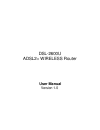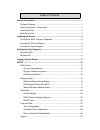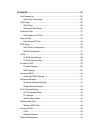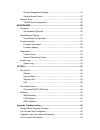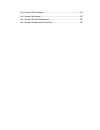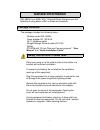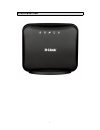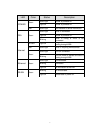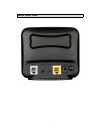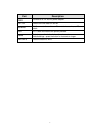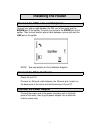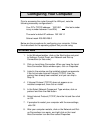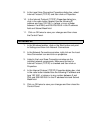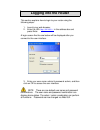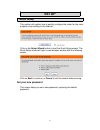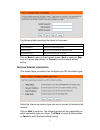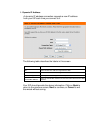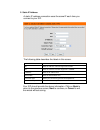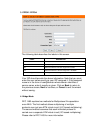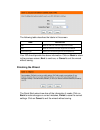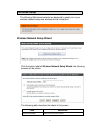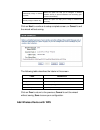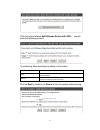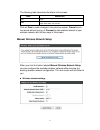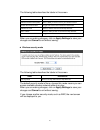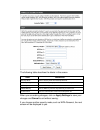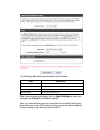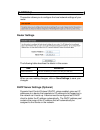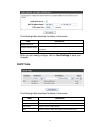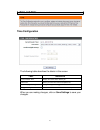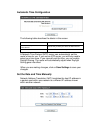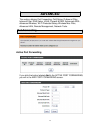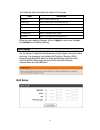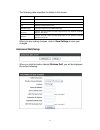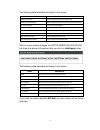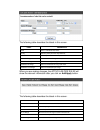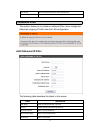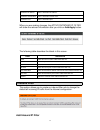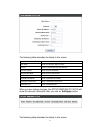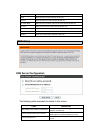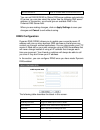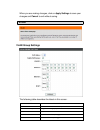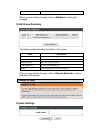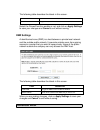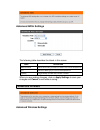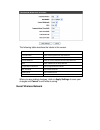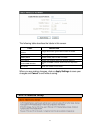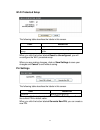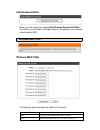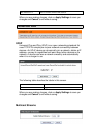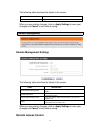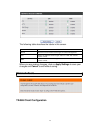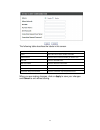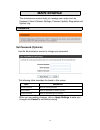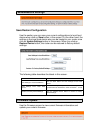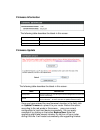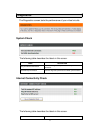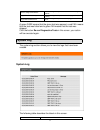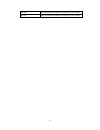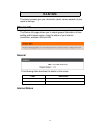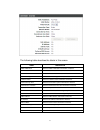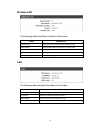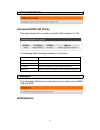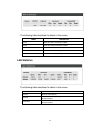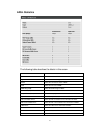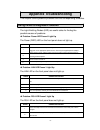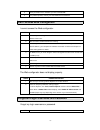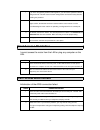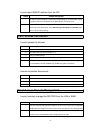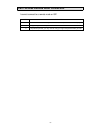- DL manuals
- D-Link
- Wireless Router
- DSL-2600U
- User Manual
D-Link DSL-2600U User Manual
Summary of DSL-2600U
Page 1
Dsl-2600u adsl2+ wireless router user manual version 1.0
Page 2
Table of contents general information .............................................................................................. 1 package contents ............................................................................................ 1 safety instructions —please read. ......................
Page 3
Advanced .......................................................................................................... 28 port forwarding .............................................................................................. 28 active port forwarding ...............................................
Page 4
Remote management settings ............................................................. 47 remote access control ........................................................................ 47 network tools ...................................................................................................
Page 5
Can’t access wan interface .......................................................................... 64 can’t access the internet ............................................................................... 65 can’t access remote management...........................................................
Page 6: General Information
1 general information dsl-2600u is an adsl wifi / ethernet router that gives you the flexibility of using either a wifi or ethernet connection. Package contents the package includes the following items — wireless router dsl-2600u power adapter dc 12v/0.5a rj-11 telephone cable straight-through ether...
Page 7: Front Panel View
2 front panel view.
Page 8
3 led color status description power green solid light router is powered on. Light off router is powered off. Red solid light not bootable or device malfunction. Dsl green solid light adsl is connected. Light off router is powered off. Blinking adsl is linking or adsl is not connected. Internet no c...
Page 9: Back Panel View
4 back panel view.
Page 10
5 port description pwr connects to a 12v ac/dc power adapter. On / off press to turn the router on and off. Ethernet rj-45 connects the unit to an ethernet device such as a pc or a switch. Dsl rj-11 cable connects to the splitter provided. Reset restart —press the button for less than 4 seconds. Def...
Page 11: Installing The Router
6 installing the router connect the adsl line and telephone connect your phone cable between the dsl port of the router and the modem port of the splitter. Connect your phone to the phone port of the splitter. Then connect another phone cable between a phone jack and the line port of the splitter no...
Page 12: Configuring Your Computer
7 configuring your computer prior to accessing the router through the lan port, note the following necessary configurations — your pc’s tcp/ip address: 192.168.1. ( the last number is any number between 2 and 254) the router’s default ip address: 192.168.1.1 subnet mask: 255.255.255.0 below are the ...
Page 13: Windows Xp
8 9. In the local area connection properties dialog box, select internet protocol (tcp/ip) and then click on properties. 10. In the internet protocol (tcp/ip) properties dialog box, click in the radio button labeled use the following ip address and type 192.168.1.X (where x is any number between 2 a...
Page 14: Logging Into The Router
9 logging into the router this section explains how to login to your router using the following steps: 1. Launch your web browser. 2. Enter the url http://192.168.1.1 in the address bar and press enter. A login screen like the one below will be displayed after you connect to the user interface. 3. E...
Page 15: Setup
10 setup adsl setup this section will explain how to quickly configure the router for the main purpose of connecting to the internet. Click on the setup wizard button to start the quick setup wizard. The quick setup wizard will open a new browser window with the following screen. Click on next to co...
Page 16
11 the following table describes the labels in this screen. Label description current password enter the current password here. New password enter the new password you wish to use here confirm password enter the password again to confirm click on back to return to the previous screen, next to contin...
Page 17
12 1. Dynamic ip address a dynamic ip address connection requests a new ip address from your isp each time you connect to it. The following table describes the labels in this screen. Label description vpi enter the vpi here. Vpi can range from 0 to 255. Vci enter the vci here. Vci can range from 1 t...
Page 18
13 2. Static ip address a static ip address connection uses the same ip each time you connect to your isp. The following table describes the labels in this screen. Label description vpi enter the vpi here. Vpi can range from 0 to 255. Vci enter the vci here. Vci can range from 1 to 65535. Ip address...
Page 19
14 3. Pppoe / pppoa the following table describes the labels in this screen. Label description username enter your username here. Password enter your password here. Vpi enter the vpi here. Vpi can range from 0 to 255. Vci enter the vci here. Vci can range from 1 to 65535. Connection type select your...
Page 20
15 the following table describes the labels in this screen. Label description vpi enter the vpi here. Vpi can range from 0 to 255. Vci enter the vci here. Vci can range from 32 to 65535. Connection type select your connection type from the dropdown list. Your isp should provide the above information...
Page 21: Wireless Setup
16 wireless setup the following web-based wizards are designed to assist you in your wireless network setup and wireless device connection. Wireless network setup wizard click the button labeled wireless network setup wizard, the following screens will be shown. The following table describes the lab...
Page 22
17 automatically assign a network key(ssid) select the option can help you to configure a wireless network security to prevent outsiders from accessing your network automatically. Manually assign a network key select the option can help you to assign a network key manually. Click on next to continue...
Page 23
18 click the button labeled add wireless device with wps, you will enter the following screens. The following table describes the labels in this screen. Label description auto select this option if your wireless device supports wps (wi-fi protected setup). Manual select this option will display the ...
Page 24
19 the following table describes the labels in this screen. Label description pin enter the pin from your wireless device and click on connect button below. Pbc press the push button on your wireless device and click on connect button below within 120 seconds. Click on prev to make changes in the pr...
Page 25
20 the following table describes the labels in this screen. Label description enable wireless enable/disable wireless network. Wireless network name(ssid) enter a ssid you wish to use for your wireless network. Enable auto channel scan toggle auto channel scan activated or deactivated. Wireless chan...
Page 26
21 the following table describes the labels in this screen. Label description security mode select a security mode from the drop-down list. Wep key length select a wep key length you wish to use from the drop-down list. Wep key 1-4 enter a wep key to access available wireless network. Default wep ke...
Page 27
22 the following table describes the labels in this screen. Label description security mode select a security mode from the drop-down list. Wpa mode select a wpa mode from the drop-down list. Group key update interval enter a group key update interval. Pre-shared key enter a per-shared key here. Whe...
Page 28: Lan Setup
23 lan setup the section allows you to configure the local network settings of your router. Router settings the following table describes the labels in this screen. Label description router ip address enter the ip address you wish to use with your lan here. Subnet mask enter the ip subnet mask you w...
Page 29
24 the following table describes the labels in this screen. Label description enable dhcp server select whether you can acquire an ip address automatically. Dhcp ip address range enter the ip address range you wish to use as the dhcp server's ip assignment. Dhcp lease time enter the amount of time y...
Page 30: Time And Date
25 time and date time configuration the following table describes the labels in this screen. Label description current router time display the current router time to you. Time zone select your time zone from the dropdown list. Enable daylight saving daylight saving can be toggled enabled or disabled...
Page 31
26 automatic time configuration the following table describes the labels in this screen. Label description automatically synchronise with internet time servers choose how you want your device to obtain the time. Ntp time server enter the ntp server address you wish to use here. A network time protoc...
Page 32: Logout
27 the following table describes the labels in this screen. Label description date select the date you wish to use from the drop-down list manually. Time select the time you wish to use from the drop-down list manually. When you click the button labeled copy your computer ’s time setting , the date ...
Page 33: Advanced
28 advanced the section obtains port forwarding, qos setup, outbound filter, inbound filter, dns setup, vlan, firewall & dmz, advanced adsl, advanced wireless, wi-fi protected setup, wireless mac filter, advanced lan, remote management, network tools. Port forwarding active port forwarding if you cl...
Page 34: Qos Setup
29 the following table describes the labels in this screen. Label description private ip enter a private ip address here. Protocol type select a protocol type from the drop-down list. External start port enter an available external start port. External end port enter an available external end port. ...
Page 35
30 the following table describes the labels in this screen. Label description voip(sip) select qos setup based on voip (sip). H.323 select qos setup based on h.323. Ftp select qos setup based on ftp. Msn messenger select qos setup based on msn messenger. Start port enter the start port number for qo...
Page 36
31 the following table describes the labels in this screen. Label description traffic class name enter a traffic class name you wish to use. Wireless transmit priority select a wireless transmit priority from the drop-down list. Source ip address enter a source ip address. Source subnet mask enter a...
Page 37
32 the following table describes the labels in this screen. Label description name enter a lan qos rules name. Priority select a priority from the drop-down list. Protocol select a protocol from the drop-down list. Source ip range enter the source ip range and mask. Source port range enter the sourc...
Page 38: Outbound Filter
33 dest. Ip port show the destination port of active lan qos rule. Remove select the removed active lan qos rule. Outbound filter the section allows you to create an outbound filter rule to change the default all outgoing ip traffic from the lan configuration. Add outbound ip filter the following ta...
Page 39: Inbound Filter
34 destination ip address enter a destination ip address. Destination subnet mask enter a destination subnet mask. Destination port enter a destination port. When you are making changes, the active outbound ip filter will show the relevant information after you click on add/apply button. The followi...
Page 40
35 the following table describes the labels in this screen. Label description filter name enter an inbound ip filter rule name. Protocol select a protocol from the drop-down list. Source ip address enter a source ip address. Source subnet mask enter a source subnet mask. Source port enter a source p...
Page 41: Dns Setup
36 label description name show the name of active inbound ip filter rule. Protocol show the protocol of active inbound ip filter rule. Src. Addr./mask show the source address and mask of active inbound ip filter rule. Src. Port show the source port of active inbound ip filter rule. Dest. Addr./mask ...
Page 42
37 alternate dns server enter an available dns as alternate dns server. You can set dns server to obtain dns server address automatically. Of course, you can also select the option use the following dns server address, in this section, you should give an available dns in the preferred dns server fie...
Page 43: Vlan
38 when you are making changes, click on apply settings to save your changes and cancel to exit without saving. Vlan vlan group settings the following table describes the labels in this screen. Label description vlan index select a vlan index from the drop-down list. Enable vlan group toggle the vla...
Page 44: Firewall & Dmz
39 wlan select wlan port tagged in the screen. When you are making changes, click on add/apply to save your changes. Vlan group summary the following table describes the labels in this screen. Label description group show the index of vlan group. Id show the index of vlan id. Vlan group ports show t...
Page 45: Advanced Adsl
40 the following table describes the labels in this screen. Label description enable firewall toggle the status of firewall function enable or disable. Select the firewall function enable or not, and click on apply settings to save your changes and cancel to exit without saving. Dmz settings a demil...
Page 46: Advanced Wireless
41 advanced adsl settings the following table describes the labels in this screen. Label description modulation mode select which mode your adsl connection uses from the dropdown list. Type select the adsl type you use from the dropdown list. Capability toggle bitswap and sra status enable or disabl...
Page 47
42 the following table describes the labels in this screen. Label description transmit power select transmit power from drop-down list. Bandwidth select the bandwidth from the drop-down list. Control sideband select the control sideband from the drop-down list. Mcs select a mcs from the drop-down li...
Page 48: Wi-Fi Protected Setup
43 the following table describes the labels in this screen. Label description enable wireless guest network toggle the wireless guest network enable or disable. Guest ssid enter a guest ssid. Visibility status select visibility status visible or invisible. User isolation select user isolation status...
Page 49
44 wi-fi protected setup the following table describes the labels in this screen. Label description enable toggle the wi-fi protected setup enable or disable. Lock wireless security settings toggle the lock wireless security settings enable or disable. When you click the button labeled reset to unco...
Page 50: Wireless Mac Filter
45 add wireless station when you click the button labeled add wireless device with wps in this screen, you will back to wireless setup to configuration your wireless network about wps. Wireless mac filter wireless mac filter the following table describes the labels in this screen. Label description ...
Page 51: Advanced Lan
46 mac address #1-8 enter an available wireless mac address. When you are making changes, click on apply settings to save your changes and cancel to exit without saving. Advanced lan upnp universal plug and play (upnp) is an open networking standard that uses tcp/ip for simple peer-to-peer network c...
Page 52: Remote Access Control
47 the following table describes the labels in this screen. Label description enable multicast stream toggle the multicast stream status enable or disable. When you are making changes, click on apply settings to save your changes and cancel to exit without saving. Remote management remote management...
Page 53: Network Tools
48 the following table describes the labels in this screen. Label description service show the access control service type of remote management. Lan select the different service type status of lan side remote access control. Wan select the different service type status of wan side remote access cont...
Page 54
49 the following table describes the labels in this screen. Label description inform select the inform status enable or disable. Inform interval enter the inform interval number you wish to use. Acs url enter the acs url here. Acs user name enter the acs user name here. Acs password enter the acs pa...
Page 55: Maintenance
50 maintenance the maintenance screens help you manage your router such as password, save & restore settings, firmware update, diagnostics and system log. Password set password (optional) use the administration screen to change your password. The following table describes the labels in this screen. ...
Page 56: Save&restore Settings
51 save&restore settings save/restore configuration use the section you can save your current configurations to local hard device when click on save button in this screen. On the other hand, the settings in the local hard device also can be loaded to your router once click on update settings button ...
Page 57
52 firmware information the following table describes the labels in this screen. Label description current firmware version show the current firmware version of your router. Current firmware date show the current firmware date of your router. Firmware update the following table describes the labels ...
Page 58: Diagnostics
53 diagnostics the diagnostics screen tests the performance of your virtual circuits. System check the following table describes the labels in this screen. Label description test your ethernet connection show the diagnostic performance of your ethernet connection. Test adsl synchronization show the ...
Page 59: System Log
54 test the assigned ip address show the diagnostic performance of internet assign ip address. Ping isp default gateway show the diagnostic performance of ping isp default gateway. Ping preferred dns server show the diagnostic performance of ping preferred dns server. A green pass means that the giv...
Page 60
55 date/time show the date/time information of system log you have created. Message show the message information of system log you have created..
Page 61: Status
56 status the status screens give you information about various aspects of your router’s settings. Device info the device info page allows you to check general information of time setting and firmware version, also the status of your internet connection, wireless lan and lan. General the following t...
Page 62
57 the following table describes the labels in this screen. Label description adsl modulation show the adsl modulation information of internet. Cable status show the cable status information of internet. Virtual circuit show the virtual circuit information of internet. Connection type show the conne...
Page 63
58 wireless lan the following table describes the labels in this screen. Label description wireless radio show the wireless radio information of wireless lan. Mac address show the mac address information of wireless lan. Network name(ssid) show the network name information of wireless lan. Channel s...
Page 64: Connected Clients
59 connected clients connected dhcp lan clients this page shows all the currently connected lan computers or pcs. The following table describes the labels in this screen. Label description hostname show the hostname of connected dhcp lan clients. Mac address show the mac address of connected dhcp la...
Page 65
60 the following table describes the labels in this screen. Label description service show the service information of wan. Vpi/vci show the vpi/vci information of wan. Protocol show the protocol information of wan. Received show the received packages information of wan. Transmitted show the transmit...
Page 66
61 adsl statistics the following table describes the labels in this screen. Label description mode show the mode of adsl. Type show the connection type of adsl. Status show the connection status of adsl. Rate show the link rate of adsl. Snr margin(db) show the snr margin of adsl. Attenuation(db) sho...
Page 67: Appendix Troubleshooting
62 appendix troubleshooting this chapter covers potential problems and the corresponding remedies. Using leds to diagnose problems the light-emitting diodes (led) are useful aides for finding the possible causes of problems. problem: power led doesn’t light up the power (pwr) led on the front pane...
Page 68
63 3 reset your adsl line to reinitialize your link to the dslam. 4 if the problem persists, contact your local distributor for assistance. Can’t access web configurator i cannot access the web configurator. Steps corrective action 1 make sure you are using the correct ip address of the router. Chec...
Page 69
64 1 if you have changed the password and forgotten it, you will need to upload the default configuration file. This will erase all custom configurations and restore factory defaults, including the password. 2 press the reset button for five seconds, and then release it. When the sys led begins to b...
Page 70
65 i cannot get a wan ip address from the isp. Steps corrective action 1 the isp provides the wan ip address after authenticating you. Authentication may be through the username and password, the mac address or the host name. 2 the username and password apply to pppoe and pppoa encapsulation only. M...
Page 71
66 can’t access remote node connection i cannot connect to a remote node or isp. Steps corrective action 1 check the wan screen to verify that the username and password are entered properly. 2 verify your login name and password for the remote node. 3 if the problem persists, you may need to verify ...