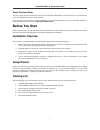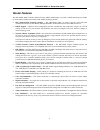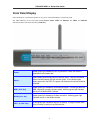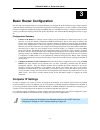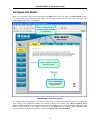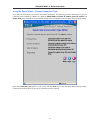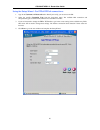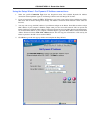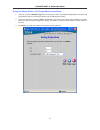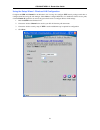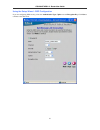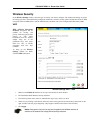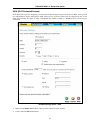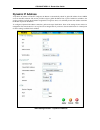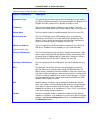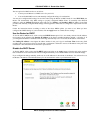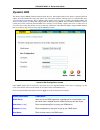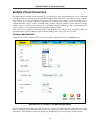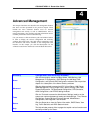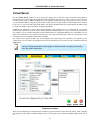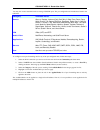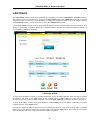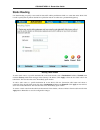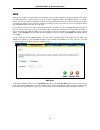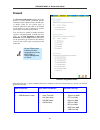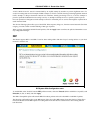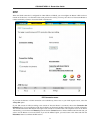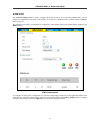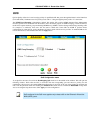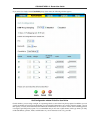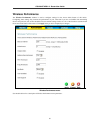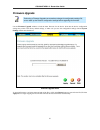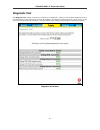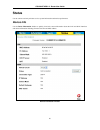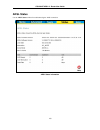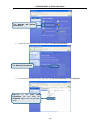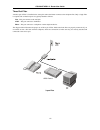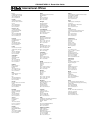- DL manuals
- D-Link
- Wireless Router
- DSL-2640T
- User Manual
D-Link DSL-2640T User Manual - Dhcp
DSL-2640T ADSL 2+ Router User Guide
47
DHCP
The DHCP server is enabled by default for the Router’s Ethernet LAN interface. DHCP service will supply IP settings
to workstations configured to automatically obtain IP settings that are connected to the Router though the Ethernet port.
When the Router is used for DHCP it becomes the default gateway for DHCP client connected to it. Keep in mind that
if you change the IP address of the Router the range of IP addresses in the pool used for DHCP on the LAN will also be
changed. The IP address pool can be up to 253 IP addresses.
DHCP Settings window
To display the DHCP Settings window, click the DHCP button in the Home directory. Any active DHCP Clients
appear at the bottom of the window in the DHCP Clients List. The IP address and MAC address for active DHCP
clients are displayed in the list.
Summary of DSL-2640T
Page 1
Dsl-2640t adsl2+ wireless router user guide august 2006.
Page 2: Table of Contents
Table of contents before you start ........................................................................................................1 installation overview........................................................................................................................................1 ...
Page 3
Virtual server ................................................................................................................................................. 57 lan clients ...............................................................................................................................
Page 4: Before You Start
Dsl-2640t adsl 2+ router user guide 1 about this user guide this user’s guide provides instructions on how to install the dsl-2640t adsl 2+ router and use it to provide internet access for an ethernet network or single computer. If you are using a computer with a functioning ethernet port, the quick...
Page 5: Installation Notes
Dsl-2640t adsl 2+ router user guide 2 installation notes in order to establish a connection to the internet it will be necessary to provide information to the router that will be stored in its memory. For some users, only their account information (username and password) is required. For others, var...
Page 6
Dsl-2640t adsl 2+ router user guide 3 information you will need from your adsl service provider: username this is the username used to log on to your adsl service provider’s network. It is commonly in the form − user@isp.Co.Uk your adsl service provider uses this to identify your account. Record inf...
Page 7
Dsl-2640t adsl 2+ router user guide 4 information you will need about your dsl-2640t adsl 2+ router: username this is the username needed access the router’s management interface. When you attempt to connect to the device through a web browser you will be prompted to enter this username. The default...
Page 8: Introduction
Dsl-2640t adsl 2+ router user guide 5 1 introduction this section provides a brief description of the router, its associated technologies, and a list of router features. Router description and operation the dsl-2640t wireless adsl2+ router is designed to provide connectivity for your private etherne...
Page 9: Router Features
Dsl-2640t adsl 2+ router user guide 6 router features the dsl-2640t adsl 2+ router utilizes the latest adsl enhancements to provide a reliable internet portal suitable for most small to medium sized offices. Dsl-2640t advantages include: • ppp (point-to-point protocol) security – the dsl-2640t adsl ...
Page 10: 802.11G Wireless
Dsl-2640t adsl 2+ router user guide 7 802.11g wireless in order to get the best performance from the wireless component of the router, you should have some basic understanding of how wireless networks operate. There are more factors to consider when setting up or designing a wireless network than de...
Page 11: Installation Considerations
Dsl-2640t adsl 2+ router user guide 8 installation considerations many physical environmental factors can impact wireless networks. Radio waves are used to carry the encoded data between devices. These radio transmissions can become degraded due to signal attenuation, multi-path distortion and inter...
Page 12: Front Panel Display
Dsl-2640t adsl 2+ router user guide 9 front panel display place the router in a location that permits an easy view of the led indicators on the front panel. The led indicators on the front panel include power, status, adsl and ethernet. The adsl, and ethernet indicators monitor link status and activ...
Page 13: Rear Panel Connections
Dsl-2640t adsl 2+ router user guide 10 rear panel connections all cable connections to the router are made at the rear panel. Connect the power adapter here to power on the router. Use the reset button to restore the settings to the factory default values in the next chapter for instructions on usin...
Page 14: Reset
Dsl-2640t adsl 2+ router user guide 11 reset to reset the router to factory default settings including the default ip address 192.168.1.1, depress the reset button on the right side panel with a ballpoint pen, paper clip or similar object for a few seconds. The device will restart with default setti...
Page 15: Hardware Installation
Dsl-2640t adsl 2+ router user guide 12 2 hardware installation the dsl-2640t maintains two separate physical interfaces, an adsl and an ethernet interface. Place the router in a location where it can be connected to the various devices as well as to a power source. The router should not be located w...
Page 16: Network Connections
Dsl-2640t adsl 2+ router user guide 13 network connections network connections are provided through the adsl port and ethernet port on the back of the router. See the rear panel diagram above and the illustrations below for examples. Connect adsl line use the adsl cable included with the router to c...
Page 17: Basic Router Configuration
Dsl-2640t adsl 2+ router user guide 14 3 basic router configuration the first time you setup the router it is recommended that you configure the wan connection using a single computer connected directly to the router. Once the wan connection is functioning properly, you may continue to make changes ...
Page 18: Login to Home Page
Dsl-2640t adsl 2+ router user guide 15 access the configuration manager in order to make sure your computer’s ip settings allow it to communicate with the router, it is advisable to configure your system be a dhcp client – that is, it will get ip settings from the router. Appendix b describes how to...
Page 19: Configure The Router
Dsl-2640t adsl 2+ router user guide 16 configure the router when you successfully connect to the web manager, the home directory tab will display the setup wizard window. You can launch the setup wizard from this page or use the buttons located in the left panel of the web page to view other windows...
Page 20: Wizard
Dsl-2640t adsl 2+ router user guide 17 wizard to use the setup wizard, click the run wizard button in the first browser window and follow the instructions in the pop-up window that appears. The initial window summarizes the setup process. Click the next button to proceed. You may stop using the setu...
Page 21
Dsl-2640t adsl 2+ router user guide 18 using the setup wizard - choose time zone choose the time zone you are in from the pull-down menu and click next. This sets the system time used for the router. If you wish to return to the previous window during the setup process, click the back button..
Page 22
Dsl-2640t adsl 2+ router user guide 19 using the setup wizard - choose connection type now select the connection type used for the internet connection. Your isp has given this information to you. The connection types available for “multi-user” mode are pppoe/pppoa, dynamic ip address, static ip addr...
Page 23
Dsl-2640t adsl 2+ router user guide 20 using the setup wizard - for pppoe/pppoa connections: 1. Type in the username and password used to identify and verify your account to the isp. 2. Select the specific connection type from the drop-down menu. The available ppp connection and encapsulation types ...
Page 24
Dsl-2640t adsl 2+ router user guide 21 using the setup wizard - for dynamic ip address connections: 1. Select the specific connection type from the drop-down menu. The available dynamic ip address connection and encapsulation types are 1483 bridged ip llc and 1483 bridged ip vc-mux. 2. If you are in...
Page 25
Dsl-2640t adsl 2+ router user guide 22 using the setup wizard - for static ip address connections: 1. Select the specific connection type from the drop-down menu. The available static ip address connection and encapsulation types are 1483 bridged ip llc, 1483 bridged ip vc-mux, 1483 routed ip llc, 1...
Page 26
Dsl-2640t adsl 2+ router user guide 23 using the setup wizard - for bridge mode connections: 1. Select the specific connection type from the drop-down menu. The available bridge mode connection and encapsulation types are 1483 bridged ip llc and 1483 bridged ip vc-mux. 2. If you are instructed to ch...
Page 27
Dsl-2640t adsl 2+ router user guide 24 using the setup wizard - wireless lan configuration configure the ssid and channel for the wireless lan. You may also configure wep security settings at this time or configure them later using the web manager. Select none to configure wep later. To disable the ...
Page 28
Dsl-2640t adsl 2+ router user guide 25 using the setup wizard - wep configuration if you are configuring wep security, select the authentication type, cipher rate and encryption key. Click next to continue to the final menu..
Page 29
Dsl-2640t adsl 2+ router user guide 26 using the setup wizard - finish and restart finally you can confirm that the setup process is completed. If you are satisfied that you have entered all the necessary information correctly, click the restart button to save the new configuration settings and rest...
Page 30: Wireless
Dsl-2640t adsl 2+ router user guide 27 wireless to configure the router’s basic configuration settings without running the setup wizard, you can access the windows used to configure wireless, wan, lan, dhcp, dns, and dynamic dns settings directly from the home directory. To access the wireless setti...
Page 31: Wireless Security
Dsl-2640t adsl 2+ router user guide 28 wireless security in the wireless settings window, select the type of security you want to configure. The window will change to present the settings specific to the method being configured. The router’s wireless security options include three levels of wep encr...
Page 32
Dsl-2640t adsl 2+ router user guide 29 802.1x some network-security experts now recommend that wireless networks use 802.1x security measures to overcome some weaknesses in standard wep applications. A radius server is used to authenticate all potential users. Configure the following: • server ip ad...
Page 33
Dsl-2640t adsl 2+ router user guide 30 wpa (wi-fi protected access) wi-fi protected access was designed to provide improved data encryption, perceived as weak in wep, and to provide user authentication, largely nonexistent in wep. There are two versions of wpa, both are supported by the access point...
Page 34
Dsl-2640t adsl 2+ router user guide 31 3. In the group key interval entry field, enter atime (in seconds) after which the group key is changed automatically. 4. Select either radius server or pre-shared key depending on the varification you are using for the wireless network. A. If you are using a r...
Page 35: Wan
Dsl-2640t adsl 2+ router user guide 32 wan to configure the router’s basic configuration settings without running the setup wizard, you can access the windows used to configure wan, lan, dhcp, and dns settings directly from the home directory. To access the wan settings window, click on the wan link...
Page 36
Dsl-2640t adsl 2+ router user guide 33 follow the instructions below to configure a bridged connection for the wan interface. To configure a dynamic ip address connection, perform the steps listed below. Some of the settings do not need to be changed the first time the device is set up, but can be c...
Page 37: Dynamic Ip Address
Dsl-2640t adsl 2+ router user guide 34 dynamic ip address a dynamic ip address connection configures the router to automatically obtain its global ip address from a dhcp server on the isp’s network. The service provider assigns a global ip address from a pool of addresses available to the service pr...
Page 38
Dsl-2640t adsl 2+ router user guide 35 to configure a dynamic ip address connection for the wan, follow these steps: 1. Choose the dynamic ip address option from the wan settings pull-down menu. 2. Under the atm vc settings at the top of the window should not be changed unless you have been instruct...
Page 39
Dsl-2640t adsl 2+ router user guide 36 additional settings for dynamic ip address connections: dynamic ip parameters description connection type this specifies the connection type and encapsulation method used for your dynamic ip address connection. The options available are bridged ip llc or bridge...
Page 40: Static Ip Address
Dsl-2640t adsl 2+ router user guide 37 static ip address when the router is configured to use static ip address assignment for the wan connection, you must manually assign a global ip address, subnet mask and gateway ip address used for the wan connection. Most users will also need to configure dns ...
Page 41
Dsl-2640t adsl 2+ router user guide 38 to configure a static ip type connection for the wan, follow these steps: 1. Choose the static ip address option from the wan settings pull-down menu. 2. Under the atm vc settings at the top of the window should not be changed unless you have been instructed to...
Page 42
Dsl-2640t adsl 2+ router user guide 39 additional settings for static ip address connections: static ip parameters description connection type this specifies the connection type and the encapsulation method used for your static ip address connection. The options available are bridged ip llc , bridge...
Page 43: Pppoe/pppoa
Dsl-2640t adsl 2+ router user guide 40 pppoe/pppoa follow the instructions below to configure the router to use a pppoe or pppoa for the internet connection. Make sure you have all the necessary information before you configure the wan connection. Most user will only need to change some or all of th...
Page 44
Dsl-2640t adsl 2+ router user guide 41 pppoe and pppoa settings in detail the example menu below is a section of the wan settings for pppoe and pppoa connection types. Most users will only need to enter a user name and password. Pppoe/pppoa wan settings section (enlarged view) to configure a pppoe o...
Page 45
Dsl-2640t adsl 2+ router user guide 42 5. Choose the connection type from the pull-down menu located under the user name and password entry fields. This defines both the connection protocol and encapsulation method used for your adsl service. The available options are pppoa vc-mux, pppoa llc and ppp...
Page 46
Dsl-2640t adsl 2+ router user guide 43 pppoe/pppoa parameters description user name for ppp connections, a user name and password are used to identify and verify your account to the isp. Enter the user name for your adsl service account. User names and passwords are case-sensitive, so enter this inf...
Page 47
Dsl-2640t adsl 2+ router user guide 44 atm settings - traffic shaping the atm settings in the wan settings windows for the different connection types can be used to adjust qos parameters for adsl clients. This may not be available to all adsl accounts. Atm settings for wan connection the table below...
Page 48
Dsl-2640t adsl 2+ router user guide 45 atm parameters (continued) description pcr peak cell rate – the pcr is inversely related to the time interval between atm cells. It is specified for all three service categories (ubr, cbr and vbr) in kbps. Scr sustainable cell rate – the scr is defined for the ...
Page 49: Lan
Dsl-2640t adsl 2+ router user guide 46 lan you can configure the lan ip address to suit your preference. Many users will find it convenient to use the default settings together with dhcp service to manage the ip settings for their private network. The ip address of the router is the base address use...
Page 50: Dhcp
Dsl-2640t adsl 2+ router user guide 47 dhcp the dhcp server is enabled by default for the router’s ethernet lan interface. Dhcp service will supply ip settings to workstations configured to automatically obtain ip settings that are connected to the router though the ethernet port. When the router is...
Page 51
Dsl-2640t adsl 2+ router user guide 48 the two options for dhcp service are as follows: you may use the router as a dhcp server for your lan. you can disable dhcp service and manually configure ip settings for workstations. You may also configure dns settings for the lan when using the router in...
Page 52
Dsl-2640t adsl 2+ router user guide 49 static ip on lan if the router has the dhcp server enabled it is possible to permanently assign ip addresses to workstations specified by their mac address. Up to five ip addresses may be assigned to five different devices. This will take the chosen ip address ...
Page 53: Dns
Dsl-2640t adsl 2+ router user guide 50 dns the router can be configured to relay dns settings from your isp or another available service to workstations on your lan. When using dns relay, the router will accept dns requests from hosts on the lan and forward them to the isp’s, or alternative dns serv...
Page 54: Dynamic Dns
Dsl-2640t adsl 2+ router user guide 51 dynamic dns the router supports ddns (dynamic domain name service). The dynamic dns service allows a dynamic public ip address to be associated with a static host name in any of the many domains, allowing access to a specified host from various locations on the...
Page 55: Save Settings and Reboot
Dsl-2640t adsl 2+ router user guide 52 save settings and reboot when you have configured the dsl-2640t with the settings you desire, make sure you save those settings. To save the system configuration settings, click the tools tab. You will be presented first with the administrator settings window. ...
Page 56: Multiple Virtual Connections
Dsl-2640t adsl 2+ router user guide 53 multiple virtual connections the router supports multiple virtual connections. Up to eight pvcs to eight separate destinations can be created and operated simultaneously utilizing the same bandwidth. Additional pvc connections can be added for various purposes....
Page 57
Dsl-2640t adsl 2+ router user guide 54 to add a new virtual connection: 1. Select the new pvc to configure from the pull-down menu. 2. Enter the values for the vpi and vci given to you by your service provider. 3. To activate the vc, select enabled from the virtual circuit pull-down menu. 4. Configu...
Page 58: Advanced Management
Dsl-2640t adsl 2+ router user guide 55 4 advanced management this chapter introduces and describes the management features that have not been presented in the previous chapter. These include the more advanced features used for network management and security as well as administrative tools to manage...
Page 59: Upnp
Dsl-2640t adsl 2+ router user guide 56 upnp upnp supports zero-configuration networking and automatic discovery for many types of networked devices. When enabled, it allows other devices that support upnp to dynamically join a network, obtain an ip address, convey its capabilities, and learn about t...
Page 60: Virtual Server
Dsl-2640t adsl 2+ router user guide 57 virtual server use the virtual server window to set up single-port, trigger port or static-port range forwarding rules applied to inbound (wan-to-lan) traffic. The virtual server function allows remote users to access services on your lan such as ftp for file t...
Page 61
Dsl-2640t adsl 2+ router user guide 58 you may also create customized rules to manage tcp/udp ports. The pre-configured rules include those listed in the table here: category available rules games: alien vs. Predator, asheron’s call, dark rein 2, delta force, doom, dune 2000, directx (7.8) games, el...
Page 62
Dsl-2640t adsl 2+ router user guide 59 custom forwarding rules the user category for port forwarding is used to set up customized port forwarding rules. To set up custom tcp or udp port forwarding rules, follow these steps: 1. Select the user category and click the add button located below the avail...
Page 63: Lan Clients
Dsl-2640t adsl 2+ router user guide 60 lan clients the lan clients window is used when establishing port forwarding rules in the virtual server and filters windows. This window can be accessed directly by clicking on the lan clients button in the advanced tab. In order to use these advanced features...
Page 64: Snmp
Dsl-2640t adsl 2+ router user guide 61 snmp simple network management protocol is a standard for internetwork and intranetwork management. Snmp management window configure these parameters for snmp on the router: snmp category parameters snmp management this is used to enable or disable snmp agent a...
Page 65: Filters
Dsl-2640t adsl 2+ router user guide 62 filters filter rules in the router are put in place to allow or block specified traffic. The filter rules however can be used in a single direction to examine and then allow or deny traffic for inbound (wan to lan) or outbound (lan to wan) routed data. The rule...
Page 66
Dsl-2640t adsl 2+ router user guide 63 click the apply button to put the new rule into effect. Any filter rule configured in the menu will appear in the filters list with the new settings. The router must save the new settings and reboot before the new rules are applied. Filters parameter descriptio...
Page 67: Bridge Filters
Dsl-2640t adsl 2+ router user guide 64 bridge filters bridge filters are used to block or allow various types of packets through the wan interface. This may be done for security or to improve network efficiency. The rules are configured for individual devices based on mac address. Filter rules can b...
Page 68: Static Routing
Dsl-2640t adsl 2+ router user guide 65 static routing use static routing to specify a route used for data traffic within your ethernet lan or to route data on the wan. This is used to specify that all packets destined for a particular network or subnet use a predetermined gateway. Routing table wind...
Page 69: Dmz
Dsl-2640t adsl 2+ router user guide 66 dmz firewalls may conflict with certain interactive applications such as video conferencing or playing internet video games. For these applications, a firewall bypass can be set up using a dmz ip address. The dmz ip address is a “visible” address and does not b...
Page 70: Parental Control
Dsl-2640t adsl 2+ router user guide 67 parental control use parental controls to deny access to specified websites or websites containing specified words in the url. Parental control menu.
Page 71: Url Blocking
Dsl-2640t adsl 2+ router user guide 68 url blocking url or uniform resource locator is a specially formatted text string that uniquely defines an internet website. This window will allow users to block computers on the lan from accessing certain urls. This may be accomplished by simply entering the ...
Page 72: Firewall
Dsl-2640t adsl 2+ router user guide 69 firewall firewall configuration menu when dos, port scan, or service filtering protection is enabled, it will create a firewall policy to protect your network against the following: dos protection port scan protection service filtering • syn flood check • icmp ...
Page 73: Rip
Dsl-2640t adsl 2+ router user guide 70 a dos "denial-of-service" attack is characterized by an explicit attempt by attackers to prevent legitimate users of a service from using that service. Examples include: attempts to "flood" a network, thereby preventing legitimate network traffic, attempts to d...
Page 74: Ppp
Dsl-2640t adsl 2+ router user guide 71 ppp when the wan connection is configured for either pppoa or pppoe, you can configure the router’s ppp session to remain on all the time, or to disconnect after some period of no activity. You may also choose to instruct the router to connect each time you wan...
Page 75: Adsl
Dsl-2640t adsl 2+ router user guide 72 adsl the adsl configuration window allows the user to set the configuration for adsl protocols. For most adsl accounts the default settings adsl2+(multi-mode) will work. This configuration works with all adsl implementations. If you have been given instructions...
Page 76: Atm Vcc
Dsl-2640t adsl 2+ router user guide 73 atm vcc the atm vc setting window is used to configure the wan connection. If you are using multiple pvcs, you can change the configuration of any pvc in this window. To create new or additional pvcs, read the section on multiple pvcs on page 53. This window ca...
Page 77: Qos
Dsl-2640t adsl 2+ router user guide 74 qos qos or quality of service is used to assign priority for qualified traffic that passes through the router’s wired interfaces (lan and wan). The router uses four priority levels with “1” being the highest priority while “4” is the lowest. The igmp proxy/snoo...
Page 78
Dsl-2640t adsl 2+ router user guide 75 qos configuration window for port mapping qos the router can also be configured to use the qos infomation contained in the header of ip packets. This will open the following window. To set ip qos for the router, first click the ip qos check box in the middle of...
Page 79
Dsl-2640t adsl 2+ router user guide 76 qos configuration window ip qos if you select disablein the classified by drop-down menu, you can assign a maximum allowed bandwidth of between 64 kbps and auto to each of the pvcs configured on the router..
Page 80
Dsl-2640t adsl 2+ router user guide 77 additional options become available when you select either tos, application, or user definefrom the classified by drop-down menu. Selecting toswill display the following window. Qos configuration window ip qos for tos from this window you can input a weight in ...
Page 81
Dsl-2640t adsl 2+ router user guide 78 if you select application from the classified by drop-down menu, the following window appears. Qos configuration window ip qos for application on this window, you can select the mechanism by which the four priority queues are emptied by assigning a weight, in p...
Page 82
Dsl-2640t adsl 2+ router user guide 79 if you select user define in the classified by drop-down menu, the following window appears. Qos configuration window ip qos for user define on this window, you can assign a weight, on a percentage basis, to each of the four priority queues. In addition, you ca...
Page 83: Wireless Management
Dsl-2640t adsl 2+ router user guide 80 wireless management the wireless management menu includes separate menus for access list, associated stations display, multiple ssid operation and wds (wireless distribution system). Click the appropriate radio button to view the menu for any of these wireless ...
Page 84: Associated Stations
Dsl-2640t adsl 2+ router user guide 81 associated stations use the associated stations list to view wireless stations currently associated with the access point. Wireless management – associated stations display the associated stations list displays the mac address of stations currently associated w...
Page 85: Multiple Ssid
Dsl-2640t adsl 2+ router user guide 82 multiple ssid the access point in the router supports use of multiple ssids. Up to 4 ssids may be used. Use the multiple ssid menu to enable, create and configure additional ssids for your wireless network. Wireless management – multiple ssid menu to use multip...
Page 86: Wireless Distribution System
Dsl-2640t adsl 2+ router user guide 83 wireless distribution system the router’s access point supports wireless distribution system (wds) to enable interconnection with other access points through the wireless network. Wds facilitates roaming between different access points and connectivity to the e...
Page 87
Dsl-2640t adsl 2+ router user guide 84 wds mode parameters bridge mode in bridge mode, the access point communicates only with other access points. No wireless clients can associate with an access point in bridge mode. In bridge mode, the access point has the option of acting as a root (click the ac...
Page 88: Wireless Performance
Dsl-2640t adsl 2+ router user guide 85 wireless performance the wireless performance window is used to configure settings for the access point feature of this device. Configuring these settings may increase the performance of your router but if you are not familiar with networking devices and protoc...
Page 89
Dsl-2640t adsl 2+ router user guide 86 performance parameter description beacon interval beacons are emitted from the router in order to synchronize the wireless network. You may set the beacon interval range between 20-100 microseconds per beacon sent. The default is 100. Dtim period dtim (delivery...
Page 90: Tools
Dsl-2640t adsl 2+ router user guide 87 tools click the tools tab to reveal the window buttons for various functions located in this directory. The administrator settings window is the first item in the tools directory. This window is used to change the system password used to access the web manager,...
Page 91: Change System Password
Dsl-2640t adsl 2+ router user guide 88 change system password click the admin button in the tools directory to view the the administrator settings menu. Select the password level being changed, click the modify admin password option to change admistrator level password or modify user password option...
Page 92
Dsl-2640t adsl 2+ router user guide 89 remote web management and remote telnet access the administrator settings window is also used to enable remote telnet management, remote ssh management and remote web management access to the router. In each case, the procedure to enable remote management of th...
Page 93: Time
Dsl-2640t adsl 2+ router user guide 90 time the router provides a number of options to maintain current date and time including sntp. Time menu to configure system time on the router, select the method used to maintain time. The options available include sntp, using your computer’s system clock (def...
Page 94: Remote Log
Dsl-2640t adsl 2+ router user guide 91 remote log us the remote log settings window to set up logging to servers or computers that are located outside the lan or subnet of the router. Remote log settings window select the log level from the pull-down menu. The levels available are: alert, critical, ...
Page 95
Dsl-2640t adsl 2+ router user guide 92 save or load configuration file once you have configured the router to your satisfaction, it is a good idea to back up the configuration file to your computer. To save the current configuration settings to your computer, click the system button in the tools dir...
Page 96: Firmware Upgrade
Dsl-2640t adsl 2+ router user guide 93 firmware upgrade note performing a firmware upgrade can sometimes change the configuration settings. Be sure to back-up the router’s configuration settings before upgrading the firmware. Use the firmware upgrade window to load the latest firmware for the device...
Page 97: Miscellaneous Configuration
Dsl-2640t adsl 2+ router user guide 94 miscellaneous configuration to perform a statndard ping test for network connectivity, click the misc. Window button in the tools directory to view the miscellaneous configuration window. Miscellaneous configuration window other functions available in miscellan...
Page 98: Diagnostic Test
Dsl-2640t adsl 2+ router user guide 95 diagnostic test the diagnostic test window is used to test connectivity of the router. A ping test may be done through the local or external interface to test connectivity to known ip addresses. The diagnostics feature executes a series of test of your system s...
Page 99: Status
Dsl-2640t adsl 2+ router user guide 96 status use the various read-only windows to view system information and monitor performance. Device info use the device information window to quickly view basic current information about the lan and wan interfaces and device information including firmware versi...
Page 100: Dhcp Clients
Dsl-2640t adsl 2+ router user guide 97 dhcp clients.
Page 101: Log
Dsl-2640t adsl 2+ router user guide 98 log the system log displays chronological event log data. Use the navigation buttons to view or scroll log pages. You may also save a simple text file containing the log to your computer. Click the save log button and follow the prompts to save the file. View l...
Page 102: Statistics
Dsl-2640t adsl 2+ router user guide 99 statistics use the traffic statistics window to monitor traffic on the ethernet, or adsl connection. Select the interface for which you want to view packet statistics and the information will appear below. Traffic statistics window click refresh to view traffic...
Page 103: Adsl Status
Dsl-2640t adsl 2+ router user guide 100 adsl status use the adsl status window for troubleshooting the adsl connection. Adsl status information.
Page 104: Help
Dsl-2640t adsl 2+ router user guide 101 help help window click the desired hyperlink to access help files..
Page 105: Technical Specifications
Dsl-2640t adsl 2+ router user guide 102 a technical specifications general adsl standards: adsl standards • ansi t1.413 issue 2 • itu g.992.1 (g.Dmt) annex a • itu g.992.2 (g.Lite) annex a • itu g.994.1 (g.Hs) • itu g.992.5 annex a adsl2 standards • itu g.992.3 (g.Dmt.Bis) annex a • itu g.992.4 (g.L...
Page 106
Dsl-2640t adsl 2+ router user guide 103 physical and environmental dc inputs: power adapter: input: 120v ac 60hz output: 12v ac, 1200ma power consumption: 10 watts (max) operating temperature: 0° to 40°c storage temperature -20° to 70°c humidity: 5% to 95% (non-condensing) dimensions: 109 mm x 142.8...
Page 107
Dsl-2640t adsl 2+ router user guide 104 wireless standards ieee 802.11g, ieee 802.11b modulation ieee 802.11b: dqpsk, dbpsk, dsss, and cck ieee 802.11g: bpsk, qpsk, 16qam, 64qam, ofdm frequency 2.4 ghz to 2.46 ghz (2400 ~ 2484.5mhz ism band) operating range indoors – up to 328 feet (100 meters) outd...
Page 108
Dsl-2640t adsl 2+ router user guide 105 b configuring ip settings on your computer in order to configure your system to receive ip settings from the router it must first have the tcp/ip protocol installed. If you have an ethernet port on your computer, it probably already has tcp/ip protocol install...
Page 109
Dsl-2640t adsl 2+ router user guide 106 3. In the network and internet connections window, click network connections. 4. In the network connections window, right-click on local area connection, then click properties. Right-click on the local area connection icon and select the properties option from...
Page 110
Dsl-2640t adsl 2+ router user guide 107 5. In the general tab of the local area connection properties window, highlight internet protocol (tcp/ip) under “this connection uses the following items:” by clicking on it once. Click on the properties button. 6. Select “obtain an ip address automatically” ...
Page 111
Dsl-2640t adsl 2+ router user guide 108 windows 2000 first, check for the ip protocol and, if necessary, install it: 1. In the windows task bar, click the start button, point to settings, and then click control panel. 2. Double-click the network and dial-up connections icon. 3. In the network and di...
Page 112
Dsl-2640t adsl 2+ router user guide 109 windows 95 and windows 98 first, check for the ip protocol and, if necessary, install it: 1. In the windows task bar, click the start button, point to settings, and then click control panel. Double-click the network icon. 2. The network dialog box displays wit...
Page 113
Dsl-2640t adsl 2+ router user guide 110 your computer is now ready to use the router’s dhcp server. Windows nt 4.0 workstations first, check for the ip protocol and, if necessary, install it: 1. In the windows nt task bar, click the start button, point to settings, and then click control panel. 2. I...
Page 114: Low Pass Filters For Dsl
Dsl-2640t adsl 2+ router user guide 111 c low pass filters for dsl most adsl clients will be required to install a simple device that prevents the adsl line from interfering with regular telephone services. These devices are commonly referred to as microfilters or low pass filters. The two basic sty...
Page 115
Dsl-2640t adsl 2+ router user guide 112 three port filter another style of filter is installed at the same point where the router connects to the telephone line. Only a single filter is required. The connection ports are typically labeled as follows: line - this port connects to the wall jack. Adsl ...
Page 116: International Offices
Dsl-2640t adsl 2+ router user guide 113 international offices u.S.A 17595 mt. Herrmann street fountain valley, ca 92708 tel: 1-800-326-1688 url: www.Dlink.Com canada 2180 winston park drive oakville, ontario, l6h 5w1 canada tel: 1-905-8295033 fax: 1-905-8295223 url: www.Dlink.Ca europe (u. K.) 4 th ...