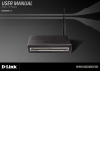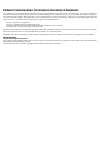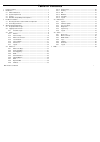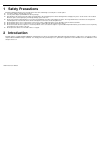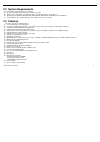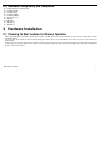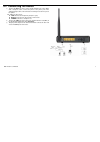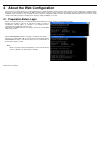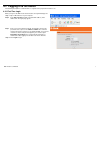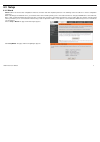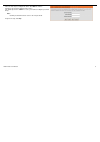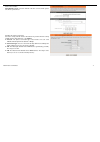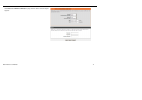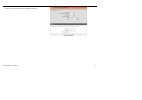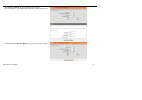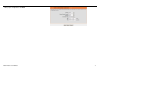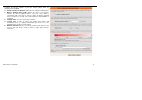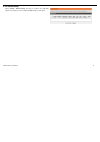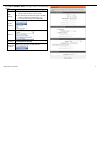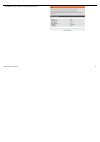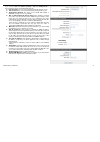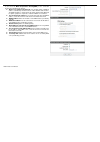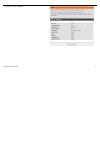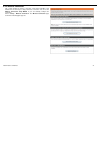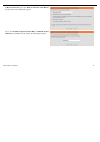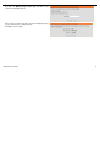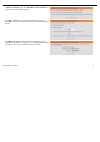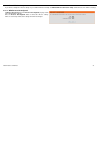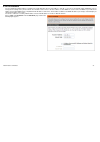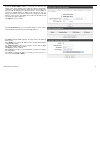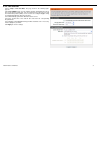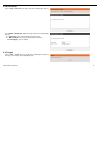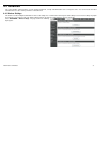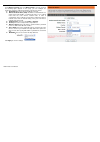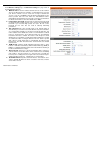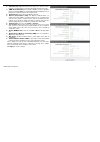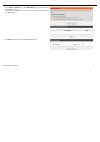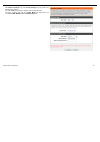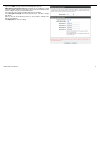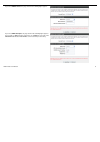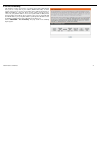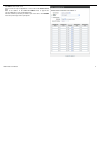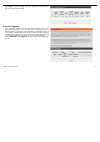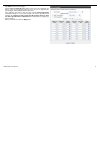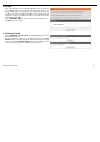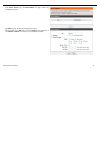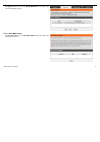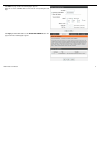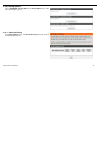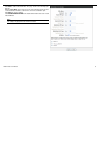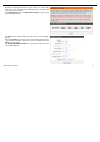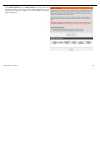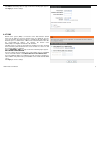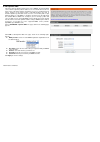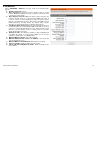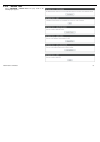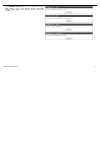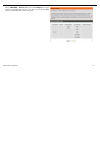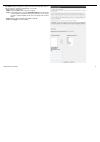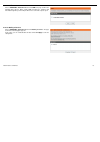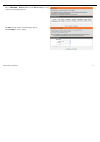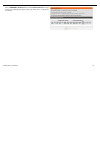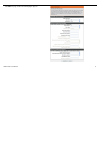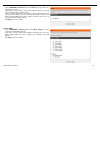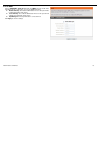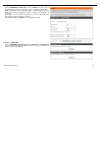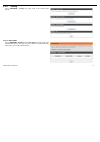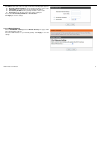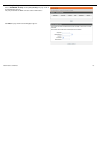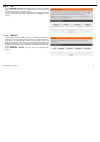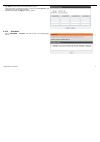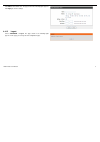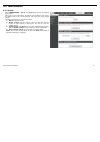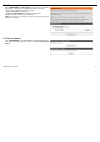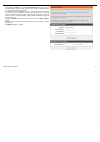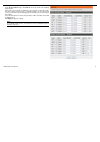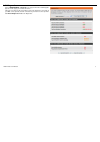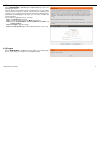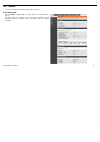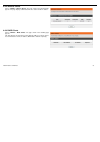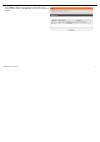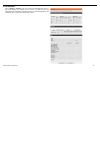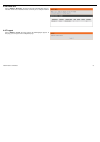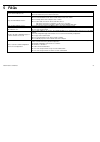- DL manuals
- D-Link
- Wireless Router
- DSL-2730B
- User Manual
D-Link DSL-2730B User Manual
Summary of DSL-2730B
Page 1
Dsl-2730u user manual.
Page 2
Federal communication commission interference statement this equipment has been tested and found to comply with the limits for a class b digital device, pursuant to part 15 of the fcc rules. These limits are designed to provide reasonable protection against harmful interference in a residential inst...
Page 3: Table of Contents
Dsl-2730u user manual i table of contents 1 safety precautions .......................................................................................... 1 2 introduction ..................................................................................................... 1 2.1 leds and interfaces ....
Page 4: 1 Safety Precautions
Dsl-2730u user manual 1 1 safety precautions follow the following instructions to prevent the device from risks and damage caused by fire or electric power: use volume labels to mark the type of power. use the power adapter packed within the device package. pay attention to the power load of t...
Page 5: 2.1 Leds and Interfaces
2.1 leds and interfaces front panel led color status description off the power is off. Green on the power is on and the initialization is normal. On the device is initiating. Power red blinks the firmware is upgrading. Off no lan link. Blinks data is being transmitted through the lan interface. Lan ...
Page 6
Rear panel interface/button description dsl rj-11 interface that connects to the telephone set through the telephone cable. Lan4/3/2/1 ethernet rj-45 interfaces that connect to the ethernet interfaces of computers or ethernet devices. Wlan button to enable or disable wlan. Reset reset to the factory...
Page 7: 2.2 System Requirements
Dsl-2730u user manual 4 2.2 system requirements recommended system requirements are as follows: an 10 baset/100baset ethernet card is installed on your pc a hub or switch (attached to several pcs through one of ethernet interfaces on the device) operating system: windows 98se, windows 2000, wi...
Page 8: 3 Hardware Installation
Dsl-2730u user manual 5 2.4 standards compatibility and compliance support application level gateway (alg) itu g.992.1 (g.Dmt) itu g.992.2 (g.Lite) itu g.994.1 (g.Hs) itu g.992.3 (adsl2) itu g.992.5 (adsl2+) ansi t1.413 issue 2 ieee 802.3 ieee 802.3u ieee 802.11b ieee 802.11g ...
Page 9
3.2 connecting the router (1) connect the dsl port of the router and the modem port of the splitter with a telephone cable; connect the phone to the phone port of the splitter through a cable; and connect the incoming line to the line port of the splitter. The spliiter has three ports: line: conne...
Page 10
4 about the web configuration the first time you setup the router. It is recommended that you configure the wan connection using a single computer, to ensure that both the computer and the router are not connected to the lan. Once the wan connection operates properly, you may continue to make change...
Page 11
4.2 logging in to the router the following description is a detail “how-to” user guide and is prepared for first time users. 4.2.1 first-time login when you log in to the dsl router for the first time, the login wizard appears. Step 1 open a web browser on your computer. Step 2 enter http://192.168....
Page 12: 4.3 Setup
4.3 setup 4.3.1 wizard wizard enables fast and accurate configuration of internet connection and other important parameters. The following sections describe these various configuration parameters. When subscribing to a broadband service, you should be aware of the method, by which you are connected ...
Page 13
There are four steps to configure the device. Click next to continue. Change the password for logging in to the device. The default password is admin. To secure your network, modify the password timely. Note: confirm password must be the same as the new password. To ignore the step, click skip. Dsl-...
Page 14
Set the time and date. First ntp time server: select the domain of the time server to which system time will be synchronized. Configure the internet connection. Select the country and isp. Set the vpi and vci. If you fail to find the country and isp from the drop-down lists, select others. protoco...
Page 15
If the protocol is pppoe or pppoa, the page shown in either of the two figures appears. Dsl-2730u user manual 12.
Page 16
Dsl-2730u user manual 13 set the user name and password as provided by your isp..
Page 17
If the protocol is static ip, the page shown in the figure appears. Enter the ip address, subnet mask, default gateway, and primary dns server. If the protocol is dynamic ip or bridge, the page shown in the figure appears. Dsl-2730u user manual 14.
Page 18
Dsl-2730u user manual 15 after proper configuration, click next..
Page 19
Configure the wireless network, or keep the default settings. Enter the information and click next. enable your wireless network: enable wireless settings on lan interface. wireless network name (ssid): ssid is the name of your wireless network. All wireless-equipped devices share the same ssid ...
Page 20
The page shown in the right figure appears. In this page, you can view the configuration information. You can check weather the configurations match the information provided by your isp. Dsl-2730u user manual 17.
Page 21
4.3.2 internet setup choose setup > internet setup. The page as shown in the right figure appears. In this page, you can configure the wan interface of the device. Dsl-2730u user manual 18.
Page 22
Click add in “internet setup”. The page shown in the following figure appears. Field description pvc settings the virtual path between two points in an atm network and its valid value is from 0 to 255. the virtual channel between two points in an atm network, ranging from 32 to 65535 (0 to 31 is...
Page 23
Click next, the page shown in the following figure appears. Dsl-2730u user manual 20
Page 24
If you select the ppp over ethernet (pppoe) or ppp over atm (pppoa) as the connection protocol, the following page appears. ppp username: the correct user name that your isp provides to you. ppp password: the correct password that your isp provides to you. authentication method: the value can ...
Page 25
If you select the mac encapsulation routing(mer) as the connection protocol, the following page appears. obtain an ip address automatically: the modem obtains a wan ip address automatically and at this time it enables dhcp client functions. The wan ip address is obtained from the uplink equipment ...
Page 26
After proper settings, click next. Dsl-2730u user manual 23.
Page 27
4.3.3 wireless connection this section includes the wireless connection setup wizard and wps setup wizard. There are two ways to setup your wireless connection. You can use the wireless connection setup wizard or you can manually configure the connection. Choose setup > wireless connection. The wire...
Page 28
4.3.3.1 wireless wizard in wireless connection page, click “wireless connection setup wizard”, the page shown in the following figure appears. If you select “use wpa encryption instead of wep” and “manually assign a network key”, click “next”, the page shown in the following figure appears. Dsl-2730...
Page 29
If you only select “manually assign a network key”, click “next”, the page shown in the following figure appears. After you enter the network key, the page shown in the following figure appears, you can confirm the wireless settings in this page. Click save to save the settings. Dsl-2730u user manua...
Page 30
4.3.3.2 wireless device add in wireless connection page, click add wireless device with wps, the page shown in the following figure appears. Select auto, click next, the page shown in the following figure appears. When pin is used, users are only allowed to enter no more than eight digits in the fie...
Page 31
4.3.3.3 manual wireless setup if you want to configure the internet settings of you new d-link router manually, click manual wireless connection setup. It will redirect to 4.4.1 wireless settings. 4.3.3.4 wps reset to unconfigured in wireless connection page, click reset to unconfigured, the page sh...
Page 32
4.3.4 local network you can configure the lan ip address according to the actual application. The preset ip address is 192.168.1.1. You can use the default settings and dhcp service to manage the ip settings for the private network. The ip address of the device is the base address used for dhcp. To ...
Page 33
By default, enable dhcp server is selected for the ethernet lan interface of the device. Dhcp service supplys ip settings to workstations configured to automatically obtain ip settings that are connected to the device through the ethernet port. When the device is used for dhcp, it becomes the defaul...
Page 34
4.3.5 time and date choose setup > time and date. The page shown in the following figure appears. In the time and date page, you can configure, update, and maintain the correct time on the internal system clock. You can set the time zone that you are in and the network time protocol (ntp) server. Yo...
Page 35
4.3.6 print server choose setup > print server. The page shown in the following figure appears. Select enable on-board print server, the page shown in the following figure appears. printer name: can be any text string up to 80 characters. make and model: can be any text string up to 80 character...
Page 36: 4.4 Advanced
4.4 advanced this section includes advanced features used for network management, security and administrative tools to manage the device. You can view status and other information that are used to examine performance and troubleshoot. 4.4.1 wireless settings this function is used to modify the stand...
Page 37
4.4.1.1 wireless basics in the wireless settings page, click wireless basic, the page shown in the following figure appears.In this page, you can configure the parameters of wireless lan clients that may connect to the device. enable wireless: select this to turn wi-fi on and off. wireless netwo...
Page 38
4.4.1.2 advanced settings in the wireless settingspage, click advanced settings,the page shown in the following figure appears. multicast rate: select the multicast transmission rate for the network. The rate of data transmission should be set depending on the speed of your wireless network. You c...
Page 39
transmit power: adjust the transmission range here. This tool can be helpful for security purposes if you wish to limit the transmission range. wmm (wi-fi multimedia): select whether wmm is enable or disabled. Before you disable wmm, you should understand that all qos queues or traffic classes r...
Page 40
4.4.1.3 mac filtering in the wireless settingspage, click mac filtering, the page shown in the following figure appears. In this page, you can allow or deny users access the wireless router based on their mac address. Click add, the page shown in the following figure appears. Dsl-2730u user manual 3...
Page 41
4.4.1.4 security settings dsl-2730u user manual 38 in the wireless settingspage, click security settings. The page shown in the following figure appears. Select the ssid that you want to configure from the drop-down list. Select the encryption type from the security mode drop-down list.You can selec...
Page 42
If you select wep, the page shown in the following figure appears. Wep (wireless encryption protocol) encryption can be enabled for security and privacy. Wep encrypts the data portion of each frame transmitted from the wireless adapter using one of the predefined keys. The router offers 64 or 128 bi...
Page 43
If you select wpa-personal, the page shown in the following figure appears. If you select wpa- enterprise, the page shown in the following figure appears. You can only use wpa-enterprise if you have set up radius server. This is the wpa/wpa2 authentication with radius server instead of pre-shared ke...
Page 44
4.4.2 port forwarding this function is used to open ports in your device and re-direct data through those ports to a single pc on your network (wan-to-lan traffic). It allows remote users to access services on your lan, such as ftp for file transfers or smtp and pop3 for e-mail. The device accepts r...
Page 45
Click add to add a virtual server. Select a service for a preset application, or enter a name in the custom server field. Enter an ip address in the server ip address field, to appoint the corresponding pc to receive forwarded packets. The ports show the ports that you want to open on the device. Th...
Page 46
Click apply to save the settings.The page shown in the following figure appears. A virtual server is added. 4.4.3 port triggering dsl-2730u user manual 43 some applications require that specific ports in the firewall of the device are open for the remote parties to access. Application rules dynamica...
Page 47
Click add to add a new port trigger. Click the select an application drop-down menu to choose the application you want to setup for port triggering. When you have chosen an application the default trigger settings will populate the table below. If the application you want to setup isn’t listed, clic...
Page 48
4.4.4 dmz since some applications are not compatible with nat, the device supports the use of a dmz ip address for a single host on the lan. This ip address is not protected by nat and it is visible to agents on the internet with the correct type of software. Note that any client pc in the dmz is ex...
Page 49
4.4.5.1 block website in the parent control page, click block website. The page shown in the following figure appears. Click add. The page shown in the following page appears. Enter the website in the url field. Select the schedule from drop-down list, or select manual schedule and select the corres...
Page 50
Click apply to add the website to the block website table.The page shown in the following figure appears. 4.4.5.2 block mac address in the parent control page, click block mac address. The page shown in the following figure appears. Dsl-2730u user manual 47.
Page 51
Click add. The page shown in the following figure appears. Enter the use name and mac address and select the corresponding time and days. Click apply to add the mac address to the block mac address table. The page shown in the following figure appears. Dsl-2730u user manual 48.
Page 52
4.4.6 filtering options choose advanced > filtering options. The filtering options page shown in the following figure appears. 4.4.6.1 inbound ip filtering in the filtering options page, click inbound ip filtering. The page shown in the following figure appears. Dsl-2730u user manual 49.
Page 53
Click add to add an inbound ip filter. The page shown in the following figure appears. Enter the filter name and specify at least one of the following criteria: protocol, source/destination ip address, subnet mask, and source/destination port. Click apply to save the settings. The active inbound fil...
Page 54
4.4.6.2 outbound ip filtering by default, all outgoing ip traffic from the lan is allowed. The outbound filter allows you to create a filter rule to block outgoing ip traffic by specifying a filter name and at least one condition. In the filtering options page, click outbound ip filtering. The page ...
Page 55
4.4.6.3 bridge filtering in the filtering options page, click bridge filtering. The page shown in the following figure appears. This page is used to configure bridge parameters. In this page, you can change the settings or view some information of the bridge and its attached ports. Dsl-2730u user ma...
Page 56
Click add to add a bridge filter. The page shown in the following figure appears. Click apply to save the settings. 4.4.7 dns domain name system (dns) is an internet service that translates domain names into ip addresses. Because domain names are alphabetic, they are easier to remember. The internet...
Page 57
4.4.8 dynamic dns the device supports dynamic domain name service (ddns). The dynamic dns service allows a dynamic public ip address to be associated with a static host name in any of the many domains, and allows access to a specified host from various locations on the internet. Click a hyperlinked ...
Page 58
4.4.9 multicast choose advanced > multicast. The page shown in the following figure appears. default version:igmp version query interval(s):the query interval is the amount of time in seconds between igmp general query messages sent by the router (if the router is the querier on this subnet) q...
Page 59
4.4.10 network tools choose advanced > network tools. The page shown in the following figure appears. Dsl-2730u user manual 56.
Page 60
In the network tools page, you can configure port mapping, igmp, quality of service, queue, qos classification, upnp, adsl settings, snmp, tr-069, and certificates through clicking the navigation. Dsl-2730u user manual 57.
Page 61
4.4.10.1 port mapping choose advanced > network tools and click port mapping. The page shown in the following figure appears.In this page,you can bind the wan interface and the lan interface to the same group. Dsl-2730u user manual 58.
Page 62
Click add to add port mapping. The page shown in the following figure appears. The procedure for creating a mapping group is as follows: step 1 enter the group name. Step 2 select the wan interface for your new group. Step 3 select lan interfaces from the available interface list and click the arrow...
Page 63
4.4.10.2 igmp choose advanced > network tools and click igmp. The page shown in the following figure appears. When enable igmp snooping, the multicast data transmits through the specific lan port which has received the request report. 4.4.10.3 quality of service choose advanced > network tools and c...
Page 64
4.4.10.4 queue config choose advanced > network tools and click queue config. The page shown in the following figure appears. Click add. The page shown in the following figure appears. Click save/apply to save the settings. Dsl-2730u user manual 61.
Page 65
4.4.10.5 qos classification choose advanced > network tools, and click qos classification, the page shown in the following figure appears.This page allows you to config various classification. Dsl-2730u user manual 62.
Page 66
Click add. The page shown in the following figure appears. Dsl-2730u user manual 63.
Page 67
4.4.10.6 upnp choose advanced > network tools and click upnp. The page shown in the following figure appears. In this page, you can configure universal plug and play (upnp). The system acts as a daemon after you enable upnp. Upnp is used for popular audio visual software. It allows automatic discove...
Page 68
4.4.10.8 snmp choose advanced > network tools and click snmp. The page shown in the right figure appears.In this page, you can set snmp parameters. read community: the network administrator must use this password to read the information of this device. set community: the network administrator mu...
Page 69
4.4.10.9 tr-069 choose advanced > network tools and click tr-069. The page shown in the following figure appears.In this page, you can configure the tr-069 cpe. Wan management protocol (tr-069) allows a auto-configuration server (acs) to perform auto-configuration, provision, collection, and diagnos...
Page 70
4.4.11 routing choose advanced > routing. The page shown in the following page appears. 4.4.11.1 static route choose advanced > routing and click static route. The page shown in the following figure appears. This page is used to configure the routing information. In this page, you can add or delete ...
Page 71
Click add to add a static route. The page shown in the following figure appears. destination network address: the destination ip address of the router. subnet mask: the subnet mask of the destination ip address. use gateway ip address: the gateway ip address of the router. use interface: the...
Page 72
4.4.11.3 policy routing choose advanced > routing and click policy routing. The page shown in the following figure appears. The policy route binds one wan connection and one lan interface. Click add, the page shown in the following figure appears. Dsl-2730u user manual 69.
Page 73
4.4.12 rip choose advanced > routing and click rip. The page shown in the following figure appears. This page is used to select the interfaces on your device that use rip and the version of the protocol used. If you are using this device as a rip-enabled device to communicate with others using the r...
Page 74
Click add, the page shown in the following figure appears. In this page, please select the proper type; select the proper use interface, and configure the other parameters in this page. After finishing setting, click apply to save the settings. 4.4.14 schedules choose advanced > schedules. The page ...
Page 75
Click add to add schedule rule. The page shown in the following figure appears. Click apply to save the settings. 4.4.15 logout choose advanced > logout. The page shown in the following figure appears. In this page, you can log out of the configuration page. Dsl-2730u user manual 72.
Page 76: 4.5 Maintenance
4.5 maintenance 4.5.1 system choose maintenance > system. The system page shown in the following figure appears. In this page, you can reboot device, back up the current settings to a file, restore the settings from the file saved previously, and restore the factory default settings. The buttons in ...
Page 77
4.5.2 firmware update choose maintenance > firmware update. The page shown in the following figure appears. In this page, you can upgrade the firmware of the device. The procedure for updating the firmware is as follows: step 1 click browse…to search the file. Step 2 click update firmware to update ...
Page 78
4.5.3.1 account password in the access controls page, click account password. The page shown in the following figure appears. In this page, you can change the password of the user and set time for automatic logout. You should change the default password to secure your network. Ensure that you rememb...
Page 79
4.5.3.2 services in the access controls page, click services. The page shown in the following figure appears. In this page, you can enable or disable the services that are used by the remote host. For example, if telnet service is enabled and port is 23, the remote host can access the device by teln...
Page 80
4.5.4 diagnostics choose maintenance > diagnostic. The page shown in the following figure appears. In this page, you can test the device. This page is used to test the connection to your local network, the connection to your dsl service provider, and the connection to your internet service provider....
Page 81
4.5.5 system log choose maintenance > system log. The system log page shown in the following figure appears. This page displays event log data in the chronological manner. You can read the event log from the local host or send it to a system log server. Available event severity levels are as follows...
Page 82: 4.6 Status
4.6 status you can view the system information and monitor performance. 4.6.1 device info choose status > device info. The page shown in the following figure appears. The page displays the summary of the device status, including the system information, internet information, wireless information and ...
Page 83
4.6.2 wireless clients choose status > wireless clients. The page shown in the following figure appears. The page displays authenticated wireless stations and their statuses. 4.6.3 dhcp clients choose status > dhcp clients. The page shown in the following page appears. This page displays all client ...
Page 84
4.6.4 logs choose status > logs. The page shown in the following figure appears. This page lists the system log. Click refresh to refresh the system log shown in the table. Dsl-2730u user manual 81.
Page 85
4.6.5 statistics choose status > statistics. The page shown in the following figure appears. This page displays the statistics of the network and data transfer. This information helps technicians to identify if the device is functioning properly. The information does not affect the function of the d...
Page 86
4.6.6 route info choose status > route info. The page shown in the following figure appears. The table shows a list of destination routes commonly accessed by the network. 4.6.7 logout choose status > logout. The page shown in the following figure appears. In this page, you can log out of the config...
Page 87: 5 Faqs
Dsl-2730u user manual 84 5 faqs question answer why are all the indicators off? check the connection between the power adapter and the power socket. check whether the power switch is turned on. Why is the lan indicator not on? Check the following: the connection between the device and the pc, ...