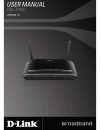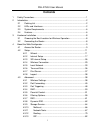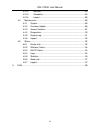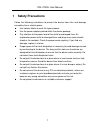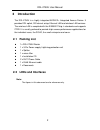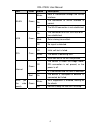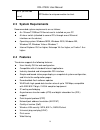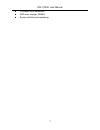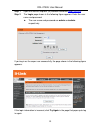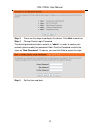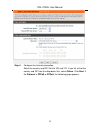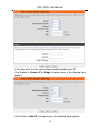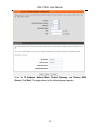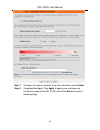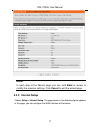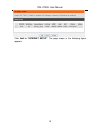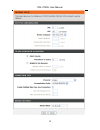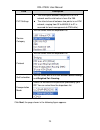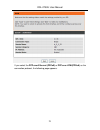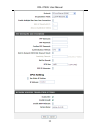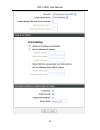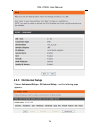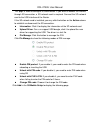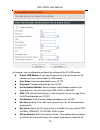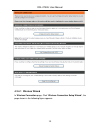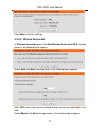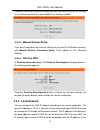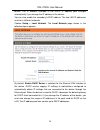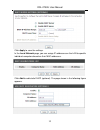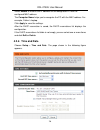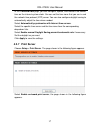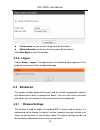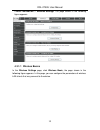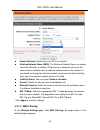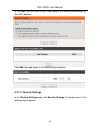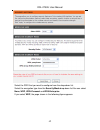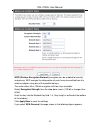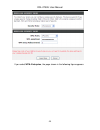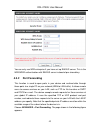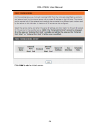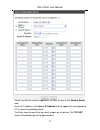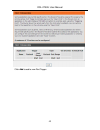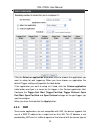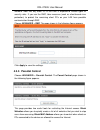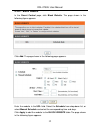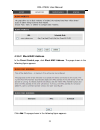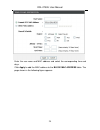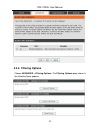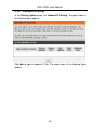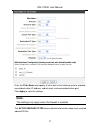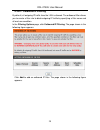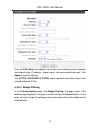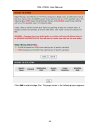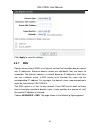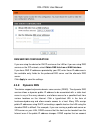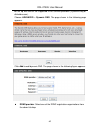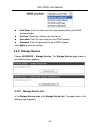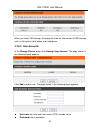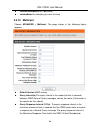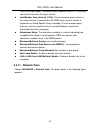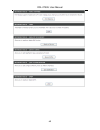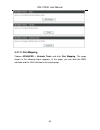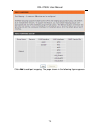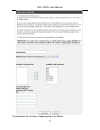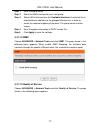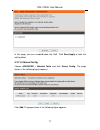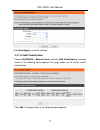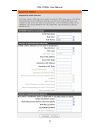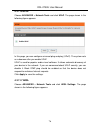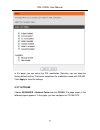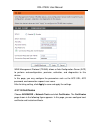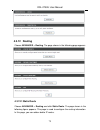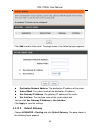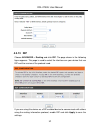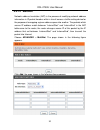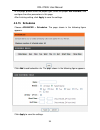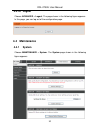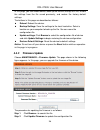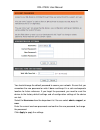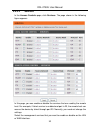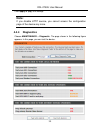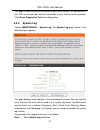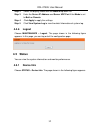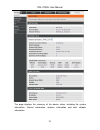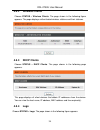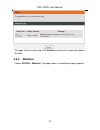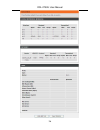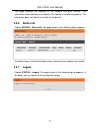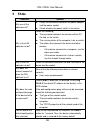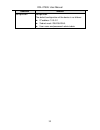- DL manuals
- D-Link
- Wireless Router
- DSL-2750U
- User Manual
D-Link DSL-2750U User Manual
Summary of DSL-2750U
Page 1
Dsl-2750u/tk user manual.
Page 2: Contents
Dsl-2750u user manual i contents 1 safety precautions ............................................................................................. 1 2 introduction ........................................................................................................ 2 2.1 packing list ..............
Page 3
Dsl-2750u user manual ii 4.3.14 multinat ............................................................................... 83 4.3.15 schedules............................................................................ 84 4.3.16 logout .....................................................................
Page 4: 1 Safety Precautions
Dsl-2750u user manual 1 1 safety precautions follow the following instructions to prevent the device from risks and damage caused by fire or electric power: use volume labels to mark the type of power. Use the power adapter packed within the device package. Pay attention to the power load of the out...
Page 5: 2 Introduction
Dsl-2750u user manual 2 2 introduction the dsl-2750u is a highly integrated adsl2/2+ integrated access device. It provides dsl uplink, 3g internet setup, ethernet lan and wireless lan services. The wireless lan is complied with the ieee802.11b/g /n standards and supports 2t2r. It is usually prefered...
Page 6
Dsl-2750u user manual front panel figure 1 front panel the led indicators are as follows from left to right: power, lan1/2/3/4, wlan, usb, dsl, internet. The wps indicator is on the side panel. The following table describes the leds of the device. Led color status description off the power is off. G...
Page 7
Dsl-2750u user manual 4 led color status description blinks data is transmitted through the wlan interface. On the connection of wlan interface is normal. Wlan green off the wlan connection is not established. On the connection of 3g or usb flash disk has established. Blink data is being transmitted...
Page 8
Dsl-2750u user manual rear panel figure 2 rear panel the following table describes the interface of the device. Interface/button description dsl rj-11 interface that connects to the telephone set through the telephone cable. Lan4/3/2/1 ethernet rj-45 interfaces that connect to the ethernet interface...
Page 9: 2.3 System Requirements
Dsl-2750u user manual 6 wps (on the side panel) wps button to setup connection to client. 2.3 system requirements recommended system requirements are as follows: an 10 baset/100baset ethernet card is installed on your pc a hub or switch (attached to several pcs through one of ethernet interfaces on ...
Page 10
Dsl-2750u user manual 7 3g mobile wan connection usb mass-storage, samba system statistics and monitoring.
Page 11: 3 Hardware Installation
Dsl-2750u user manual 8 3 hardware installation 3.1 choosing the best location for wireless operation many environmental factors may affect the effective wireless function of the dsl router. If this is the first time that you set up a wireless network device, read the following information: the acce...
Page 12: 4.1 Access The Router
Dsl-2750u user manual 4 about the web configurator this chapter describes how to configure the router by using the web-based configuration utility. 4.1 access the router configuring ip address of the network card configure tcp/ip properties of your network card to obtain an ip address automatically ...
Page 13
Dsl-2750u user manual step 1 open the internet explorer (ie) browser and enter http://10.0.0.2 . Step 2 the login page shown in the following figure appears. Enter the user name and password. The user name and password are admin and admin respectively. If you log in as the super user successfully, t...
Page 14: 4.2 Setup
Dsl-2750u user manual 4.2 setup 4.2.1 wizard wizard enables fast and accurate configuration of internet connection and other important parameters. The following sections describe these various configuration parameters. When subscribing to a broadband service, you should be aware of the method, by wh...
Page 15
Dsl-2750u user manual step 3 there are five steps to configure the device. Click next to continue. Step 4 change device login password. The default password of admin account is "admin", in order to secure your network, please modify the password. Note: confirm password must be the same as "new passw...
Page 16
Dsl-2750u user manual step 6 configure the internet connection. Select the country and isp. Set the vpi and vci. If you fail to find the country and isp from the drop-down lists, select others. Click next. If the protocol is pppoe or pppoa, the following page appears. 13.
Page 17
Dsl-2750u user manual in this page, enter the user name and password provided by your isp. If the protocol is dynamic ip or bridge, the page shown in the following figure appears. If the protocol is static ip, the page shown in the following figure appears. 14.
Page 18
Dsl-2750u user manual enter the ip address, subnet mask, default gateway, and primary dns server. Click next. The page shown in the following page appears. 15.
Page 19
Dsl-2750u user manual step 7 configure the wireless network. Enter the information and click next. Step 8 completed and apply. Click apply to apply current settings and finished the setup of the dsl-2750u router.Click back to review or modify settings. 16.
Page 20: Note:
Dsl-2750u user manual note: in each step of the wizard page, you can click back to review or modify the previous settings. Click cancel to exit the wizard page. 4.2.2 internet setup choose setup > internet setup. The page shown in the following figure appears. In this page, you can configure the wan...
Page 21
Dsl-2750u user manual click add in “internet setup”. The page shown in the following figure appears. 18.
Page 22
Dsl-2750u user manual 19.
Page 23
Dsl-2750u user manual field description pvc settings the virtual path between two points in an atm network and its valid value is from 0 to 255. the virtual channel between two points in an atm network, ranging from 32 to 65535 (0 to 31 is reserved for local management of atm traffic). Service c...
Page 24
Dsl-2750u user manual if you select the ppp over ethernet (pppoe) or ppp over atm (pppoa) as the connection protocol, the following page appears. 21.
Page 25
Dsl-2750u user manual 22.
Page 26
Dsl-2750u user manual 23 ppp username: the correct user name that your isp provides to you. Ppp password: the correct password that your isp provides to you. Authentication method: the value can be auto, pap, chap, or mschap. Usually, you can select auto. Dial on demand (with idle timeout timer): if...
Page 27
Dsl-2750u user manual 24.
Page 28
Dsl-2750u user manual 25 obtain an ip address automatically: the modem obtains a wan ip address automatically and at this time it enables dhcp client functions. The wan ip address is obtained from the uplink equipment like bas and the uplink equipment is required to enable the dhcp server functions....
Page 29: 4.2.3 3G Internet Setup
Dsl-2750u user manual 4.2.3 3g internet setup choose advanced setup > 3g internet setup , and the following page appears. 26.
Page 30
Dsl-2750u user manual this page is used to configure 3g connection. If you want to access the internet through 3g connection, a 3g network card is required. Connect the 3g network card to the usb interface of the router. If the 3g network card is installed, you may click the button on the action col...
Page 31
Dsl-2750u user manual in this page, you are allowed to configure the settings of the 3g usb modem. Enable usb modem: if you want to access the internet through the 3g network card, you must enable the usb modem. User name: username provided by your 3g isp. Password: password provided by your 3g isp....
Page 32
Dsl-2750u user manual 29 connection. Once it detects the flow (like access to a webpage), the modem restarts the 3g dialup. Dail delay (in sec.): the 3g delays dial after the dsl is disconnected. Default wan connection select: you can select dsl or 3g from the drop-down list. Wan back mechanism: the...
Page 33
Dsl-2750u user manual 4.2.4.1 wireless wizard in wireless connection page, click “wireless connection setup wizard”, the page shown in the following figure appears. 30
Page 34
Dsl-2750u user manual if you select “use wpa encryption instead of wep” and “manually assign a network key”, click “next”, the page shown in the following figure appears. If you only select “manually assign a network key”, click “next”, the page shown in the following figure appears. After you enter...
Page 35
Dsl-2750u user manual click save to save the settings. 4.2.4.2 wireless device add in wireless connection page, click add wireless device with wps, the page shown in the following figure appears. Select auto, click next, the page shown in the following figure appears. When pin is used, users are onl...
Page 36: 4.2.5 Local Network
Dsl-2750u user manual it displays the current wireless settings and you can manually enter the settings in the wireless device that’s to be added in the wireless network. 4.2.4.3 manual wireless setup if you want to configure the internet settings of you new d-link router manually, click manual wire...
Page 37
Dsl-2750u user manual device. The ip address available in the dhcp ip address pool changes automatically if you change the ip address of the device. You can also enable the secondary lan ip address. The two lan ip addresses must be in different networks. Choose setup > local network. The local netwo...
Page 38
Dsl-2750u user manual click apply to save the settings. In the local network page, you can assign ip addresses on the lan to specific individual computers based on their mac addresses. Click add to add static dhcp (optional). The page shown in the following figure appears. 35.
Page 39: 4.2.6 Time and Date
Dsl-2750u user manual select enable to reserve the ip address for the designated pc with the configured mac address. The computer name helps you to recognize the pc with the mac address. For example, father’s laptop. Click apply to save the settings. After the dhcp reservation is saved, the dhcp res...
Page 40: 4.2.7 Print Server
Dsl-2750u user manual in the time and date page, you can configure, update, and maintain the correct time on the internal system clock. You can set the time zone that you are in and the network time protocol (ntp) server. You can also configure daylight saving to automatically adjust the time when n...
Page 41: 4.2.8 Logout
Dsl-2750u user manual printer name: can be any text string up to 80 characters. Make and model: can be any text string up to 80 characters. Click save/apply to save the settings. 4.2.8 logout choose setup > logout. The page shown in the following figure appears. In this page, you can log out of the ...
Page 42
Dsl-2750u user manual choose advanced > wireless settings. The page shown in the following figure appears. 4.3.1.1 wireless basics in the wireless settings page, click wireless basic, the page shown in the following figure appears.In this page, you can configure the parameters of wireless lan client...
Page 43
Dsl-2750u user manual enable wireless: select this to turn wi-fi on and off. Wireless network name (ssid): the wireless network name is a unique name that identifies a network. All devices on a network must share the same wireless network name in order to communicate on the network. If you decide to...
Page 44
Dsl-2750u user manual in this page, you can allow or deny users access the wireless router based on their mac address. Click add, the page shown in the following figure appears. 4.3.1.3 security settings in the wireless settings page, click security settings. The page shown in the following figure a...
Page 45
Dsl-2750u user manual select the ssid that you want to configure from the drop-down list. Select the encryption type from the security mode drop-down list.You can select none, wep, wpa-personal and wpa-enterprise. If you select wep, the page shown in the following figure appears. 42.
Page 46
Dsl-2750u user manual wep (wireless encryption protocol) encryption can be enabled for security and privacy. Wep encrypts the data portion of each frame transmitted from the wireless adapter using one of the predefined keys. The router offers 64 or 128 bit encryption with four keys available. Select...
Page 47
Dsl-2750u user manual 44 if you select wpa- enterprise, the page shown in the following figure appears..
Page 48: 4.3.2 Port Forwarding
Dsl-2750u user manual you can only use wpa-enterprise if you have set up radius server. This is the adius server instead of pre-shared key. Address must be within the dvanced > port forwarding. The page shown in the following figure appears. Wpa/wpa2 authentication with r 4.3.2 port forwarding this ...
Page 49
Dsl-2750u user manual click add to add a virtual server. 46.
Page 50
Dsl-2750u user manual select a service for a preset application, or enter a name in the custom server field. Enter an ip address in the server ip address field, to appoint the corresponding pc to receive forwarded packets. The ports show the ports that you want to open on the device. The tcp/udp mea...
Page 51: 4.3.3 Port Triggering
Dsl-2750u user manual click apply to save the settings.The page shown in the following figure appears. A virtual server is added. 4.3.3 port triggering some applications require that specific ports in the firewall of the device are open for the remote parties to access. Application rules dynamically...
Page 52
Dsl-2750u user manual click add to add a new port trigger. 49.
Page 53: 4.3.4 Dmz
Dsl-2750u user manual click the select an application drop-down menu to choose the application you want to setup for port triggering. When you have chosen an application the default trigger settings will populate the table below. If the application you want to setup isn’t listed, click the custom ap...
Page 54: 4.3.5 Parental Control
Dsl-2750u user manual software. Note that any client pc in the dmz is exposed to various types of security risks. If you use the dmz, take measures (such as client-based virus protection) to protect the remaining client pcs on your lan from possible contamination through dmz. Choose advanced > dmz. ...
Page 55
Dsl-2750u user manual 4.3.5.1 block website in the parent control page, click block website. The page shown in the following figure appears. Click add. The page shown in the following page appears. Enter the website in the url field. Select the schedule from drop-down list, or select manual schedule...
Page 56
Dsl-2750u user manual 4.3.5.2 block mac address in the parent control page, click block mac address. The page shown in the following figure appears. Click add. The page shown in the following figure appears. 53.
Page 57
Dsl-2750u user manual enter the use name and mac address and select the corresponding time and days. Click apply to add the mac address to the block mac address table. The page shown in the following figure appears. 54.
Page 58: 4.3.6 Filtering Options
Dsl-2750u user manual 4.3.6 filtering options choose advanced > filtering options. The filtering options page shown in the following figure appears. 55.
Page 59
Dsl-2750u user manual 4.3.6.1 inbound ip filtering in the filtering options page, click inbound ip filtering. The page shown in the following figure appears. Click add to add an inbound ip filter. The page shown in the following figure appears. 56.
Page 60: Note:
Dsl-2750u user manual enter the filter name and specify at least one of the following criteria: protocol, source/destination ip address, subnet mask, and source/destination port. Click apply to save the settings. Note: the settings only apply when the firewall is enabled. The active inbound filter s...
Page 61
Dsl-2750u user manual 4.3.6.2 outbound ip filtering by default, all outgoing ip traffic from the lan is allowed. The outbound filter allows you to create a filter rule to block outgoing ip traffic by specifying a filter name and at least one condition. In the filtering options page, click outbound i...
Page 62
Dsl-2750u user manual enter the filter name and specify at least one of the following criteria: protocol, source/destination ip address, subnet mask, and source/destination port. Click apply to save the settings. The active outgoing ip filter shows detailed information about each created outbound ip...
Page 63
Dsl-2750u user manual click add to add a bridge filter. The page shown in the following figure appears. 60
Page 64: 4.3.7 Dns
Dsl-2750u user manual click apply to save the settings. 4.3.7 dns domain name system (dns) is an internet service that translates domain names into ip addresses. Because domain names are alphabetic, they are easier to remember. The internet, however, is actually based on ip addresses. Each time you ...
Page 65: 4.3.8 Dynamic Dns
Dsl-2750u user manual dns server configuration if you are using the device for dhcp service on the lan or if you are using dns servers on the isp network, select obtain dns info from a wan interface. If you have dns ip addresses provided by your isp, enter these ip addresses in the available entry f...
Page 66
Dsl-2750u user manual be set up with one of the supported ddns service providers (dynddns.Org or dlinkddns.Com). Choose advanced > dynamic dns. The page shown in the following page appears. Click add to add dynamic dns. The page shown in the following figure appears. Ddns provider: select one of the...
Page 67: 4.3.9 Storage Service
Dsl-2750u user manual host name: enter the host name that you registered with your ddns service provider. Interface: select the interface you want to use. Username: enter the user name for your ddns account. Password: enter the password for your ddns account. Click apply to save the settings. 4.3.9 ...
Page 68
Dsl-2750u user manual when you insert usb storage, this page will show the information of usb storage, such as file system, total space and used space. 4.3.9.2 user accounts in the storage service page, click storage user account. The page shown in the following figure appears. Click add to add a us...
Page 69: 4.3.10 Multicast
Dsl-2750u user manual confirm password:user’s password volumename:the directory you want to share 4.3.10 multicast choose advanced > multicast. The page shown in the following figure appears. Default version:igmp version query interval(s):the query interval is the amount of time in seconds between i...
Page 70: 4.3.11 Network Tools
Dsl-2750u user manual 67 query message header. The default query response interval is 10 seconds and must be less than the query interval last member query interval (1/10s): the last member query interval is the amount of time in seconds that the igmp router waits to receive a response to a group-sp...
Page 71
Dsl-2750u user manual 68.
Page 72
Dsl-2750u user manual 4.3.11.1 port mapping choose advanced > network tools and click port mapping. The page shown in the following figure appears.In this page,you can bind the wan interface and the lan interface to the same group. 69.
Page 73
Dsl-2750u user manual click add to add port mapping. The page shown in the following figure appears. 70
Page 74
Dsl-2750u user manual the procedure for creating a mapping group is as follows: 71.
Page 75
Dsl-2750u user manual step 1 enter the group name. Step 2 select the wan interface for your new group. Step 3 select lan interfaces from the available interface list and click the arrow button to add them to the grouped interface list, in order to create the required mapping of the ports. The group ...
Page 76
Dsl-2750u user manual in this page, you can enable/disable the qos. Click save/apply to take the setting effect. 4.3.11.4 queue config choose advanced > network tools and click queue config. The page shown in the following figure appears. Click add. The page shown in the following figure appears. 73.
Page 77
Dsl-2750u user manual click save/apply to save the settings. 4.3.11.5 qos classification choose advanced > network tools, and click qos classification, the page shown in the following figure appears.This page allows you to config various classification. Click add. The page shown in the following fig...
Page 78
Dsl-2750u user manual 75.
Page 79
Dsl-2750u user manual 4.3.11.6 upnp choose advanced > network tools and click upnp. The page shown in the following figure appears. In this page, you can configure universal plug and play (upnp). The system acts as a daemon after you enable upnp. Upnp is used for popular audio visual software. It al...
Page 80
Dsl-2750u user manual in this page, you can select the dsl modulation. Normally, you can keep the factory default setting. The device negotiates the modulation mode with dslam. Lick apply to save the settings. In the following figure appears.In this page, you can configure the tr-069 cpe. C 4.3.11.8...
Page 81
Dsl-2750u user manual wan management protocol (tr-069) allows a auto-configuration server (acs) to perform auto-configuration, provision, collection, and diagnostics to this device. In this page, you may configure the parameters such as the acs url, acs password, and connection request user name. Af...
Page 82: 4.3.12 Routing
Dsl-2750u user manual 4.3.12 routing choose advanced > routing. The page shown in the following page appears. 4.3.12.1 static route choose advanced > routing and click static route. The page shown in the following figure appears. This page is used to configure the routing information. In this page, ...
Page 83
Dsl-2750u user manual click add to add a static route. The page shown in the following figure appears. Destination network address: the destination ip address of the router. Subnet mask: the subnet mask of the destination ip address. Use gateway ip address: the gateway ip address of the router. Use ...
Page 84
Dsl-2750u user manual select the wan interface as your default gateway. Click apply to save the settings. 4.3.12.3 policy routing choose advanced > routing and click policy routing. The page shown in the following figure appears. The policy route binds one wan connection and one lan interface. Click...
Page 85: 4.3.13 Rip
Dsl-2750u user manual 4.3.13 rip choose advanced > routing and click rip. The page shown in the following figure appears. This page is used to select the interfaces on your device that use rip and the version of the protocol used. If you are using this device as a rip-enabled device to communicate w...
Page 86: 4.3.14 Multinat
Dsl-2750u user manual 4.3.14 multinat network address translation (nat) is the process of modifying network address information in ip packet headers while in transit across a traffic routing device for the purpose of remapping a given address space into another. The packets which source ip address m...
Page 87: 4.3.15 Schedules
Dsl-2750u user manual in this page, please select the proper type; select the proper use interface, and configure the other parameters in this page. After finishing setting, click apply to save the settings. 4.3.15 schedules choose advanced > schedules. The page shown in the following figure appears...
Page 88: 4.3.16 Logout
Dsl-2750u user manual 4.3.16 logout choose advanced > logout. The page shown in the following figure appears. In this page, you can log out of the configuration page. 4.4 maintenance 4.4.1 system choose maintenance > system. The system page shown in the following figure appears. 85.
Page 89: 4.4.2 Firmware Update
Dsl-2750u user manual in this page, you can reboot device, back up the current settings to a file, restore the settings from the file saved previously, and restore the factory default settings. The buttons in this page are described as follows: reboot: reboot the device. Backup settings: save the se...
Page 90: 4.4.3 Access Controls
Dsl-2750u user manual the device loads the file and reboots automatically. Notice: do not turn off your device or press the reset button while this procedure is in progress. 4.4.3 access controls choose maintenance > access controls. The access controls page shown in the following figure appears. Th...
Page 91
Dsl-2750u user manual you should change the default password to secure your network. Ensure that you remember the new password or write it down and keep it in a safe and separate location for future reference. If you forget the password, you need to reset the device to the factory default settings a...
Page 92
Dsl-2750u user manual 4.4.3.2 services in the access controls page, click services. The page shown in the following figure appears. In this page, you can enable or disable the services that are used by the remote host. For example, if telnet service is enabled and port is 23, the remote host can acc...
Page 93: Note:
Dsl-2750u user manual click apply to apply the settings. Note: if you disable http service, you cannot access the configuration page of the device any more. 4.4.4 diagnostics choose maintenance > diagnostic. The page shown in the following figure appears. In this page, you can test the device. 90
Page 94: 4.4.5 System Log
Dsl-2750u user manual this page is used to test the connection to your local network, the connection to your dsl service provider, and the connection to your internet service provider. Click rerun diagnostics test to run diagnostics. 4.4.5 system log choose maintenance > system log. The system log p...
Page 95: 4.4.6 Logout
Dsl-2750u user manual step 2 select the display mode from the mode drop-down list. Step 3 enter the server ip address and server udp port if the mode is set to both or remote. Step 4 click apply to apply the settings. Step 5 click view system log to view the detail information of system log. 4.4.6 l...
Page 96
Dsl-2750u user manual the page displays the summary of the device status, including the system information, internet information, wireless information and local network information. 93.
Page 97: 4.5.2 Wireless Clients
Dsl-2750u user manual 4.5.2 wireless clients choose status > wireless clients. The page shown in the following figure appears. The page displays authenticated wireless stations and their statuses. 4.5.3 dhcp clients choose status > dhcp clients. The page shown in the following page appears. This pag...
Page 98: 4.5.5 Statistics
Dsl-2750u user manual this page lists the system log. Click refresh to refresh the system log shown in the table. 4.5.5 statistics choose status > statistics. The page shown in the following figure appears. 95.
Page 99
Dsl-2750u user manual 96.
Page 100: 4.5.6 Route Info
Dsl-2750u user manual this page displays the statistics of the network and data transfer. This information helps technicians to identify if the device is functioning properly. The information does not affect the function of the device. 4.5.6 route info choose status > route info. The page shown in t...
Page 101: 5 Faqs
Dsl-2750u user manual 98 5 faqs question answer why are all the indicators off? check the connection between the power adapter and the power socket. check whether the power switch is turned on. Why is the lan indicator not on? Check the following: the connection between the device and the pc, ...
Page 102
Dsl-2750u user manual 99 question answer configuration? Configuration. The default configuration of the device is as follows: ip address: 10.0.0.2 subnet mask: 255.255.255.0. user name and password: admin/admin.