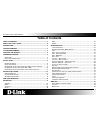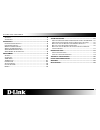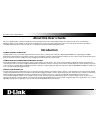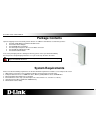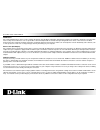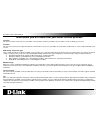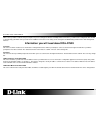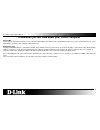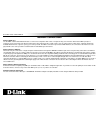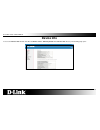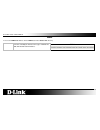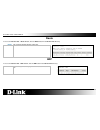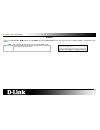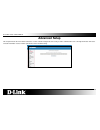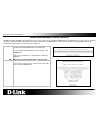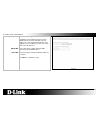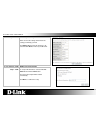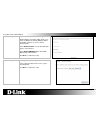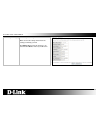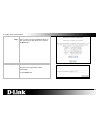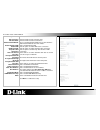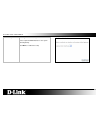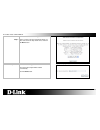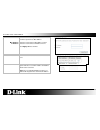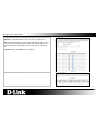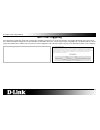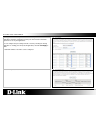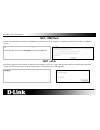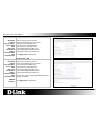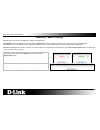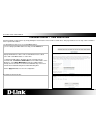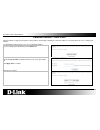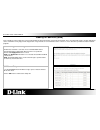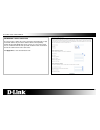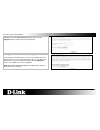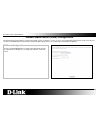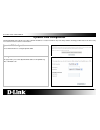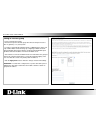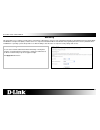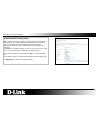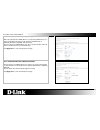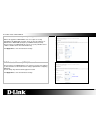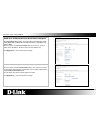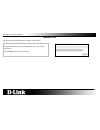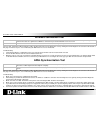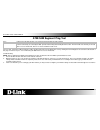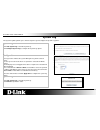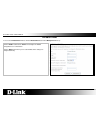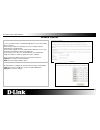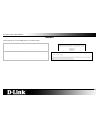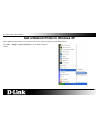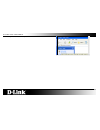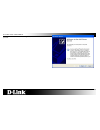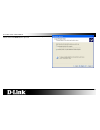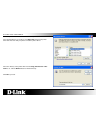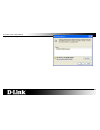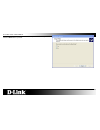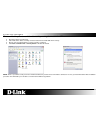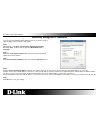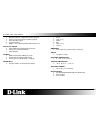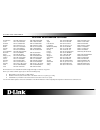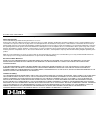- DL manuals
- D-Link
- Network Router
- DSL-2760U
- User Manual
D-Link DSL-2760U User Manual - Nat – Virtual Servers
D-Link DSL-2760U USER’S MANUAL
49
NAT – Virtual Servers
Virtual Server allows you to direct incoming traffic from WAN side (identified by Protocol and External port) to the internal server with private IP address on the
LAN side. The Internal port is required only if the external port needs to be converted to a different port number used by the server on the LAN side. The NAT
button appears when configuring WAN interface in PPPoE,or IPoA.
To Add a Virtual Server Rule, click the Add button.
Summary of DSL-2760U
Page 1
D-link dsl-2760u user’s manual 1.
Page 2: Table Of Contents
D-link dsl-2760u user’s manual 2 table of contents table of contents ................................................................................. 2 about this user’s guide ....................................................................... 4 introduction .......................................
Page 3
D-link dsl-2760u user’s manual 3 w ireless b ridge ..................................................................................... 88 a dvanced ................................................................................................ 90 s tation i nfo ......................................
Page 4: About This User’S Guide
D-link dsl-2760u user’s manual 4 about this user’s guide this user’s guide provides a wonderful insight into the functionality of the product called the dsl-2760u. This guide is based on the current running firmware/software version available for this product and might touch on some new and exciting...
Page 5: Package Contents
D-link dsl-2760u user’s manual 5 package contents open the shipping carton and carefully remove all items. In addition to this manual, ascertain that you have: one dsl-2760u wireless n adsl2+ modem router one external power adapter one cd-rom with user manual one twisted-pair telephone cable used fo...
Page 6: Features And Benefits
D-link dsl-2760u user’s manual 6 features and benefits ppp (point-to-point protocol) security – the router supports pap (password authentication protocol) and chap (challenge handshake authentication protocol) for ppp connections. The router also supports mschap. Dhcp support – dynamic host configur...
Page 7: Hardware Overview
D-link dsl-2760u user’s manual 7 hardware overview front view power light: this light will be solid green indicating that the unit is powered on. Lan (1-4) lights: this light (if active) will be blinking in green indicating that there is network activity. Wlan light: this light (if enabled) will be ...
Page 8: Rear View (Connections)
D-link dsl-2760u user’s manual 8 rear view (connections) dsl port: this is an rj-11 adsl line port that connects the router to the adsl line. Usb ports: the usb ports are for usb storage devices and/or usb printers. Lan (1-4) ports: these are fast ethernet lan ports that connects this router to the ...
Page 9: Installation
D-link dsl-2760u user’s manual 9 installation this section will walk you through the installation process. Placement of the router is very important. Do not place the router in an enclosed area such as a closet, cabinet, or in the attic or garage. Before you begin please read and make sure you under...
Page 10
D-link dsl-2760u user’s manual 10 web browser any common web browser can be used to configure the router using the web configuration management software. The program is designed to work best with more recently released browsers such as opera, microsoft internet explorer® version 6.0, netscape naviga...
Page 11
D-link dsl-2760u user’s manual 11 information you will need from your adsl service provider username this is the username used to log on to your adsl service provider’s network. Your adsl service provider uses this to identify your account. Password this is the password used, in conjunction with the...
Page 12
D-link dsl-2760u user’s manual 12 most users will not be required to change this setting. The virtual channel identifier (vci) used in conjunction with the vpi to identify the data path between your adsl service provider’s network and your computer. If you are setting up the router for multiple virt...
Page 13
D-link dsl-2760u user’s manual 13 information you will need about your lan or computer ethernet nic if your computer has an ethernet nic, you can connect the dsl-2760u to this ethernet port using an ethernet cable. You can also use the ethernet ports on the dsl-2760u to connect to other computer or ...
Page 14: Device Installation
D-link dsl-2760u user’s manual 14 device installation the dsl-2760u connects two separate physical interfaces, an adsl (wan) and an ethernet (lan) interface. Place the router in a location where it can be connected to the various devices as well as to a power source. The router should not be located...
Page 15: Network Connections
D-link dsl-2760u user’s manual 15 network connections connect adsl line use the adsl cable included with the router to connect it to a telephone wall socket or receptacle. Plug one end of the cable into the adsl port (rj-11 receptacle) on the rear panel of the router and insert the other end into th...
Page 16: Web User Interface
D-link dsl-2760u user’s manual 16 web user interface the dsl-2760u web ui defaults to the device information page. The main categories for configuration are located in the menu tabs on the left of the page. These categories include: device info – the device info category will display information abo...
Page 17: Device Info
D-link dsl-2760u user’s manual 17 device info to access the device info window, click either the device info or summary button in the device info directory. The following page opens:.
Page 18: Summary
D-link dsl-2760u user’s manual 18 summary device info: this window displays the current status of your dsl connection, including the software version, lan ip address, and dns server address..
Page 19: Wan
D-link dsl-2760u user’s manual 19 wan to access the wan info window, click the wan button in the device info directory. Wan info: this window displays the current status of your dsl connection, including the interface name, type, vlan mux id, igmp, nat firewall and ipv4 address..
Page 20: Statistics
D-link dsl-2760u user’s manual 20 statistics to access the router’s first statistics window, click the statistics button in the device info directory. Lan this window displays the router’s lan statistics. Click the reset statistics button to refresh these statistics. Wan services this window display...
Page 21
D-link dsl-2760u user’s manual 21 xdsl this window displays the router’s xdsl statistics. Click the reset statistics button to refresh these statistics. Click the xdsl ber test button to access the adsl bit error rate test window displayed below:.
Page 22: Route
D-link dsl-2760u user’s manual 22 route to access the device info – route window, click the route button in the device info directory. Route: this read-only window displays routing info. Arp to access the device info – arp window, click the arp button in the device info directory. Arp: this read-onl...
Page 23: Dhcp
D-link dsl-2760u user’s manual 23 dhcp to access the device info – dhcp window, click the dhcp option in the device info directory. This option will only be available if dhcp is enabled in the lan settings. Dhcp: this read-only window displays a list of current dhcp clients that are connected to thi...
Page 24: Advanced Setup
D-link dsl-2760u user’s manual 24 advanced setup this chapter includes the more advanced features used for network management and security as well as administrative tools to manage the router view status and other information used to examine performance and for troubleshooting..
Page 25: Layer2 Interface
D-link dsl-2760u user’s manual 25 layer2 interface atm interface: choose add, or remove to configure dsl atm interfaces. This screen allows you to configure an atm pvc identifier (vpi and vci), select dsl latency, and select a service category. Otherwise choose an existing interface by selecting the...
Page 26
D-link dsl-2760u user’s manual 26 point-to-point over atm (pppoa) is a network protocol for encapsulating ppp frames over atm. When selecting pppoa, the user can still change the encapsulation mode and the service category but the connection mode will no longer be available to edit. When selecting i...
Page 27
D-link dsl-2760u user’s manual 27 wide area network (wan) service the wide area network (wan) service setup page can be used to setup services regarding the wan interface. The wan interface on this router is the dsl port side. When setting up the wan configuration you can choose between various wan ...
Page 28
D-link dsl-2760u user’s manual 28 ppp over ethernet step 1: wan service configuration – pppoe: to setup a pppoe interface select the ppp over ethernet (pppoe) and click the next button. The service description will be added automatically..
Page 29
D-link dsl-2760u user’s manual 29 step 2 - pppoe: ppp username: ppp password: pppoe service name: authentication method: enable fullcone nat: enable nat: enable firewall: keep alive ppp connection: lcp echo interval (seconds): ip fragmentation low threshold: ip fragmentation high threshold ip fragme...
Page 30
D-link dsl-2760u user’s manual 30 step 3 - pppoe routing – default gateway: select a preferred wan interface as the system default gateway. Click next to continue the setup..
Page 31
D-link dsl-2760u user’s manual 31 step 4 – pppoe obtain dns: static dns: dns server configuration: get dns server information from the selected wan interface or enter static dns server ip addresses. If only single pvc with ipoa or static mer protocol is configured, you must enter static dns server i...
Page 32
D-link dsl-2760u user’s manual 32 step 5 - pppoe wan setup – summary: make sure that the settings below match the settings provided by your isp. Click apply/save to have this interface to be effective. Click back to make any modifications. Ip over ethernet (ipoe) step 1 - ipoe: wan service configura...
Page 33
D-link dsl-2760u user’s manual 33 step 2 - ipoe wan ip settings: enter information provided to you by your isp to configure the wan ip settings. Notice: if obtain an ip address automatically is chosen, dhcp will be enabled for pvc in mer mode. If use the following static ip address is chosen, enter ...
Page 34
D-link dsl-2760u user’s manual 34 step 3 - ipoe network address translation settings: network address translation (nat) allows you to share one wide area network (wan) ip address for multiple computers on your local area network (lan). Select enable firewall to use the default firewall options on th...
Page 35
D-link dsl-2760u user’s manual 35 step 5 – ipoe obtain dns: static dns: dns server configuration: get dns server information from the selected wan interface or enter static dns server ip addresses. If only single pvc with ipoa or static mer protocol is configured, you must enter static dns server ip...
Page 36
D-link dsl-2760u user’s manual 36 step 6 - ipoe wan setup – summary: make sure that the settings below match the settings provided by your isp. Click apply/save to have this interface to be effective. Click back to make any modifications. Bridging step 1 - bridging: wan service configuration to setu...
Page 37
D-link dsl-2760u user’s manual 37 step 2 - bridging wan setup – summary: make sure that the settings below match the settings provided by your isp. Click apply/save to have this interface to be effective. Click back to make any modifications..
Page 38
D-link dsl-2760u user’s manual 38 ppp over atm step 1: wan service interface configuration: select a layer 2 interface with pppoa settings for this service from the drop-down menu, and click the next button. Step 2 - pppoa wan service configuration – pppoa: the service description will be added auto...
Page 39
D-link dsl-2760u user’s manual 39 step 3 - pppoa ppp username: ppp password: authentication method: enable fullcone nat: enable nat: enable firewall: keep alive ppp connection: lcp echo interval (seconds): ip fragmentation low threshold: ip fragmentation high threshold ip fragmentation time (seconds...
Page 40
D-link dsl-2760u user’s manual 40 step 4 - pppoa routing – default gateway: select a preferred wan interface as the system default gateway. Click next to continue the setup..
Page 41
D-link dsl-2760u user’s manual 41 step 5 – pppoa obtain dns: static dns: dns server configuration: get dns server information from the selected wan interface or enter static dns server ip addresses. If only single pvc with ipoa or static mer protocol is configured, you must enter static dns server i...
Page 42
D-link dsl-2760u user’s manual 42 step 5 - pppoa wan setup – summary: make sure that the settings below match the settings provided by your isp. Click apply/save to have this interface to be effective. Click back to make any modifications..
Page 43
D-link dsl-2760u user’s manual 43 ip over atm step 1: wan service interface configuration – ipoa: select a layer 2 interface with ipoa settings for this service from the drop-down menu, and click the next button. Step 2 - ipoa: wan service configuration the service description will be added automati...
Page 44
D-link dsl-2760u user’s manual 44 step 3 - ipoa: wan ip address: wan subnet mask: wan ip settings enter the wan ip address used here. Enter the subnet of the wan ip address. Click next to continue the setup. Step 4 – ipoa enable nat: enable firewall: igmp multicast: network address translation setti...
Page 45
D-link dsl-2760u user’s manual 45 step 5 – ipoa routing -- default gateway select a preferred wan interface as the system default gateway. Click next to continue the setup.
Page 46
D-link dsl-2760u user’s manual 46 step 5 - ipoa wan setup – summary: make sure that the settings below match the settings provided by your isp. Click apply/save to have this interface to be effective. Click back to make any modifications..
Page 47: Lan
D-link dsl-2760u user’s manual 47 lan you can configure the lan ip address to suit your preference. Many users will find it convenient to use the default settings together with dhcp service to manage the ip settings for their private network. The ip address of the router is the base address used for...
Page 48
D-link dsl-2760u user’s manual 48 mac address: ip address: to reserve an ip for a specific host the user must know the specific host’s mac address. Enter the reserved host’s mac address in here. Enter the reserved host’s ip address in here. Click apply/save to continue. Static ip lease list: all the...
Page 49: Nat – Virtual Servers
D-link dsl-2760u user’s manual 49 nat – virtual servers virtual server allows you to direct incoming traffic from wan side (identified by protocol and external port) to the internal server with private ip address on the lan side. The internal port is required only if the external port needs to be co...
Page 50
D-link dsl-2760u user’s manual 50 select the service name, and enter the server ip address and click apply/save to forward ip packets for this service to the specified server. Note: the "internal port end" cannot be modified directly. Normally, it is set to the same value as "external port end". How...
Page 51: Nat – Port Triggering
D-link dsl-2760u user’s manual 51 nat – port triggering some applications require that specific ports in the router's firewall be opened for access by the remote parties. Port trigger dynamically opens up the 'open ports' in the firewall when an application on the lan initiates a tcp/udp connection ...
Page 52
D-link dsl-2760u user’s manual 52 some applications such as games, video conferencing, remote access applications and others require that specific ports in the router's firewall be opened for access by the applications. You can configure the port settings from this screen by selecting an existing ap...
Page 53: Nat – Dmz Host
D-link dsl-2760u user’s manual 53 nat – dmz host the dsl router will forward ip packets from the wan that do not belong to any of the applications configured in the virtual servers table to the dmz host computer. Enter the computer's ip address and click save/apply to activate the dmz host. Clear th...
Page 54: Security – Ip Filtering
D-link dsl-2760u user’s manual 54 security – ip filtering when a computer connects to the internet, it begins communicating with other networking device and computers and by the norm is taking a risk. Internet security is the method to safely secure a local network from unwanted intrusions from the ...
Page 55
D-link dsl-2760u user’s manual 55 filter name: protocol: source ip address: source subnet mask: source port: destination ip address: destination subnet mask: destination port: outgoing rule - add enter a name for the new rule here. Select the appropriate protocol used here. Enter the source ip addre...
Page 56
D-link dsl-2760u user’s manual 56 ip filtering – outgoing the new rule is added. Ip filtering – incoming the new rule is added..
Page 57
D-link dsl-2760u user’s manual 57 security – mac filtering mac filtering is only effective on atm pvcs configured in bridge mode. Forwarded means that all mac layer frames will be forwarded except those matching with any of the specified rules in the following table. Blocked means that all mac layer...
Page 58
D-link dsl-2760u user’s manual 58 create a filter to identify the mac layer frames by specifying at least one condition below. If multiple conditions are specified, all of them take effect. Click save/apply to save and activate the filter. View the newly added rule..
Page 59
D-link dsl-2760u user’s manual 59 parental control – time restriction another powerful security feature is by simply making the router inactive or inaccessible at certain times. This page allows the user to setup a time schedule to block a specific mac address. Use this window to deny access to spec...
Page 60
D-link dsl-2760u user’s manual 60 parental control – url filter another powerful security measure that this router provides is the blocking or allowing of certain url addresses. This page allows the user to configure url filtering. Use this window to allow or deny access to a specified url address. ...
Page 61: Quality Of Service (Qos)
D-link dsl-2760u user’s manual 61 quality of service (qos) qos or quality of service allows the router to help prioritize the data packet flow in your router and network. This is very important for time sensitive applications such as voip where it may help prevent dropped calls. Large amounts of non...
Page 62
D-link dsl-2760u user’s manual 62 adding a queue setup rule the screen allows you to configure a qos queue entry and assign it to a specific network interface. Each of the queues can be configured for a specific precedence. The queue entry configured here will be used by the classifier to place ingr...
Page 63
D-link dsl-2760u user’s manual 63 add network traffic class rule the screen creates a traffic class rule to classify the upstream traffic, assign queue which defines the precedence and the interface and optionally overwrite the ip header dscp byte. A rule consists of a class name and at least one co...
Page 64: Routing
D-link dsl-2760u user’s manual 64 routing routing is the process of selecting paths in a network along which to send network traffic. The router allows the user to configure routing in 3 ways. Specifying the default route, setting up static route or configuring rip. Default gateway select a preferre...
Page 65
D-link dsl-2760u user’s manual 65 enter the destination network address, subnet mask, and the available wan interface from the user interface drop-down menu. Click the apply/save button to add the entry to the routing table. Routing interface protocol (rip) configuration to activate rip for the wan ...
Page 66
D-link dsl-2760u user’s manual 66 domain name server (dns) configuration the domain name system (dns) is a hierarchical naming system for computers, services, or any resource participating in the internet. On this router the user can either let the wan interface automatically configure the dns setti...
Page 67: Dynamic Dns Configuration
D-link dsl-2760u user’s manual 67 dynamic dns configuration the dynamic dns service allows you to alias a dynamic ip address to a static hostname in any of the many domains, allowing your dsl router to be more easily accessed from various locations on the internet. Dynamic dns configuration choose a...
Page 68
D-link dsl-2760u user’s manual 68 viewing after add the rule you can view it here..
Page 69: Dsl Settings
D-link dsl-2760u user’s manual 69 dsl settings on the dsl settings page the user can configure the dsl modulation settings, phone line pairing, test modes and even the tone selection. Modulation, phone line pairing and capability choose the appropriate modulation type needed for the dsl connection h...
Page 70
D-link dsl-2760u user’s manual 70 advanced settings here the user can choose which test mode the router must use. Click apply to save and activate the change. To change the tone selection, click the tone selection button..
Page 71
D-link dsl-2760u user’s manual 71 adsl tone settings select the appropriate upstream and downstream tones for your adsl connection. Click apply to save and activate the change..
Page 72: Print Server Settings
D-link dsl-2760u user’s manual 72 universal plug and play (upnp) configuration upnp supports zero-configuration networking and automatic discovery for many types of networked devices. When enabled, it allows other devices that support upnp to dynamically join a network, obtain an ip address, convey ...
Page 73: Samba Usb Storage
D-link dsl-2760u user’s manual 73 samba usb storage samba is an open source/free software suite that provides usb storage device file sharing functions. The router offers two usb ports to plug in usb storage devices. You can share the files in the usb devices with multiple pcs or laptops within the ...
Page 74: Pptp
D-link dsl-2760u user’s manual 74 pptp to access the pptp setting window, click the pptp button in the advanced setup directory. To set up point-to-point tunnel protocol, tick the enable check box, enter the appropriate information in the fields offered, and then click the save/apply button when you...
Page 75: Interface Grouping
D-link dsl-2760u user’s manual 75 interface grouping interface grouping supports multiple ports to pvc and bridging groups. Each group will perform as an independent network. Interface grouping to support this feature, you must create mapping groups with appropriate lan and wan interfaces using the ...
Page 76
D-link dsl-2760u user’s manual 76 adding an interface group to create a new interface group: 1. Enter the group name and the group name must be unique and select either 2. (dynamic) or 3. (static) below: 2. If you like to automatically add lan clients to a wan interface in the new group add the dhcp...
Page 77: Lan Ports Configuration
D-link dsl-2760u user’s manual 77 lan ports configuration use this page to enable/disable the virtual lan ports feature. Lan ports configuration tick the enet (1-4) option to include ports 1-4 to the virtual lan ports feature. Click apply/save to save and activate the change..
Page 78: Wireless
D-link dsl-2760u user’s manual 78 wireless wireless communication is to transfer data from point a to point b without the need for physical cabling..
Page 79
D-link dsl-2760u user’s manual 79 basic wireless configuration this page allows you to configure basic features of the wireless lan interface. Basic configuration you can enable or disable the wireless lan interface, hide the network from active scans, set the wireless network name (also known as ss...
Page 80: Security
D-link dsl-2760u user’s manual 80 security this page allows you to configure security features of the wireless lan interface. You may setup configuration manually or through wi-fi protected setup (wps). The windows security center (wsc) or action center is a component included with microsoft's windo...
Page 81
D-link dsl-2760u user’s manual 81 wired equivalent privacy (wep) wep is the most basic form of wireless security. There are two variations of wep known as open system and shared authentication. Open system allows for a two-way hand shake authentication whereas shared authentication allows for a four...
Page 82
D-link dsl-2760u user’s manual 82 802.1x 802.1x security allow for the addition of a radius server to your network for added security. This is the strongest form of wireless security available. When choosing 802.1x you’ll need to specify and radius server ip address. A radius port number and a radiu...
Page 83
D-link dsl-2760u user’s manual 83 wi-fi protected access (wpa)-enterprise wpa is the replacement for wep (which is seen by many administrators as a ‘weak’ security method). There are two variations of wpa known as wpa-eap (enterprise) and wpa- psk (personal). When choosing to use wpa-eap the user ha...
Page 84
D-link dsl-2760u user’s manual 84 wi-fi protected access (wpa2)-enterprise wpa2 is the upgrade for wpa. Wpa2 sorts out a couple of security vulnerabilities the wpa might encounter. There are also two variations of wpa2 known as wpa2-eap (enterprise) and wpa2- psk (personal). When choosing to use wpa...
Page 85
D-link dsl-2760u user’s manual 85 mixed wi-fi protected access (wpa2/wpa)-enterprise mixed wpa2/wpa-eap provides the functionality of having wireless clients running wpa2-eap or wpa-eap. It provides backwards compatibility from wpa2 to wpa. When choosing to use mixed wpa2/wpa-eap the user has to spe...
Page 86: Mac Filter
D-link dsl-2760u user’s manual 86 mac filter wireless mac filter is a security option that allows the user to block or allow certain mac address to and from connecting to the access point wireless. Mac filter select the appropriate ssid from the drop-down list, and click the radio buttons under mac ...
Page 87
D-link dsl-2760u user’s manual 87 viewing mac filter the new rule should look like this..
Page 88: Wireless Bridge
D-link dsl-2760u user’s manual 88 wireless bridge this page allows you to configure wireless bridge features of the wireless lan interface. You can select wireless bridge (also known as wireless distribution system) to disable access point functionality. Selecting access point enables access point f...
Page 89
D-link dsl-2760u user’s manual 89 wireless bridge there are three options to choose in the bridge restrict option: enabled, enabled (scan) and disabled. Choose enabled to allow the user entering the remote bridge’s mac address manually. Choose enabled (scan) to allow the user selecting remote bridge...
Page 90: Advanced
D-link dsl-2760u user’s manual 90 advanced this page allows you to configure some advanced features of the wireless lan interface. Advanced the user can select a particular channel on which to operate, force the transmission rate to a particular speed, set the fragmentation threshold, set the rts th...
Page 91: Station Info
D-link dsl-2760u user’s manual 91 station info this page shows authenticated wireless stations and their status. Authenticated stations this page will display all the current authenticated users connect to this router wireless. Click the refresh button to refresh this page..
Page 92: Diagnostics
D-link dsl-2760u user’s manual 92 diagnostics this router is capable of testing the dsl connection. The individual tests are listed below. If a test displays a fail status, click "re-run diagnostic tests" at the bottom of this page to make sure the fail status is consistent. If the test continues to...
Page 93: Ethernet Connection Test
D-link dsl-2760u user’s manual 93 ethernet connection test pass: indicates that the ethernet interface from your computer is connected to the lan port of your dsl router. A flashing or solid green lan led on the router also signifies that an ethernet connection is present and that this test is succe...
Page 94: Wireless Connection Test
D-link dsl-2760u user’s manual 94 wireless connection test pass: indicates that the wireless interface from your computer is connected to the lan port of your dsl router. A flashing or solid green lan led on the router also signifies that a wireless connection is present and that this test is succes...
Page 95
D-link dsl-2760u user’s manual 95 close your web browser and restart it. Atm oam segment ping test pass: indicates that the dsl modem can communicate with the dsl provider network. Fail: indicates that the dsl modem may not be able to communicate with the dsl provider network. This test may have an ...
Page 96
D-link dsl-2760u user’s manual 96 atm oam end-to-end ping test pass: indicates that the dsl modem can communicate with the dsl provider network. Fail: indicates that the dsl modem may not be able to communicate with the dsl provider network. Occasionally the dsl provider network may intentionally bl...
Page 97: Management
D-link dsl-2760u user’s manual 97 management.
Page 98: Settings
D-link dsl-2760u user’s manual 98 settings in the settings section the user can backup and upload the router’s configuration and also perform a factory reset when needed. Backup this page allows the user to backup the current running configuration of the router. Click the backup settings button to s...
Page 99: System Log
D-link dsl-2760u user’s manual 99 system log the system log dialog allows you to view the system log and configure the system log options. System log click view system log to view the system log. Click configure system log to configure the system log options. Configuration if the log mode is enabled...
Page 100: Snmp Agent
D-link dsl-2760u user’s manual 100 snmp agent simple network management protocol (snmp) allows a management application to retrieve statistics and status from the snmp agent in this device. Snmp configuration select the desired values and click save/apply to configure the snmp options..
Page 101: Tr-069 Client
D-link dsl-2760u user’s manual 101 tr-069 client to access the tr-069 client window, click the tr-069 client button in the management directory. Tr069 management allows the remote configuration to the router. Click the enable radio button in inform and configure the tr069 management access informati...
Page 102: Internet Time
D-link dsl-2760u user’s manual 102 internet time this page allows you to the modem's time configuration. Time settings on this page the user can choose to automatically settings time synchronization to a host of available time server globally. The user can also specify the time zone offset. Click ap...
Page 103: Access Control
D-link dsl-2760u user’s manual 103 access control passwords access to your dsl router is controlled through three user accounts: admin, support, and user. The user name "admin" has unrestricted access to change and view configuration of your dsl router. The user name "support" is used to allow an is...
Page 104: Update Software
D-link dsl-2760u user’s manual 104 ip address tick the enable access control mode check box to allow the ip addresses listed in the table below to access the local management. Enter the ip address in the field and click the apply button to see the ip address displays in the table below. Tick the cor...
Page 105: Reboot
D-link dsl-2760u user’s manual 105 reboot on this page the user can manually reboot or restart the router. To reboot the router click the reboot button. The dsl router will take 2 minutes to complete the reboot process..
Page 106
D-link dsl-2760u user’s manual 106 add a network printer in windows xp before adding a network printer to your computer, make sure the printer is properly connected with the router. Go to start -> settings -> printers and faxes to see the printers and faxes window..
Page 107
D-link dsl-2760u user’s manual 107 click add a printer to install a new printer..
Page 108
D-link dsl-2760u user’s manual 108 when the add printer wizard window appears, click the next button to proceed..
Page 109
D-link dsl-2760u user’s manual 109 click the a network printer, or a printer attached to another computer radio button, and click the next button to proceed..
Page 110
D-link dsl-2760u user’s manual 110 click the connect to a printer on the internet or on a home or office network radio button. Enter “http://lan ip address:631/printers/printer name” in the url field (the example here is http://192.168.1.1:631/printers/printer6200). Make sure the name of the printer...
Page 111
D-link dsl-2760u user’s manual 111 select the printer driver from the list and click ok to proceed. If the desired printer is not on the list, click have disk and insert the printer driver disk that came with your printer to install the printer drivers. Select the directory of the printer driver fro...
Page 112
D-link dsl-2760u user’s manual 112 the printer driver will appear in the list. Click ok to proceed..
Page 113
D-link dsl-2760u user’s manual 113 the window appears asking if you want to set the printer as the default printer. Click the next button to proceed..
Page 114
D-link dsl-2760u user’s manual 114 the window appears to show the printer information. Click the finish button to complete the printer settings..
Page 115: Troubleshooting
D-link dsl-2760u user’s manual 115 troubleshooting this chapter provides solutions to problems that might occur during the installation and operation of the dsl-2760u. Read the following descriptions if you are having problems. (the examples below are illustrated in windows® xp. If you have a differ...
Page 116
D-link dsl-2760u user’s manual 116 what can i do if my router is not working correctly? There are a few quick steps you can take to try and resolve any issues: follow the directions in question 2 to reset the router. Check that all the cables are firmly connected at both ends. Check the leds on the ...
Page 117
D-link dsl-2760u user’s manual 117 what can i do if my router can’t be detected by running the installation cd? Ensure the router is powered on. Check that all the cables are firmly connected at both ends and all leds work correctly. Ensure only one network interface card on your pc is activated. Cl...
Page 118: Knowledge Base
D-link dsl-2760u user’s manual 118 knowledge base check your ip address after you install your new d-link adapter, by default, the tcp/ip settings should be set to obtain an ip address from a dhcp server (i.E. Wireless router) automatically. To verify your ip address, please follow the steps below. ...
Page 119
D-link dsl-2760u user’s manual 119 statically assign an ip address if you are not using a dhcp capable gateway/router, or you need to assign a static ip address, please follow the steps below: step 1 windows® xp - click start > control panel > network connections. Windows® 2000 - from the desktop, r...
Page 120: Technical Specifications
D-link dsl-2760u user’s manual 120 technical specifications device interfaces rj-11 adsl port 4 x rj-45 10/100base-tx ethernet ports with auto mdi/mdix 2 x usb (type a connector) ports built-in draft 802.11n wireless lan factory reset button wireless lan 802.11b/g standards, 802.11n draft 2.0 wirele...
Page 121
D-link dsl-2760u user’s manual 121 installation wizard web-based gui for configuration, firmware upgrade code lock to prevent improper firmware upgrade telnet with ssh support syslog monitoring snmp v1, v2c support with built-in mib-ii (rfc 1213) quality of service lan to wan traffic prioritization/...
Page 122: D-Link Worldwide Offices
D-link dsl-2760u user’s manual 122 d-link worldwide offices headquarters tel: 886-2-6600-0123 fax: 886-2-6600-9898 italy tel: 39-02-2900-0676 fax: 39-02-2900-1723 u.S.A. Tel: 1-800-326-1688 fax: 1-866-743-4905 japan tel: 81-3-5781-0963 fax: 81-3-5781-0965 australia tel: 61-2-8899-1800 fax: 61-2-8899...
Page 123: Warranty
D-link dsl-2760u user’s manual 123 warranty subject to the terms and conditions set forth herein, d-link systems, inc. (“d-link”) provides this limited warranty: only to the person or entity that originally purchased the product from d-link or its authorized reseller or distributor, and only for pro...
Page 124
D-link dsl-2760u user’s manual 124 the terms and conditions of the license granted by d-link for the software. Replacement software will be warranted for the remainder of the original warranty period and is subject to the same limitations and exclusions. If a material non-conformance is incapable of...
Page 125
D-link dsl-2760u user’s manual 125 d-link not to be defective or non-conforming. What is not covered? The limited warranty provided herein by d-link does not cover: products that, in d-link’s judgment, have been subjected to abuse, accident, alteration, modification, tampering, negligence, misuse, f...
Page 126
D-link dsl-2760u user’s manual 126 the purchase price of the product covered by the warranty. The foregoing express written warranties and remedies are exclusive and are in lieu of any other warranties or remedies, express, implied or statutory. Governing law: this limited warranty shall be governed...
Page 127
D-link dsl-2760u user’s manual 127 fcc caution: any changes or modifications not expressly approved by the party responsible for compliance could void the user’s authority to operate this equipment. This device complies with part 15 of the fcc rules. Operation is subject to the following two conditi...
Page 128: Registration
D-link dsl-2760u user’s manual 128 registration product registration is entirely voluntary and failure to complete or return this form will not diminish your warranty rights. Version 1.0 july 2, 2009.