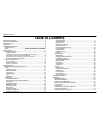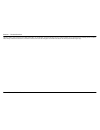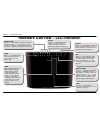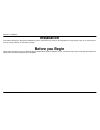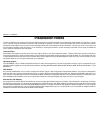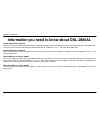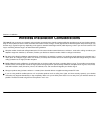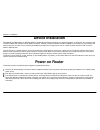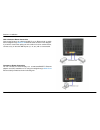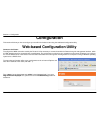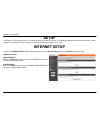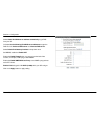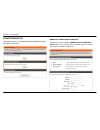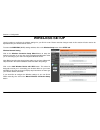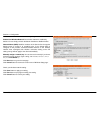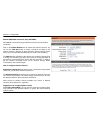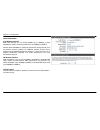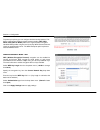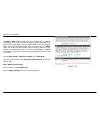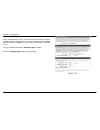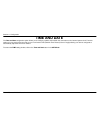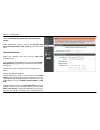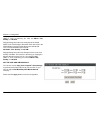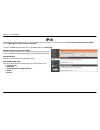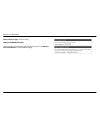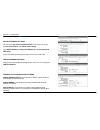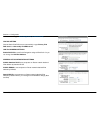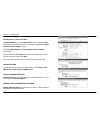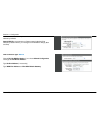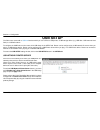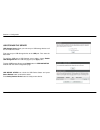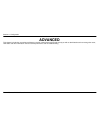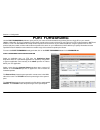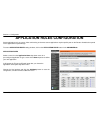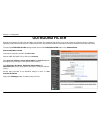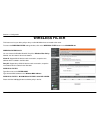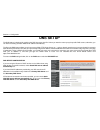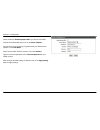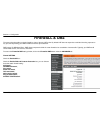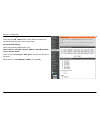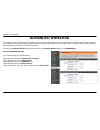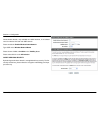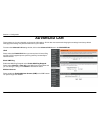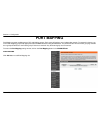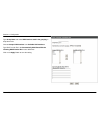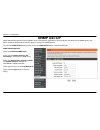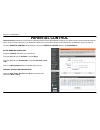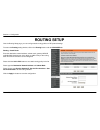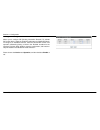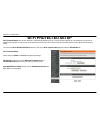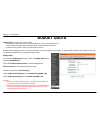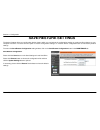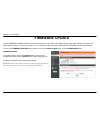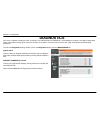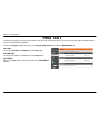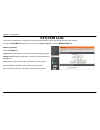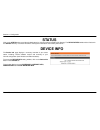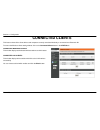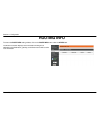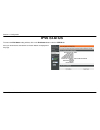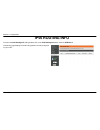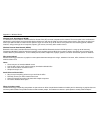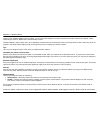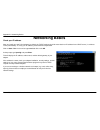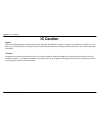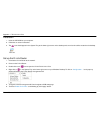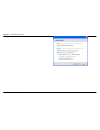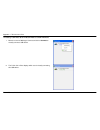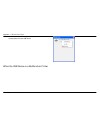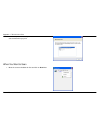- DL manuals
- D-Link
- Network Router
- DSL-2880AL
- User Manual
D-Link DSL-2880AL User Manual - Installation
Section 2 - Installation
D-Link DSL-2880AL User Manual
10
Installation
This section will walk you through the installation process. Placement of the router is very important. Do not place the router in an enclosed area
such as a closet, cabinet, or in the attic or garage.
Before you Begin
Please read and make sure you understand all the prerequisites for proper installation of your new Router. Have all the necessary information and
equipment on hand before beginning the installation.
Summary of DSL-2880AL
Page 1
Table of content d-link dsl-2880al user manual 1.
Page 2: Table Of Contents
Table of content d-link dsl-2880al user manual 2 table of contents package contents ......................................................................................... 3 system requirements .................................................................................. 4 introduction .........
Page 3: Package Contents
Section 1 - product overview d-link dsl-2880al user manual 3 package contents dsl-2880al dual band wireless ac1200 gigabit adsl2+ router 4 internal antennae power adapter cd-rom with installation wizard, user manual, and special offers one twisted-pair telephone cable used for adsl connection one st...
Page 4: System Requirements
Section 1 - product overview d-link dsl-2880al user manual 4 system requirements 1. Adsl internet service computer with: 200mhz processor 64mb memory cd-rom drive ethernet adapter with tcp/ip protocol installed windows 8/7/vista/xp/2000z mac os internet explorer v6 or later, firefox v1.5 2. Dcc (d-l...
Page 5: Introduction
Section 1 - product overview d-link dsl-2880al user manual 5 11 introduction high-speed wan (adsl2/2+ or gigabit ethernet wan) internet connection latest adsl2/2+ standards provide internet transmission of up to 24mbps downstream, 2.7mbps upstream. Gigabit ethernet wan offers you plenty of bandwidth...
Page 6: Features
Section 1 - product overview d-link dsl-2880al user manual 6 features faster wireless networking - the dsl-2880al router provides up to 866mbps* wireless connection with other 802.11ac wireless clients. This capability allows users to participate in real-time activities online, such as video streami...
Page 7
Section 1 - product overview d-link dsl-2880al user manual 7 *maximum wireless signal rate derived from ieee standard 802.11ac specifications. Actual data throughput will vary. Network conditions and environmental factors, including volume of network traffic, building materials and construction, and...
Page 8: Hardware Overview
Section 1 - product overview d-link dsl-2880al user manual 8 hardware overview – connections power insert use the adapter shipped with the router to connect to power source power button push in to power-on the router. Push again to power-off the router adsl port use the adsl cable to connect to the ...
Page 9: Hardware Overview
Section 1 - product overview d-link dsl-2880al user manual 9 hardware overview – led indication power steady green light indicates the unit is powered on. When the device is powered off, this remains dark. Dsl steady green light indicates a valid adsl connection. This will light after the adsl negot...
Page 10: Installation
Section 2 - installation d-link dsl-2880al user manual 10 installation this section will walk you through the installation process. Placement of the router is very important. Do not place the router in an enclosed area such as a closet, cabinet, or in the attic or garage. Before you begin please rea...
Page 11: Installation Notes
Section 2 - installation d-link dsl-2880al user manual 11 installation notes in order to establish a connection to the internet it will be necessary to provide information to the router that will be stored in its memory. For some users, only their account information (username and password) is requi...
Page 12
Section 2 - installation d-link dsl-2880al user manual 12 802.11 wireless lan configuration all the 802.11 wireless lan settings may be configured on a single page using the web-based manager. For basic wireless communication you need to decide what channel to use and what ssid to assign. These two ...
Page 13: Provider
Section 2 - installation d-link dsl-2880al user manual 13 information you need from the internet service provider username this is the username used to log on to your adsl service provider ’s network. It is commonly in the form user@isp.Com.Au or user@isp.Co.Nz your adsl service provider uses this t...
Page 14
Section 2 - installation d-link dsl-2880al user manual 14 vpi most users will not be required to change this setting. The virtual path identifier (vpi) is used in conjunction with the virtual channel identifier (vci) to identify the data path between your adsl service provider’s network and your com...
Page 15
Section 2 - installation d-link dsl-2880al user manual 15 information you need to know about dsl-2880al system administrator username this is the username needed access the router’s management interface. When you attempt to connect to the device through a web browser you will be prompted to enter th...
Page 16
Section 2 - installation d-link dsl-2880al user manual 16 information you will need about your lan or computer : ethernet nic if your computer has an ethernet nic, you can connect the dsl-2880al to this ethernet port using an ethernet cable. You can also use the ethernet ports on the dsl-2880al to c...
Page 17
Section 2 - installation d-link dsl-2880al user manual 17 wireless installation considerations dsl-2880al lets you access your network using a wireless connection from virtually anywhere within the operating range of your wireless network. Keep in mind, however, that the number, thickness and locati...
Page 18: Device Installation
Section 2 - installation d-link dsl-2880al user manual 18 device installation dsl-2880al daul band 802.11ac wireless adsl2+ gigabit ethernet router maintains four separate interfaces, an ethernet lan, a wireless lan, an ethernet wan and an adsl internet (wan) connection. Carefully consider the route...
Page 19: Factory Reset Button
Section 2 - installation d-link dsl-2880al user manual 19 factory reset button the router may be reset to the original factory default settings by using a ballpoint or paperclip to gently push down the reset button in the following sequence: 1.Press and hold the reset button (the button just beside ...
Page 20
Section 2 - installation d-link dsl-2880al user manual 20 hub or switch to router connection connect the router to an uplink port (mdi-ii) on an ethernet hub or switch with a straight-through 8p8c rj-45 ethernet cable as shown in this diagram. If you wish to reserve the uplink port on the switch or ...
Page 21: Configuration
Section 3 - configuration d-link dsl-2880al user manual 21 configuration this section will show you how to configure your new d-link wireless router using the web-based configuration utility. Web-based configuration utility connect to the router to configure the wan connection used by the router it ...
Page 22: Setup
Section 3 - configuration d-link dsl-2880al user manual 22 setup this chapter is concerned with using your computer to configure the wan connection. The following chapter describes the various windows used to configure and monitor the router including how to change ip settings and dhcp server setup....
Page 23
Section 3 - configuration d-link dsl-2880al user manual 23 adsl wan setup check manual setup box to configuring internet connection manually or you can click on setup wizard button to configuring router step-by-step. Manual adsl connection setup please select the connection type for your internet co...
Page 24
Section 3 - configuration d-link dsl-2880al user manual 24 for pppoe/pppoa internet connection type: type in the username and password (and pppoe service name, if required by your isp). Choose pppoe llc/snap-bridging, pppoe vc-mux, pppoa llc/encapsulation and pppoa vc-mux in drop-down menu. You can ...
Page 25
Section 3 - configuration d-link dsl-2880al user manual 25 ipv6 dns and default gateway select obtain ipv6 dns server address automatically to get dns from your isp. Or select use the following ipv6 dns server addresses to type the dns ips in the preferred dns server and alternate dns server. Select...
Page 26
Section 3 - configuration d-link dsl-2880al user manual 26 for dynamic ip address internet connection type: type host name and select connection type in drop-down menu dns and default gateway select obtain dns server address automatically to get dns from your isp. Or select use the following dns ser...
Page 27
Section 3 - configuration d-link dsl-2880al user manual 27 for static ip address internet connection type type ip address, subnet mask, default gateway, and select connection in drop-down menu. These information should be provided from your internet service provider (isp) static ipv6 address interne...
Page 28
Section 3 - configuration d-link dsl-2880al user manual 28 ipv6 dns and default gateway select obtain ipv6 dns server address automatically to get dns from your isp. Or select use the following ipv6 dns server addresses to type the dns ips in the preferred dns server and alternate dns server. Select...
Page 29
Section 3 - configuration d-link dsl-2880al user manual 29 ethnet wan setup to click setup button from ethernet wan interface to initiate ether wan configuration. Manual eth wan connection setup this section is same as previous manual adsl connection setup section. Here you pick up the connection ty...
Page 30: Wireless Setup
Section 3 - configuration d-link dsl-2880al user manual 30 wireless setup use this section to configure the wireless settings for your d-link router. Please note that changes made in this section will also need to be duplicated onto your wireless clients and pc. To access the wireless (wlan) setting...
Page 31
Section 3 - configuration d-link dsl-2880al user manual 31 welcome to the d-link wireless security setup wizard enable your wireless network your wireless network is enabled by default. You can simply uncheck the below checkbox to disable wireless network name (ssid) identifies members of the servic...
Page 32
Section 3 - configuration d-link dsl-2880al user manual 32 add wireless device with wps the wizard shows the option to setup wps by auto or manual. Auto -- select this option if your wireless device supports wps(wi-fi protected setup) manual -- select this option to display the current wireless sett...
Page 33
Section 3 - configuration d-link dsl-2880al user manual 33 add wireless device with wps (wi-fi protected setup) wizard this page will count down the timer and please start wps on the wireless device you are adding in time. Add wireless device with wps (manually) this screen shows the information for...
Page 34
Section 3 - configuration d-link dsl-2880al user manual 34 manual wireless connection setup settings dsl-2880al comes with 2 physical wireless interfaces (known 2.4ghz and 5ghz). Click on the enable wireless box to activate the wireless interface. You can use the add new button to create a schedule ...
Page 35
Section 3 - configuration d-link dsl-2880al user manual 35 channel bandwidth 2.4g wireless interface with 2.4g interface, you can choose 20mhz (up to 150mbps) or auto 20/40mhz to achieve maximum performance of 300mbps (at 40mhz)* remark: when 20/40mhz is employed, wireless ap will dynamically scan t...
Page 36
Section 3 - configuration d-link dsl-2880al user manual 36 wireless security mode to protect your privacy you can configure wireless security features. This device supports three wireless security modes including: wep, wpa, wpa2, auto (wpa or wpa2). Wep is the original wireless encryption standard. ...
Page 37
Section 3 - configuration d-link dsl-2880al user manual 37 wireless security mode – wpa-personal use wpa or wpa2 mode to achieve a balance of strong security and best compatibility. This mode uses wpa for legacy clients while maintaining higher security with stations that are wpa2 capable. Also the ...
Page 38
Section 3 - configuration d-link dsl-2880al user manual 38 wpa / wpa2 (enterprise) some network-security experts now recommend that wireless networks use 802.1x security measures to overcome some weaknesses in standard wep applications. A radius server is used to authenticate all potential users. . ...
Page 39: Lan Setup
Section 3 - configuration d-link dsl-2880al user manual 39 lan setup you can configure the lan ip address to suit your preference. Many users will find it convenient to use the default settings together with dhcp service to manage the ip settings for their private network. The ip address of the rout...
Page 40
Section 3 - configuration d-link dsl-2880al user manual 40 add/edit dhcp reservation (optional) select the enable to let you reserve the ip address for the designated pc with the configured mac address. Computer name is user defined meaningful host name which can help you recognize each pc connectin...
Page 41: Time And Date
Section 3 - configuration d-link dsl-2880al user manual 41 time and date the time and date configuration option allows you to configure, update, and maintain the correct time on the internal system clock. From this section you can set the time zone that you are in and set the ntp (network time proto...
Page 42
Section 3 - configuration d-link dsl-2880al user manual 42 time setting: check the automatically synchronize with internet time servers select specific time server to use from the first ntp time server and second ntp time server specific ntp server name. Time configuration: select your operating tim...
Page 43
Section 3 - configuration d-link dsl-2880al user manual 43 germany ’s time zone is 1 hour ahead of gmt or utc (gmt+1). Thus, in germany you must use march, last, sunday, at 1:00 a.M. Daylight saving time ends in the most parts of the united states on the first sunday of november. Each time zone in t...
Page 44: Ipv6
Section 3 - configuration d-link dsl-2880al user manual 44 ipv6 the ipv6 configuration option allows you configure ipv6 internet connection. You can configure follow ipv6 internet connection setup wizard utilize or manually ipv6 internet connection setup. To access the ipv6 setting window, click on ...
Page 45
Section 3 - configuration d-link dsl-2880al user manual 45 ipv6 connection type: link-local only lan ipv6 address setting link-local only is communication with in internal network. The lan ipv6 link-local address is used as default setting..
Page 46
Section 3 - configuration d-link dsl-2880al user manual 46 ipv6 connection type: static ipv6 wan ipv6 address settings you can check use link-local address box to link-local only, or type the wan ipv6 address and subnet prefix length. Type default gateway, primary ipv6 dns server and secondary ipv6 ...
Page 47
Section 3 - configuration d-link dsl-2880al user manual 47 ipv6 connection type: autoconfiguration (slaac/dhcpv6) ipv6 dns setting choose obtain ipv6 dns servers automatically or type primary ipv6 dns server and secondary ipv6 dns server. Lan ipv6 address settings enable dhcp-pd to used prefix deleg...
Page 48
Section 3 - configuration d-link dsl-2880al user manual 48 ipv6 connection type: pppoe pppoe session set share with ipv4 at address mode if you choose dynamic ip, router will obtained wan ipv6 address by dynamically or you can set static ipv6 address in static ip address/prefix length to router. Typ...
Page 49
Section 3 - configuration d-link dsl-2880al user manual 49 slaac+rdnss to set computers on router network obtained ipv6 address by rdnss stateful dhcp to set computers on router network obtained ipv6 address by stateful dhcp, you need type the ipv6 address range (start and end) ipv6 connection type:...
Page 50: Usb Setup
Section 3 - configuration d-link dsl-2880al user manual 50 usb setup the dsl router comes with a usb 2.0 interface which you can connect a usb printer, a usb storage device (e.G. Usb disk / usb external hard disk) or a usb 3g modem. To configure the usb device on the router, click usb setup in the s...
Page 51
Section 3 - configuration d-link dsl-2880al user manual 51 usb storage file server usb storage server allows you to share your usb storage device to all the connected local hosts. First connect your usb storage device to the usb port. Then enter the data below. To configure usb port to usb storage s...
Page 52
Section 3 - configuration d-link dsl-2880al user manual 52 samba file server enable samba file server to configure usb storage device as a samba file server. Setup the server name, server description and group name of file server. You can remote access when the remote access was hooked. You can chec...
Page 53
Section 3 - configuration d-link dsl-2880al user manual 53 web file server tick enable web server to configure usb storage device as a web based file server. Click the browse to choose a folder for path, and type port number of web file server. You can remote access when the remote access was hooked...
Page 54: Advanced
Section 3 - configuration d-link dsl-2880al user manual 54 advanced this chapter includes the more advanced features used for network management and security as well as administrative tools to manage the router, view status and other information used to examine performance and for troubleshooting..
Page 55: Port Forwarding
Section 3 - configuration d-link dsl-2880al user manual 55 port forwarding use the port forwarding window to open ports in your router and re-direct data through those ports to a single pc on your network (wan-to-lan traffic). The port forwarding function allows remote users to access services on yo...
Page 56
Section 3 - configuration d-link dsl-2880al user manual 56 application rules configuration some applications such as games, video conferencing and remote access applications require specific ports on the router's firewall to be opened for the applications to pass through. To access application rules...
Page 57: Qos Setup
Section 3 - configuration d-link dsl-2880al user manual 57 qos setup quality of service setup can be used to improve data flow for different applications by prioritizing the network traffic based on selected criteria. To access the qos setup settings window, click on the qos setup button in the adva...
Page 58
Section 3 - configuration d-link dsl-2880al user manual 58 wireless qos rules configuration type the policy name on the name, set the priority value on the priority. Select the protocol, any, icmp, tcp and udp. Set the source ip range and the destination ip range. Set the source port range and the d...
Page 59: Outbound Filter
Section 3 - configuration d-link dsl-2880al user manual 59 outbound filter by default, all outgoing ip traffic from the lan is not restricted. The outbound filter allows you to create a filter rule to block outgoing ip traffic by specifying a filter name and at least one condition below. All of the ...
Page 60: Inbound Filter
Section 3 - configuration d-link dsl-2880al user manual 60 inbound filter remark: inbound filter feature must work in conjunction with firewall feature. In order to use the inbound filter feature, you will have to create the filter policy reflecting to application scenario. Only the packet which can...
Page 61
Section 3 - configuration d-link dsl-2880al user manual 61 add inbound ip filter to create the new policy and fill in the filter name. To pick up icmp, tcp/udp, tcp or udp from protocol. To type in source ip address, source subnet mask and source port (can be single port or port range in “start port...
Page 62: Wireless Filter
Section 3 - configuration d-link dsl-2880al user manual 62 wireless filter this feature can let you add a policy to deny or allow wlan devices connected to the router to access the wireless filter settings window, click on the wireless filter button in the advanced tab wireless filter policy you can...
Page 63: Dns Setup
Section 3 - configuration d-link dsl-2880al user manual 63 dns setup the dns feature is designed for resolving the dns host name into ips. Unless you want the router query the specific dns servers; otherwise, you can leave the setting as obtain dns server address automatically. The dynamic dns featu...
Page 64
Section 3 - configuration d-link dsl-2880al user manual 64 ddns configuration please enable the enable dynamic dns if you want to use ddns. Choose which ddns web site to use on the server address. Type which host name which you registered with your ddns service provider. On the host name. Please cho...
Page 65: Firewall & Dmz
Section 3 - configuration d-link dsl-2880al user manual 65 firewall & dmz the router already provides a simple firewall by virtue of the way nat works. By default nat does not respond to unsolicited incoming requests on any port, thereby making your wan invisible to internet cyber attackers. Dmz mea...
Page 66
Section 3 - configuration d-link dsl-2880al user manual 66 dmz setting please tick the enable dmz and type the dmz computer ip on the dmz ip address or you also can choose the dmz host from the drop-down menu instead of type in ip manually. Application level gateway (alg) configuration please choose...
Page 67: Advanced Internet
Section 3 - configuration d-link dsl-2880al user manual 67 advanced internet the multiple pvc settings allow you to add (up to 8 pvc in total), delete or edit multiple pvcs connection for advanced adsl service. The advanced adsl settings allow you to choose which adsl modulation settings your modem ...
Page 68
Section 3 - configuration d-link dsl-2880al user manual 68 multiple pvc settings please click the add / delete button to add / delete the multiple pvc. And the following step same as pre internet setup. Advanced adsl settings please select following adsl profile to link. G.Dmt, g.Lite, t1.413, adsl2...
Page 69: Advanced Wireless
Section 3 - configuration d-link dsl-2880al user manual 69 advanced wireless these options are for users that wish to change the behavior of their wireless radio from the standard setting. D-link does not recommend changing these settings from the factory default. Incorrect settings may impair the p...
Page 70
Section 3 - configuration d-link dsl-2880al user manual 70 guest wireless setting guest wireless domain, only available on 2.4ghz interface, is an isolated zone from device lan and main ssid domain. Please enable the enable wireless guest network type ssid on the wireless network name please choose ...
Page 71: Advanced Lan
Section 3 - configuration d-link dsl-2880al user manual 71 advanced lan these options are for users that wish to change the lan settings. D-link does not recommend changing these settings from factory default. Changing these settings may affect the behavior of your network. To access the advanced la...
Page 72: Port Mapping
Section 3 - configuration d-link dsl-2880al user manual 72 port mapping port mapping supports multiple ports to pvc and bridging groups. Each group will perform as an independent network. To support this feature, you must create mapping groups with appropriate lan and wan interfaces using the add bu...
Page 73
Section 3 - configuration d-link dsl-2880al user manual 73 port mapping confuguration type group name and select wan interface used in the grouping in drop-down menu choose grouped lan interface from available lan interfaces. Type dhcp vendor ids in the automatically add clients with the following d...
Page 74: Snmp Setup
Section 3 - configuration d-link dsl-2880al user manual 74 snmp setup simple network management protocol (snmp) allows a management application to retrieve statistics and status from the snmp agent in this device. Select the desired values and click "apply" to configure the snmp options. To access t...
Page 75: Parental Control
Section 3 - configuration d-link dsl-2880al user manual 75 parental control parental control provides two useful tools for restricting internet access. Block websites allows you to quickly create a list of all web sites that you wish to stop users from accessing. Time restrictions allows you to cont...
Page 76: Routing Setup
Section 3 - configuration d-link dsl-2880al user manual 76 routing setup over the routing setup page, you can configure static routing policies or rip protocol settings. To access the routing setting window, click on the routing button under the advanced tab. Routing -- static route enter the destin...
Page 77
Section 3 - configuration d-link dsl-2880al user manual 77 routing -- rip configuration allows you to configure rip (routing information protocol). To activate rip for the device, select the 'enabled' radio button for global rip mode. To configure an individual interface, select the desired rip vers...
Page 78: Wi-Fi Protected Setup
Section 3 - configuration d-link dsl-2880al user manual 78 wi-fi protected setup wi-fi protected setup (also known as wps) is a standard designed to pair up a new joined client devices to a ap network by using a pin or hardware push button. In order to pair up ap and wireless client, you have to ens...
Page 79: Ipv6 Firewall
Section 3 - configuration d-link dsl-2880al user manual 79 ipv6 firewall the firewall settings section is an advance feature used to allow or deny traffic from passing through the device. It works in the same way as ip filters with additional settings. You can create more detail rules for the device...
Page 80
Section 3 - configuration d-link dsl-2880al user manual 80 schedule rule click add button to add a new schedule. Add schedule rule type name for this rule and select day(s), you can sele all week or select day(s). Check all day-24hr or set start time to end time.
Page 81: Ipv6 Routing
Section 3 - configuration d-link dsl-2880al user manual 81 ipv6 routing this routing page allows you to specify custom routes that determine how data is moved around your network. A maximum 20 entries can be configured to access the ipv6 routing setting window, click on the ipv6 routing button in th...
Page 82: Budget Quota
Section 3 - configuration d-link dsl-2880al user manual 82 budget quota budget quota is a traffic meter feature offers traffic quota metering on the user specified interface over the user defined period traffic quota metering in different direction (both ingress and egress direction) interface locki...
Page 83: Logout
Section 3 - configuration d-link dsl-2880al user manual 83 logout the logout page enables you to logout of management gui and as well closes the browser. To access the logout setting window, click on the logout button in the setup tab logout click on the logout button to logout of the router configu...
Page 84: Maintenance
Section 3 - configuration d-link dsl-2880al user manual 84 maintenance click on the maintenance tab to reveal the window buttons for various functions located in this directory. Password the factory default password of this router is 'admin'. To help secure your network, d-link recommends that you s...
Page 85: Save/restore Settings
Section 3 - configuration d-link dsl-2880al user manual 85 save/restore settings the device firmware offers you configuration backup feature which you can backup the configuration settings as a plan text file and store on your computer hard drive. You also have the option to restore configuration se...
Page 86: Firmware Update
Section 3 - configuration d-link dsl-2880al user manual 86 firmware update use the firmware upgrade window to load the latest firmware for the device. Note that the device configuration settings may return to the factory default settings, so make sure you first save the configuration settings with t...
Page 87: Remote Management
Section 3 - configuration d-link dsl-2880al user manual 87 remote management this section allows you to enable/disable remote access to the router from the internet. Advanced access control allows you to configure access via specific services. Most users will not need to change any of these settings...
Page 88: Diagnostics
Section 3 - configuration d-link dsl-2880al user manual 88 diagnostics your router is capable of testing your dsl connection. The individual tests are listed below. If a test displays a fail status, click "return diagnostics tests" at the bottom of this page to make sure fail status is consistent. I...
Page 89: Ping Test
Section 3 - configuration d-link dsl-2880al user manual 89 ping test the tests on this page can be used to verify whether or not your router is working correctly. If you have rerun the tests and consulted the help file and you are still experiencing difficulties, to access the ping test setting wind...
Page 90: System Log
Section 3 - configuration d-link dsl-2880al user manual 90 system log the system log allows you to configure local, remote and email logging, and to view the logs that have been created. To access the system log setting window, click on the system log button under the maintenance tab. Remote log set...
Page 91
Section 3 - configuration d-link dsl-2880al user manual 91 enable email notification please enable. If any logs occur, the system will send mail to the mail address you set. Email settings please input the from mail address, to mail address and smtp server address. Please enable the enable authentic...
Page 92: Schedule
Section 3 - configuration d-link dsl-2880al user manual 92 schedule schedule allows you to create scheduling rules to be applied for your firewall. Maximum of 16 entries to access the schedule rule setting window, click on the schedule rule button under the maintenance tab. Schedule rule press add /...
Page 93: Status
Section 3 - configuration d-link dsl-2880al user manual 93 status click on the status tab to reveal the window buttons for various functions located in this directory. The device status window is the first item in the status directory. Use these windows to view system information and monitor perform...
Page 94
Section 3 - configuration d-link dsl-2880al user manual 94 internet info this window displays wan information including ip address, mask, default gateway, primary/secondary dns server. Wireless lan this session displays the 2.4ghz and the 5ghz wireless interface on/off status, ssid names, wireless c...
Page 95
Section 3 - configuration d-link dsl-2880al user manual 95 local network info this window displays lan information including mac, ip address, mask, and dhcp server. Usb 3g dongle info this session show you usb 3g dongle signal strength and as well the operation mode. When 3g internet connection is d...
Page 96: Connected Clients
Section 3 - configuration d-link dsl-2880al user manual 96 connected clients this feature shows all the client devices and computers currently associated wirelessly or connected over ethernet lan. To access the wireless clients setting window, click on the connected clients button in the status tab....
Page 97: Statistics
Section 3 - configuration d-link dsl-2880al user manual 97 statistics this information reflects the current status of your router. To access the statisics window, click on the logs button in the statisics tab. Wan statistics this window displays all the receiver and transmitted packet status on the ...
Page 98
Section 3 - configuration d-link dsl-2880al user manual 98 adsl statistics this window displays all the adsl status you can click the adsl ber test button to test the adsl connection. You can click the reset statistics button to set all statistics to recount..
Page 99: Routing Info
Section 3 - configuration d-link dsl-2880al user manual 99 routing info to access the route info setting window, click on the route info button under the status tab. The route info section displays route information showing the ip addresses of the destination, gateway, and subnet mask as well as oth...
Page 100: Ipv6 Status
Section 3 - configuration d-link dsl-2880al user manual 100 ipv6 status to access the ipv6 status setting window, click on the ipv6 status button under the status tab. All of your ipv6 internet and network connection details are displayed on this page..
Page 101: Ipv6 Routing Info
Section 3 - configuration d-link dsl-2880al user manual 101 ipv6 routing info to access the ipv6 routing info setting window, click on the ipv6 routing info button under the status tab. This routing page displays the ipv6 routing policies currently configured on your router..
Page 102: Troubleshooting
Section 4 - troubleshooting d-link dsl-2880al user manual 102 troubleshooting this chapter provides solutions to problems that can occur during the installation and operation of the dsl-2880al. Read the following descriptions if you are having problems. (the examples below are illustrated in windows...
Page 103
Section 4 - troubleshooting d-link dsl-2880al user manual 103 configure your internet settings: go to start > settings > control panel. Double-click on the internet options icon. From the security tab, click on the button to restore the settings to their defaults. Click on the connection tab and set...
Page 104: Appendix
Appendix a - wireless basics d-link dsl-2880al user manual 104 appendix wireless basics d-link wireless products are based on industry standards to provide easy-to-use and compatible high-speed wireless connectivity within your home, business or public access wireless networks. Strictly adhering to ...
Page 105
Appendix a - wireless basics d-link dsl-2880al user manual 105 wireless local area network (wlan) in a wireless local area network, a device called an access point (ap) connects computers to the network. The access point has a small antenna attached to it, which allows it to transmit data back and f...
Page 106
Appendix a - wireless basics d-link dsl-2880al user manual 106 using a d-link cardbus adapter with your laptop, you can access the hotspot to connect to internet from remote locations like: airports, hotels, coffee shops, libraries, restaurants, and convention centers. Wireless network is easy to se...
Page 107: Networking Basics
Appendix b - networking basics d-link dsl-2880al user manual 107 networking basics check your ip address after you install your new d-link adapter, by default, the tcp/ip settings should be set to obtain an ip address from a dhcp server (i.E. Wireless router) automatically. To verify your ip address...
Page 108
Appendix b - networking basics d-link dsl-2880al user manual 108 statically assign an ip address if you are not using a dhcp capable gateway/router, or you need to assign a static ip address, please follow the steps below: step 1 windows® xp - click on start > control panel > network connections. Wi...
Page 109: Fcc Caution
Appendix c – fcc caution d-link dsl-2880al user manual 109 fcc caution statement: this device complies with part 15 of the fcc rules. Operation is subject to the following two conditions: (1) this device may not cause harmful interference, and (2) this device must accept any interference received, i...
Page 110: Ic Caution
Appendix d – ic caution d-link dsl-2880al user manual 110 ic caution english: this class b digital apparatus complies with canadian ices-003 and rss-210. Operation is subject to the following two conditions: (1) this device may not cause interference, and (2) this device must accept any interference...
Page 111
Appendix e – contacting technical support d-link dsl-2880al user manual 111 contacting technical support you can find software updates and user documentation on the d-link websites. If you require product support, we encourage you to browse our faq section on the web site before contacting the suppo...
Page 112: D-Link Link
Appendix – f d-link link’n print d-link dsl-2880al user manual 112 d-link link ’n print introduction d-link link ’n print allows you to share usb devices such as external storage drives and multifunction printers with other users across your network by simply connecting the device to select d-link r...
Page 113
Appendix – f d-link link’n print d-link dsl-2880al user manual 113 installation 1. Insert the cd-rom into your computer. 2. Follow the on-screen instructions. 3. The icon should appear in the system tray at the lower-right corner on the desktop and a new icon should be created on the desktop. Set up...
Page 114
Appendix – f d-link link’n print d-link dsl-2880al user manual 114 7. The icon in the windows system tray should change to an icon. Connect usb devices to the d-link router the d- link link’n print automatically detects for each connected usb device. A window will pop up for each detected usb device...
Page 115
Appendix – f d-link link’n print d-link dsl-2880al user manual 115 1. Right-click on the icon. 2. Click on open d-link link ’n print. 3. The d-link link ’n print displays the connected usb devices on the network. To click “connect” to have the usb device connected..
Page 116
Appendix – f d-link link’n print d-link dsl-2880al user manual 116 4. Advanced options can be set by clicking on advanced options..
Page 117
Appendix – f d-link link’n print d-link dsl-2880al user manual 117 virtually connect and disconnect a usb device 1. Move the cursor to waiting to connect and click on connect to virtually connect a usb device. 2. The d-link link ’n print displays which user is virtually connecting this usb device..
Page 118
Appendix – f d-link link’n print d-link dsl-2880al user manual 118 3. Move the cursor to in use by (owner) and click on disconnect to virtually disconnect the usb device. When the usb device is a multifunction printer.
Page 119
Appendix – f d-link link’n print d-link dsl-2880al user manual 119 1. Move the cursor to waiting to connect and click on manage device. 2. Click yes on the question “do you want to install the printer software or mfp utility?”.
Page 120
Appendix – f d-link link’n print d-link dsl-2880al user manual 120 3. Insert the cd-rom of the multifunction printer and follow the instructions to install the multifunction printer’s driver. When the installation process prompts you to connect the multifunction printer to your pc, click next. 4. Th...
Page 121
Appendix – f d-link link’n print d-link dsl-2880al user manual 121 5. Choose the printer driver that you want d-link link ’n print to auto-connect when you print. When you want to scan 1. Move the cursor to available for use and click on scan now..
Page 122: Technical Specifications
Appendix – f d-link link’n print d-link dsl-2880al user manual 122 technical specifications adsl standards ansi t1.413 issue 2 itu g.992.1 (g.Dmt) annexa itu g.992.2 (g.Lite) annex a adsl2 standards itu g.992.3 (g.Dmt.Bis) annex a itu g.992.4 (g.Lite.Bis) annex a adsl2+ standards itu g.992.5 annex a...