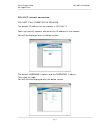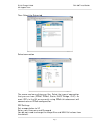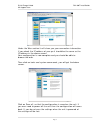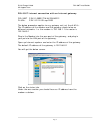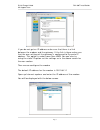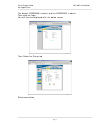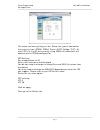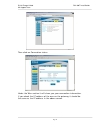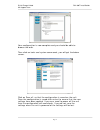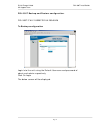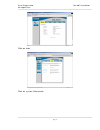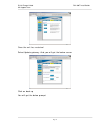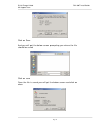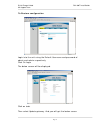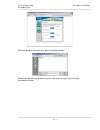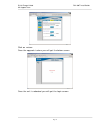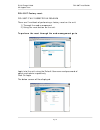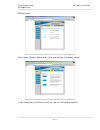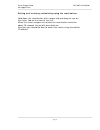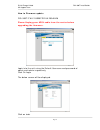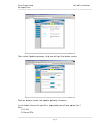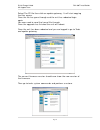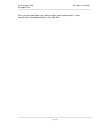D-link europe limited dsl-300t install guides uk support team page 1 install guides dsl-300t internet connection ...................................................................................2 dsl-300t internet connection with an internet gateway........................................6 dsl-300...
D-link europe limited dsl-300t install guides uk support team page 2 dsl-300t internet connection dsl-300t f/w-v1.00b02t02.Uk.20040428 the default ip address for the modem is 192.168.1.1 open up internet explorer and enter the ip address of the modem you will be displayed with the below screen. The ...
D-link europe limited dsl-300t install guides uk support team page 3 then select the setup tab select connection the name can be anything you like. Select the type of connection that you use from (pppoe, pppoa, static, dhcp, bridge, clip). As most isp’s in the uk are currently using pppoa this docum...
D-link europe limited dsl-300t install guides uk support team page 4 you will need to change the mtu value depending on what the isp can support. Most isp’s can support up to 1500 bytes. If you are having problems after connection i.E. Slow web browsing or not able to connect to certain websites che...
D-link europe limited dsl-300t install guides uk support team page 5 under the wan section it will show you your connection information. If you check the ip address of your pc it should be the same as the ip address in the above screen. Your configuration is now complete and you should be able to br...
D-link europe limited dsl-300t install guides uk support team page 6 dsl-300t internet connection with an internet gateway. Dsl-300t f/w-v1.00b01t16.Uk.20040212 di-624+ f/w-1.01 fri 05 sep 2003 the below procedure applies to any gateway not just the di-624+. The ip address of the modem and the gatew...
D-link europe limited dsl-300t install guides uk support team page 7 if you do not get an ip address make sure that there is a link between the modem and the gateway. If the link is there make sure that the wan settings of the gateway is configured to dynamic ip address. This option is under home th...
D-link europe limited dsl-300t install guides uk support team page 8 the default username is admin and the password is admin. Then click on login. You will then be displayed with the below screen then select the setup tab select connection.
D-link europe limited dsl-300t install guides uk support team page 9 the name can be anything you like. Select the type of connection that you use from (pppoe, pppoa, static, dhcp, bridge, clip). As most isp’s in the uk are currently using pppoa this document will concentrate on pppoa configuration....
D-link europe limited dsl-300t install guides uk support team page 10 then click on connection status. Under the wan section it will show you your connection information. If you check the ip address of the wan on the gateway it should be the same as the ip address in the above screen..
D-link europe limited dsl-300t install guides uk support team page 11 your configuration is now complete and you should be able to browse the web. Then click on tools and system commands, you will get the below screen. Click on save all, so that the configuration is saved on the unit. Once the confi...
D-link europe limited dsl-300t install guides uk support team page 12 dsl-300t backup and restore configuration. Dsl-300t f/w-v1.00b02t02.Uk.20040428 to backup configuration login into the unit using the default username and password of admin and admin respectively click on login the below screen wi...
D-link europe limited dsl-300t install guides uk support team page 13 click on tools click on system commands.
D-link europe limited dsl-300t install guides uk support team page 14 then click on save all. Then you will get the below screen click on back then click on restart..
D-link europe limited dsl-300t install guides uk support team page 15 once the unit has restarted select update gateway. And you will get the below screen click on back up you will get the below prompt.
D-link europe limited dsl-300t install guides uk support team page 16 click on save and you will get the below screen prompting you where the file should be saved click on save once the file is saved you will get the below screen and click on close..
D-link europe limited dsl-300t install guides uk support team page 17 to restore configuration login into the unit using the default username and password of admin and admin respectively click on login the below screen will be displayed. Click on tools then select update gateway. And you will get th...
D-link europe limited dsl-300t install guides uk support team page 18 click on browse and you will get the below screen select the previously backed up file and click on open you will get the below screen..
D-link europe limited dsl-300t install guides uk support team page 19 click on restore. Once the upgrade is done you will get the below screen once the unit is rebooted you will get the login screen..
D-link europe limited dsl-300t install guides uk support team page 20 dsl-300t factory reset. Dsl-300t f/w-v1.00b02t02.Uk.20040428 there are 2 methods of performing a factory reset on the unit. 1) through the web management 2) using the reset button on the unit. To perform the reset through the web ...
D-link europe limited dsl-300t install guides uk support team page 21 click on tools then select system commands. And you will get the below screen if you then click on restore it will set the unit to factory defaults..
D-link europe limited dsl-300t install guides uk support team page 22 setting unit to factory defaults by using the reset button. Hold down the reset button with a paper clip and keep an eye on the status led on the front of the unit. When the status led goes off release the reset button and after a...
D-link europe limited dsl-300t install guides uk support team page 23 how to firmware update dsl-300t f/w-v1.00b02t02.Uk.20040428 please unplug your adsl cable from the router before upgrading the firmware. Login into the unit using the default username and password of admin and admin respectively c...
D-link europe limited dsl-300t install guides uk support team page 24 then select update gateway. And you will get the below screen click on browse under the update gateway firmware. In the folder where the zip file is expanded you will get option for 2 files 1) fs file 2) kernel file.
D-link europe limited dsl-300t install guides uk support team page 25 select the fs file then click on update gateway. It will start copying the files across. Once the file has gone through and the unit has rebooted login again you now need to send the kernel file through once the upgrade has finish...
D-link europe limited dsl-300t install guides uk support team page 26 then you can configure the router as per your requirements. Once everything is configured plug in the adsl line..