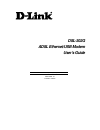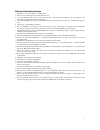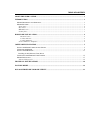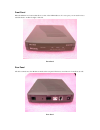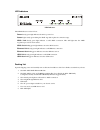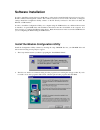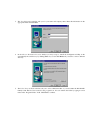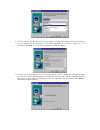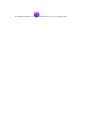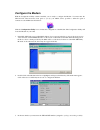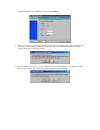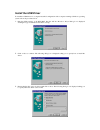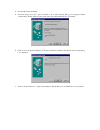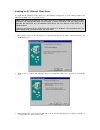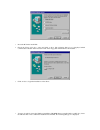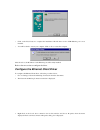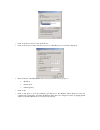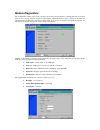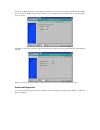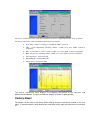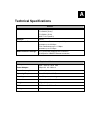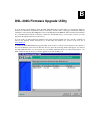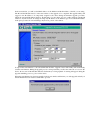- DL manuals
- D-Link
- Modem
- DSL-302G
- User Manual
D-Link DSL-302G User Manual
Summary of DSL-302G
Page 1
Dsl-302g adsl ethernet/usb modem user’s guide first edition (february 2002) 6dsl302g..01 printed in taiwan.
Page 3
I wichtige sicherheitshinweise 1. Bitte lesen sie sich diese hinweise sorgfältig durch. 2. Heben sie diese anleitung für den spätern gebrauch auf. 3. Vor jedem reinigen ist das gerät vom stromnetz zu trennen. Vervenden sie keine flüssig- oder aerosolreiniger. Am besten dient ein angefeuchtetes tuch ...
Page 4
Ii fcc warning this device complies with part 15 of the fcc rules. Operation is subject to the following two conditions: (1) this device may not cause harmful interference, and (2) this device must accept any interference received, including interference that may cause undesired operation. This equi...
Page 5
Table of contents about this user’s guide........................................................................................................................... 3 introduction............................................................................................................................
Page 7: About This User’S Guide
Dsl-302g adsl ethernet modem user’s guide 3 about this user’s guide this user’s guide provides instructions on how to install the dsl-302g adsl modem and use it to connect a computer (or two computers) to the internet. If you are using a computer with a functioning ethernet port, you can use the qui...
Page 9: Introduction
Introduction this section provides a brief description of the modem, its associated technologies and a list of modem features. What is adsl? Asymmetric digital subscriber line (adsl) is an access technology that utilizes ordinary copper telephone lines to enable broadband high-speed digital data tra...
Page 10
Front panel place the modem in a location that allows a view of the led indicators. To save space you can use the feet to stand the device on either its right or left side. Front panel rear panel all cable connections to the modem are made at the rear panel. The factory reset button is located here ...
Page 11
Led indicators led indicators the led indicators read as follows: power steady green light indicates the unit is powered on. Status lights steady green during the adsl negotiation phase & connection stage. Adsl: link steady green light indicates a valid adsl connection. This will light after the ads...
Page 12: Hardware Installation
Hardware installation this chapter describes the various network cable and power connections required to use the modem. Modem location when selecting the location for the modem be sure to allow room to access the connections on the rear panel. You will want to place the modem so that you will be abl...
Page 13: Software Installation
Software installation in order to install the software driver for the modem, you first need to install the dsl-300 configuration utility, d-link’s gui based management software. This software can later be used to monitor the device or change its settings. Install the configuration utility software o...
Page 14
3. The user information window asks you for your name and company name. Enter this information in the appropriate field and click next. 4. In the choose destination location window you may accept to install the configuration utility in the automatically chosen directory by clicking next. Or you can ...
Page 15
6. The start copying files window provides an opportunity to review the information you have just entered. If you are satisfied with the information as it is listed, click next. If you need to change any of the information click back to go to the previous window(s) to make the changes. 7. In the set...
Page 16
A configuration utility icon should now be seen on your desktop screen..
Page 17: Configure The Modem
Configure the modem with the configuration utility software installed, you are ready to configure the modem. You must enter the vpi and vci values that have been given to you by your adsl service provider to define the path of connection to the atm network backbone. Click the configuration utility i...
Page 18
Type in these numbers in the adsl setting field and click finish. 4. The save configuration and restart system window will appear. You will be asked if you would like to save the changes you have made (the vpi and vci numbers) and restart the modem. Click yes if you have correctly enteredthe necessa...
Page 19: Install The Usb Driver
Install the usb driver to install the usb driver for a computer-attached configuration with a computer running a windows operating system, follow the procedure below. 1. Plug the usb connector to the dsl-302g, then the add new hardware wizard dialog box is displayed showing the type of usb device th...
Page 20
4. Insert the pc driver install disk. 5. Check the floppy disk drive option and click on next. The following dialog box is displayed which confirms that a suitable driver has been found on the floppy disk which will now be installed: 6. Click on next to begin the installation of the driver. When the...
Page 21
Installing the pc (ethernet client) driver to install the pc (ethernet client) driver for a pc-attached configuration on a pc running windows 98 se/windows 2000, follow the procedure below: note: if you have just installed the pc (usb) driver for a pc-attached modem configuration, this procedure wil...
Page 22
4. Insert the pc driver install disk. 5. Check the floppy disk drive option and click on next. The following dialog box is displayed which confirms that a suitable driver has been found on the floppy disk which will now be installed: 6. Click on next to begin the installation of the driver. 7. You m...
Page 23
8. Click on the finish button to complete the installation. The pc driver for the vvb ethernet port is now installed. 9. You will be asked to restart your computer. Click on yes to restart the computer. After the reboot, the pc driver for the ethernet port will be fully installed. Refer to the next ...
Page 24
4. Click on the internet protocol item in the list box. 5. Click on the properties button. The internet protocol (tcp/ip) properties window is displayed: 6. Enter the details of the dsl-302g in the use the following ip address group box: ip address subnet mask default gateway 7. Click on ok. 8. Clic...
Page 25: Modem Diagnostics
Modem diagnostics the configuration utility can be used to monitor the activity and performance of the modem. The four status windows are read-only with the exception of the general adsl information. Once you have set the vci and vpi values there should not be any need to change them. You can choose...
Page 26
The general adsl information menu displays information on packets received and transmitted via the adsl line as well as the adsl settings. This is where you can change the vci and vpi values, as described in the previous section. The ethernet information menu provides information about packets recei...
Page 27: Factory Reset
The advanced adsl information menu lists information about errors, signal characteristics and loop distance. The data provided in the advanced adsl information window includes: ♦ re_training – number of attempts to establish the adsl connection ♦ crc – cyclic redundancy checking, number of crc error...
Page 28: Technical Specifications
A technical specifications general standards: itu g.992.1 (g.Dmt) itu g.992.2 (g.Lite) itu g.994.1 (g.Hs) ansi t1.413 (issue 2) protocol: tcp/ip data transfer rate: g.Dmt full rate: downstream up to 8 mbps upstream up to 640 kbps g.Lite: downstream up to 1.5 mbps upstream up to 512 kbps media interf...
Page 29
B dsl-302g firmware upgrade utility you can update system firmware using the dsl-302g firmware upgrade utility. To upgrade the modem’s firmware you must have installed this software on the pc you wish to use for this purpose. Install the utility by clicking the self-executing file setup.Exe located ...
Page 30
In the new window, you will see the mac address of the modem and the ip address of the pc you are using. The pc and the modem must be on the same subnet for the upgrade to be completed. The upgrade utility will suggest a new ip address to be temporarily assigned to the device during the firmware upg...
Page 31
D-link systems, inc. (“d-link”) provides this limited warranty for its product only to the person or entity who originally purchased the product from d-link or its authorized reseller or distributor. Limited hardware warranty:d-link warrants that the hardware portion of the d-link products described...
Page 32
The foregoing requirements, or that is determined by d-link not to be defective or non-conforming. What is not covered: this limited warranty provided by d-link does not cover: products that have been subjected to abuse, accident, alteration, modification, tampering, negligence, misuse, faulty insta...