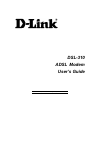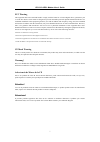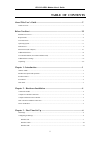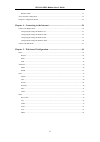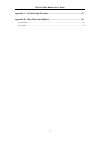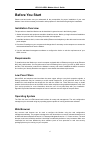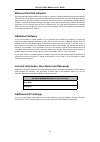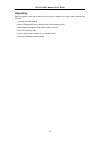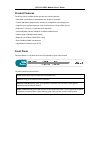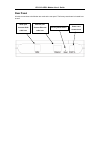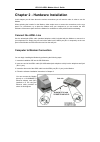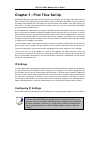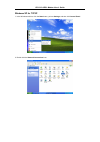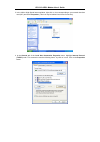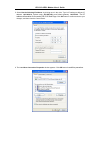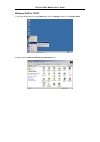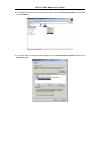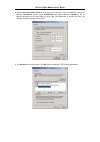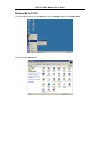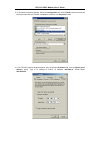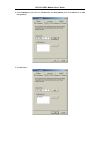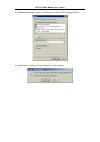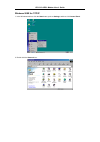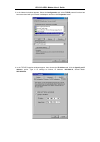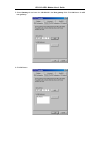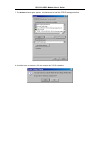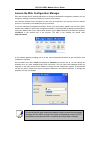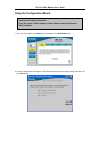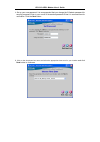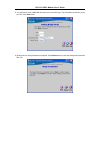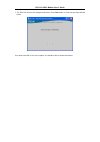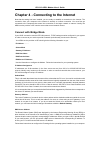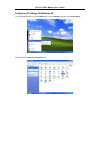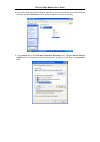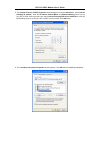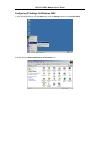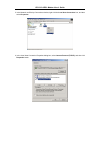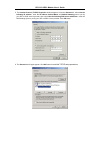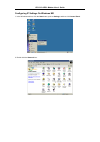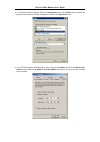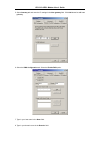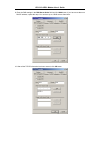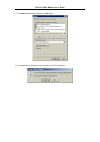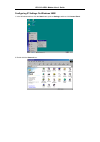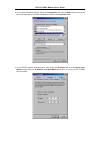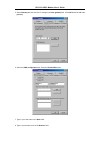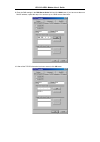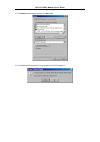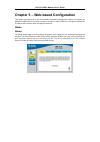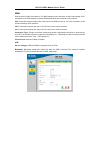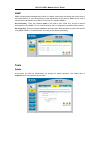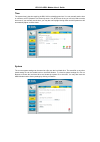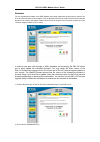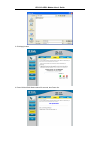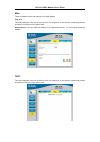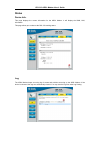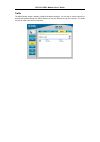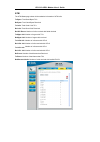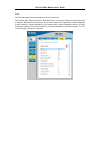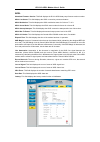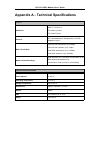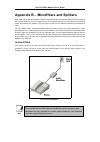- DL manuals
- D-Link
- Modem
- DSL-310
- User Manual
D-Link DSL-310 User Manual
Summary of DSL-310
Page 1
Dsl-310 adsl modem user’s guide i dsl-310 adsl modem user’s guide (first edition may 2003).
Page 2
Dsl-310 adsl modem user’s guide i fcc warning this equipment has been tested and found to comply with the limits for a class b digital device, pursuant to part 15 of the fcc rules. These limits are designed to provide reasonable protection against harmful interference in a residential installation. ...
Page 3: Table of Contents
Dsl-310 adsl modem user’s guide ii table of contents about this user’s guide ..........................................................................................V guide overview .......................................................................................................................
Page 4
Dsl-310 adsl modem user’s guide iii windows 98se ....................................................................................................................................17 access the web configuration ..........................................................................................
Page 5
Dsl-310 adsl modem user’s guide iv appendix a - technical specifications ..................................................................57 appendix b – microfilters and splitters ...............................................................58 in-line filters .......................................
Page 6: About This User’S Guide
Dsl-310 adsl modem user’s guide v about this user’s guide this user’s guide provides instructions on how to install the dsl-310 adsl modem and use it to connect a computer or ethernet lan to the internet. If you are using a computer with a functioning ethernet port, you can use the quick installatio...
Page 7: Before You Start
Dsl-310 adsl modem user’s guide vi before you start please read and make sure you understand all the prerequisites for proper installation of your new modem. Have all the necessary information and equipment on hand before beginning the installation. Installation overview the procedure to install the...
Page 8: Ethernet Port (Nic Adapter)
Dsl-310 adsl modem user’s guide vii ethernet port (nic adapter) any computer that uses the modem must be able to connect to it through the ethernet port on the modem. This connection is an ethernet connection and therefore requires that your computer be equipped with an ethernet port as well. Most n...
Page 9: Unpacking
Dsl-310 adsl modem user’s guide viii unpacking open the shipping carton and carefully remove all items. In addition to this user's guide, ascertain that you have: 1. One dsl-310 adsl modem 2. One cd-rom with this user’s guide and the quick installation guide 3. One twisted-pair telephone cable used ...
Page 10: Chapter 1 - Introduction
Dsl-310 adsl modem user’s guide chapter 1 - introduction adsl modem technology is a relatively new technology and may be unfamiliar to the reader. In this section, we introduce you to adsl technology and give a brief description of its key attributes. We also give a general description of the d-link...
Page 11: Product Features
Dsl-310 adsl modem user’s guide product features the d-link dsl-310 adsl modem provides the following features: • data rates up to 8 mbps for downstream and 1m bps for upstream • friendly web-based graphical user interface for configuration and management • supports up to eight simultaneous virtual ...
Page 12: Rear Panel
Dsl-310 adsl modem user’s guide rear panel all cable connections to the modem are made at the rear panel. The factory-reset button is located here as well. Adsl port connect adsl cable here power cord connect here factory reset button ethernet port connect ethernet cable here.
Page 13: Connect The Adsl Line
Dsl-310 adsl modem user’s guide chapter 2 - hardware installation in this chapter you will learn about the various connections you will need to make in order to use the modem. When selecting the location for the modem, allow ample room to access the connections on the rear panel. For convenience, tr...
Page 14: Power On Modem
Dsl-310 adsl modem user’s guide connect ethernet lan to modem the modem may be connected to any 10/100base-tx ethernet lan. Any connection to an ethernet concentrating device such as a switch or hub must operate at a speed of 10/100 mbps only. When connecting the modem to any ethernet device that is...
Page 15: Ip Settings
Dsl-310 adsl modem user’s guide chapter 3 - first time set up now that the modem is powered on and connected to your computer you are ready to proceed to the next step. However, before going further, make certain you have a valid link to the modem. You can check this by looking at the ethernet link ...
Page 16
Dsl-310 adsl modem user’s guide windows xp for tcp/ip 1. In the windows task bar, click the start button, point to settings, and then click control panel. 2. Double-click the network connections icon..
Page 17
Dsl-310 adsl modem user’s guide 3. In the lan or high-speed internet window, right-click on icon corresponding to your network interface card (nic) and select properties. (this icon may be labeled local area connection) 4. In the general tab of the local area connection properties menu. Highlight in...
Page 18
Dsl-310 adsl modem user’s guide 5. Select use the following ip address: by clicking once in the circle. Type in ip settings as follows, ip address: 192.168.0.10, subnet mask: 255.255.255.0 and default gateway: 192.168.0.2. The ip address information for the enter dsl-310 web page. Click ok button to...
Page 19
Dsl-310 adsl modem user’s guide windows 2000 for tcp/ip 1. In the windows task bar, click the start button, point to settings, and then click control panel. 2. Double-click the network and dial-up connections icon..
Page 20
Dsl-310 adsl modem user’s guide 3. In the network and dial-up connections window, right-click the local area connection icon, and then select properties. 4. In the local area connection properties dialog box, select internet protocol (tcp/ip), and then click properties button..
Page 21
Dsl-310 adsl modem user’s guide 5. Select use the following ip address: by clicking once in the circle. Type in ip settings as follows, ip address: 192.168.0.10, subnet mask: 255.255.255.0 and default gateway: 192.168.0.2. The ip address information for the enter dsl-310 web page. Click ok button to...
Page 22
Dsl-310 adsl modem user’s guide windows me for tcp/ip 1. In the windows task bar, click the start button, point to settings, and then click control panel. 2. Double-click the network icon..
Page 23
Dsl-310 adsl modem user’s guide 3. In the network windows appears. Select the configuration tab, select tcp/ip protocol line that has been associated with your network card/adapter, and then click properties button. 4. In the tcp/ip propertieswindows appear, then choose the ip address tab, click the...
Page 24
Dsl-310 adsl modem user’s guide 5. Select gateway tab and enter the 192.168.0.2 in the new gateway field. Click add button to add new gateway. 6. Click ok button ..
Page 25
Dsl-310 adsl modem user’s guide 7. The network window again appears, click ok button to end this tcp/ip setup procedure . 8. Click yes button to restart the pc and complete the tcp/ip installation..
Page 26
Dsl-310 adsl modem user’s guide windows 98se for tcp/ip 1. In the windows task bar, click the start button, point to settings, and then click control panel. 2. Double-click the network icon..
Page 27
Dsl-310 adsl modem user’s guide 3. In the network windows appears. Select the configuration tab, select tcp/ip protocol line that has been associated with your network card/adapter and then click properties button. 4. In the tcp/ip propertieswindows appear, then choose the ip address tab, click the ...
Page 28
Dsl-310 adsl modem user’s guide 5. Select gateway tab and enter the 192.168.0.2 in the new gateway field. Click add button to add new gateway. 6. Click ok button ..
Page 29
Dsl-310 adsl modem user’s guide 7. The network window again appears, click ok button to end this tcp/ip setup procedure . 8. Click yes button to restart the pc and complete the tcp/ip installation..
Page 30
Dsl-310 adsl modem user’s guide access the web configuration manager once the computer has ip settings that allow it to access the web-based configuration software, you can change the settings to enable the modem to connect to the internet. If the browser software on the computer you are using is co...
Page 31
Dsl-310 adsl modem user’s guide using the configuration wizard 1. Once you have logged in, the home screen will appear. Click run wizard button 2. The setup wizard screen will appear. Follow the wizard step by step to quickly configure the dsl-310. Click next button. Check your ip supplier informati...
Page 32
Dsl-310 adsl modem user’s guide 3. Set up your new password. It is recommended that you change the 310admin password for security purposes. Enter in your new 8-30 characters password. Enter it in a second time for verification. Click the next button. 4. Click on the drop down box arrow and select th...
Page 33
Dsl-310 adsl modem user’s guide 5. You will need to enter in vpi, vci and select your connection type. The information provided to you by your isp. Click next button. 6. At this point, the setup wizard has completed. Click restart button to save the settings and reboot the dsl-310..
Page 34
Dsl-310 adsl modem user’s guide 7. The dsl-310 will save the changes and reboot. Click close button to close out the setup wizard screen. Your setup of the dsl-310 is now complete. You should be able to access the internet..
Page 35: Connect With Bridge Mode
Dsl-310 adsl modem user’s guide chapter 4 - connecting to the internet now that the setting has been installed, you are ready to establish a connection to the internet. The connection from your computer to the internet is actually an indirect connection. You must first get connected to the computers...
Page 36
Dsl-310 adsl modem user’s guide configuring ip settings on windows xp 1. In the windows task bar, click the start button, point to settings, and then click control panel. 2. Double-click the network connections icon..
Page 37
Dsl-310 adsl modem user’s guide 3. In the lan or high-speed internet window, right-click on icon corresponding to your network interface card (nic) and select properties. (this icon may be labeled local area connection) 4. In the general tab of the local area connection properties menu. Highlight in...
Page 38
Dsl-310 adsl modem user’s guide 5. The internet protocol (tcp/ip) properties window appears. Under the general tab, select use the following ip address:, enter the ip address, subnet mask, and default gateway given to you by your isp or adsl service provider, then select use the following dns server...
Page 39
Dsl-310 adsl modem user’s guide configuring ip settings on windows 2000 1. In the windows task bar, click the start button, point to settings, and then click control panel. 2. Double-click the network and dial-up connections icon..
Page 40
Dsl-310 adsl modem user’s guide 3. In the network and dial-up connections window, right-click the local area connection icon, and then select properties. 4. In the local area connection properties dialog box, select internet protocol (tcp/ip), and then click properties button..
Page 41
Dsl-310 adsl modem user’s guide 5. The internet protocol (tcp/ip) properties window appears. Under the general tab, select use the following ip address:, enter the ip address, subnet mask, and default gateway given to you by your isp or adsl service provider, then select use the following dns server...
Page 42
Dsl-310 adsl modem user’s guide configuring ip settings on windows me 1. In the windows task bar, click the start button, point to settings, and then click control panel. 2. Double-click the network icon..
Page 43
Dsl-310 adsl modem user’s guide 3. In the network windows appears. Select the configuration tab, select tcp/ip protocol line that has been associated with your network card/adapter, and then click properties button. 4. In the tcp/ip propertieswindows appear, then choose the ip address tab, click the...
Page 44
Dsl-310 adsl modem user’s guide 5. Select gateway tab and enter the ip settings in the new gateway field. Click add button to add new gateway. 6. Select the dns configuration tab. Select the enable dns option. 7. Type in your host name in the host: field. 8. Type in your domain name in the domain: f...
Page 45
Dsl-310 adsl modem user’s guide 9. Enter the dns settings in the dns server order field and click add button. If you have more than one dns ip address, repeat this step. You can have up to 3 dns servers listed here. 10. After all the tcp/ip information has been entered, click ok button..
Page 46
Dsl-310 adsl modem user’s guide 11. The network window again appears, click ok button. 12. Click yes button to restart the pc and complete the tcp/ip installation..
Page 47
Dsl-310 adsl modem user’s guide configuring ip settings on windows 98se 1. In the windows task bar, click the start button, point to settings, and then click control panel. 2. Double-click the network icon..
Page 48
Dsl-310 adsl modem user’s guide 3. In the network windows appears. Select the configuration tab, select tcp/ip protocol line that has been associated with your network card/adapter and then click properties button. 4. In the tcp/ip propertieswindows appear, then choose the ip address tab, click the ...
Page 49
Dsl-310 adsl modem user’s guide 5. Select gateway tab and enter the ip settings in the new gateway field. Click add button to add new gateway. 6. Select the dns configuration tab. Select the enable dns option. 7. Type in your host name in the host: field. 8. Type in your domain name in the domain: f...
Page 50
Dsl-310 adsl modem user’s guide 9. Enter the dns settings in the dns server order field and click add button. If you have more than one dns ip address, repeat this step. You can have up to 3 dns servers listed here. 10. After all the tcp/ip information has been entered, click ok button..
Page 51
Dsl-310 adsl modem user’s guide 11. The network window again appears, click ok button. 12. Click yes button to restart the pc and complete the tcp/ip installation..
Page 52: Connect With Ppp Mode
Dsl-310 adsl modem user’s guide connect with ppp mode your isp may use a protocol batter than bridge mode for communication with the modem, such as the point-to-point protocol (ppp). One type of ppp, named ppp over ethernet (pppoe). The other type, ppp over atm (pppoa). However, if your isp use eith...
Page 53: Home
Dsl-310 adsl modem user’s guide chapter 5 – web-based configuration this chapter describes how to use the embedded web-based management software to configure the modem for additional pvc connection profiles, to change the lan ip address, to change the global wan ip address and to perform other manag...
Page 54
Dsl-310 adsl modem user’s guide wan wan is short for wide area network. The wan settings can be referred to as the public settings. All ip information in the wan settings are public ip addresses which are accessible on the internet. Pvc: leave this set at the default value 0 the first time the modem...
Page 55: Advanced
Dsl-310 adsl modem user’s guide lan lan is short for local area network. This is considered your internal network. These are the ip settings of the lan interface for the dsl-310. These settings may be referred to as private settings. You may change the lan ip address if needed. The lan ip address is...
Page 56: Tools
Dsl-310 adsl modem user’s guide snmp snmp (simple network management protocol) is a widely used network monitoring and control protocol that reports activity on each network device to the administrator of the network. Snmp can be used to monitor traffic and statistics of the dsl-510.The dsl-510 supp...
Page 57
Dsl-310 adsl modem user’s guide time the system time is the time used by the dsl-310 for scheduling services. You can manually set the time or connect to a ntp (network time protocol) server. If an ntp server is set, you will only need to set the time zone. If you manually set the time, you may also...
Page 58
Dsl-310 adsl modem user’s guide firmware you can upgrade the firmware of the adsl modem at this page. Make sure the firmware you want to use is on the local hard drive of the computer. Click on browse to browse the local hard driver and locate the firmware to be used for the update. Please check the...
Page 59
Dsl-310 adsl modem user’s guide 3. Click apply button. 4. Power off the adsl modem about 30 seconds, then power on..
Page 60
Dsl-310 adsl modem user’s guide misc. These are additional tools and features of the adsl modem. Ping test this useful diagnostic utility can be used to check if a computer is on the internet. It sends ping packets and listens for replies from the specific host. Restart device: if for any reason the...
Page 61: Status
Dsl-310 adsl modem user’s guide status device info. This page displays the current information for the adsl modem. It will display the wan, lan, information. This page allows you to observe the dsl-310 working status: log the adsl modem keeps a running log of events and activities occurring on the a...
Page 62
Dsl-310 adsl modem user’s guide traffic the adsl modem keeps a statistic of traffic that passes through it. You are able to view the amount of packets that passes through the adsl modem on both the wan port and the lan port. The traffic counter will reset if the device is rebooted..
Page 63
Dsl-310 adsl modem user’s guide atm the atm status page shows all the statistics information of atm cells. Tx bytes: total good bytes tx’s rx bytes: total good bytes received tx cells: total good cells tx’s rx cells: total good cells received rx hec errors: number of cells received with failed check...
Page 64
Dsl-310 adsl modem user’s guide tcp the tcp status page shows the statistics for all tcp connections. Total packets sent; data packets sent; data bytes sent; total packets received; packets received in-sequence; bytes received in-sequence; out of order packets; out of order bytes; packets disgarded ...
Page 65
Dsl-310 adsl modem user’s guide adsl showtime firmware version: this field displays the d-link adsl data pump firmware version number. Adsl line status: this field displays the adsl connection process and status. Adsl modulation: this field displays the adsl modulation status for g.Dmt or t1.413. Ad...
Page 66
Dsl-310 adsl modem user’s guide appendix a - technical specifications general standards: ansi t1.413 issue 2 itu g.992.1 (g.Dmt) itu g.992.2 (g.Lite) protocol: rfc 1483 multiprotocol encapsulation over atm adaptation layer 5 data transfer rate: g.Dmt full rate downstream: up to 8mbps g.Dmt full rate...
Page 67: In-Line Filters
Dsl-310 adsl modem user’s guide appendix b – microfilters and splitters most adsl clients will be required to install a simple device that prevents the adsl line from interfering with regular telephone services. These devices are commonly referred to as microfilters or sometimes called (inaccurately...
Page 68: Line Splitter
Dsl-310 adsl modem user’s guide line splitter if you are instructed to use a “line splitter”, you must install the device between the modem and the phone jack. Use standard telephone cable with standard rj-11 connectors. The splitter has three rj-11 ports used to connect to the wall jack, the modem ...