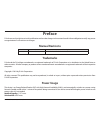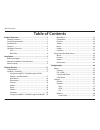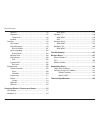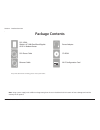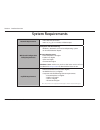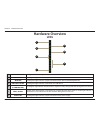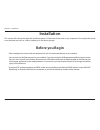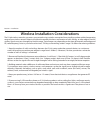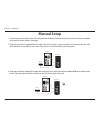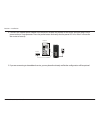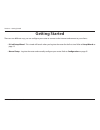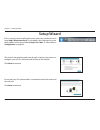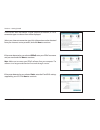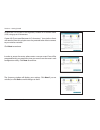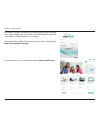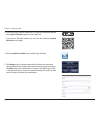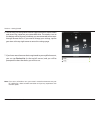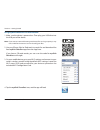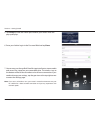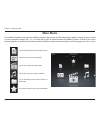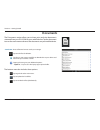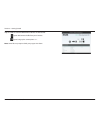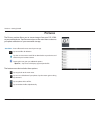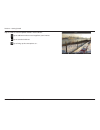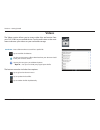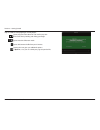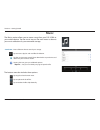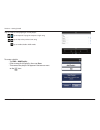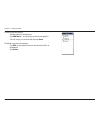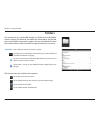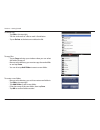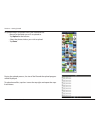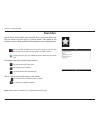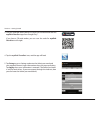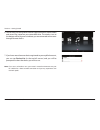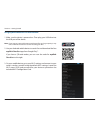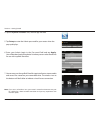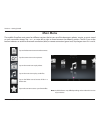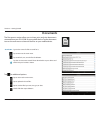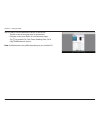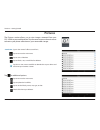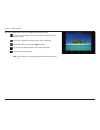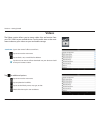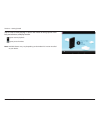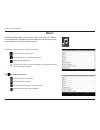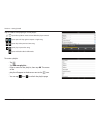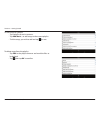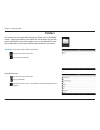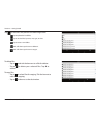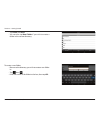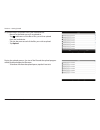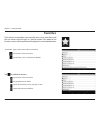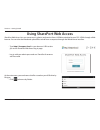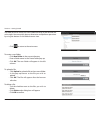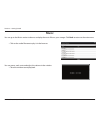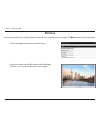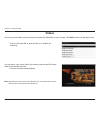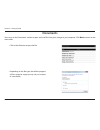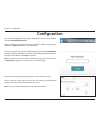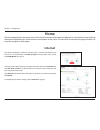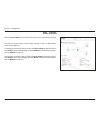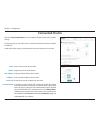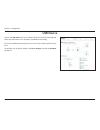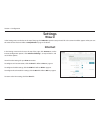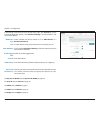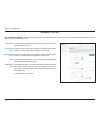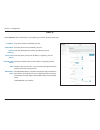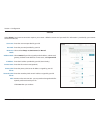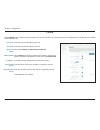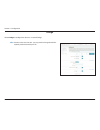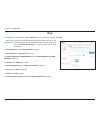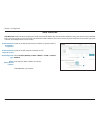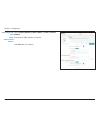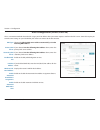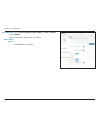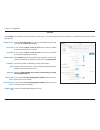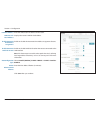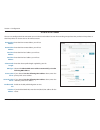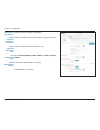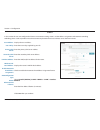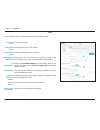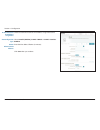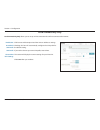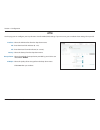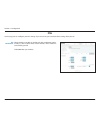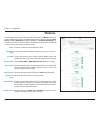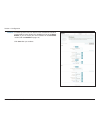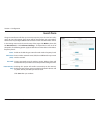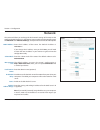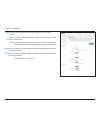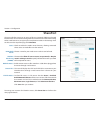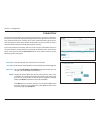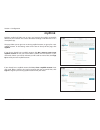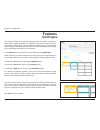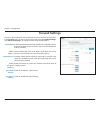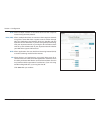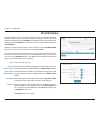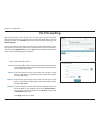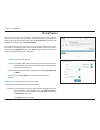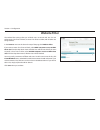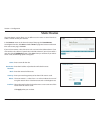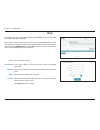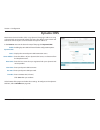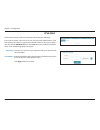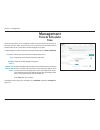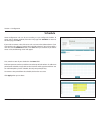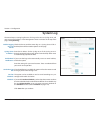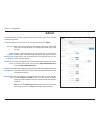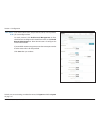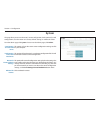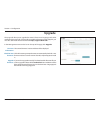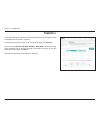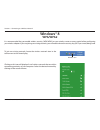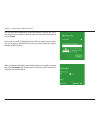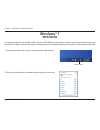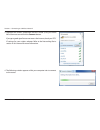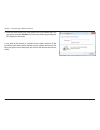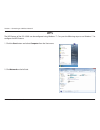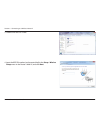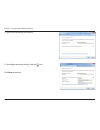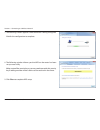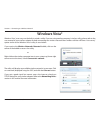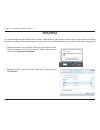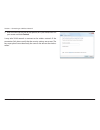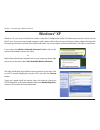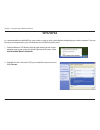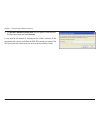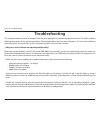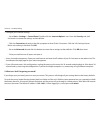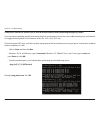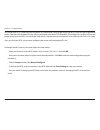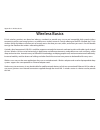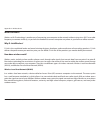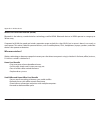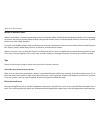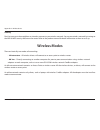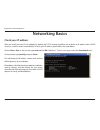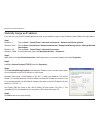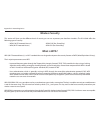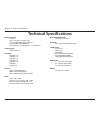- DL manuals
- D-Link
- Wireless Router
- DSL-3590L
- User Manual
D-Link DSL-3590L User Manual
Summary of DSL-3590L
Page 2: Manual Revisions
I d-link dsl-3590l user manual d-link reserves the right to revise this publication and to make changes in the content hereof without obligation to notify any person or organization of such revisions or changes. Manual revisions trademarks d-link and the d-link logo are trademarks or registered trad...
Page 3: Table of Contents
Ii d-link dsl-3590l user manual table of contents product overview ..............................................................1 package contents ......................................................................... 1 system requirements ...........................................................
Page 4
Iii d-link dsl-3590l user manual table of contents network ..................................................................................93 shareport ...............................................................................95 create user .......................................................
Page 5: Product Overview
1 d-link dsl-3590l user manual section 1 - product overview product overview package contents note: using a power supply with a different voltage rating than the one included with the dsl-3590l will cause damage and void the warranty for this product. If any of the above items are missing, please co...
Page 6: System Requirements
2 d-link dsl-3590l user manual section 1 - product overview network requirements • a dsl internet connection • 802.11ac, n, g, b, or a wireless or ethernet port web-based configuration utility requirements computer with the following: • windows®, macintosh, or linux-based operating system • an insta...
Page 7: Introduction
3 d-link dsl-3590l user manual section 1 - product overview introduction the d-link dsl-3590l wireless ac1900 dual-band gigabit adsl2+ modem router shares your dsl internet connection over a blazing-fast wireless ac connection. It also comes equipped with four gigabit ports to provide speeds up to 1...
Page 8: Features
4 d-link dsl-3590l user manual section 1 - product overview • faster wireless networking - the dsl-3590l wireless ac technology provides a wireless connection with speeds of up to 1900 mbps * with concurrent 801.11ac and 802.11n wireless clients . It also operates on both the 2.4 ghz and 5 ghz bands...
Page 9: Hardware Overview
5 d-link dsl-3590l user manual section 1 - product overview hardware overview leds 1 wps button & led the light will blink during the wps process. 2 internet led a solid green light indicates a proper connection to your broadband service. 3 adsl led a solid green light indicates a proper connection ...
Page 10: Back View
6 d-link dsl-3590l user manual section 1 - product overview back view 1 adsl port connect to an adsl enabled telephone line. 2 usb 3.0 & 2.0 ports connect usb devices such as printers, scanners or storage. 3 lan (1-4) ports connect ethernet devices such as computers, switches, and game consoles. 4 w...
Page 11: Before You Begin
Version 1.00
Page 12
8 d-link dsl-3590l user manual section 2 - installation wireless installation considerations the d-link wireless router lets you access your network using a wireless connection from virtually anywhere within the operating range of your wireless network. Keep in mind that the number, thickness and lo...
Page 13: Manual Setup
9 d-link dsl-3590l user manual section 2 - installation 1 internet internet manual setup 1. Position your router close to your dsl wall jack and a computer. Place the router in an open area of your intended work area for better wireless coverage. 2. Plug one end of the supplied ethernet cable into t...
Page 14
10 d-link dsl-3590l user manual section 2 - installation 1 internet 4. Connect the supplied power adapter into the power receptor on the back of the router and then plug it into a power outlet or surge protector. Press the power button and verify that the power led is lit. Allow 1 minute for the rou...
Page 15: Getting Started
11 d-link dsl-3590l user manual section 3 - getting started there are two different ways you can configure your router to connect to the internet and connect to your clients: • d-link setup wizard - this wizard will launch when you log into the router for the first time. Refer to setup wizard on pag...
Page 16: Setup Wizard
12 d-link dsl-3590l user manual section 3 - getting started the wizard is designed to guide you through a step-by-step process to configure your new d-link router and connect to the internet. Click next to continue. Setup wizard if this is your first time installing the router, open your web browser...
Page 17
13 d-link dsl-3590l user manual section 3 - getting started if the router does not detect a valid internet connection, a list of connection types to choose from will be displayed. Select your internet connection type (this information can be obtained from your internet service provider) and click ne...
Page 18
14 d-link dsl-3590l user manual section 3 - getting started for both the 2.4 ghz and 5 ghz segments, create a wi-fi network name (ssid) using up to 32 characters. Create a wi-fi password (between 8-63 characters). Your wireless clients will need to have this passphrase or key entered to be able to c...
Page 19
15 d-link dsl-3590l user manual section 3 - getting started to use the mydlink service (www.Mydlink.Com or the mydlink lite app), you must have an account. Select yes if you have a mydlink account already, or no if you want to create one. Click next to continue. If you do not want to register at thi...
Page 20
16 d-link dsl-3590l user manual section 3 - getting started the mydlink lite app will allow you to receive notices, browse network users, and configure your router from an iphone/ipad/ipod touch (ios 3.0 or higher), or android device (1.6 or higher). To download the "mydlink lite" app, visit the app...
Page 21: Mydlink™ Shareport
17 d-link dsl-3590l user manual section 3 - getting started mydlink™ shareport using the mydlink™ shareport app for ipad®, iphone®, and ipod touch® usb drive the mydlink shareport app is a streamlined mobile application that allows you to conveniently stream media and share files stored on a removab...
Page 22
18 d-link dsl-3590l user manual section 3 - getting started 3. Use your iphone, ipad or ipod touch to search for and download the free mydlink shareport app from the app store. If you have a qr code reader, you can scan the code for mydlink shareport to the right. 4. Tap the mydlink shareport icon, ...
Page 23
19 d-link dsl-3590l user manual section 3 - getting started 6. You can now use the mydlink shareport app interface to stream media and access files stored on your removable drive. The wireless icon at the bottom will be lit green to indicate you are connected to the router through remote access. If ...
Page 24
20 d-link dsl-3590l user manual section 3 - getting started using mydlink shareport in a local network: 1. Make sure the device is powered on. Then plug your usb drive into the usb port of the device. Note: if you connect a removable storage with many files or a large capacity, it may take a while f...
Page 25
21 d-link dsl-3590l user manual section 3 - getting started 5. Tap set up to enter the admin password for your router when the pop-up displays. 6. Enter your admin login in the password field and tap done. 7. You can now use the mydlink shareport app interface to stream media and access files stored...
Page 26: Main Menu
22 d-link dsl-3590l user manual section 3 - getting started main menu tap on the document icon to view documents. Tap the camera icon to view photos. Tap on the movie icon to play videos. Tap on the music icon to play audio files. Tap on the folder icon to browse all files in a folder view. Tap on t...
Page 27: Documents
23 d-link dsl-3590l user manual section 3 - getting started documents the documents section allows you to share, print, and view documents streamed from your dsl-3590l to your mobile device. Tap the document icon on the main menu to browse the documents on your mobile device. Enter a filename here t...
Page 28
24 d-link dsl-3590l user manual section 3 - getting started tap on a file to start the document viewer. In the viewer: tap to add/remove the file from your favorites. Tap to bring up the same options as >. Note: some files may require a third-party app to view them..
Page 29: Pictures
25 d-link dsl-3590l user manual section 3 - getting started pictures the pictures section allows you to stream images from your dsl-3590l to your mobile device. Tap the camera icon on the main menu to browse your photo collection on your removable storage. Enter a filename here to search your storag...
Page 30
26 d-link dsl-3590l user manual section 3 - getting started tap on a file to start the photo viewer. In the viewer: tap to add/remove the current image from your favorites. Tap to start the slideshow. Tap to bring up the same options as >..
Page 31: Videos
27 d-link dsl-3590l user manual section 3 - getting started videos the videos section allows you to stream video clips and movies from your dsl-3590l to your mobile device. Tap the movie icon on the main menu to browse your videos on your removable storage. Enter a filename here to search for a spec...
Page 32
28 d-link dsl-3590l user manual section 3 - getting started tap on a file to start playing it. In the player: tap to play/pause the video. You can scroll to any time on the time line by holding and sliding your finger. Tap to enter/exit fullscreen mode. Tap to add/remove the file from your favorites...
Page 33: Music
29 d-link dsl-3590l user manual section 3 - getting started music the music section allows you to stream songs from your dsl-3590l to your mobile device. Tap the music icon on the main menu to browse your music collection on your removable storage. The bottom menu bar includes these options: enter a...
Page 34
30 d-link dsl-3590l user manual section 3 - getting started tap on a file to start playing it. In the player: tap to repeat all. Tap again to repeat a single song. Tap to skip to the previous/next song. Tap to enable/disable shuffle mode. To create a playlist: • tap edit > add playlist. • enter a na...
Page 35
31 d-link dsl-3590l user manual section 3 - getting started to add songs to a playlist: • tap the playlist in the browser. • tap add music... To add songs to the current playlist. • tick the songs you wish to add and tap done. To delete songs from the playlist: • tap edit in the playlist browser and...
Page 36: Folders
32 d-link dsl-3590l user manual section 3 - getting started folders you can browse your removable storage in a folder view in the folders section. Tapping the filename will open the viewer/player for that file type as described in the previous pages. You can also upload files from your mobile device...
Page 37
33 d-link dsl-3590l user manual section 3 - getting started to delete files: • tap edit at the top right. • tick the circle next to a file to mark it for deletion. • tap on delete at the bottom to delete the file. To create a new folder: • browse to the directory you wish to create a new folder in. ...
Page 38
34 d-link dsl-3590l user manual section 3 - getting started to upload images and videos from your mobile device: • browse to the folder you wish to upload to. • tap upload at the bottom. • select the photos/videos you wish to upload. • tap done. During the upload process, the size of the file and th...
Page 39: Favorites
35 d-link dsl-3590l user manual section 3 - getting started favorites the favorites section allows you to quickly access your most often used files, no matter what file type, in a special section. Files added to the favorites section will be copied here for playback in a centralized location. Tap to...
Page 40
36 d-link dsl-3590l user manual section 3 - getting started using the mydlink™ shareport app for android™ usb drive the mydlink shareport app is a streamlined mobile application that allows you to conveniently stream media and share files stored on a removable storage connected to your router. Once ...
Page 41
37 d-link dsl-3590l user manual section 3 - getting started 3. Use your android mobile device to search for and download the free mydlink shareport app from google play™. If you have a qr code reader, you can scan the code for mydlink shareport to the right. 4. Tap the mydlink shareport icon, and th...
Page 42
38 d-link dsl-3590l user manual section 3 - getting started note: if you see a red wireless icon, your router’s network environment may not be suitable for a direct network connection and you may experience slow network speeds. 6. You can now use the mydlink shareport app interface to stream media a...
Page 43
39 d-link dsl-3590l user manual section 3 - getting started dsl-3590l 1. Make sure the device is powered on. Then plug your usb drive into the usb port of the device. Note: if you connect a removable storage with many files or a large capacity, it may take a while for the router to scan and catalog ...
Page 44
40 d-link dsl-3590l user manual section 3 - getting started 4. Tap the mydlink shareport icon, and the app will load. 5. Tap set up to enter the admin password for your router when the pop-up displays. 6. Enter your admin login in the password field and tap apply. You will be taken back to the devic...
Page 45: Main Menu
41 d-link dsl-3590l user manual section 3 - getting started note: available features may differ depending on the android os version of your device. Main menu tap on the document icon to view documents. Tap the camera icon to view pictures. Tap on the movie icon to play videos. Tap on the music icon ...
Page 46: Documents
42 d-link dsl-3590l user manual section 3 - getting started documents the documents section allows you to share, print, and view documents streamed from your dsl-3590l to your mobile device. Tap the document icon on the main menu to browse the files on your mobile device. Type in the name of a file ...
Page 47
43 d-link dsl-3590l user manual section 3 - getting started tap on a file to start the document viewer. In the viewer: • tap the screen to bring up zoom in/out buttons. • drag the screen up or down to scroll between pages. • tap to perform file, find, zoom, reading view, go to page, and bookmarks ac...
Page 48: Pictures
44 d-link dsl-3590l user manual section 3 - getting started pictures the pictures section allows you to view images streamed from your dsl-3590l to your mobile device. Tap the camera icon on the main menu to browse your photo collection on your removable storage. Type in the name of a file to search...
Page 49
45 d-link dsl-3590l user manual section 3 - getting started tap on an image file to start the image viewer. In the viewer: tap the star icon to download it to your device and add it into your favorites section. Tap to start a slideshow. Tap the image to stop the slideshow. Tap to delete the current ...
Page 50: Videos
46 d-link dsl-3590l user manual section 3 - getting started videos the videos section allows you to stream video clips and movies from your dsl-3590l to your mobile device. Tap the movie icon on the main menu to browse your videos on your removable storage. Type in the name of a file to search for i...
Page 51
47 d-link dsl-3590l user manual section 3 - getting started tap on a file to start playing it. Tap on the screen to bring up the scroll bar, pause button, and play button. Tap to resume playback. Tap to pause the video. Note: available features may vary depending on the android os version installed ...
Page 52: Music
48 d-link dsl-3590l user manual section 3 - getting started music the music section allows you to stream songs from your dsl-3590l to your mobile device. Tap the music icon on the main menu to browse your music collection on your removable storage. Tap to return to the main menu. Tap to update the l...
Page 53
49 d-link dsl-3590l user manual section 3 - getting started tap on a file to start playing it. In the player: tap on the up/down arrow to show/hide the player controls. Tap to repeat all. Tap again to repeat a single song. Tap to skip to the previous/next song. Tap to play or pause the song. Tap to ...
Page 54
50 d-link dsl-3590l user manual section 3 - getting started to add songs to a playlist: • tap a playlist to see its contents. • tap add music... To add songs to the current playlist. • tick the songs you wish to add and tap to save. To delete songs from the playlist: • tap edit in the playlist brows...
Page 55: Folders
51 d-link dsl-3590l user manual section 3 - getting started folders type in the name of a file to search for it. Tap to return to the main menu. Tap to access file options. Search bar: in the file browser: tap to return to the main menu. Tap to upload files. Tap to refresh, sort, create a new folder...
Page 56
52 d-link dsl-3590l user manual section 3 - getting started to copy files: • tap on to select files for copying. Tick the box next to each file for copying. • tap on to browse to the destination. Tap to select files and perform the following actions: tap to update the list of files. Tap to sort the ...
Page 57
53 d-link dsl-3590l user manual section 3 - getting started to create a new folder: • browse to the directory you wish to create a new folder in. • tap then . • enter the name of the folder in the box, then tap ok. • tap paste or cancel. • you can also tap new folder if you wish to create a folder i...
Page 58
54 d-link dsl-3590l user manual section 3 - getting started to upload images and videos from your mobile device: • browse to the folder you wish to upload to. • tap and browse to the file or files you wish to upload from the local device. • tick the box next to each of the files you wish to upload. ...
Page 59: Favorites
55 d-link dsl-3590l user manual section 3 - getting started favorites the favorites section allows you to quickly access your most often used files, no matter what file type, in a special section. Files added to the favorites section will be copied here for playback in a centralized location. Type i...
Page 60: Using Shareport Web Access
56 d-link dsl-3590l user manual section 3 - getting started shareport web access lets you stream music, photos, and movies from a usb drive attached to your dsl-3590l through a web browser. You can also download and upload files to and from a computer through the web browser interface. At the main m...
Page 61
57 d-link dsl-3590l user manual section 3 - getting started the folder browser section will show folder hierarchy at the left and files at the right. You can quickly browse directories and perform operations by using the buttons in the folder browser view. To create a new folder: • click new folder ...
Page 62: Music
58 d-link dsl-3590l user manual section 3 - getting started music you can go to the music section to browse and play the music files on your storage. Click back to return to the main menu. • click on the audio filename to play it in the browser. You can pause, seek, mute and adjust the volume in the...
Page 63: Pictures
59 d-link dsl-3590l user manual section 3 - getting started • click on the image name to view it in the browser. Pictures you can go to the pictures section to browse and view the image files on your storage. Click back to return to the main menu. • hover your mouse over the left or right side of th...
Page 64: Videos
60 d-link dsl-3590l user manual section 3 - getting started videos you can go to the videos section to browse and play the video files on your storage. Click back to return to the main menu. • click on the video file to open the file in a window for streaming. You can pause, seek, mute, adjust the v...
Page 65: Documents
61 d-link dsl-3590l user manual section 3 - getting started • click on the filename to open the file. • depending on the file type, the default program will be started or a pop-up may ask you to open or save the file. Documents you can go to the documents section to open and save files from your sto...
Page 66: Configuration
62 d-link dsl-3590l user manual section 4 - configuration configuration enter your password. If you previously followed the setup wizard (see setup wizard on page 12), please use the admin password you entered during the wizard. Otherwise, leave the password blank. Click log in to proceed. Note: if ...
Page 67: Home
63 d-link dsl-3590l user manual section 4 - configuration home the home page displays the current status of the router in the form of an interactive diagram. You can click each icon to display information about each part of the network at the bottom of the screen. The menu bar at the top of the page...
Page 68: Dsl-3590L
64 d-link dsl-3590l user manual section 4 - configuration dsl-3590l click on the dsl-3590l icon to view details about the router and its wireless settings. Here you can see the router’s current wireless settings, as well as its mac address and ipv4/ipv6 addresses. To reconfigure the network settings...
Page 69: Connected Clients
65 d-link dsl-3590l user manual section 4 - configuration connected clients click on the connected clients icon to view details about the router and its wireless settings. On this page you can see all the clients currently connected to the router, and their ip addresses. To edit each client’s settin...
Page 70: Usb Device
66 d-link dsl-3590l user manual section 4 - configuration usb device click on the usb device icon to view details about the currently connected usb device, the upnp media server, shareport, and windows file sharing. If you have a usb device connected, you can see its name and how much free space it ...
Page 71: Settings
67 d-link dsl-3590l user manual section 4 - configuration settings wizard internet in the settings menu on the bar on the top of the page, click wizard to open the setup wizard. This is the same wizard that appears when you start the router for the first time. Refer to setup wizard on page 12 for de...
Page 72
68 d-link dsl-3590l user manual section 4 - configuration for dynamic ip (dhcp) refer to dynamic ip (dchp) on page 69. For static ip refer to static ip on page 70. For pppoe refer to pppoe on page 71. For pppoa refer to pppoa on page 72. For bridge refer to bridge on page 73. Choose your internet co...
Page 73
69 d-link dsl-3590l user manual section 4 - configuration the host name is optional but may be required by some isps. Leave it blank if you are not sure. Enter the primary dns server ip address assigned by your isp. This address is usually obtained automatically from your isp. Enter the secondary dn...
Page 74
70 d-link dsl-3590l user manual section 4 - configuration enter the ip address provided by your isp. Enter the subnet mask provided by your isp. Enter the default gateway address provided by your isp. Enter the primary dns server ip address assigned by your isp. Enter the secondary dns server ip add...
Page 75
71 d-link dsl-3590l user manual section 4 - configuration enter the username provided by your isp. Enter the password provided by your isp. Select either always-on, on-demand, or manual. Select static ip if your isp assigned you the ip address, subnet mask, gateway, and dns server addresses. In most...
Page 76
72 d-link dsl-3590l user manual section 4 - configuration enter the username provided by your isp. Enter the password provided by your isp. Select either always-on, on-demand, or manual. Select static ip if your isp assigned you the ip address, subnet mask, gateway, and dns server addresses. In most...
Page 77
73 d-link dsl-3590l user manual section 4 - configuration bridge maximum transmission unit - you may need to change the mtu for optimal performance with your isp. Mtu: choose bridge to configure the device as a network bridge..
Page 78: Ipv6
74 d-link dsl-3590l user manual section 4 - configuration ipv6 to configure an ipv6 connection, click the ipv6 link. To return to the ipv4 settings, click ipv4. Choose your ipv6 connection type from the drop-down menu. You will be presented with the appropriate options for your connection type. Clic...
Page 79
75 d-link dsl-3590l user manual section 4 - configuration auto detection enable or disable the automatic ipv6 address assignment feature. Enable or disable automatic dhcp-pd services. Select stateful (dhcpv6), slaac + rdnss or slaac + stateless dhcpv6. Enter the ipv6 address lifetime (in minutes). C...
Page 80
76 d-link dsl-3590l user manual section 4 - configuration static ipv6 enable or disable a link-local address. If you disabled use link-local address, enter the address supplied by your isp. If you disabled use link-local address, enter the subnet prefix length supplied by your isp. Enter the default...
Page 81
77 d-link dsl-3590l user manual section 4 - configuration select stateful (dhcpv6), slaac + rdnss or slaac + stateless dhcpv6. Enter the ipv6 address lifetime (in minutes). Click save when you are done. Autoconfiguration type: router advertisement lifetime:.
Page 82
78 d-link dsl-3590l user manual section 4 - configuration auto configuration (slaac/dhcpv6) select either obtain dns server address automatically or use the following dns address. If you selected use the following dns address above, enter the primary dns server address. If you selected use the follo...
Page 83
79 d-link dsl-3590l user manual section 4 - configuration select stateful (dhcpv6), slaac + rdnss or slaac + stateless dhcpv6. Enter the ipv6 address lifetime (in minutes). Click save when you are done. Autoconfiguration type: router advertisement lifetime:.
Page 84
80 d-link dsl-3590l user manual section 4 - configuration pppoe choose share with ipv4 to re-use your ipv4 pppoe username and password, or create a new session. If you selected create a new session above, enter the pppoe username provided by your isp here. If you selected create a new session above,...
Page 85
81 d-link dsl-3590l user manual section 4 - configuration enter the lan (local) ipv6 address for the router. Displays the router’s lan link-local address. Enable or disable the automatic ipv6 address assignment feature. Enable or disable dhcp-pd for other ipv6 routers connected to the lan interface....
Page 86
82 d-link dsl-3590l user manual section 4 - configuration ipv6 in ipv4 tunnel enter the ipv4 remote address you will use. Enter the ipv6 remote address you will use. Enter the ipv4 local address you will use. Enter the ipv6 local address you will use. Enter the subnet prefix length supplied by your ...
Page 87
83 d-link dsl-3590l user manual section 4 - configuration displays the router’s lan link-local address. Enable or disable the automatic ipv6 address assignment feature. Enable or disable automatic dhcp-pd services. Select stateful (dhcpv6), slaac + rdnss or slaac + stateless dhcpv6. Enter the ipv6 a...
Page 88
84 d-link dsl-3590l user manual section 4 - configuration 6 to 4 displays the 6 to 4 address. Enter the 6 to 4 relay supplied by your isp. Enter the primary dns server address. Enter the secondary dns server address. Enter the lan (local) ipv6 address for the router. Displays the router’s lan link-l...
Page 89
85 d-link dsl-3590l user manual section 4 - configuration 6rd enter the ipv6 prefix. Enter the primary dns server address. Enter the secondary dns server address. Enable if you want to minimize the number of routes to the destination by using a hub and spoke method of networking. Choose the 6rd dhcp...
Page 90
86 d-link dsl-3590l user manual section 4 - configuration check to enable the automatic ipv6 address assignment feature. Select stateful (dhcpv6), slaac + rdnss or slaac + stateless dhcpv6. Enter the ipv6 address lifetime (in minutes). Click save when you are done. Enable automatic ipv6 address assi...
Page 91
87 d-link dsl-3590l user manual section 4 - configuration local connectivity only click here to enable unique local ipv6 unicast addresses settings. Checking this box will automatically configure the ula prefix for the default setting. If you wish to choose your own ula prefix, enter it here. This s...
Page 92: Atm
88 d-link dsl-3590l user manual section 4 - configuration atm select the atm interface from the drop-down menu. Enter the virtual path indicator (0 - 255). Enter the virtual channel indicator (32 - 65535). Select the latency from the drop-down menu. Select the method of encapsulation provided by you...
Page 93: Dsl
89 d-link dsl-3590l user manual section 4 - configuration dsl select whether to enable or disable each dsl modulation option. Usually it is best to leave these at their defaults, unless otherwise instructed by your isp. Click save when you are done. Dsl modulation: on this page you can configure you...
Page 94: Wireless
90 d-link dsl-3590l user manual section 4 - configuration wireless enable or disable the wireless frequency band. Create a name for your wireless network using up to 32 characters. Create a password to use for wireless security. Wireless clients will need to enter this password to successfully conne...
Page 95
91 d-link dsl-3590l user manual section 4 - configuration use the drop-down menu to select the time schedule that the wi-fi network will be active during. The schedule may be set to always enable, or you can create your own schedules in the schedules section (refer to schedule on page 110). Click sa...
Page 96: Guest Zone
92 d-link dsl-3590l user manual section 4 - configuration guest zone enable or disable the guest zone for each wireless frequency band. Enter a wireless network name (ssid) that is different from your main wireless network. Create a password to use for wireless security. Wireless clients will need t...
Page 97: Network
93 d-link dsl-3590l user manual section 4 - configuration network enter the ip address of the router. The default ip address is 192.168.1.1. If you change the ip address, once you click save, you will need to enter the new ip address in your browser to get back into the configuration utility. Enter ...
Page 98
94 d-link dsl-3590l user manual section 4 - configuration dhcp lease time: always broadcast: upnp: ipv4 multicast stream: ipv6 multicast stream: enter the length of time for the ip address lease in minutes. Enable this feature to broadcast your networks dhcp server to lan/ wlan clients. Enable or di...
Page 99: Shareport
95 d-link dsl-3590l user manual section 4 - configuration shareport check to enable the media server functions, allowing connected clients access to media files over the network. Choose a name for your media server so that it can be found. Choose either allow all users to access (no password) or req...
Page 100: Create User
96 d-link dsl-3590l user manual section 4 - configuration create user enter the desired user name for the new account. Enter the password which the user will need to enter when logging in. Select either read only or read/write to control whether the user can edit, add, or delete files on the device....
Page 101: Mydlink
97 d-link dsl-3590l user manual section 4 - configuration mydlink enabling mydlink will allow you to access and manage the mydlink-compatible devices on your network. This can be done either through a web browser or via a smartphone app. This page allows you to sign in to an existing mydlink account...
Page 102: Features
98 d-link dsl-3590l user manual section 4 - configuration features qos engine this section will allow you to prioritize particular clients over others, so that those clients receive higher bandwidth. For example, if one client is streaming a movie and another is downloading a non-urgent file, you mi...
Page 103: Firewall Settings
99 d-link dsl-3590l user manual section 4 - configuration firewall settings enable or disable demilitarized zone (dmz). This completely exposes the client to threats over the internet, and is not recommended in ordinary situations. If you enabled dmz, enter the ip address of the client you wish to e...
Page 104
100 d-link dsl-3590l user manual section 4 - configuration allows multiple machines on the lan to connect to their corporate network using the pptp protocol. Allows multiple vpn clients to connect to their corporate network using ipsec. Some vpn clients support traversal of ipsec through nat. This a...
Page 105: Ipv4/ipv6 Rules
101 d-link dsl-3590l user manual section 4 - configuration ipv4/ipv6 rules enter a name for the rule. Enter the source ip address range that the rule will apply to, and using the drop-down menu, specify whether it is a wan or lan ip address. Enter the destination ip address range that the rule will ...
Page 106: Port Forwarding
102 d-link dsl-3590l user manual section 4 - configuration port forwarding enter a name for the rule. Enter the ip address of the computer on your local network that you want to allow the incoming service to. Alternatively, select the device from the drop-down menu. Enter the tcp ports that you want...
Page 107: Virtual Server
103 d-link dsl-3590l user manual section 4 - configuration virtual server enter a name for the rule. Enter the ip address of the computer on your local network that you want to allow the incoming service to. Alternatively, select the device from the drop-down menu. Select the protocol of the traffic...
Page 108: Website Filter
104 d-link dsl-3590l user manual section 4 - configuration website filter the website filter settings allow you to block access to certain web sites. You can either create a list of sites to block, or create a list of sites to allow (with all other sites being blocked). In the features menu on the b...
Page 109: Static Routes
105 d-link dsl-3590l user manual section 4 - configuration static routes enter a name for the rule. Enter the ip address of packets that will take this route. Enter the netmask of the route. Enter your next hop gateway to be taken if this route is used. The route metric is a value from 1 to 16 that ...
Page 110: Ipv6
106 d-link dsl-3590l user manual section 4 - configuration enter a name for the rule. This is the ip address of the router used to reach the specified destination. Enter the ipv6 address prefix length of the packets that will take this route. Enter the metric value for this rule here. Select the int...
Page 111: Dynamic Dns
107 d-link dsl-3590l user manual section 4 - configuration dynamic dns most internet service providers (isps) assign dynamic (changing) ip addresses. Using a dynamic dns service provider, people can enter your domain name in their web browser to connect to your server no matter what your ip address ...
Page 112: Ipv6 Host
108 d-link dsl-3590l user manual section 4 - configuration enter the host name that you registered with your dynamic dns service provider. Enter the ipv6 address of the dynamic dns server. Alternatively, select the server device in the drop-down menu. Click apply when you are done. Host name: ipv6 a...
Page 113: Management
109 d-link dsl-3590l user manual section 4 - configuration management time & schedule time the time page allows you to configure, update, and maintain the correct time on the internal system clock. From here you can set the time zone, the network time protocol (ntp) server, and enable or disable day...
Page 114: Schedule
110 d-link dsl-3590l user manual section 4 - configuration schedule some configuration rules can be set according to a pre-configured schedule. To create, edit, or delete schedules, from the time page click schedule. To return to the time page, click time. If you wish to remove a rule, click on its ...
Page 115: System Log
111 d-link dsl-3590l user manual section 4 - configuration system log check this box to send the router logs to a syslog server. If this is disabled, there will be no other options on this page. Enter the ip address for the syslog server. If the syslog server is directly connected to the router, sel...
Page 116: Admin
112 d-link dsl-3590l user manual section 4 - configuration admin this page will allow you to change the administrator (admin) password and enable remote management. In the management menu on the bar on the top of the page, click admin. Enter a new password for the administrator account. You will nee...
Page 117
113 d-link dsl-3590l user manual section 4 - configuration to load, save, or reset settings, or reboot the router, click system and refer to system on page 114. If you want to allow router setup via the ssh, telnet, or tftp protocols, you can configure it here. For each protocol, click enable local ...
Page 118: System
114 d-link dsl-3590l user manual section 4 - configuration system this option will save the current router configuration settings to a file on your computer. This option will load previously saved router configuration file. This will overwrite the router’s current configuration. This option will res...
Page 119: Upgrade
115 d-link dsl-3590l user manual section 4 - configuration upgrade this page will allow you to upgrade the router’s firmware or language pack, either automatically or manually. To manually upgrade the firmware or language pack, you must first download the relevant file from http://support.Dlink.Com....
Page 120: Statistics
116 d-link dsl-3590l user manual section 4 - configuration statistics on the statistics page you can view the amount of packets that pass through the router on the wan, lan, and wireless segments. In the management menu on the bar on the top of the page, click statistics. You can view the internet, ...
Page 121: Wps Button
117 d-link dsl-3590l user manual section 5 - connecting to a wireless network connect a wireless client to your router wps button step 2 - within 2 minutes, press the wps button on your wireless client (or launch the software utility and start the wps process). The easiest and most secure way to con...
Page 122: Windows® 8
118 d-link dsl-3590l user manual section 5 - connecting to a wireless network windows® 8 wpa/wpa2 it is recommended that you enable wireless security (wpa/wpa2) on your wireless router or access point before configuring your wireless adapter. If you are joining an existing network, you will need to ...
Page 123
119 d-link dsl-3590l user manual section 5 - connecting to a wireless network you will then be prompted to enter the network security key (wi-fi password) for the wireless network. Enter the password into the box and click next. If you wish to use wi-fi protected setup (wps) to connect to the router...
Page 124: Windows® 7
120 d-link dsl-3590l user manual section 5 - connecting to a wireless network windows® 7 it is recommended that you enable wireless security (wpa/wpa2) on your wireless router or access point before configuring your wireless adapter. If you are joining an existing network, you will need to know the ...
Page 125
121 d-link dsl-3590l user manual section 5 - connecting to a wireless network 3. Highlight the wireless connection with wi-fi name (ssid) you would like to connect to and click the connect button. If you get a good signal but cannot access the internet, check your tcp/ ip settings for your wireless ...
Page 126
122 d-link dsl-3590l user manual section 5 - connecting to a wireless network 5. Enter the same security key or passphrase (wi-fi password) that is on your router and click connect. You can also connect by pushing the wps button on the router. It may take 20-30 seconds to connect to the wireless net...
Page 127: Wps
123 d-link dsl-3590l user manual section 5 - connecting to a wireless network wps the wps feature of the dsl-3590l can be configured using windows® 7. Carry out the following steps to use windows® 7 to configure the wps feature: 1. Click the start button and select computer from the start menu. 2. C...
Page 128
124 d-link dsl-3590l user manual section 5 - connecting to a wireless network 3. Double-click the dsl-3590l. 4. Input the wps pin number (on the router label) in the setup > wireless setup menu in the router’s web ui) and click next..
Page 129
125 d-link dsl-3590l user manual section 5 - connecting to a wireless network 5. Type a name to identify the network. 6. To configure advanced settings, click the icon. Click next to continue..
Page 130
126 d-link dsl-3590l user manual section 5 - connecting to a wireless network 7. The following window appears while the router is being configured. Wait for the configuration to complete. 8. The following window informs you that wps on the router has been set up successfully. Make a note of the secu...
Page 131: Windows Vista®
127 d-link dsl-3590l user manual section 5 - connecting to a wireless network windows vista® windows vista® users may use the built-in wireless utility. If you are using another company’s wireless utility, please refer to the user manual of your wireless adapter for help connecting to a wireless net...
Page 132: Wpa/wpa2
128 d-link dsl-3590l user manual section 5 - connecting to a wireless network wpa/wpa2 it is recommended that you enable wireless security (wpa/wpa2) on your wireless router or access point before configuring your wireless adapter. If you are joining an existing network, you will need to know the se...
Page 133
129 d-link dsl-3590l user manual section 5 - connecting to a wireless network 3. Enter the same security key or passphrase (wi-fi password) that is on your router and click connect. It may take 20-30 seconds to connect to the wireless network. If the connection fails, please verify that the security...
Page 134: Windows® Xp
130 d-link dsl-3590l user manual section 5 - connecting to a wireless network windows® xp windows® xp users may use the built-in wireless utility (zero configuration utility). The following instructions are for service pack 2 users. If you are using another company’s utility, please refer to the use...
Page 135: Wpa/wpa2
131 d-link dsl-3590l user manual section 5 - connecting to a wireless network it is recommended to enable wpa on your wireless router or access point before configuring your wireless adapter. If you are joining an existing network, you will need to know the wpa key being used. 2. Highlight the wi-fi...
Page 136
132 d-link dsl-3590l user manual section 5 - connecting to a wireless network 3. The wireless network connection box will appear. Enter the wpa- psk wi-fi password and click connect. It may take 20-30 seconds to connect to the wireless network. If the connection fails, please verify that the wpa-psk...
Page 137: Troubleshooting
133 d-link dsl-3590l user manual section 6 - troubleshooting troubleshooting this chapter provides solutions to problems that can occur during the installation and operation of the dsl-3590l. Read the following descriptions if you are having problems. The examples below are illustrated in windows® x...
Page 138
134 d-link dsl-3590l user manual section 6 - troubleshooting • configure your internet settings: • go to start > settings > control panel. Double-click the internet options icon. From the security tab, click the button to restore the settings to their defaults. • click the connection tab and set the...
Page 139
135 d-link dsl-3590l user manual section 6 - troubleshooting 3. Why can’t i connect to certain sites or send and receive emails when connecting through my router? If you are having a problem sending or receiving email, or connecting to secure sites such as ebay, banking sites, and hotmail, we sugges...
Page 140
136 d-link dsl-3590l user manual section 6 - troubleshooting you should start at 1472 and work your way down by 10 each time. Once you get a reply, go up by 2 until you get a fragmented packet. Take that value and add 28 to the value to account for the various tcp/ip headers. For example, lets say t...
Page 141: Wireless Basics
137 d-link dsl-3590l user manual appendix a - wireless basics d-link wireless products are based on industry standards to provide easy-to-use and compatible high-speed wireless connectivity within your home, business, or public access wireless networks. Strictly adhering to the ieee standard, the d-...
Page 142
138 d-link dsl-3590l user manual appendix a - wireless basics what is wireless? Wireless or wi-fi technology is another way of connecting your computer to the network without using wires. Wi-fi uses radio frequency to connect wirelessly so you have the freedom to connect computers anywhere in your h...
Page 143
139 d-link dsl-3590l user manual appendix a - wireless basics wireless personal area network (wpan) bluetooth is the industry standard wireless technology used for wpan. Bluetooth devices in wpan operate in a range up to 30 feet away. Compared to wlan the speed and wireless operation range are both ...
Page 144
140 d-link dsl-3590l user manual appendix a - wireless basics where is wireless used? Wireless technology is expanding everywhere, not just at home or office. People like the freedom of mobility and it’s becoming so popular that more and more public facilities now provide wireless access to attract ...
Page 145: Wireless Modes
141 d-link dsl-3590l user manual appendix a - wireless basics security don’t let your next-door neighbors or intruders connect to your wireless network. Secure your wireless network by turning on the wpa or wep security feature on the router. Refer to the product manual for detail information on how...
Page 146: Networking Basics
142 d-link dsl-3590l user manual appendix b - networking basics networking basics check your ip address after you install your new d-link adapter, by default, the tcp/ip settings should be set to obtain an ip address from a dhcp server (i.E. Wireless router) automatically. To verify your ip address,...
Page 147
143 d-link dsl-3590l user manual appendix b - networking basics statically assign an ip address if you are not using a dhcp capable gateway/router, or you need to assign a static ip address, please follow the steps below: step 1 windows® 7 - click on start > control panel > network and internet > ne...
Page 148: Wireless Security
144 d-link dsl-3590l user manual appendix b - networking basics wireless security this section will show you the different levels of security you can use to protect your data from intruders. The dsl-3590l offers the following types of security: • wpa2 (wi-fi protected access 2) • wpa2-psk (pre-share...
Page 149: Technical Specifications
145 d-link dsl-3590l user manual appendix c - technical specifications technical specifications device interfaces • dsl port • 802.11 a/b/g/n/ac wireless lan • four 10/100/1000 gigabit lan ports • 10/100/1000 gigabit wan port • two usb ports (1 x usb 3.0 port, 1 x usb 2.0 port) antenna types • inter...