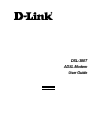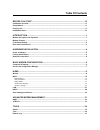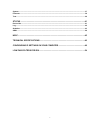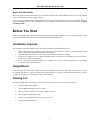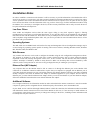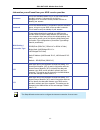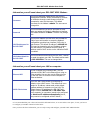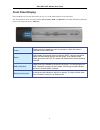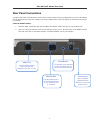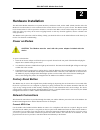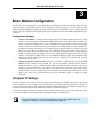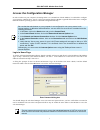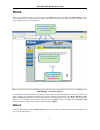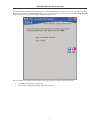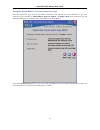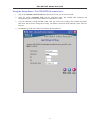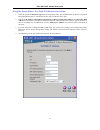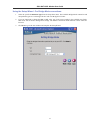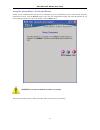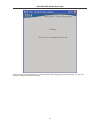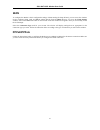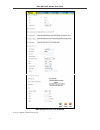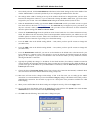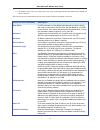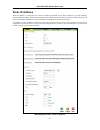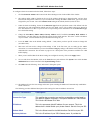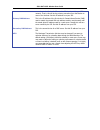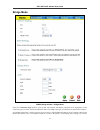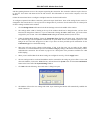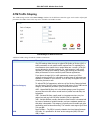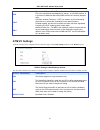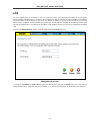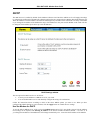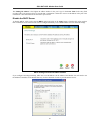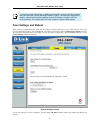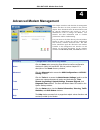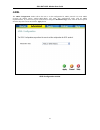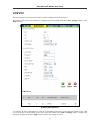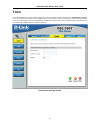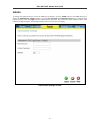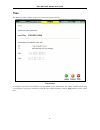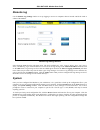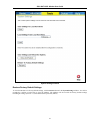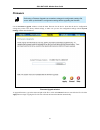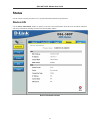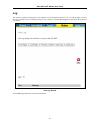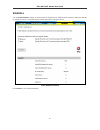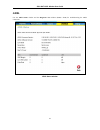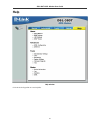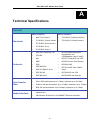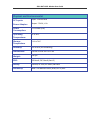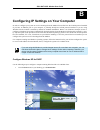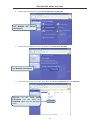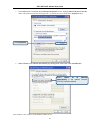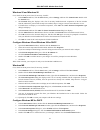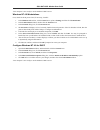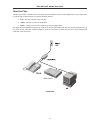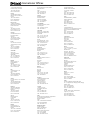- DL manuals
- D-Link
- Modem
- DSL-380T
- User Manual
D-Link DSL-380T User Manual - Save Settings and Reboot
DSL-380T ADSL Modem User Guide
30
Save Settings and Reboot
When you have configured the DSL-380T with the settings you desire, make sure you save those settings. To save the
system configuration settings, click the Tools tab. You will be presented first with the Administrator Settings window.
This window is described in the next chapter. To save the current configuration, click the System button to view the
System Settings window pictured here.
System Settings window
To save the settings you have configured, click the Save and Reboot button under Save Settings and Reboot the
System.
Note
To manually configure IP settings on Windows workstations, open the TCP/IP Properties
menu and select the “Use the following IP address” option. You will need to supply the IP
address, subnet mask and default gateway (use the IP address of the DSL-380T) for
each workstation. The example here also uses manually configured DNS settings.
Summary of DSL-380T
Page 1
Dsl-380t adsl modem user guide january 2006 esl380teu.A1g.
Page 2
Fcc warning this device complies with part 15 of the fcc rules. Operation is subject to the following two conditions: (1) this device may not cause harmful interference, and (2) this device must accept any interference received, including interference that may cause undesired operation. This equipme...
Page 4: Table of Contents
Table of contents before you start ...................................................................................................... Vi installation overview.......................................................................................................................................Vi ...
Page 5
V system ............................................................................................................................................................ 37 firmware..............................................................................................................................
Page 6: Before You Start
Dsl-380t adsl modem user guide vi about this user guide this user’s guide provides instructions on how to install the dsl-380t adsl modem and use it to provide internet access for an ethernet network or single computer. If you are using a computer with a functioning ethernet port, the quickest and e...
Page 7: Installation Notes
Dsl-380t adsl modem user guide vii installation notes in order to establish a connection to the internet it will be necessary to provide information to the modem that will be stored in its memory. For some users, only their account information (username and password) is required. For others, various...
Page 8
Dsl-380t adsl modem user guide viii information you will need from your adsl service provider: username this is the username used to log on to your adsl service provider’s network. It is commonly in the form − user@isp.Co.Uk your adsl service provider uses this to identify your account. Record info ...
Page 9
Dsl-380t adsl modem user guide ix information you will need about your dsl-380t adsl modem: username this is the username needed access the modem’s management interface. When you attempt to connect to the device through a web browser you will be prompted to enter this username. The default username ...
Page 11: Introduction
Dsl-380t adsl modem user guide 1 1 introduction this section provides a brief description of the modem, its associated technologies, and a list of modem features. Modem description and operation the dsl-380t modem is designed to provide a simple and cost-effective adsl internet connection for a priv...
Page 12: Front Panel Display
Dsl-380t adsl modem user guide 2 front panel display place the modem in a location that permits an easy view of the led indicators on the front panel. The led indicators on the front panel include power, status, adsl, and ethernet. The adsl and ethernet indicators monitor link status and activity (l...
Page 13: Rear Panel Connections
Dsl-380t adsl modem user guide 3 rear panel connections all cable connections to the modem are made at the rear panel. Connect the power adapter here to power on the modem. Use the reset button to restore the settings to the factory default values in the next chapter for instructions on using the re...
Page 14: Hardware Installation
Dsl-380t adsl modem user guide 4 2 hardware installation the dsl-380t modem maintains two separate interfaces, an ethernet lan, and an adsl (wan) interface. Place the modem in a location where it can be connected to the various devices as well as to a power source. The modem should not be located wh...
Page 15
Dsl-380t adsl modem user guide 5 connect modem to ethernet the modem may be connected to a single computer or ethernet device through the 10/100 base-tx ethernet port on the rear panel. Any connection to an ethernet concentrating device such as a switch or hub must operate at a speed of 10/100 mbps ...
Page 16: Basic Modem Configuration
Dsl-380t adsl modem user guide 6 3 basic modem configuration the first time you setup the modem it is recommended that you configure the wan connection using a single computer connected directly to the modem. Once the wan connection is functioning properly, you may continue to make changes to modem ...
Page 17
Dsl-380t adsl modem user guide 7 access the configuration manager in order to make sure your computer’s ip settings allow it to communicate with the modem, it is advisable to configure your system be a dhcp client – that is, it will get ip settings from the modem. Appendix b describes how to configu...
Page 18: Home
Dsl-380t adsl modem user guide 8 home when you successfully connect to the web manager, the home directory tab will display the setup wizard window. You can launch the setup wizard from this page or use the buttons located in the left panel of the web page to view other windows used for basic config...
Page 19
Dsl-380t adsl modem user guide 9 the initial window summarizes the setup process. Click the next button to proceed. You may stop using the setup wizard at any time by clicking the exit button. If you exit the wizard you will return to the opening setup wizard window without saving any of the setting...
Page 20
Dsl-380t adsl modem user guide 10 using the setup wizard - choose connection type select the connection type used for the internet connection. Your isp has given this information to you. The connection types available are pppoe/pppoa, static ip address,and bridge mode. Each connection type has diffe...
Page 21
Dsl-380t adsl modem user guide 11 using the setup wizard - for pppoe/pppoa connections: 1. Type in the username and password used to identify and verify your account to the isp. 2. Select the specific connection type from the drop-down menu. The available ppp connection and encapsulation types are p...
Page 22
Dsl-380t adsl modem user guide 12 using the setup wizard - for static ip address connections: 1. Select the specific connection type from the drop-down menu. The available static ip address connection and encapsulation types are 1483 routed ip llc and 1483 routed ip vc-mux. 2. Change the ip address,...
Page 23
Dsl-380t adsl modem user guide 13 using the setup wizard - for bridge mode connections: 1. Select the specific connection type from the drop-down menu. The available bridge mode connection and encapsulation types are 1483 bridged ip llc and 1483 bridged ip vc-mux. 2. If you are instructed to change ...
Page 24
Dsl-380t adsl modem user guide 14 using the setup wizard - finish and restart finally you can confirm that the setup process is completed. If you are satisfied that you have entered all the necessary information correctly, click the restart button to save the new configuration settings and restart t...
Page 25
Dsl-380t adsl modem user guide 15 after the system is finished restarting, you will be returned to the opening page of the web manager. You may now continue to configure the modem as desired..
Page 26: Wan
Dsl-380t adsl modem user guide 16 wan to configure the modem’s basic configuration settings without running the setup wizard, you can access the windows used to configure wan, lan, and dhcp settings directly from the home directory. To access the wan settings window, click on the wan link button on ...
Page 27
Dsl-380t adsl modem user guide 17 wan settings window – pppoe/pppoa to set up a pppoe or pppoa connection:.
Page 28
Dsl-380t adsl modem user guide 18 1. If not already selected, click the pppoe/pppoa radio button in the wan settings section in the middle of the window. Pppoe/pppoa is selected by default if you are configuring the modem for the first time. 2. The settings under atm vc setting at the top of the win...
Page 29
Dsl-380t adsl modem user guide 19 14. The modem will save the new settings and restart. Upon restarting the modem will automatically establish the wan connection. The following provides additional description of the settings for pppoa and pppoe connections: pppoa/pppoe parameters description user na...
Page 30: Static Ip Address
Dsl-380t adsl modem user guide 20 static ip address when the modem is configured to use static ip address assignment for the wan connection, you must manually assign a global ip address, subnet mask and gateway ip address used for the wan connection. Follow the instruction below to configure the mod...
Page 31
Dsl-380t adsl modem user guide 21 to configure a static ip connection for the wan, follow these steps: 1. Click the static ip address radio button in the wan settings section in the middle of thewindow. 2. The settings under atm vc setting at the top of the window should not be changed unless you ha...
Page 32
Dsl-380t adsl modem user guide 22 connection to the modem for ip routed traffic that is outside your isp’s network. That is, this will be the primary connection from the modem to most of the internet. Get this ip address from your isp. Primary dns address this is the ip address of the first choice f...
Page 33: Bridge Mode
Dsl-380t adsl modem user guide 23 bridge mode wan settings window – bridge mode select the connection type used for your account. The window will display settings that are appropriate for the connection type you select. Follow the instruction below according to the type of connection you select in t...
Page 34
Dsl-380t adsl modem user guide 24 and then granting internet access to the computer requesting the connection. The connection software requires the user to enter the user name and password for the isp account. This information is stored on the computer, not in the modem. Follow the instructions belo...
Page 35: Atm Traffic Shaping
Dsl-380t adsl modem user guide 25 atm traffic shaping the atm settings section in the wan settings windows for the different connection types can be used to adjust qos parameters for adsl clients. This may not be available to all adsl accounts. Atm settings for wan connection additional atm settings...
Page 36: Atm Vc Settings
Dsl-380t adsl modem user guide 26 scr sustainable cell rate – the scr is defined for the vbr service category. This is the rate that can be sustained for “bursty”, on-off traffic sources. It is a function of maximum burst size (mbs) and the time interval (between cells). Cdvt cell delay variation to...
Page 37: Lan
Dsl-380t adsl modem user guide 27 lan you can configure the lan ip address to suit your preference. Many users will find it convenient to use the default settings together with dhcp service to manage the ip settings for their private network. The ip address of the modem is the base address used for ...
Page 38: Dhcp
Dsl-380t adsl modem user guide 28 dhcp the dhcp server is enabled by default for the modem’s ethernet lan interface. Dhcp service will supply ip settings to workstations configured to automatically obtain ip settings that are connected to the modem though the ethernet port. When the modem is used fo...
Page 39
Dsl-380t adsl modem user guide 29 the ending ip address is the highest ip address number in the pool. Type in the lease time in the entry field provided. This is the amount of time in seconds that a workstation is allowed to reserve an ip address in the pool if the workstation is disconnected from t...
Page 40: Save Settings and Reboot
Dsl-380t adsl modem user guide 30 save settings and reboot when you have configured the dsl-380t with the settings you desire, make sure you save those settings. To save the system configuration settings, click the tools tab. You will be presented first with the administrator settings window. This w...
Page 41: Advanced Modem Management
Dsl-380t adsl modem user guide 31 4 advanced modem management this chapter introduces and describes the management features that have not been presented in the previous chapter. These include the more advanced features used for network management and security as well as administrative tools to manag...
Page 42: Adsl
Dsl-380t adsl modem user guide 32 adsl the adsl configuration window allows the user to set the configuration for adsl protocols. For most adsl accounts the default setting, adsl2+(multi-mode), will work. This configuration works with all adsl implementations. If you have been given instructions to ...
Page 43: Atm Vcc
Dsl-380t adsl modem user guide 33 atm vcc this atm virtual circuit connection window is used to configure the wan connection. This window can be used as an alternative to configuring the same settings found on the wan settings windows in the home directory. Atm vc setting window to configure the pvc...
Page 44: Tools
Dsl-380t adsl modem user guide 34 tools click the tools tab to reveal the window buttons for various functions located in this directory. Administrator settings is the first window that appears in the tools directory. This window is used to change the system password used to access the web manager, ...
Page 45: Admin
Dsl-380t adsl modem user guide 35 admin to change the password used to access the modem web manager, click the admin button in the tools directory to display the administrator settings window. Type the new password and confirm password to be certain you have typed it correctly. Click the apply butto...
Page 46: Time
Dsl-380t adsl modem user guide 36 time the modem provides a number of options to maintain current date and time. Time window to configure system time on the modem, select the method used to maintain time. The options available include using your computer’s system clock (default) or setting the time ...
Page 47: Remote Log
Dsl-380t adsl modem user guide 37 remote log use the remote log settings window to set up logging to servers or computers that are located outside the lan or subnet of the modem. Remote log settings window select the log level from the pull-down menu. The levels available are: alert, critical, debug...
Page 48
Dsl-380t adsl modem user guide 38 system settings window restore factory default settings to reset the modem to its factory default settings, click the restore button in the system settings window. You will be prompted to confirm your decision to reset the modem. The modem will reboot with the facto...
Page 49: Firmware
Dsl-380t adsl modem user guide 39 firmware note performing a firmware upgrade can sometimes change the configuration settings. Be sure to back-up the modem’s configuration settings before upgrading the firmware. Use the firmware upgrade window to load the latest firmware for the device. Note that th...
Page 50: Test
Dsl-380t adsl modem user guide 40 test the diagnostic test window is used to test connectivity of the modem. A ping test may be done through the local or external interface to test connectivity to known ip addresses. The diagnostics feature executes a series of tests of your system software and hard...
Page 51: Status
Dsl-380t adsl modem user guide 41 status use the various read-only windows to view system information and monitor performance. Device info use the device information window to quickly view basic current information about the lan and wan interfaces and device information including firmware version an...
Page 52: Log
Dsl-380t adsl modem user guide 42 log the system log displays chronological event log data. Use the navigation buttons to view or scroll log pages. You may also save a simple text file containing the log to your computer. Click the save log button and follow the prompts to save the file. View log wi...
Page 53: Statistics
Dsl-380t adsl modem user guide 43 statistics use the traffic statistics window to monitor traffic on the ethernet or adsl internet connection. Select the interface for which you want to view packet statistics and the information will appear below. Traffic statistics window click refresh to view traf...
Page 54: Adsl
Dsl-380t adsl modem user guide 44 adsl use the adsl status window and the diagnostic test window (tools > test) for troubleshooting the adsl connection. Adsl status window.
Page 55: Help
Dsl-380t adsl modem user guide 45 help help window click the desired hyperlink to access helpfiles..
Page 56: Technical Specifications
Dsl-380t adsl modem user guide 46 a technical specifications general standards: adsl standards • ansi t1.413 issue 2 • itu g.992.1 (g.Dmt) annexa • itu g.992.2 (g.Lite) annex a • itu g.994.1 (g.Hs) • itu g.992.5 annex a adsl2 standards • itu g.992.3 (g.Dmt.Bis) annex a • itu g.992.4 (g.Lite.Bis) ann...
Page 57
Dsl-380t adsl modem user guide 47 physical and environmental dc inputs: power adapter: input: 120v ac 60hz output: 7.5v dc, 1.5a power consumption: 11.25 watts (max) operating temperature: 0° to 40°c storage temperature -20° to 70°c humidity: 5% to 95% (non-condensing) dimensions: 109 mm x 142.8 mm ...
Page 58
Dsl-380t adsl modem user guide 48 b configuring ip settings on your computer in order to configure your system to receive ip settings from the modem it must first have the tcp/ip protocol installed. If you have an ethernet port on your computer, it probably already has tcp/ip protocol installed. If ...
Page 59
Dsl-380t adsl modem user guide 49 2. In the control panel window, click network and internet connections. 3. In the network and internet connections window, click network connections. 4. In the network connections window, right-click on local area connection, then click properties. Right-click on th...
Page 60
Dsl-380t adsl modem user guide 50 5. In the general tab of the local area connection properties window, highlight internet protocol (tcp/ip) under “this connection uses the following items:” by clicking on it once. Click on the properties button. 6. Select “obtain an ip address automatically” by cli...
Page 61
Dsl-380t adsl modem user guide 51 windows 2000 first, check for the ip protocol and, if necessary, install it: 1. In the windows task bar, click the start button, point to settings, and then click control panel. 2. Double-click the network and dial-up connections icon. 3. In the network and dial-up ...
Page 62
Dsl-380t adsl modem user guide 52 windows 95 and windows 98 first, check for the ip protocol and, if necessary, install it: 1. In the windows task bar, click the start button, point to settings, and then click control panel. Double-click the network icon. 2. The network dialog box displays with a li...
Page 63
Dsl-380t adsl modem user guide 53 your computer is now ready to use the modem’s dhcp server. Windows nt 4.0 workstations first, check for the ip protocol and, if necessary, install it: 1. In the windows nt task bar, click the start button, point to settings, and then click control panel. 2. In the c...
Page 64: Low Pass Filters For Dsl
Dsl-380t adsl modem user guide 54 c low pass filters for dsl most adsl clients will be required to install a simple device that prevents the adsl line from interfering with regular telephone services. These devices are commonly referred to as microfilters or low pass filters. The two basic styles of...
Page 65
Dsl-380t adsl modem user guide 55 three port filter another style of filter is installed at the same point where the modem connects to the telephone line. Only a single filter is required. The connection ports are typically labeled as follows: • line - this port connects to the wall jack. • adsl – t...
Page 66
U.S.A 17595 mt. Herrmann street fountain valley, ca 92708 tel: 1-800-326-1688 url: www.Dlink.Com canada 2180 winston park drive oakville, ontario, l6h 5w1 canada tel: 1-905-8295033 fax: 1-905-8295223 url: www.Dlink.Ca europe (u. K.) 4 th floor, merit house edgware road, colindale london nw9 5ab u.K....