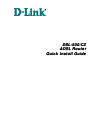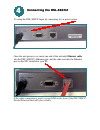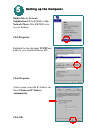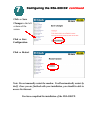D-Link DSL-500 Quick Install Manual - Filter Installation Tips
Other manuals for DSL-500:
Manual, User Manual, User Manual, User Manual, Quick Start Manual, User Manual, Command Reference Manual
of
12
Filter Installation Tips
Filter Installation Tips
l DO NOT install a filter on your DSL modem or on any
broadband devices.
l Check the orientation of each filter
1.
PHONE jack towards the telephone device.
2.
LINE connection towards the wall jack.
l Try to limit the number of filters in your home to the fewest practical.
Do this by
1.
Using one filter to isolate several devices.
2.
Not installing filters on unused phone jacks.
l Do not use more than one filter for each telephone device or
group of devices.
l Plug the filter directly into the wall jack using only the attached short
cord. If this cannot be done, then use a twisted-pair cable like the data
cable for the modem (i.e., NOT a flat phone cord) to connect the filter to
the wall jack.