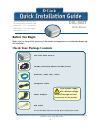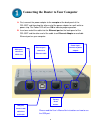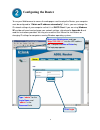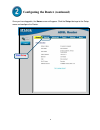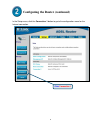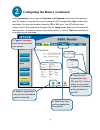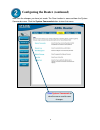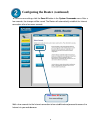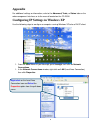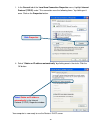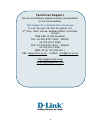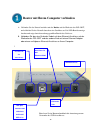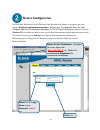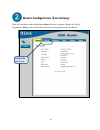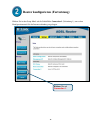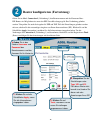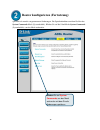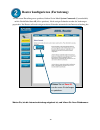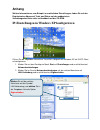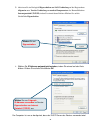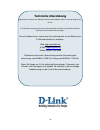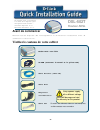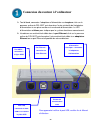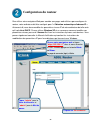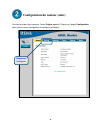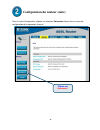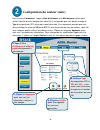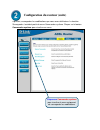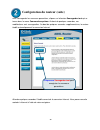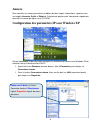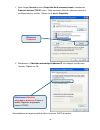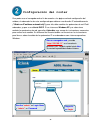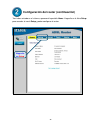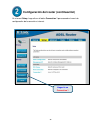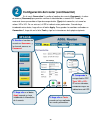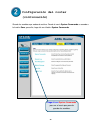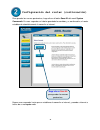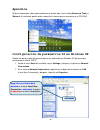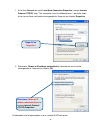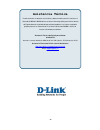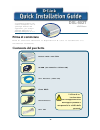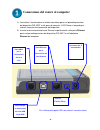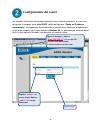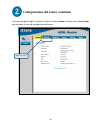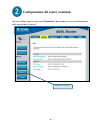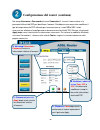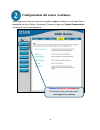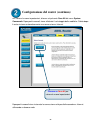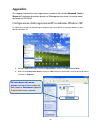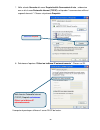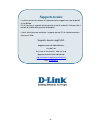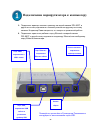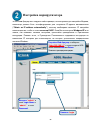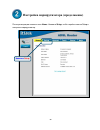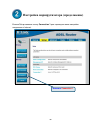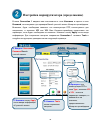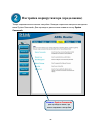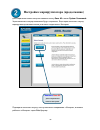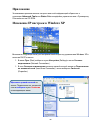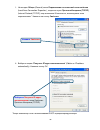- DL manuals
- D-Link
- Network Router
- DSL-502T
- Quick Installation Manual
D-Link DSL-502T Quick Installation Manual - Annexe
31
Annexe
Pour conna
ître les autres paramètres ou obtenir de plus amples informations, reportez-vous
aux onglets Avanc
é s, Outils et Statut de l’interface de gestion web. Vous pouvez é galement
consulter le manuel qui figure sur le CD-ROM.
Configuration des paramètres IP sous Windows XP
Suivez la proc
é dure ci-dessous pour configurer un ordinateur qui tourne sous Windows XP de
mani
ère à ce qu’il devienne client DHCP.
1. A partir du menu D
é marrer de votre bureau, allez à Paramètres, puis cliquez sur
Connexions r
é seau.
2. Dans la fenêtre Connexions ré seau, faites un clic droit sur LAN (connexion locale),
puis cliquez sur Propri
é té s.
Faites un clic droit
sur l
’icône
Connexion locale et
S
é lectionnez
l
’option
Propri
é té s
à partir du menu
d
é roulant.
Summary of DSL-502T
Page 1
1 before you begin make sure you have all the necessary information and equipment on hand before beginning the installation. Check your package contents this product can be set up using any current web browser, i.E., internet explorer 6 or netscape navigator 6.2.3. Dsl-502t adsl router © 2004 d-link...
Page 2
2 connecting the router to your computer please read the user ’s manual for instructions on how to use the usb port. A. First, connect the power adapter to the receptor at the back panel of the dsl-502t and then plug the other end of the power adapter to a wall outlet or power strip. The power led w...
Page 3: Configuring The Router
3 configuring the router to use your web browser to access the web pages used to setup the router, your computer must be configured to “ obtain an ip address automatically” , that is, you must change the ip network settings of your computer so that it is a dhcp client. If you are using windows xp an...
Page 4
4 configuring the router (continued) once you have logged in, the home screen will appear. Click the setup tab to go to the setup menu and configure the router. Click setup.
Page 5
5 configuring the router (continued) in the setup menu, click the connection 1 button to go to the configuration menu for the internet connection. Click connection 1.
Page 6
6 configuring the router (continued) in the connection 1 menu, type the username and password used to verify the identity of your isp account. It may be necessary to change the ppp encapsulation type used for your connection. You may also need to change the vpi or vci value. Your isp will give these...
Page 7
7 configuring the router (continued) now save the changes you have just made. The save function is accessed from the system commands menu. Click the system commands button to view that menu. Click system commands to view the menu used to save changes..
Page 8
8 configuring the router (continued) to save the new settings, click the save all button in the system commands menu. After a few seconds, the changes will be saved. The router will automatically establish the internet connection after a few more seconds. Wait a few seconds for the internet connecti...
Page 9: Appendix
9 appendix for additional settings or information, refer to the advanced, tools, or status tabson the web-management interface; or to the manual located on the cd-rom. Configuring ip settings in windows xp use the following steps to configure a computer running windows xp to be a dhcp client. 1. Fro...
Page 10
10 3. In the general tab of the local area connection properties menu, highlight internet protocol (tcp/ip) under “this connection uses the following items:” by clicking on it once. Click on the properties button. 4. Select “obtain an ip address automatically” by clicking once in the circle. Click t...
Page 11: Technical Support
11 technical support you can find software updates and user documentation on the d-link website. Tech support for customers within the europe d-link europe (united kingdom) ltd 4 th floor, merit house, edgware road, colindale, london nw9 5ab united kingdom tel: 44-020-8731-5555 sales: 44-020-8731-55...
Page 12: Vor Dem Start
12 vor dem start stellen sie vor der installation sicher, dass sie ü ber alle notwendigen informationen und komponenten verf ü gen. Lieferumfang ü berprü fen dieses produkt kann mit jedem aktuellen webbrowser eingerichtet werden (z. B. Internet explorer 6 oder dsl-502t adsl router dsl-502t adsl rout...
Page 13
13 router mit ihrem computer verbinden l bitte lesen sie im benutzerhandbuch die anweisungen zum verwenden des usb-anschlusses. A. Verbinden sie das netzteil zunä chst mit der buchse auf der rückseite des dsl-502t, und schließen sie das netzteil danach an eine steckdose an. Die led-betriebsanzeige l...
Page 14: Router Konfigurieren
14 router konfigurieren um über ihren webbrowser auf die webseiten zum einrichten des routers zu gelangen, muss die option „ip-adresse automatisch beziehen“ aktiviert sein. Das bedeutet, dass sie ihren computer über die ip-netzwerkeinstellungen als dhcp-client konfigurieren müssen. Falls sie windows...
Page 15
15 router konfigurieren (fortsetzung) nach der anmeldung wird der bildschirm home (startseite) angezeigt. Klicken sie auf die registerkarte setup, um das setup-menü aufzurufen, und konfigurieren sie den router. Klicken sie auf setup ..
Page 16
16 router konfigurieren (fortsetzung) klicken sie in dem setup-menü auf die schaltflä che connection 1 (verbindung 1), um zu dem konfigurationsmenü für die internetverbindung zu gelangen. Klicken sie auf connection 1 ..
Page 17
17 router konfigurieren (fortsetzung) geben sie im menü connection 1 (verbindung 1) den benutzernamen und das kennwort ihres isp-kontos ein. Mö glicherweise muss der ppp-verschlüsselungstyp für ihre verbindung geä ndert werden. Ü berprüfen sie auch die angaben für vpi und vci. Falls die einstellunge...
Page 18
18 router konfigurieren (fortsetzung) speichern sie nun die vorgenommenen Ä nderungen. Die speicherfunktion erreichen sie über das system commands-menü (systembefehle). Klicken sie auf die schaltflä che system commands (systembefehle) ,um das menü aufzurufen. Klicken sieauf system commands , um das ...
Page 19
19 router konfigurieren (fortsetzung) um die neuen einstellungen zu speichern, klicken sie im menü system commands (systembefehle) auf die schaltflä che save all (alles speichern). Nach wenigen sekunden werden die Ä nderungen gespeichert. Der router stellt nach einigen weiteren sekunden automatisch ...
Page 20: Anhang
20 anhang weitere informationen, zum beispiel zu zus ä tzlichen einstellungen, finden sie auf den registerkarten advanced, tools und status auf der webbasierten verwaltungsoberfl ä che oder im handbuch auf der cd-rom. Ip-einstellungen in windows xp konfigurieren f ühren sie die folgenden schritte au...
Page 21
21 3. Aktivieren sie im dialogfeld eigenschaften von lan-verbindung auf der registerkarte allgemein unter von der verbindung verwendete komponenten: das kontrollkä stchen internetprotokoll (tcp/ip), indem sie einmal darauf klicken. Klicken sie auf die schaltflä che eigenschaften. 4. Wä hlen sie ip-a...
Page 22: Technische Unterst
22 technische unterst ützung aktualisierte versionen von software und benutzerhandbuch finden sie auf der website von d-link. D-link bietet kostenfreie technische unterst ützung für kunden innerhalb deutschlands, Ö sterreichs, der schweiz und osteuropas. Unsere kunden k ö nnen technische unterstützu...
Page 23: Avant De Commencer
23 avant de commencer assurez-vous de disposer des renseignements et du mat ériel nécessaires avant de commencer l ’installation. Vérifiez le contenu de votre coffret ce produit peut s ’installer à l’aide de n’importe quel navigateur web courant : internet explorer 6 ou netscape navigator 6.2.3. Dsl...
Page 24
24 connexion du routeur à l’ordinateur pour apprendre à utiliser le port usb, veuillez lire le manuel d ’utilisation. A. Tout d ’abord, connectez l’adaptateur d’alimentation au ré cepteur situé sur le panneau arri ère du dsl-502t, puis branchez l’autre extré mité de l’adaptateur d ’alimentation à un...
Page 25: Configuration Du Routeur
25 configuration du routeur pour utiliser votre navigateur web pour acc é der aux pages web utilisé es pour configurer le routeur, votre ordinateur doit être configuré pour l’« obtention automatique d’adresse ip ». Autrement dit, vous devez modifier les param ètres ré seau ip de votre ordinateur de ...
Page 26
26 configuration du routeur (suite) une fois que vous êtes connecté , l’é cran origine apparaît. Cliquez sur l’onglet configuration pour aller au menu configuration et configurer le routeur. Cliquez sur configurer.
Page 27
27 configuration du routeur (suite) dans le menu configuration, cliquez sur le bouton connexion 1 pour aller au menu de configuration de la connexion internet. Cliquez sur connexion 1.
Page 28
28 configuration du routeur (suite) dans le menu connexion 1, tapez le nom d ’utilisateur et le mot de passe utilisé s pour v é rifier l’identité de votre compte chez votre fai. Il est possible que vous deviez changer le type d ’encapsulation ppp utilisé pour votre connexion. Il est é galement possi...
Page 29
29 configuration du routeur (suite) a pr é sent, sauvegardez les modifications que vous venez d’effectuer. La fonction sauvegarder s ’accède à partir du menu commandes système. Cliquez sur le bouton commandes syst ème pour visualiser ce menu. Cliquez sur commandes syst ème pour visualiser le menu qu...
Page 30
30 configuration du routeur (suite) pour sauvegarder les nouveaux param ètres, cliquez sur le bouton sauvegarder tout qui se trouve dans le menu commandes syst ème. Au bout de quelques secondes, vos modifications sont sauvegard é es. Au bout de quelques secondes supplé mentaires, le routeur é tablit...
Page 31: Annexe
31 annexe pour conna ître les autres paramètres ou obtenir de plus amples informations, reportez-vous aux onglets avanc é s, outils et statut de l’interface de gestion web. Vous pouvez é galement consulter le manuel qui figure sur le cd-rom. Configuration des paramètres ip sous windows xp suivez la ...
Page 32
32 3. Dans l’onglet gé né ral du menu proprié té s de la connexion locale, sé lectionnez protocole internet (tcp/ip) sous « cette connexion utilise les é lé ments suivants », en cliquant dessus une fois. Cliquez sur le bouton propri é té s. 4. S é lectionnez « obtention automatique d’adresse ip » en...
Page 33: Assistance Technique
33 assistance technique vous trouverez la documentation et les logiciels les plus r é cents sur le site web d-link. Le service technique de d-link est gratuit pour les clients aux etats-unis durant la p é riode de garantie. Ceuxci peuvent contacter le service technique de d-link par notre site inter...
Page 34: Antes De Empezar
34 antes de empezar compruebe que dispone de toda la informaci ón y del equipo necesarios para iniciar la instalación. Comprobar el contenido del paquete este producto puede configurarse usando cualquier navegador web habitual, p. Ej., internet explorer 6 o netscape dsl-502t adsl router • router ads...
Page 35: Conexi
35 conexi ón del router al ordenador en el manual del usuario figuran las instrucciones de uso del puerto usb. A. Conecte el adaptador de alimentaci ón al receptor que se encuentra en el panel trasero del dsl-502t, y enchufe el otro extremo del adaptador de alimentaci ón en una base de pared o regle...
Page 36: Configuraci
36 configuraci ón del router para poder usar el navegador web a fin de acceder a las p áginas web de configuración del m ódem, el ordenador ha de estar configurado para obtener una dirección ip automáticamente ( “ obtain an ip address automatically” ); para ello, debe cambiar los parámetros de red i...
Page 37: Configuraci
37 configuraci ón del router (continuación) tras haber entrado en el sistema, aparecer á la pantalla home. Haga clic en la ficha setup para acceder al men ú setup y poder configurar el router. Haga clic en setup.
Page 38: Configuraci
38 configuraci ón del router (continuación) en el men ú setup, haga clic en el botón connection 1 para acceder al menú de configuraci ón de la conexión a internet. Haga clic en connection 1.
Page 39: Configuraci
39 configuraci ón del router (continuación) en el men ú connection 1, escriba el nombre de usuario (username) y la clave de acceso (password) que permiten verificar la identidad de su cuenta isp. Puede ser necesario tener que cambiar el tipo de encapsulaci ón (type) de la conexión, así como los valo...
Page 40: Configuraci
40 configuraci ón del router (continuaci ón) guarde los cambios que acaba de realizar. Desde el men ú system commands se accede a la funci ón save; para ello, haga clic en el botón system commands. Haga clic en system commands para ver el men ú que permite guardar los cambios..
Page 41: Configuraci
41 configuraci ón del router (continuación) para guardar los nuevos par ámetros, haga clic en el botón save all del menú system commands. En unos segundos se habr án guardado los cambios y, a continuación, el router establecer á automáticamente la conexión a internet. Espere unos segundos hasta que ...
Page 42: Éndice
42 ap éndice si desea informaci ón sobre otros parámetros u de otro tipo, vea las fichas advanced, tools, o status de la interfaz de gesti ón web, o consulte el manual que se encuentra en el cd-rom. Configuraci ón de parámetros ip en windows xp realice los pasos siguientes para configurar un ordenad...
Page 43
43 3. En la ficha general del menú local area connection properties, marque internet protocol (tcp/ip), bajo “this connection uses the following items:”; para ello, haga clic en la casilla de verificaci ón correspondiente. Haga clic en el botón properties. 4. Seleccione “obtain an ip address automat...
Page 44: Asistencia T
44 asistencia t écnica puede encontrar el software m ás reciente y documentación para el usuario en el sitio web de d-link . D-link ofrece asistencia t é cnica gratuita para clientes dentro de espa ña durante el periodo de garantía del producto. Los clientes españoles pueden ponerse en contacto con ...
Page 45: Prima Di Cominciare
45 prima di cominciare prima di cominciare verificare la disponibilit à di tutte le attrezzature e le informazioni necessarie. Contenuto del pacchetto il presente prodotto pu ò essere configurato con un qualunque browser web aggiornato, per esempio internet explorer 6 o netscape navigator 6.2.3. Dsl...
Page 46
46 connessione del router al computer per l ’utilizzo della porta usb, consultare il manuale utente. A. Connettere il trasformatore al relativo connettore posto sul pannello posteriore del dispositivo dsl-502t e alla presa di corrente. Il led power si accende per indicare il corretto funzionamento d...
Page 47: Configurazione Del Router
47 configurazione del router per accedere all ’interfaccia di configurazione del router mediante un browser, è necessario configurare il computer come client dhcp, abilitando l ’opzione “ obtain an ip address automatically ” . Nell’appendice a viene descritta la procedura per modificare le impostazi...
Page 48
48 configurazione del router (continua) una volta eseguito il login, il sistema visualizza la finestra home. Cliccare sulla scheda setup per accedere al menu di configurazione del router. Cliccare su setup.
Page 49
49 configurazione del router (continua) nel menu setup, cliccare sul pulsante connection 1 per accedere al menu di configurazione della connessione a internet. Cliccare su connection 1.
Page 50
50 configurazione del router (continua) nei campi username e password del menu connection 1, inserire il nome utente e la password utilizzati dall ’isp per identificare l’account. Potrebbe essere necessario modificare il tipo di incapsulamento ppp utilizzato per la connessione o i valori vpi o vci. ...
Page 51
51 configurazione del router (continua) a questo punto è necessario salvare le modifiche appena effettuare. La funzione save è disponibile nel menu system commands. Cliccare sul pulsante system commands per visualizzare il menu corrispondente. Cliccare su system commands per visualizzare il menu che...
Page 52
52 configurazione del router (continua) per salvare le nuove impostazioni, cliccare sul pulsante save all del menu system commands. Dopo pochi secondi, viene effettuato il salvataggio delle modifiche. Subito dopo il router instaura automaticamente una connessione a internet. Dopo pochi secondi viene...
Page 53: Appendice
53 appendice per maggiori informazioni sulle impostazioni, accedere alle schede advanced, tools o status dell ’interfaccia di gestione basata sul web oppure consultare il manuale utente contenuto nel cd-rom. Configurazione delle impostazioni ip in ambiente windows xp di seguito viene descritta la pr...
Page 54
54 7. Nella scheda generale del menu proprietà delle connessioni di rete , evidenziare con un clic la voce protocollo internet (tcp/ip) nel riquadro “la connessione utilizza i seguenti elementi: ”. Cliccare sul pulsante proprietà. 8. Selezionare l ’opzione “ottieni un indirizzo ip automaticamente”. ...
Page 55: Supporto Tecnico
55 supporto tecnico le ultime versioni del software e la documentazione aggiornata sono disponibili al sito d-link. D-link fornisce un supporto tecnico gratuito ai clienti residenti in italia per tutto il periodo di validit à della garanzia del prodotto. I clienti italiani possono contattare il supp...
Page 56: Dsl-502T
56 П р еж де чем начать Прежде чем приступить к установке, убедитесь, что у Вас имеется вся необходимая информация и оборудование. П р о вер ьте со дер ж им о е к о м п лек та Это устро йство мо жет быть на стро ено с п о мо щ ью web- бра узера , на п ример internet explorer 6 ил и netscape navigato...
Page 57
57 П о дк лючение м ар шр утизато р а к к о м п ьютер у П о жа л уйста , п ро чита йте в Р уко во д стве П о л ьзо ва тел я инструкции п о исп о л ьзо ва нию п о рта usb. A. П о д кл ю чите а д а п тер п ита ния к ра зъ ему на за д ней п а нел и dsl-502t, а д руг о й ег о ко нец п о д кл ю чите к си...
Page 58
58 Настр о й к а м ар шр утизато р а Ч то бы web-бра узер мо г за г рузить web-стра ницы, исп о л ьзуемые д л я на стро йки Мо д ема , ко мп ью тер д о л жен быть ско нф иг уриро ва н д л я п о л учения ip-а д реса а вто ма тически ( “ obtain an ip address automatically” ), п о это му нео бхо д имо ...
Page 59
59 Настр о й к а м ар шр утизато р а (п р о до лж ение) П о сл е рег истра ции п о явится о кно home. Н а жмите setup, что бы п ерейти в меню setup и на стро ить ма рш рутиза то р. Н аж мите setup.
Page 60
60 Настр о й к а м ар шр утизато р а (п р о до лж ение) В меню setup на жмите кно п ку connection 1 д л я п ерех о д а в меню на стро йки со ед инения с internet. Н аж мите connection 1.
Page 61
61 Настр о й к а м ар шр утизато р а (п р о до лж ение) В меню connection 1 введ ите имя п о л ьзо ва тел я в п о л е username и п а ро л ь в п о л е password, исп о л ьзуемые д л я п ро верки В а ш ей учетно й за п иси И нтернет-п ро ва йд еро м. В о змо жно , буд ет нео бхо д имо изменить тип инка...
Page 62
62 Настр о й к а м ар шр утизато р а (п р о до лж ение) Т еп ерь со х ра ните вып о л ненные на стро йки. Ко ма нд а со х ра нения на стро ек на х о д ится в меню system commands. Д л я п ерех о д а в д а нно е меню на жмите кно п ку system commands. Н аж мите system commands д л я п ерех о д а в ме...
Page 63
63 Настр о й к а м ар шр утизато р а (п р о до лж ение) Д л я со х ра нения но вых на стро ек на жмите кно п ку save all в меню system commands. Ч ерез неско л ько секунд изменения буд ут со х ра нены. Е щ е через неско л ько секунд ма рш рутиза то р а вто ма тически уста но вит со ед инение с И нте...
Page 64: П Р Ило Ж Ение
64 П р ило ж ение За о п иса нием д о п о л нител ьных на стро ек ил и ино й инф о рма цией о бра титесь к стра ница м advanced, tools ил и status web-интерф ейса уп ра вл ения ил и к Р уко во д ству П о л ьзо ва тел я на cd-rom. И зм енение ip настр о ек в windows xp В ып о л ните сл ед ую щ ие ш а...
Page 65
65 3. Н а вкл а д ке О бщ ие (general) меню П одкл ю чение по л окал ьной сети-свойства (local area connection properties) , выд ел ите п ункт П р отокол И нтер нета (tcp/ip) (internet protocol (tcp/ip)) п о д за го л о вко м “Ко мп о ненты, исп о л ьзуемые этим п о д кл ю чением:”. Н а жмите на кно...
Page 66
66 Т ехническа поддер ж ка В ы мо жете на йти п о сл ед ню ю версию п ро г ра мно г о о бесп ечения и д о кумента цию п о п ро д укта м на са йте d-link d-link о бесп ечива ет бесп л а тную тех ническую п о д д ержку кл иенто в в течение г а ра нтийно г о сро ка изд ел ия. Кл иенты мо г ут связа тьс...