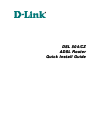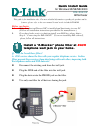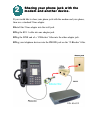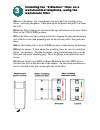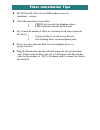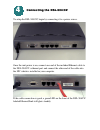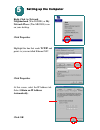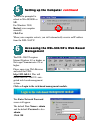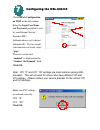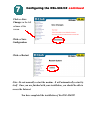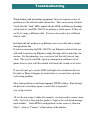- DL manuals
- D-Link
- Network Router
- DSL-504
- Quick Install Manual
D-Link DSL-504 Quick Install Manual
Summary of DSL-504
Page 1
Dsl 504/cz dsl 504/cz adsl router adsl router quick install guide quick install guide.
Page 2: Quick Install Guide
Dsl-504/cz adsl router quick install guide quick install guide for windows 98/se/me/2000 this guide is for installation only. For more detailed information regarding the product and its features, please refer to the user manual located on the included cd-rom. Before you begin: 1. Make sure that an e...
Page 3: Modem and Another Device.
If you would like to share your phone jack with the modem and your phone, then use a standard 2-line adapter. Linstall the 2-line adapter into the wall jack. Lplug the rj-11 cable into one adapter jack. Lplug the line end of a “z-blocker” filter into the other adapter jack. Lplug your telephone devi...
Page 4: Wall-Mount Filter
Lremove the phone. On some phones you must pull out a locking lever before removing the phone. Then push up on the phone and pull it out from the wall. Lslide the filter locking tabs (located at the top and bottom on the front of the filter) to the unlocked position. Lplace the filter over the exist...
Page 5: Filter Installation Tips
Filter installation tips filter installation tips l do not install a filter on your dsl modem or on any broadband devices. L check the orientation of each filter 1. Phone jack towards the telephone device. 2. Line connection towards the wall jack. L try to limit the number of filters in your home to...
Page 6: Connecting The Dsl-504/cz
Connecting the dsl-504/cz connecting the dsl-504/cz to setup the dsl-504/cz, begin by connecting it to a power source. Once the unit power is on, connect one end of the included ethernet cable to the dsl-504/cz’s ethernet port and connect the other end of the cable into the nic which is installed in...
Page 7: Connecting The Dsl-504/cz
Connecting the dsl-504/cz connecting the dsl-504/cz continued continued now connect the phoneline cable from the dsl-504/cz to your phone jack. When you have completed all the connections, your dsl-504/cz will look like this: power cord (plug the other end of the power cord into the power outlet.) e...
Page 8: Setting Up The Computer
5 5 setting up the computer setting up the computer right-click the network neighborhood (win 98/98se) or my network places (win me/2000) icon on your desktop. Click properties highlight the line that reads tcp/ip and points to your installed ethernet nic. Click properties at this screen, select the...
Page 9: Restart Your Computer
You will be prompted to reboot in win 98/98se or me. For windows 2000, restart your computer manually. Setting up the computer setting up the computer continued continued 5 5 6 6 click yes when your computer restarts, you will automatically receive an ip address from the dsl-504/cz. Accessing the ds...
Page 10: Configuring The Dsl-504/cz
Configuring the dsl-504/cz configuring the dsl-504/cz click pppoa configuration on wan in the left column. Enter the login user name and password, provided to you by your internet service provider (isp.) authentication is set to detect automatically. If your current selection does not work, select “...
Page 11: Configuring The Dsl-504/cz
Configuring the dsl-504/cz configuring the dsl-504/cz continued continued 7 7 click on save configuration click on save changes in the left column of the screen. Note: do not manually restart the modem. It will automatically restart by itself. Once you are finished with your installation, you should...
Page 12: Troubleshooting
Troubleshooting troubleshooting when dealing with networking equipment, the most common source of problems are the network cables themselves. This can be easily checked. Verify that the "link" leds under both the adsl and ethernet headings on the front of your dsl-504/cz are glowing a steady green. ...