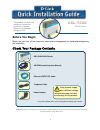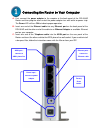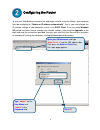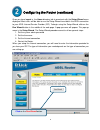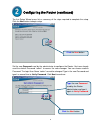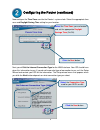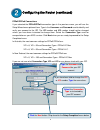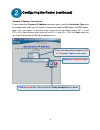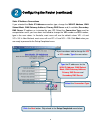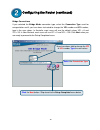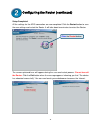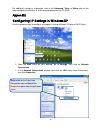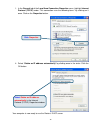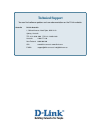1 before you begin make sure you have all the necessary information and equipment on hand before beginning the installation. Check your package contents this product can be set up using any current web browser, i.E., internet explorer 6 or netscape navigator 6.2.3. Dsl-504g adsl route r ©2004 d-link...
2 connecting the router to your computer a. First, connect the power adapter to the receptor at the back panel of the dsl-504g router and then plug the other end of the power adapter to a wall outlet or power strip. The power led will turn on to indicate proper operation. B. Insert one end of the et...
3 configuring the router to use your web browser to access the web pages used to setup the router, your computer must be configured to “obtain an ip address automatically”, that is, you must change the ip network settings of your computer so that it is a dhcp client. If you are using windows xp and ...
4 configuring the router (continued) once you have logged in, the home directory tab is prominent with the setup wizard menu displayed. Most users will be able to use the setup wizard to establish the adsl connection to your adsl internet service provider (isp). To begin using the setup wizard, clic...
5 configuring the router (continued) the first setup wizard menu lists a summary of the steps required to complete the setup. Click the next button to begin setup. Set the new password used by the administrator to configure the router. You have already used the default password “admin” to access the...
6 configuring the router (continued) now configure the time zone used for the router’s system clock. Select the appropriate time zone and daylight saving time setting for your location. Next you will set the internet connection type for the wan interface. Your isp should have given this information ...
7 configuring the router (continued) pppoe/pppoa connections if you selected the pppoe/pppoa connection type in the previous menu, you will see the setup wizard menu pictured here. Type in the username and password used to identify and verify your account to the isp. The vpi number and vci number sh...
8 configuring the router (continued) dynamic ip address connections if you selected the dynamic ip address connection type, select the connection type used for encapsulation and if you have been instructed to change the vpi number and vci number, type in the new values. In australia, most users will...
9 configuring the router (continued) static ip address connections if you selected the static ip address connection type, change the wan ip address, wan subnet mask, wan gateway address, primary dns server and (if available) secondary dns server ip address as instructed by your isp. Select the conne...
10 configuring the router (continued) bridge connections if you selected the bridge mode connection type, select the connection type used for encapsulation and if you have been instructed to change the vpi number and vci number, type in the new values. In australia, most users will use the default v...
11 configuring the router (continued) setup completed all the settings for the adsl connection are now completed. Click the restart button to save the new settings and restart the router. It will take about two minutes to restart the router. The screens pictured here will appear during the save and ...
12 for additional settings or information, refer to the advanced, tools,or status tabson the web-management interface; or to the manual located on the cd-rom. Appendix configuring ip settings in windows xp use the following steps to configure a computer running windows xp to be a dhcp client. 1. Fro...
13 3. In the general tab of the local area connection properties menu, highlight internet protocol (tcp/ip) under “this connection uses the following items:” by clicking on it once. Click on the properties button. 4. Select “obtain an ip address automatically” by clicking once in the circle. Click t...
14 technical support you can find software updates and user documentation on the d-link website. Australia d-link australia 1, giffnock avenue, north ryde, nsw 2113 sydney, australia tel: 61-2-8899-1800 fax: 61-2-8899-1868 australia: 1800-177-100 new zealand: 0800-900-900 url: www.Dlink.Com.Au & www...