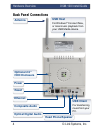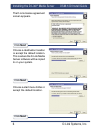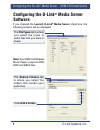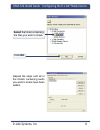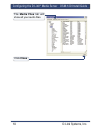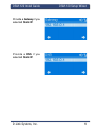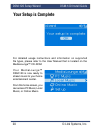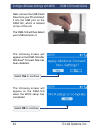- DL manuals
- D-Link
- Media Player
- DSM-120
- Install Manual
D-Link DSM-120 Install Manual - Hardware Overview
Summary of DSM-120
Page 2: System Requirements
2 d-link systems, inc. Dsm-120 install guide system requirements system requirements minimum system requirements: windows ® xp/2000 cpu 500mhz plus processor memory size: 128mb or above 50mb of available hard drive space and a wireless or ethernet network. Package contents this device complies with ...
Page 3: Hardware Overview
D-link systems, inc. 3 dsm-120 install guide hardware overview hardware overview front panel enter press enter to make selections. Navigation to navigate through the menu press the arrow buttons. Volume control press to adjust the volume output on the dsm-120. Power button built-in display.
Page 4: Antenna
4 d-link systems, inc. Dsm-120 install guide hardware overview antenna back panel connections reset power ethernet usb client for transferring music from your pc. Head phone/speaker optical digital audio composite audio usb host for windows ® connect now, or local music playback from your usb media ...
Page 5: Install D-Link
D-link systems, inc. 5 dsm-120 install guide installing the d-link ® media server click on install d-link ® media server if the screen on the right does not appear, go to my computer and double-click on the cd-rom drive. The screen at the right will appear. Click next installing the d-link ® media s...
Page 6: Next
6 d-link systems, inc. Dsm-120 install guide installing the d-link ® media server the d-link license agreement screen appears. Choose a destination location or accept the default location. This is where the d-link media server software will be copied to on your system. Choose a start menu folder or ...
Page 7: Launch D-Link
D-link systems, inc. 7 dsm-120 install guide installing the d-link ® media server check launch d-link ® media server select the icons you want created. Select create a desktop icon to access the program from your desktop. Select create a quick launch icon to access the program from your taskbar. Sel...
Page 8: Configuring The D-Link
8 d-link systems, inc. Dsm-120 install guide configuring the d-link ® media server note: your dsm-120 wireless music player supports mp3, wav and wma files. Configuring the d-link ® media server software if you checked the launch d-link ® media server check box, the following screens will be displayed....
Page 9
D-link systems, inc. 9 dsm-120 install guide configuring the d-link ® media server repeat the steps until all of the folders containing audio you want to share have been added. Select the folder containing the files you wish to share. Click ok.
Page 10: Close
10 d-link systems, inc. Dsm-120 install guide configuring the d-link ® media server the media files tab will show all your audio files. Click close.
Page 11: Connecting The Dsm-120
D-link systems, inc. 11 dsm-120 install guide connecting the dsm-120 all audio and networking connections are located on the rear panel of the dsm-120. Connecting the dsm-120 audio connections select one of three ways to connect audio to your dsm-120: • optical digital audio connect an optical audio...
Page 12: • Head Phone
12 d-link systems, inc. Dsm-120 install guide connecting the dsm-120 • head phone plug a standard mini-plug head phone jack into the head phone connector on the dsm-120. You can also connect standard pc speakers to the head phone jack. Note: head phones and speakers are not supplied..
Page 13: Network Connection
D-link systems, inc. 13 dsm-120 install guide connecting the dsm-120 network connection • wireless connection if you are connecting wireless using the built-in antenna, then you do not need to connect the supplied ethernet cable. For an optimal wireless connection, place the antenna at a 90 o angle ...
Page 14: Using The Remote Control
14 d-link systems, inc. Dsm-120 install guide using the remote control 1. Power 2. Copy 3. Enter & play/pause 4. Navigation buttons up arrow = previous down arrow = next 5. Stop 6. Page + & - 7. Volume + & - 8. Mute 9. Rwd 10. Ff 11. Repeat 12. Shuffle 1 2 3 4 5 6 7 8 10 9 11 12 using the remote cont...
Page 15: Dsm-120 Setup Wizard
D-link systems, inc. 15 dsm-120 install guide dsm-120 setup wizard dsm-120 setup wizard upon initial startup, the dsm-120 displays the setup wizard. The setup wizard will guide you through the necessary steps for configuring the dsm-120. You can also use windows ® connect now (wcn) to simplify the wi...
Page 16: Wireless Connection
16 d-link systems, inc. Dsm-120 install guide dsm-120 setup wizard for the wireless network connection, please select the ssid of the network. Wireless connection select your wireless mode. Your options are either ad-hoc or infrastructure. Select site survey or manually enter ssid..
Page 17: Disable, 64Bithex,
D-link systems, inc. 17 dsm-120 install guide dsm-120 setup wizard note: this screen is only available if you do not select disable at the wep screen. Select your encryption setting. Your options are disable, 64bithex, 128bithex, 64bitascii, and 128bitascii. Select your index key. You can select num...
Page 18: Dhcp, Skip
18 d-link systems, inc. Dsm-120 install guide dsm-120 setup wizard if selecting dhcp, skip to page 20 connection mode provide an ip address if you selected static ip. Provide a subnet mask if you selected static ip..
Page 19: Gateway If You
D-link systems, inc. 19 dsm-120 install guide dsm-120 setup wizard provide a gateway if you selected static ip. Provide a dns if you selected static ip..
Page 20: Your Setup Is Complete
20 d-link systems, inc. Dsm-120 install guide dsm-120 setup wizard yo u r m e d i a l o u n g e ™ dsm-120 is now ready to stream music to your home entertainment center. From this home screen, you can access pc music, local music, or online music. For detailed usage instructions and information on s...
Page 21: Connect Now (Wcn)
D-link systems, inc. 21 dsm-120 install guide configure wireless settings with wcn configure wireless settings with windows ® connect now (wcn) if you already have wireless settings configured on your pc, instead of using the setup wizard, you can use windows ® connect now (wcn) to configure the wireles...
Page 22: Use A Usb
22 d-link systems, inc. Dsm-120 install guide configure wireless settings with wcn select the option to add new computers or devices to your existing wireless network. Select the option use a usb flash drive, to save your wireless network settings. Click next to continue click next to continue.
Page 23: Next To Continue
D-link systems, inc. 23 dsm-120 install guide configure wireless settings with wcn plug your flash drive into a usb port on this computer. This screen will appear when the wireless settings have been saved to the usb flash drive. Click next to continue.
Page 24: Yes To Continue
24 d-link systems, inc. Dsm-120 install guide configure wireless settings with wcn the following screen will appear on the dsm-120 after windows ® connect now has been detected. The following screen will appear on the dsm-120 when the wcn setup has completed. Next, remove the usb flash drive from you...
Page 25: Next To Continue
D-link systems, inc. 25 dsm-120 install guide configure wireless settings with wcn next, remove the usb flash drive from the dsm-120 and insert it back into the usb port on your pc. You have completed configuring your wireless settings using wcn! Click next to continue click finish.
Page 26: Notes
26 d-link systems, inc. Dsm-120 install guide notes notes.
Page 27: Notes
D-link systems, inc. 27 dsm-120 install guide notes notes.
Page 28: Technical Support
Technical support d-link’s website contains the latest user documentation and software updates for d-link products. D-link provides free technical support for customers within the united states and canada for the duration of the product’s warranty period. U.S. And canadian customers can contact d-li...