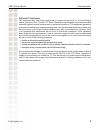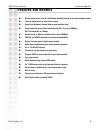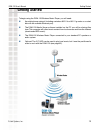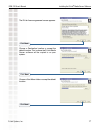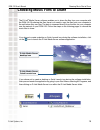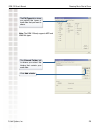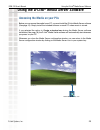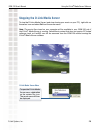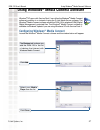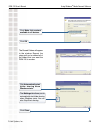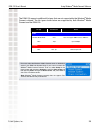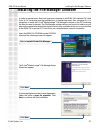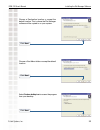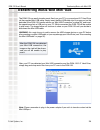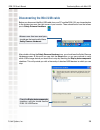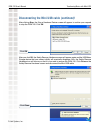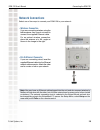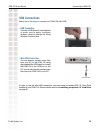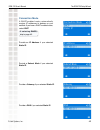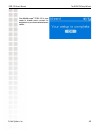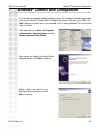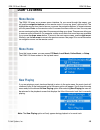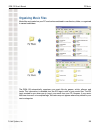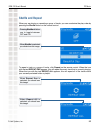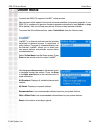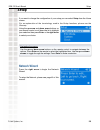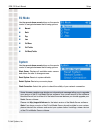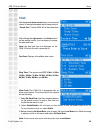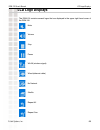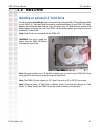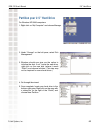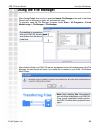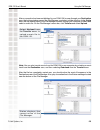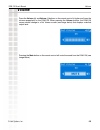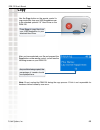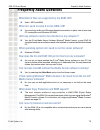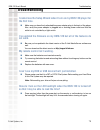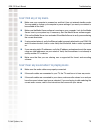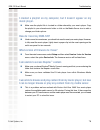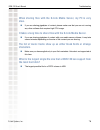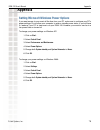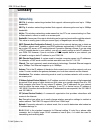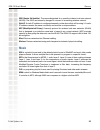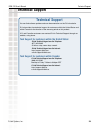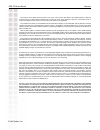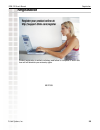- DL manuals
- D-Link
- Media Player
- DSM-120
- User Manual
D-Link DSM-120 User Manual - Welcome Screen
40
DSM-120 User’s Manual
D-Link Systems, Inc.
The DSM-120 Setup Wizard
During the initial startup, the DSM-120
displays the Setup Wizard Welcome screen.
Press the
right arrow
on the remote control
to proceed to the next screen.
Welcome Screen
The DSM-120 Setup Wizard is navigated using the
navigation arrows
and the
Enter
button
on the remote control. To toggle between the configuration options, use the
up
and
down
arrows
on the remote control. To toggle between the Back, Next, and Rescan buttons, use
the
left
and
right arrows
on the remote control. Press
Enter
to select a field or confirm a
selection.
The DSM-120 Setup Wizard
Select your network
Connection Type
.
To skip the Setup Wizard, select
No
.
Select
Yes
to continue.
Note:
You do not have to setup your device
if you simply want to playback local music
content from your USB drive or hard disk
drive.
Select
Site Survey
or
Manually Enter SSID
.
To enter a
Device Name
press
Enter
.
To enter alphanumeric characters,
please see page 13.
Summary of DSM-120
Page 2: Table of Contents
2 dsm-120 user’s manual d-link systems, inc. Table of contents safety information .....................................................................................................4 introduction .........................................................................................................
Page 3
3 dsm-120 user’s manual d-link systems, inc. Table of contents copy ................................................................................................................... 69 frequently asked questions .........................................................................................
Page 4: Safety Information
4 dsm-120 user’s manual d-link systems, inc. Safety information for optimum performance, please read the following information carefully. Safety precautions the lightning flash with arrowhead symbol, within an equilateral triangle, is intended to alert users to the presence of uninsulated “dangerous ...
Page 5
5 dsm-120 user’s manual d-link systems, inc. Safety information caution! • do not install or place this unit in a bookcase, built-in cabinet or in another confined space. Ensure the unit is well ventilated. To prevent risk of electric shock or fire hazard due to overheating, ensure that curtains and...
Page 6
6 dsm-120 user’s manual d-link systems, inc. Safety information radio and tv interference: this equipment has been tested and found to comply with the limits for a class b digital device, pursuant to part 15 of the fcc rules. These limits are designed to provide reasonable protection against harmful...
Page 7: Introduction
7 dsm-120 user’s manual d-link systems, inc. Introduction d-link ® introduces the latest addition to its multimedia family of products: the d-link ® medialounge tm dsm-120 wireless music player . The dsm-120 integrates personal computers and home entertainment centers, so that your digital music can...
Page 8: Package Contents
8 dsm-120 user’s manual d-link systems, inc. Package contents d-link dsm-120 wireless music player printed install guide cd-rom with manual (contains d-link media server software, file manager software, install guide, and manual) ethernet (cat5-utp/straight-through) cable standard composite rca audi...
Page 9: Features and Benefits
9 dsm-120 user’s manual d-link systems, inc. Features and benefits stream music from a pc or d-link network attached storage to your entertainment center. Listen to digital music on your stereo system. Support for windows ® connect now for easy wireless setup. Easily connect to your wireless network ...
Page 10: Hardware Overview
10 dsm-120 user’s manual d-link systems, inc. Hardware overview hardware overview enter press enter to make selections. Navigation to navigate through the menu press the arrow buttons. Volume control press to adjust the volume output on the dsm-120. Power button built-in display front panel.
Page 11: Back Panel Connections
11 dsm-120 user’s manual d-link systems, inc. Hardware overview antenna back panel connections reset power ethernet usb client for transferring music from your pc. Head phone/speaker optical digital audio composite audio usb host for windows ® connect now, or local music playback from your usb media...
Page 12: Getting Started
12 dsm-120 user’s manual d-link systems, inc. Getting started to begin using the dsm-120 wireless music player, you will need: an existing home network (including a wireless 802.11b or 802.11g router or a router/ hub with an available ethernet port). The dsm-120 media server software installed on th...
Page 13: Using The Remote Control
13 dsm-120 user’s manual d-link systems, inc. Using the remote control using the remote control the recommended range for remote control usage is within 15 feet from the unit, with the remote angled at no more than 45 degrees. 1. Power 2. Copy 3. Enter & play/pause 4. Navigation buttons up arrow = p...
Page 14
14 dsm-120 user’s manual d-link systems, inc. Using the remote control power turn the dsm-120 on or off. Copy copy files from an optional attached usb drive to an optional hard drive inserted into the dsm-120. Enter and play/pause submit entries and play/pause music files. Navigation buttons navigate ...
Page 15: Installing The D-Link
15 dsm-120 user’s manual d-link systems, inc. Installing the d-link ® media server software to share audio files from your computer, it is necessary to install the d-link ® media server software on the pc that contains the files you want to share. The d-link ® media server software allows you to poin...
Page 16
16 dsm-120 user’s manual d-link systems, inc. Installing the d-link ® media server software click on install d-link ® media server if the screen on the right does not appear, go to my computer and double-click on the cd-rom drive. The dsm-120 autorun will execute. Insert the dsm-120 cd-rom into the ...
Page 17
17 dsm-120 user’s manual d-link systems, inc. Installing the d-link ® media server software click next click next choose a start menu folder or accept the default location. Choose a destination location or accept the default location. This is where the d-link media server software will be copied to ...
Page 18
18 dsm-120 user’s manual d-link systems, inc. Installing the d-link ® media server software check launch d-link media server click finish the necessary software will be copied to the specified locations on your computer. The d-link ® media server software installation has been completed! Select the i...
Page 19
19 dsm-120 user’s manual d-link systems, inc. Choosing music files to share if you chose to create a desktop or quick launch icon during the software installation, click on the icon to launch the d-link media server software application. D-link media server desktop icon if you chose not to create a ...
Page 20
20 dsm-120 user’s manual d-link systems, inc. Choosing music files to share the file types tab is where you select the types of audio files that you want to share. The shared folder tab is where you select the folders that contain your audio files. Click add a folder note: the dsm-120 only supports mp...
Page 21
21 dsm-120 user’s manual d-link systems, inc. Choosing music files to share select the folder containing the files you wish to share. Click ok repeat the steps until all of the folders containing audio you want to share have been added..
Page 22
22 dsm-120 user’s manual d-link systems, inc. Choosing music files to share the d-link ® media server software configuration is complete! The media files tab will show all your audio files as well as display important file information..
Page 23: Using The D-Link
23 dsm-120 user’s manual d-link systems, inc. Using the d-link ® media server software accessing the media on your pcs dsm-120 system tray icon before you can access the media from a pc, you must install the d-link ® media server software (see page 15). Simply install the included software on each p...
Page 24: Refreshing Folder Content
24 dsm-120 user’s manual d-link systems, inc. Using the d-link ® media server software sharing media content in folders the d-link media server will share media content from selected directory folders. All subfolders within a shared folder are shared as well. The shared folders tab displays the list...
Page 25: Naming The Media Server
25 dsm-120 user’s manual d-link systems, inc. Using the d-link ® media server software click scheduler if you want to setup an automatic refresh interval. Click time and select a time period. This is how often the server will refresh the folder contents. Naming the media server the media server name...
Page 26
26 dsm-120 user’s manual d-link systems, inc. Using the d-link ® media server software d-link media server menu to open the d-link media server menu, right click on the system tray icon. The server menu will then be displayed. Stopping the d-link media server to stop the d-link ® media server (and s...
Page 27: Configuring Windows
27 dsm-120 user’s manual d-link systems, inc. Using windows ® media connect software windows ® xp users with service pack 2 can utilize the windows ® media connect software in addition to or instead of using the d-link media server software. The windows ® media connect software allows the dsm-120 to...
Page 28
28 dsm-120 user’s manual d-link systems, inc. Using windows ® media connect software the sharing tab is where you configure the folders that you want to share with your dsm-120. Click add click browse select the folder that you want to share click ok.
Page 29
29 dsm-120 user’s manual d-link systems, inc. Using windows ® media connect software click make this content available to all devices click ok the settings tab allows you to automatically start folder sharing when windows starts. You can also stop/start sharing. Click automatically start folder shar...
Page 30
30 dsm-120 user’s manual d-link systems, inc. Using windows ® media connect software the dsm-120 supports additional file types that are not supported by the windows ® media connect software. The file types shown below are supported by both windows ® media connect and the dsm-120. File type file exten...
Page 31
31 dsm-120 user’s manual d-link systems, inc. Installing the file manager software installing the file manager software in order to transfer music files from a personal computer to the dsm-120’s optional 2.5” hard drive (a 2.5” hard drive must be installed prior to transferring music files, see page 6...
Page 32
32 dsm-120 user’s manual d-link systems, inc. Installing the file manager software click next select create a desktop icon to access the program from your desktop. Click next choose a start menu folder or accept the default location. Click next choose a destination location or accept the default loc...
Page 33
33 dsm-120 user’s manual d-link systems, inc. Installing the file manager software click finish click install check launch file manager the file manager software will be copied to the specified locations on your computer. To use the d-link ® medialounge ™ file manager, see page 64..
Page 34
34 dsm-120 user’s manual d-link systems, inc. Transferring music with mini-usb transferring music with mini-usb the dsm-120 can easily transfer music files from your pc to your enclosed 2.5” hard drive via the supplied mini-usb cable. Simply insert the mini-usb cable into it’s proper port on the back...
Page 35
35 dsm-120 user’s manual d-link systems, inc. Transferring music with mini-usb disconnecting the mini-usb cable before you disconnect the mini-usb cable from your pc and the dsm-120, pay close attention to the system tray near the right corner of your monitor. There should be an icon that allows you...
Page 36: (Continued)
36 dsm-120 user’s manual d-link systems, inc. Transferring music with mini-usb disconnecting the mini-usb cable (continued) after clicking stop , the stop a hardware device screen will appear to confirm your request to stop the dsm-120. Click ok . Click ok after you click ok , the safely remove hardw...
Page 37: Connecting The Dsm-120
37 dsm-120 user’s manual d-link systems, inc. Connecting the dsm-120 connecting the dsm-120 audio connections • optical digital audio connect an optical audio connector into the s/pdif connector on the dsm-120, and connect the matching opposite end of the cable to the audio input of your audio syste...
Page 38: Network Connections
38 dsm-120 user’s manual d-link systems, inc. Connecting the dsm-120 network connections note: you may have an ethernet cable plugged into the unit and also connect wirelessly. Neither will interfere with the other, but only one network can be accessed at a time (wired or wireless). The network conn...
Page 39: Usb Connections
39 dsm-120 user’s manual d-link systems, inc. Connecting the dsm-120 usb connections • usb connection connect a usb drive for local playback of music and to easily configure wireless network settings by using windows connect now. • mini-usb connection you can directly transfer music files from your p...
Page 40: Welcome Screen
40 dsm-120 user’s manual d-link systems, inc. The dsm-120 setup wizard during the initial startup, the dsm-120 displays the setup wizard welcome screen. Press the right arrow on the remote control to proceed to the next screen. Welcome screen the dsm-120 setup wizard is navigated using the navigatio...
Page 41
41 dsm-120 user’s manual d-link systems, inc. The dsm-120 setup wizard for the wireless network connection, please select the ssid of the network. Select your wireless mode . Your options are either ad-hoc or infrastructure . Select your encryption setting. Your options are disable, 64bithex, 128bit...
Page 42
42 dsm-120 user’s manual d-link systems, inc. The dsm-120 setup wizard if selecting dhcp, skip to page 43. Connection mode provide an ip address if you selected static ip. Provide a subnet mask if you selected static ip. Provide a gateway if you selected static ip. Provide a dns if you selected stat...
Page 43
43 dsm-120 user’s manual d-link systems, inc. The dsm-120 setup wizard your medialounge ™ dsm-120 is now ready to stream music content for enjoyment on your home entertainment center..
Page 44: Windows
44 dsm-120 user’s manual d-link systems, inc. Windows ® connect now configuration if you already have wireless settings configured on your pc, instead of using the setup wizard, you can use windows ® connect now to configure the wireless settings on your dsm-120. Note: windows connect now is only avail...
Page 45
45 dsm-120 user’s manual d-link systems, inc. Windows ® connect now configuration the wizard provides two methods for setting up a wireless network. Using a usb flash drive is recommended. Select to use a usb flash drive to save your wireless network settings and click next to continue. Plug your flash ...
Page 46
46 dsm-120 user’s manual d-link systems, inc. Windows ® connect now configuration next, remove the usb flash drive from your pc and insert into the usb port on top of the dsm-120. The following screen will appear, prompting you to apply your wireless settings. Click ok to continue. The following scre...
Page 47
47 dsm-120 user’s manual d-link systems, inc. Windows ® connect now configuration next, remove the usb flash drive from the dsm-120 and insert it back into the usb port on your pc. Click next to continue. Wireless configuration using windows connect now is now complete. The setup wizard will display ...
Page 48: Now Playing
48 dsm-120 user’s manual d-link systems, inc. Dsm-120 menu the dsm-120 uses an on-screen menu interface. As you move through the menus, you will use the navigation buttons on the remote control to move up, down, right and left. The highlight bar moves from item to item as you press the navigation bu...
Page 49: Music Quality
49 dsm-120 user’s manual d-link systems, inc. Pc music music quality your music listening experience on the media player depends upon the quality of your digital music files. Avoid quality settings below 48kbps as they are unsupported. For cd quality music, rip your mp3s at 128kbps or higher, with a ...
Page 50: Organizing Music Files
50 dsm-120 user’s manual d-link systems, inc. Pc music organizing music files music files are located on your pc and can be contained in one directory folder, or organized in several subfolders. The dsm-120 automatically organizes your music files by genres, artists, albums, and tracks. This informati...
Page 51: Playing A Track
51 dsm-120 user’s manual d-link systems, inc. Pc music playing a track once you enter the pc music menu, there are several ways that you can view tracks: all tracks playlist genres artists albums folders use the navigation arrows to navigate to the track you wish to play. Once you have located the a...
Page 52: Shuffle and Repeat
52 dsm-120 user’s manual d-link systems, inc. Pc music shuffle and repeat when you are playing or repeating a group of tracks, you can randomize the play order by pressing the shuffle button on the remote control. To repeat a track or a group of tracks, click repeat on the remote control. When the ico...
Page 53: Local Music
53 dsm-120 user’s manual d-link systems, inc. Local music local music if you have a 2.5” hard drive connected in your dsm-120 (see page 61), you may select local music . After selecting local music , you should see hard drive as the option available. If you have a usb thumbdrive connected in your ds...
Page 54: Online Music
54 dsm-120 user’s manual d-link systems, inc. Online music currently the dsm-120 supports live365 ™ online services. New services will be added in the future and made available via firmware upgrades. If your dsm-120 is configured to perform firmware upgrades automatically (see version on page 59 for de...
Page 55: Live365
55 dsm-120 user’s manual d-link systems, inc. Online music live365 ™ (continued) before you are able to search and play for music files, you will need to login to live365 ™ . Use the down arrow to navigate towards the bottom of the list and select setup. After you select setup , you should see the op...
Page 56: Network Wizard
56 dsm-120 user’s manual d-link systems, inc. Setup network wizard press the right arrow to begin the network wizard. To setup the network, please see page 40 of this manual. If you want to change the configuration of your setup you can select setup from the home screen. For an explanation of the ter...
Page 57: Eq Mode
57 dsm-120 user’s manual d-link systems, inc. Setup eq mode use the up and down arrow buttons on the remote control to navigate between the following options: normal rock pop jazz full bass full treble full bass/treble system use the up and down arrow buttons on the remote control to navigate betwee...
Page 58: Clock
58 dsm-120 user’s manual d-link systems, inc. Setup clock use the up and down arrow buttons on the remote control to navigate between the following options: “current time”: set the dsm-120 to the current time. After clicking the right arrow or the enter button on the remote control, you can begin to...
Page 59: Version
59 dsm-120 user’s manual d-link systems, inc. Setup version use the up and down arrow buttons on the remote control to navigate between the following options: device info: displays information about your connection and dsm-120 firmware. Auto update: you can enable or disable dsm-120 to automatically ...
Page 60: Lcd Logo Displays
60 dsm-120 user’s manual d-link systems, inc. Lcd logo displays lcd logo displays the dsm-120 contains several logos that are displayed in the upper right hand corner of the dsm-120. Mute volume stop pause wlan (wireless signal) wired (ethernet cable) no network shuffle repeat all repeat one.
Page 61: 2.5” Hard Drive
61 dsm-120 user’s manual d-link systems, inc. 2.5” hard drive 2.5” hard drive installing an optional 2.5” hard drive in order to use the local music option, you must have a standard ide 2.5” hard drive installed in your dsm-120. The hard drive enclosure is located on the back of your dsm-120, simply...
Page 62
62 dsm-120 user’s manual d-link systems, inc. 2.5” hard drive partition your 2.5” hard drive for windows xp/2000 computers: 1. Right-click on “my computer” and choose manage. 2. Under “storage” on the left pane, select disk management. 3. Windows should now give you the option to initialize the disk...
Page 63
63 dsm-120 user’s manual d-link systems, inc. 2.5” hard drive 6. Follow the directions of the partition wizard. The recommended partition type is “primary” and the recommended file system is “fat32”. Please note that windows xp/2000 limits fat32 partitions to 32gb. 1. 2. 3. 4. 5. 6. 7. Once you’ve fin...
Page 64
64 dsm-120 user’s manual d-link systems, inc. 2.5” hard drive create a partition larger than 32gb to create a partition larger than 32gb for a dsm-120, there are three options: 1. There are tools that you may purchase or download from the internet to partition the hard drive in fat32 beyond 32gb. 2....
Page 65: Using The File Manager
65 dsm-120 user’s manual d-link systems, inc. Using the file manager after clicking finish , and only if you selected launch file manager at the end of the setup wizard, the file manager program will automatically open. To manually open the file manager program, select start > all programs > d-link ...
Page 66
66 dsm-120 user’s manual d-link systems, inc. Using the file manager after a connection has been established to your dsm-120, browse through your destination area, the bottom window pane of the file manager, and select a folder location. In the origin area, the top window pane of the file manager, b...
Page 67
67 dsm-120 user’s manual d-link systems, inc. Using the file manager if you need to disconnect or connect to your device, simply select connect or disconnect from the device menu. Select refresh to refresh the lists. To delete a music file, simply right-click on the music file and you should see a sub...
Page 68: Volume
68 dsm-120 user’s manual d-link systems, inc. Volume volume press the volume (+) and volume (-) buttons on the remote control to higher and lower the volume respectively on the dsm-120. When pressing the volume buttons, the dsm-120 screen should change to a set volume screen (see image below) that d...
Page 69: Copy
69 dsm-120 user’s manual d-link systems, inc. Copy copy use the copy button on the remote control to copy music files from your usb thumbdrive over to the attached optional 2.5” hard drive on the dsm-120. After you have selected your file and pressed the copy button on the remote control, you will see...
Page 70: If I Am Running Windows
70 dsm-120 user’s manual d-link systems, inc. Frequently asked questions what kind of files are supported by the dsm-120? Audio - mp3 and wma what do i need to setup d-link’s dsm-120? You must have a microsoft windows-based home network in place, with at least one pc running microsoft windows xp/2000...
Page 71: A Hub?
71 dsm-120 user’s manual d-link systems, inc. Frequently asked questions can i connect the dsm-120 directly to a pc without using a router or a hub? Yes, please make note of the following: wireless users : set the mode to ad-hoc in the wireless settings. Wired users : connect an ethernet cable direc...
Page 72: The first Time.
72 dsm-120 user’s manual d-link systems, inc. Troubleshooting i cannot see the setup wizard when i turn on my dsm-120 player for the first time. Make sure you have firmly attached the power adapter plug to the back of the player. Also, verify the power adapter is plugged into a working power outlet an...
Page 73
73 dsm-120 user’s manual d-link systems, inc. Troubleshooting i can’t find any of my music. Make sure your computer is powered on and that it has not entered standby mode. You may need to change your computer’s power settings if you want your content to be available all the time. Make sure the media ...
Page 74
74 dsm-120 user’s manual d-link systems, inc. Troubleshooting some of my mp3 and wma files don’t appear. The dsm-120 supports the most common music file formats. However, there are almost an infinite variety of bit rates and sample rates. If a file does not appear on the receiver, it most likely uses an...
Page 75: Music Player.
75 dsm-120 user’s manual d-link systems, inc. Troubleshooting i created a playlist on my computer, but it doesn’t appear on my music player. Make sure the playlist file is located in a folder shared by your music player. Copy the playlist to your shared music folder or click on the media server icon ...
Page 76: Slow.
76 dsm-120 user’s manual d-link systems, inc. Troubleshooting when sharing files with the d-link media server, my pc is very slow. If you are sharing gigabytes of content, please make sure that you are not running any other software that requires high cpu usage. It takes a long time to share files wit...
Page 77: Technical Specifications
77 dsm-120 user’s manual d-link systems, inc. Technical specifications network* • tcp/ip (dhcp or static ip address) • 802.11g wireless (supports up to 54mbps transfer rate) • 802.11b wireless (supports up to 11mbps transfer rate) • wired lan: 10/100mbps media streaming protocol • http supported audi...
Page 78
78 dsm-120 user’s manual d-link systems, inc. Technical specifications pc system requirements • connection to 802.11g wireless or ethernet network • windows 2000 or xp • 500mhz processor • 128mb memory • 20mb available hard disk space • cd-rom drive • broadband internet service (for online music acce...
Page 79: Appendix
79 dsm-120 user’s manual d-link systems, inc. Appendix setting microsoft windows power options if you want access to your music all the time from your pc, make sure to configure your pc’s power settings. Do not allow your computer to enter a standby power state, or you will have to “wake up” your pc ...
Page 80
80 dsm-120 user’s manual d-link systems, inc. Appendix wireless installation considerations the d-link ® dsm-120 can be integrated into a wireless network from virtually anywhere within its operating range. However, the range can be limited by the number of walls, thickness of walls, and location of...
Page 81
81 dsm-120 user’s manual d-link systems, inc. Appendix partitioning a fat32 hard drive the 127.5 gb limit on fat32 volumes imposed in windows 98 no longer applies to windows me. In windows me, using a cluster size of 32 kb, a fat32 volume can theoretically be about 8 terabytes. However, the 32-bit fi...
Page 82: Networking
82 dsm-120 user’s manual d-link systems, inc. Glossary networking 802.11b : a wireless networking standard that supports data encryption and up to 11mbps bandwidth. 802.11g : a wireless networking standard that supports data encryption and up to 54mbps bandwidth. Ad-hoc : this wireless networking mo...
Page 83: Music
83 dsm-120 user’s manual d-link systems, inc. Glossary ssid (service set identifier) : the name designated for a specific wireless local area network (wlan). The ssid can be easily changed to connect to an existing wireless network. Static ip : a static ip address is configured manually on the device t...
Page 84: Technical Support
84 dsm-120 user’s manual d-link systems, inc. Technical support technical support technical support you can find software updates and user documentation on the d-link website. D-link provides free technical support for customers within the united states and within canada for the duration of the warra...
Page 85: Warranty
85 dsm-120 user’s manual d-link systems, inc. Warranty subject to the terms and conditions set forth herein, d-link systems, inc. (“d-link”) provides this limited warranty: · only to the person or entity that originally purchased the product from d-link or its authorized reseller or distributor, and...
Page 86
86 dsm-120 user’s manual d-link systems, inc. Warranty · the customer must submit with the product as part of the claim a written description of the hardware defect or software nonconformance in sufficient detail to allow d-link to confirm the same, along with proof of purchase of the product (such as...
Page 87
87 dsm-120 user’s manual d-link systems, inc. Warranty limitation of liability: to the maximum extent permitted by law, d-link is not liable under any contract, negligence, strict liability or other legal or equitable theory for any loss of use of the product, inconvenience or damages of any charact...
Page 88: Registration
88 dsm-120 user’s manual d-link systems, inc. Registration product registration is entirely voluntary and failure to complete or return this form will not diminish your warranty rights. Registration 09/21/05.