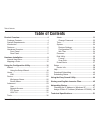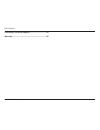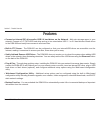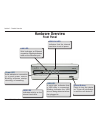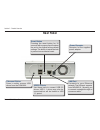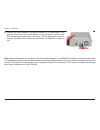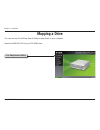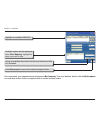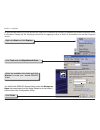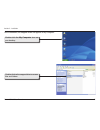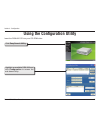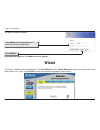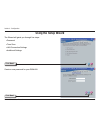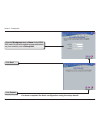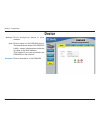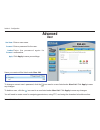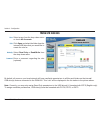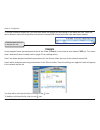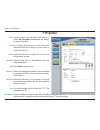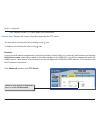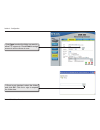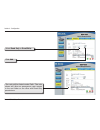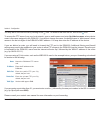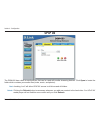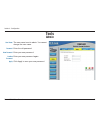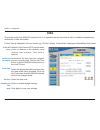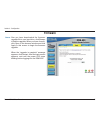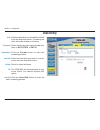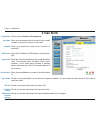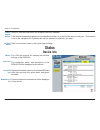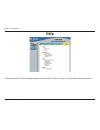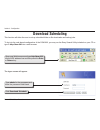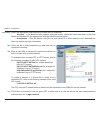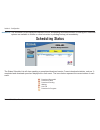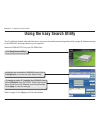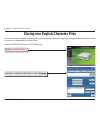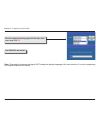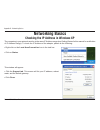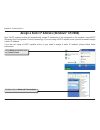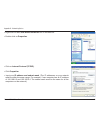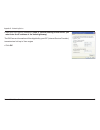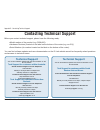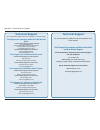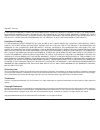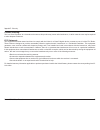- DL manuals
- D-Link
- Storage
- DSM-600
- User Manual
D-Link DSM-600 User Manual
Summary of DSM-600
Page 2: Table of Contents
D-link dsm-600 user manual table of contents product overview ........................................................4 package contents ...................................................4 system requirements .............................................4 introduction .................................
Page 3
D-link dsm-600 user manual table of contents contacting technical support .................................52 warranty .....................................................................56.
Page 4: System Requirements
D-link dsm-600 user manual section 1 - product overview • d-link dsm-600 network storage enclosure • power adapter (12v dc, 3a) • cat5 ethernet cable • rubber feet (4) • cd-rom with software and manual • quick installation guide • mounting screw system requirements • windows ® xp/2000 • internet exp...
Page 5: Introduction
D-link dsm-600 user manual section 1 - product overview introduction the d-link dsm-600 network storage enclosure shares your documents, photos, music, and videos across the network and on the internet (via ftp server) so family members, friends, or employees can access them. This enclosure, which c...
Page 6: Features
6 d-link dsm-600 user manual section 1 - product overview • connect an internal ide drive and/or usb 2.0 hard drives on the network - add extra storage space to your network! Connect a 3.5” pata/ide hard drive and up to two stand-alone usb 1.1 or 2.0 hard drives or flash drives to the dsm-600 and ea...
Page 7: Hardware Overview
D-link dsm-600 user manual section 1 - product overview hardware overview front panel lan led solid indicates an ethernet connection. Blinking indicates traffic at the ethernet port. Hdd led indicates activity on the internal hard drive. Usb led a solid light indicates that a usb drive is connected....
Page 8: Rear Panel
D-link dsm-600 user manual section 1 - product overview rear panel reset button pressing the reset button for 10 seconds with a paper clip will restore the unit to the original factory default settings. The button is inside the hole to prevent an accidental reset. Power receptor receptor for the sup...
Page 9: Hardware Installation
D-link dsm-600 user manual section - installation hardware installation a. Unscrew the two screws on the back panel of the dsm-600 to remove the cover. B. Connect the ide cable to the ide cable connector on your hard drive. Note: make sure the jumper setting on your hard drive is set to master or ca...
Page 10
10 d-link dsm-600 user manual section - installation d. While facing the back of the dsm-600, insert the right side of the hard drive into the case. Once in place, snap down the left side. E. Use the mounting screw to secure the hard drive to the dsm-600.Replace the cover and screw the two screws on...
Page 11
11 d-link dsm-600 user manual section - installation g. Connect the power adapter to the power receptor on the back panel. Then plug the other end of the power adapter into a wall outlet or power strip. After pressing the power button, the power led will blink as the device is starting. The power le...
Page 12: Mapping A Drive
1 d-link dsm-600 user manual section - installation mapping a drive insert the dsm-600 cd into your cd-rom drive. You can use the d-link easy search utility to map drives to your computer. Click easy search utility.
Page 13
1 d-link dsm-600 user manual section - installation highlight an available dsm-600 available shares will be displayed under drive mapping. Highlight the share you want to map. Select an available drive letter from the drop-down menu and click connect. Click disconnect to remove the selected mapped d...
Page 14
1 d-link dsm-600 user manual section - installation as an alternate method, you can access the dsm-600’s internal/usb drive(s) by mapping the shared folders as drives in windows. Please see the following instructions for mapping a drive so that it is accessible from the my computer screen. \\dsm-600...
Page 15
1 d-link dsm-600 user manual section - installation once connected, all mapped drives will appear in my computer. Double-click the my computer icon on your desktop double-click on the mapped drive to access files and folders..
Page 16
16 d-link dsm-600 user manual section - configuration using the configuration utility insert the dsm-600 cd into your cd-rom drive. Click easy search utility highlight an available dsm-600 and click configuration to access the web-based utility..
Page 17: Wizard
1 d-link dsm-600 user manual section - configuration the logon screen will appear. Type admin for the username and leave the password field blank. Click config once you have logged in, the home screen will appear. Wizard the home > wizard screen will appear. Click run wizard and the setup wizard wil...
Page 18: Using The Setup Wizard
1 d-link dsm-600 user manual section - configuration using the setup wizard the wizard will guide you through five steps: • password • time zone • lan connection settings • additional settings click next create a new password for your dsm-600. Click next.
Page 19
1 d-link dsm-600 user manual section - configuration select your time zone from the drop-down menu. Click next select either static or dynamic ip address. When static is selected, you will fill in these fields: static ip address subnet mask gateway address - usually the lan address of your router. D...
Page 20
0 d-link dsm-600 user manual section - configuration enter the workgroup name, a name for the dsm- 600 (useful if you have multiple storage enclosures on your network), and a description. Click next click restart you have completed the basic configuration using the setup wizard!.
Page 21: Home
1 d-link dsm-600 user manual section - configuration displays the current speed of the lan port. Select auto (recommended) or 1000 and then click apply. Select either dhcp client (default) if you have a dhcp server or router on your network, or static ip if you want to assign the network settings ma...
Page 22: Device
D-link dsm-600 user manual section - configuration workgroup: enter workgroup name of your network. Enter a name for the dsm-600 device. The default device name of the dsm-600 is dlink - xxxxxx, where xxxxxx is the last six digits of the mac address. This is useful if you have more than one dsm-600s...
Page 23: Advanced
D-link dsm-600 user manual section - configuration user name: advanced user enter a user name. Enter a password for the user. E n t e r t h e p a s s w o r d a g a i n f o r confirmation. Click apply to save your settings. Password: comfirm password: apply: users you create will be listed under user...
Page 24: Network Access
D-link dsm-600 user manual section - configuration select a user from the drop-down menu or check all accounts. Click open and select the folder from the internal/usb drive that you would like to create the rule for. Select read only or read/write from the drop-down menu. Enter a comment regarding t...
Page 25: Example
D-link dsm-600 user manual section - configuration to create a network access rule, you must first delete the default rule by clicking on the trash can icon. Once the rule is deleted, users will not be able to access the internal/usb drive(s) until new rules have been created. In the example below, ...
Page 26: Ftp Server
6 d-link dsm-600 user manual section - configuration select a user from the drop-down menu or check all accounts. Anonymous will always be listed as a user. Click open and select the folder from the interneal/usb drive that you would like to create the rule for. Check the root box to select the root...
Page 27
D-link dsm-600 user manual section - configuration displays current ftp users, paths, and permissions. Displays the current information regarding the ftp server. Path: ftp server status: you may edit a rule from the list by clicking on the icon. To delete a rule from the list, click on the icon. Exa...
Page 28
D-link dsm-600 user manual section - configuration if root is not checked, select the folder and click ok. Click the + sign to expand the folder tree. Click open to select the folder you want to allow ftp access to. Check root to assign access to all the drives at once..
Page 29
D-link dsm-600 user manual section - configuration select read only or read/write. Click add. The rule will be listed under path. The rule shown will allow an anonymous user access to the root folder on the drive with read-only permissions..
Page 30
0 d-link dsm-600 user manual section - configuration you may edit a rule from the list by clicking on the icon. To delete a rule from the list, click on the icon. To access the ftp server from your local network, open a web browser and enter ftp://device name, where device name is the name assigned ...
Page 31: Upnp Av
1 d-link dsm-600 user manual section - configuration upnp av the dsm-600 has a built-in media server that can be used with media streaming devices. Click open to locate the folder which contains your media files (video, music, and photos). Checking “root” will allow upnpav access to all drives and a...
Page 32: Tools
D-link dsm-600 user manual section - configuration user name: tools admin the user name is set to admin. You cannot change the user name. Enter the old password. Enter your new password. Enter your new password again. Click apply to save your new password. Password: comfirm password: apply: new pass...
Page 33: Time
D-link dsm-600 user manual section - configuration time this section will set the dsm-600 internal clock. It is important that accurate time is set for scheduled downloading and backup of files and folders. Current time is displayed in 24-hour format (e.G. 14:00 is 2:00pm). Current date is displayed...
Page 34: System
D-link dsm-600 user manual section - configuration system system restart: click restart to reboot your dsm-600. Click restore to reset the dsm-600 back to the factory default settings - erasing all changes you have made. Click shutdown to turn off your dsm-600 you can save all device settings to a f...
Page 35: Firmware
D-link dsm-600 user manual section - configuration firmware browse: afer you have downloaded the firmware upgrade file to your hard drive, click browse to find the upgrade. When you have found it, click open in the browser window and click apply in this screen to begin the firmware upgrade. When the...
Page 36: Disk Utility
6 d-link dsm-600 user manual section - configuration disk utility disk: select the hard drive you would like to format from the drop-down menu. Formatting the drive will erase all data on the drive. Select the file type you want to format your drive to: ext3, ext2, or fat32. Click the format button ...
Page 37: E-Mail Alerts
D-link dsm-600 user manual section - configuration e-mail alerts login method: select either account or anonymous. Enter your user name used to connect to your email account (only when account is selected). Enter your password (only when account is selected). Enter the ip address or dns name (e.G.Ma...
Page 38: Status
D-link dsm-600 user manual section - configuration check to send an email when the firmware has been updated. If the internal temperature goes over the specified number, an e-mail will be sent to notify you. This number is set to the ‘danger level’ by default but can be adjusted to whatever you want...
Page 39: Help
D-link dsm-600 user manual section - configuration help this section lists all of the available help topics for reference. Click on a topic to view the online help information..
Page 40: Download Scheduling
0 d-link dsm-600 user manual section - configuration this function will allow the user to set up scheduled folder or file downloads and backup jobs. To log into the web-based configuration of the dsm-600, you may run the easy search utility included on your cd or type in http://dsm-600 into a web br...
Page 41
1 d-link dsm-600 user manual section - configuration login method: select the appropriate login method to access files for download: · account – if the download site employs restricted access, check this button and enter in the user name and password in the appropriate fields provided below this but...
Page 42
D-link dsm-600 user manual section - configuration local: this button will let you set the source file or folder from any internal ide/external usb drive connected to the dsm-600. When you click on the button, a window will appear with a graphical representation of the folder structure on the intern...
Page 43: Scheduling Status
D-link dsm-600 user manual section - configuration schedule list: the schedule list will display all completed, active, and pending scheduled transfer or backup jobs. Additional options are available to initiate or cancel an active or pending backup job immediately. Scheduling status the status sche...
Page 44
D-link dsm-600 user manual appendix a - using the easy search utility using the easy search utility the d-link easy search utility will allow you to connect to the web-based configuration utility, assign ip address settings to the dsm-600, and map drives to your computer. Click easy search utility. ...
Page 45
D-link dsm-600 user manual appendix a - using the easy search utility highlight an available dsm-600 and click language storing non-english character files if you are storing non-english character files, you will need to change the language setting from the easy search utility to ensure full compati...
Page 46
6 d-link dsm-600 user manual appendix a - using the easy search utility note : changing the language setting will not change the display language of the user interface. It is only for supporting non-english character file names. Select the appropriate language from the drop-down menu and click ok . ...
Page 47: Networking Basics
D-link dsm-600 user manual appendix b - networking basics checking the ip address in windows xp the computers in your network must be in the same ip address range (see getting started in this manual for a definition of ip address range). To check the ip address of the adapter, please do the followin...
Page 48: Xp/2000)
D-link dsm-600 user manual appendix b - networking basics note: dhcp enabled routers will automatically assign ip addresses to the computers on the network, using dhcp (dynamic host configuration protocol) technology. If you are using a dhcp-capable router you will not need to assign a static ip add...
Page 49
D-link dsm-600 user manual appendix b - networking basics • right-click on the local area connection icon in the task bar. • double-click on properties. • click on internet protocol (tcp/ip). • click properties. • input your ip address and subnet mask. (the ip addresses on your network must be withi...
Page 50
0 d-link dsm-600 user manual appendix b - networking basics • input your dns server addresses. (note: if you are entering a dns server, you must enter the ip address of the default gateway.) the dns server information will be shipplied by your isp (internet service provider.) transmissions bolt up t...
Page 51: Technical Specifications
1 d-link dsm-600 user manual appendix c - technical specifications standards • ieee 802.3 • ieee 802.3u • ieee 802.3ab device management • web-based - internet explorer v6 or later; netscape navigator v7 or later; or other java-enabled browsers. Ports • 1 10/100/1000 gigabit ethernet port • 2 usb 2....
Page 52: Contacting Technical Support
D-link dsm-600 user manual appendix d - contacting technical support contacting technical support before you contact technical support, please have the following ready: • model number of the product (e.G. Dsm-600) • hardware revision (located on the label on the bottom of the router (e.G. Rev b1)) •...
Page 53: Technical Support
D-link dsm-600 user manual appendix d - contacting technical support technical support you can find software updates and user documentation on the d-link website. Tech support for customers within india d-link technical support over the telephone: +91-22-26526741 +91-22-26526696 –ext 161 to 167 mond...
Page 54: Technical Support
D-link dsm-600 user manual appendix d - contacting technical support technical support you can find software updates and user documentation on the d-link website. Tech support for customers within the u.A.E & north africa: d-link technical support over the telephone: (971) 4-391-6480 (u.A.E) sunday ...
Page 55: Technical Support
D-link dsm-600 user manual appendix d - contacting technical support technical support you can find software updates and user documentation on the d-link website. Tech support for latin america customers: d-link technical support over the followings telephones: argentina: 0800-666 1442 monday to fri...
Page 56: Warranty
6 d-link dsm-600 user manual appendix e - warranty warranty subject to the terms and conditions set forth herein, d-link systems, inc. (“d-link”) provides this limited warranty: • only to the person or entity that originally purchased the product from d-link or its authorized reseller or distributor...
Page 57
D-link dsm-600 user manual appendix e - warranty limited software warranty: d-link warrants that the software portion of the product (“software”) will substantially conform to d-link’s then current functional specifications for the software, as set forth in the applicable documentation, from the dat...
Page 58
D-link dsm-600 user manual appendix e - warranty • after an rma number is issued, the defective product must be packaged securely in the original or other suitable shipping package to ensure that it will not be damaged in transit, and the rma number must be prominently marked on the outside of the p...
Page 59
D-link dsm-600 user manual appendix e - warranty if any implied warranty cannot be disclaimed in any territory where a product is sold, the duration of such implied warranty shall be limited to the duration of the applicable warranty period set forth above. Except as expressly covered under the limi...
Page 60
60 d-link dsm-600 user manual appendix e - warranty ce mark warning: this is a class b product. In a domestic environment, this product may cause radio interference, in which case the user may be required to take adequate measures. Fcc statement: this equipment has been tested and found to comply wi...