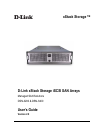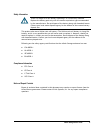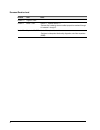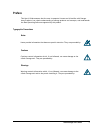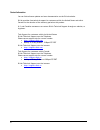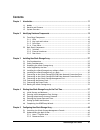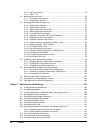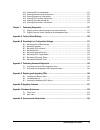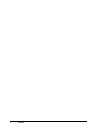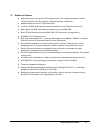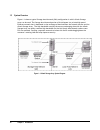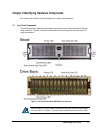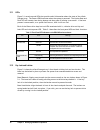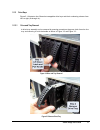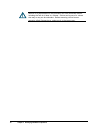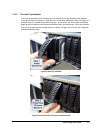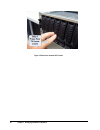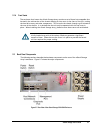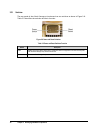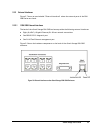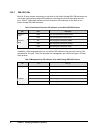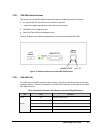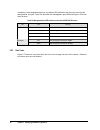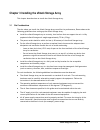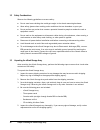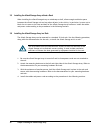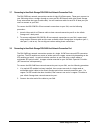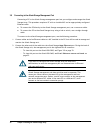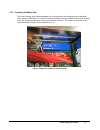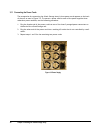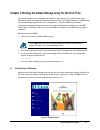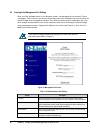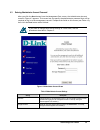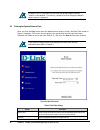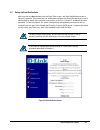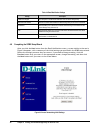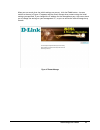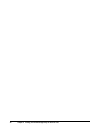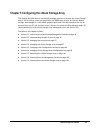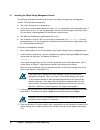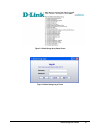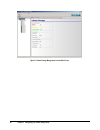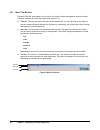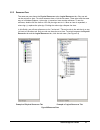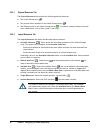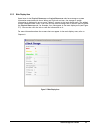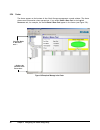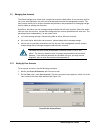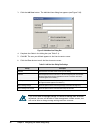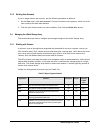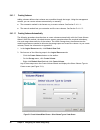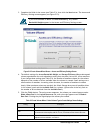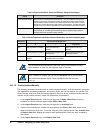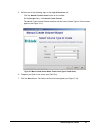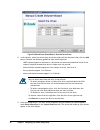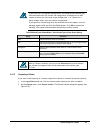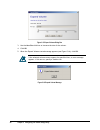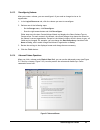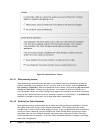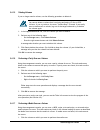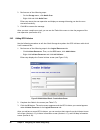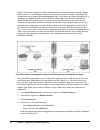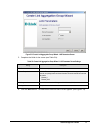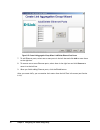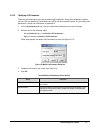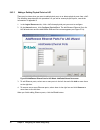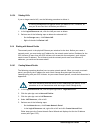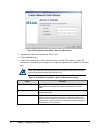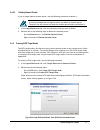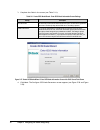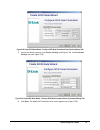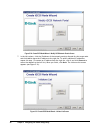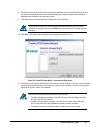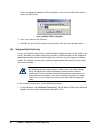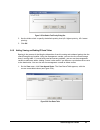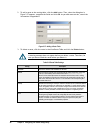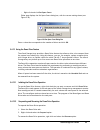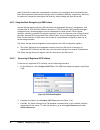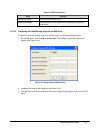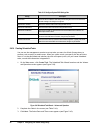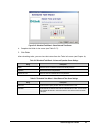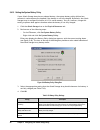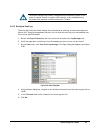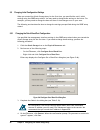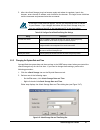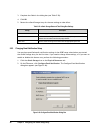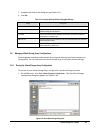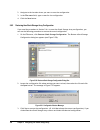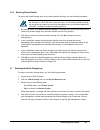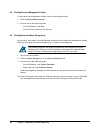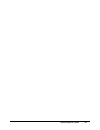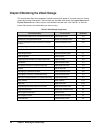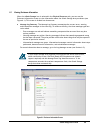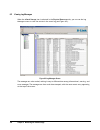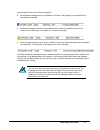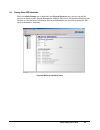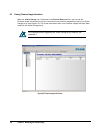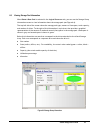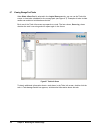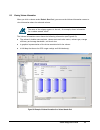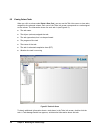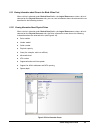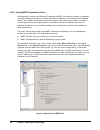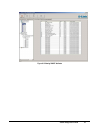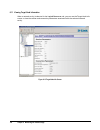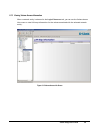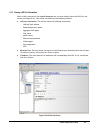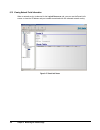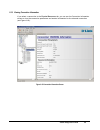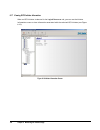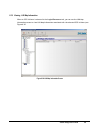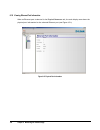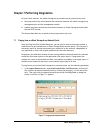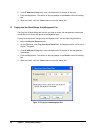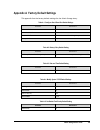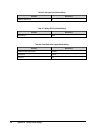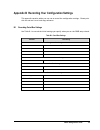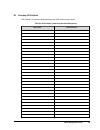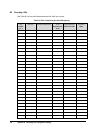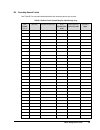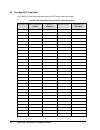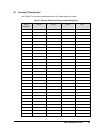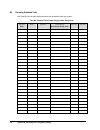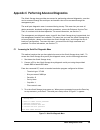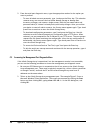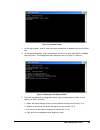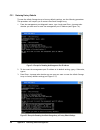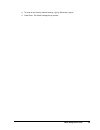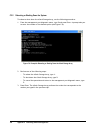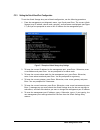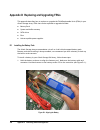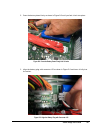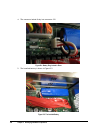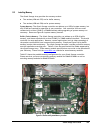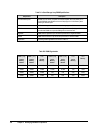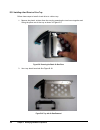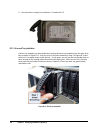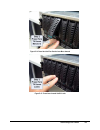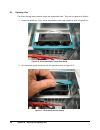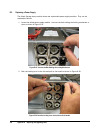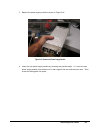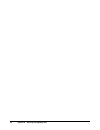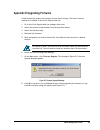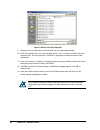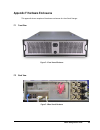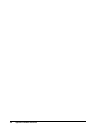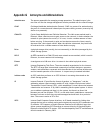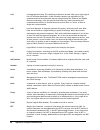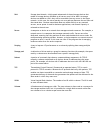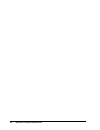D-Link DSN-3200 - xStack Storage Area Network Array Hard Drive User Manual
Summary of DSN-3200 - xStack Storage Area Network Array Hard Drive
Page 1
Xstack storage tm d-link xstack storage iscsi san arrays managed san solutions dsn-3200 & dsn-3400 user’s guide version 2.0
Page 2
? 2007 d-link networks, inc. All rights reserved d-link systems, inc. Makes no warranty of any kind with regard to this material, including, but not limited to, the implied warranties of merchantability and fitness for a particular purpose. D-link systems, inc. Shall not be liable for errors contain...
Page 3
Xstack storage user’s guide iii safety information there is a danger of a new battery exploding if it is incorrectly installed. Replace the battery pack only with the same or equivalent type recommended by the manufacturer. Do not dispose of the battery along with household waste. Contact your local...
Page 4
Iv document revision level revision date notes version 1.0 august 10, 2006 version 1.1 march 7, 2007 version 1.1, replaces version 1.0 - revises drive numbering schema to reflect proper drive numbers 0 through 14 instead of 1 through 15. Version 2.0 september 20, 2007 version 2.0, replaces version 1...
Page 5
Xstack storage user’s guide v preface this user’s guide assumes that the user is computer literate and is familiar with storage array products, has a basic understanding of storage products and concepts, and understands the host operating software supported by this product typographic conventions no...
Page 6
Vi contact information you can find software updates and user documentation on the d-link website. D-link provides free technical support for customers within the united states and within canada for the duration of the warranty period on this product. U.S. And canadian customers can contact d-link t...
Page 7
Xstack storage user’s guide vii contents chapter 1 introduction .......................................................................................................................... 11 1.1 models ............................................................................................. 12 1....
Page 8
Viii contents 5.2.3 main display area ....................................................................... 53 5.2.4 footer 54 5.3 managing user accounts ......................................................................... 55 5.3.1 setting up user accounts .......................................
Page 9
Xstack storage user’s guide ix 6.14 viewing lag port information................................................................ 121 6.15 viewing network portal information ........................................................ 122 6.16 viewing connection information..................................
Page 10
X contents.
Page 11
Xstack storage user’s guide 11 chapter 1 introduction the xstack storage array is an intelligent, high-performance iscsi gigabit ethernet storage solution designed for businesses that want to improve the reliability, availability, serviceability, and performance of their storage systems. Based on an...
Page 12
12 chapter 1 introduction 1.1 models the xstack storage dsn-3000 series is available in a standard 19-inch 3u rack-mount chassis with 15 hot-swappable drive bays. The models vary according to the number, speed, and type of host network connections. Table 1-1 xstack storage array models model descrip...
Page 13
Xstack storage user’s guide 13 1.2 benefits and features high-performance, low-latency iscsi storage system, with a highly integrated, reliable, multifunction asic for fully featured, integrated storage virtualization. Modular design with up to 15 sata disk drives. 1 gbe and 10 gbe models provide an...
Page 14
14 chapter 1 introduction 1.3 system overview figure 1-1 shows a typical storage area network (san) configuration in which xstack storage array can be used. The storage area network portion of this diagram is a private high-speed ethernet network that is dedicated to the exchange of data between the...
Page 15
Xstack storage user’s guide 15 chapter 2 identifying hardware components this chapter describes the xstack storage array’s hardware components. 2.1 front panel components the following sections describe the hardware components on the front of the xstack storage array enclosure. Figure 2-1 shows the ...
Page 16
16 chapter 2 identifying hardware components 2.1.1 leds figure 2-1 reveals several leds that provide useful information about the state of the xstack storage array. The power led illuminates when the system is powered. The bicolor boot and fault led will remain clear during bootup and then green if ...
Page 17
Xstack storage user’s guide 17 2.1.3 drive bays figure 2-1 illustrates the fifteen hot-swappable drive bays and their numbering scheme from left to right (0 through 14). 2.1.3.1 drive and tray removal a drive/tray assembly can be removed by pressing upwards on the green latch found on the tray and r...
Page 18
18 chapter 2 identifying hardware components removal of a populated drive/tray assembly can have unforeseen effects including the loss of all data in a volume. A drive can be part of a volume that may or may not be redundant. Before removing a drive from an operating xstack storage array, make sure ...
Page 19
Xstack storage user’s guide 19 2.1.3.2 drive and tray installation a drive/tray assembly can be installed by inserting the drive/tray assembly into the open drive bay as shown in figure 2-4. Push the tray at the point indicated in step 2 of figure 2-5 and push until it is seated firmly within the ba...
Page 20
20 chapter 2 identifying hardware components figure 2-6 press lever inwards until it locks.
Page 21
Xstack storage user’s guide 21 2.1.4 front vents the enclosure that houses the xstack storage array contains a set of three hot-swappable fans located in the mid-section of the chassis drawing air into vents in the front of the unit, cooling the hard drive array and other components. This air exits ...
Page 22
22 chapter 2 identifying hardware components 2.2.1 switches the rear panel of the xstack storage unit enclosure has two switches as shown in figure 2-8. Table 2-2 identifies the switches and their function. Figure 2-8 power and reset switches table 2-2 power and reset switches function switch descri...
Page 23
Xstack storage user’s guide 23 2.2.2 external interfaces figure 2-7 shows an area labeled “external interfaces” where the external ports of the dsn- 3000 series are found. 2.2.2.1 dsn-3200 external interfaces the back of the xstack storage dsn-3200 enclosure provide the following external interfaces...
Page 24
24 chapter 2 identifying hardware components 2.2.2.2 dsn-3200 leds each rj-45 host network connection on the back of the xstack storage dsn-3200 enclosure has two bicolor light-emitting diode (led) indicators that show the activity and speed for that port. Table 2-3 describes the host network connec...
Page 25
Xstack storage user’s guide 25 2.2.2.3 dsn-3400 external interfaces the back of the xstack dsn-3400 enclosure provides the following external interfaces: a single 10 gbe xfp transceiver host network connection o (optical or copper depending on what interface you install) one db9 rs-232-c diagnostic ...
Page 26
26 chapter 2 identifying hardware components in addition, the management port has two bicolor led indicators that show the activity/link and speed for this port. Table 2-6 describes the management port leds and figure 2-10 shows their location. Table 2-6 management port led indicators on the xstack ...
Page 27
Xstack storage user’s guide 27 chapter 3 installing the xstack storage array this chapter describes how to install the xstack storage array. 3.1 site considerations the site where you install the xstack storage array can affect its performance, please observe the following guidelines when setting up...
Page 28
28 chapter 3 installing the xstack storage array 3.2 safety considerations observe the following guidelines to ensure safety: do not wear loose clothing that could get caught in the chassis mounting hardware. Wear safety glasses when working under conditions that are hazardous to your eyes. Do not p...
Page 29
Xstack storage user’s guide 29 3.4 items supplied by the user table 3-1 lists the additional items that you must supply to perform the xstack storage array installation. All users must provide the items in the first row of table 3-1. Thereafter, the additional items required for installation depend ...
Page 30
30 chapter 3 installing the xstack storage array 3.5 installing the xstack storage array without a rack when installing the xstack storage array on a desktop or shelf, allow enough ventilation space between the xstack storage unit and any other objects in the vicinity. In particular, be sure not to ...
Page 31
Xstack storage user’s guide 31 3.7 connecting to the xstack storage dsn-3200 host network connection ports the dsn-3200 host network connections consist of eight rj-45 data ports. These ports connect to your san using either a straight-through or cross-over rj-45 ethernet cable (the xstack storage a...
Page 32
32 chapter 3 installing the xstack storage array 3.9 connecting to the xstack storage management port connecting a pc to the xstack storage management port lets you configure and manage the xstack storage array. This procedure requires a pc with an installed nic and an appropriately configured ether...
Page 33
Xstack storage user’s guide 33 3.10 connecting the battery pack the xstack storage array comes equipped with a battery pack to provide back up of the buffer cache contents (see figure 3-1). Since write-back caching is always enabled on the xstack storage array, we recommend you have a battery instal...
Page 34
34 chapter 3 installing the xstack storage array 3.11 connecting the power cords the receptacles for connecting the xstack storage array’s three power cords appears on the back of the unit as seen in figure 3-2. To connect a power cord for each of the power supplies three redundant power modules, us...
Page 35
Xstack storage user’s guide 35 3.12 booting the xstack storage array to power on the xstack storage array, press the power switch on the rear panel as seen in figure 3-3. When the xstack storage unit powers on, the following actions occur: the front panel power led goes on. The xstack storage unit r...
Page 37
Xstack storage user’s guide 37 chapter 4 starting the xstack storage array for the first time the xstack storage array is designed with simplicity and ease-of-use in mind for new users. Towards that end, the xstack storage array comes with an "out-of-box experience" (oobe) setup wizard that lets you...
Page 38
38 chapter 4 starting the xstack storage array for the first time 4.2 entering initial management port settings after you click the next button in the welcome screen, the management port screen in figure 4-2 appears. This screen lets you specify the settings that client computers will use to access ...
Page 39
Xstack storage user’s guide 39 4.3 entering administrator account password after you click the next button from the management port screen, the administrator account screen in figure 4-3 appears. This screen lets you specify the administrator password that will be required to log in to the managemen...
Page 40
40 chapter 4 starting the xstack storage array for the first time firmware 1.4.0.27 and later will not allow the primary admin account “admin” to be deleted. For security, please be sure to change the default admin account’s password. 4.4 entering the system date and time after you click the next bu...
Page 41
Xstack storage user’s guide 41 4.5 setting up email notifications after you click the next button from the date/time screen, the email notification screen in figure 4-5 appears. This screen lets you enable and configure the xstack storage array to send notifications by email when a serious event occ...
Page 42
42 chapter 4 starting the xstack storage array for the first time table 4-4 email notification settings setting description enable email support click this option to enable email notifications from the xstack storage array. Smtp server ip address enter an ip address that identifies the xstack storag...
Page 43
Xstack storage user’s guide 43 when you are certain that the initial settings are correct, click the finish button. A screen similar to the one in figure 4-7 appears and the xstack storage array restarts using the initial settings you specified. If you changed the ip address for the management port,...
Page 44
44 chapter 4 starting the xstack storage array for the first time.
Page 45
Xstack storage user’s guide 45 chapter 5 configuring the xstack storage array this chapter describes how to use the web manager interface to change the xstack storage array’s initial settings, which you specified in the oobe setup wizard, and factory-default settings. Web manager is a java-based gra...
Page 46
46 chapter 5 configuring the xstack storage array 5.1 launching the xstack storage management console the following procedure describes how to launch the xstack storage array’s management console. This procedure assumes that: the xstack storage array is powered-up. A pc with an installed web browser...
Page 47
Xstack storage user’s guide 47 figure 5-1 xstack storage array startup screen figure 5-2 xstack storage log in screen.
Page 48
48 chapter 5 configuring the xstack storage array figure 5-3 xstack storage management console main screen.
Page 49
Xstack storage user’s guide 49 5.2 understanding the main screen figure 5-4 shows the areas of the xstack storage array’s management console main screen. Figure 5-4 parts of the xstack storage management console main screen resources pane main display area menu/tool bar area footer.
Page 50
50 chapter 5 configuring the xstack storage array 5.2.1 menu / tool bar area the menu/tool bar area appears at the top of the xstack storage management console window. This area contains the following components (figure 5-5): title bar. The title bar shows the name of the application. On the right s...
Page 51
Xstack storage user’s guide 51 5.2.2 resources pane the resources pane shows the physical resources tab or logical resources tab. Only one tab can be active at a time. To switch between them, click the tab name. These tabs work the same way as in windows explorer. A plus sign (+) means an item conta...
Page 52
52 chapter 5 configuring the xstack storage array 5.2.2.1 physical resources tab the physical resources tab contains the following physical resources: the xstack storage unit ( ). The physical drives attached to the xstack storage array ( ). The ethernet ports on the xstack storage array ( ). To enh...
Page 53
Xstack storage user’s guide 53 5.2.3 main display area some items in the physical resources and logical resources tabs have storage or system information associated with them. When you click such an item, the storage or system information is displayed in one or more “tabbed” screens in the main disp...
Page 54
54 chapter 5 configuring the xstack storage array 5.2.4 footer the footer appears at the bottom of the xstack storage management console window. The footer shows status information when appropriate. If you select blade a base pool in the logical resources tab, for example, the words blade a base poo...
Page 55
Xstack storage user’s guide 55 5.3 managing user accounts the xstack storage array comes with a single user account called admin. A user account must be set up for each additional user who will be authorized to access the management console. The user account consists of a unique username and passwor...
Page 56
56 chapter 5 configuring the xstack storage array 3. Click the add user button. The add new user dialog box appears (see figure 5-10). Figure 5-10 add new user dialog box 4. Complete the fields in the dialog box (see table 5-1). 5. Click ok. The user you defined appears in the user accounts screen. ...
Page 57
Xstack storage user’s guide 57 5.3.2 deleting user accounts if you no longer need a user account, use the following procedure to delete it. 1. On the view menu, click user accounts. The user accounts screen appears, with a list of the user accounts that have been defined. 2. Click the user whose acc...
Page 58
58 chapter 5 configuring the xstack storage array 5.4.1.1 creating volumes adding volumes defines what volumes are accessible through the target. Using the management console, you can create volumes automatically or manually. The automatic method is the fastest way to create volumes. See section 5.4...
Page 59
Xstack storage user’s guide 59 3. Complete the fields in the screen (see table 5-3), then click the next button. The access and efficiency settings screen appears (see figure 5-12). If you selected none or mirror for data redundancy, only access bandwidth weight appears in the access and efficiency ...
Page 60
60 chapter 5 configuring the xstack storage array table 5-4 create volume wizard - access and efficiency settings screen settings setting description access bandwidth weight specifies how much bandwidth the volume will use (i.E., how much initiator i/o activity can be expected for the volume). The l...
Page 61
Xstack storage user’s guide 61 5. Perform one of the following steps in the logical resources tab: – click the manual create volume button on the toolbar. – on the storage menu, click manual create volume. The manual create volume wizard launches and the select volume type to create screen appears (...
Page 62
62 chapter 5 configuring the xstack storage array figure 5-14 manual create volume wizard - select the drives screen 8. In the left box, select the drives from which the volume will be allocated, then click the add button. Observe the following guidelines when selecting drives: – jbod volumes suppor...
Page 63
Xstack storage user’s guide 63 if you select an unacceptable configuration, the finish button remains gray and unavailable until you correct the configuration. Examples are an odd number of drives for a mirrored stripe configuration, 1 or 2 drives for a parity volume, and 1 drive for a mirror config...
Page 64
64 chapter 5 configuring the xstack storage array figure 5-15 expand volume dialog box 3. Use the new size slide bar to increase the size of the volume. 4. Click ok. 5. When the expand volume started message appears (see figure 5-16), click ok. If the selected volume cannot support the specified siz...
Page 65
Xstack storage user’s guide 65 5.4.1.3 reconfiguring volumes after you create a volume, you can reconfigure it if you need to change its size or its organization. 1. In the logical resources tab, click the volume you want to reconfigure. 2. Perform one of the following steps: – on the storage menu, ...
Page 66
66 chapter 5 configuring the xstack storage array figure 5-18 advanced screen - closeup 5.4.1.4.1 write-protecting volumes write-protecting a volume protects the data on the volume from being copied over or deleted either intentionally or by accident. On the “security” area of this screen, selecting...
Page 67
Xstack storage user’s guide 67 5.4.1.5 deleting volumes if you no longer need a volume, use the following procedure to delete it. You cannot delete a volume that is actively performing i/o for an iscsi initiator. If you try to do so, the error “volume busy” is issued. If you really want to delete su...
Page 68
68 chapter 5 configuring the xstack storage array 2. Perform one of the following steps: – on the storage menu, click media scan. – right-click and click media scan. Either step starts the scan operation and displays a message informing you that the scan started successfully. 3. Click ok to remove t...
Page 69
Xstack storage user’s guide 69 table 5-7 create initiator screen settings setting description initiator name enter the name of the iscsi initiator you are creating. This name must exactly match the name defined for the iscsi initiator to which the xstack storage array will connect; otherwise, the co...
Page 70
70 chapter 5 configuring the xstack storage array figure 5-20 shows an example of a lag created between the xstack storage array and a gigabit ethernet switch. In this example, multiple initiators (servers) that are used in a load balancing configuration can form one high-speed aggregated link. In t...
Page 71
Xstack storage user’s guide 71 figure 5-21 create link aggregation group wizard - lag parameters screen 5. Complete the fields in the screen (see table 5-8). Table 5-8 create link aggregation group wizard - lag parameters screen settings setting description mtu size this is a read-only field. Ethern...
Page 72
72 chapter 5 configuring the xstack storage array figure 5-22 create link aggregation group wizard - add/delete ethernet ports screen 7. To add ethernet ports, select one or more ports in the left box and click add to move them to the right box. 8. To remove one or more ethernet ports, select them i...
Page 73
Xstack storage user’s guide 73 5.4.3.2 modifying lag parameters there may be times when you need to modify lag parameters. Using the management console, you can view the maximum transmission unit (mtu) size and requested speed. As you modify lag parameters, record the information in appendix b. 1. I...
Page 74
74 chapter 5 configuring the xstack storage array 5.4.3.3 adding or deleting physical ports in a lag there may be times when you want to add physical ports to or delete physical ports from a lag. The following steps describe this procedure. As you add or remove physical ports, record the information...
Page 75
Xstack storage user’s guide 75 5.4.3.4 deleting lags if you no longer need a lag, use the following procedure to delete it. A warning message does not appear before you delete a lag. Therefore, be sure you do not need the lag before you delete it. 1. In the logical resources tab, click the lag you w...
Page 76
76 chapter 5 configuring the xstack storage array figure 5-25create network portal wizard – set the ip address screen 3. Complete the fields in the screen (see table 5-10). 4. Click the finish button. 5. If more than one data port will be communicating with your iscsi initiator, repeat this procedur...
Page 77
Xstack storage user’s guide 77 5.4.4.2 deleting network portals if you no longer need a network portal, use the following procedure to delete it. A warning message does not appear before you delete a network portal. Therefore, be sure you do not need the network portal before you delete it. 1. In th...
Page 78
78 chapter 5 configuring the xstack storage array 3. Complete the fields in the screen (see table 5-11). Table 5-11 create iscsi node wizard - enter iscsi node information screen settings setting description iscsi node alias an alias string can also be associated with an iscsi node. The alias lets a...
Page 79
Xstack storage user’s guide 79 figure 5-28. Create iscsi node wizard - configure iscsi node parameters screen (session settings tab) 5. Accept the default settings in the session settings (see figure 5-28) and connection settings tabs (see figure 5-29). Figure 5-29. Create iscsi node wizard - config...
Page 80
80 chapter 5 configuring the xstack storage array figure 5-30. Create iscsi node wizard – modify iscsi network portals screen 7. In the left column, click the ip address of the network portal(s) allowed for this target node and click add to move the ip address to the right list. To select additional...
Page 81
Xstack storage user’s guide 81 8. The left box lists all the iscsi initiators you have defined. Click the iscsi initiator(s) in this list that are allowed to access the volumes through the target network portals whose ip addresses you selected in the previous screen. 9. Click add to move the selecte...
Page 82
82 chapter 5 configuring the xstack storage array to remove a volume from the right box, click the volume in the right box and click remove to return the volume to the left box. 10. Click finish. On completion, the xstack storage array assigns a world-wide unique name to the iscsi target node. You c...
Page 83
Xstack storage user’s guide 83 5.4.6 logging on from the iscsi initiator computer for an iscsi initiator node to access the volumes in a target node, it must log in to that target node. After you create a volume, an iscsi initiator, a network portal, and iscsi target nodes, you can log on to the xst...
Page 84
84 chapter 5 configuring the xstack storage array either step displays the modify iscsi port dialog box, with the current iscsi port number shown (see figure 5-34). Figure 5-34 modify iscsi port dialog box 2. Enter a new value for the iscsi port. 3. Click ok. The new iscsi port number will take effe...
Page 85
Xstack storage user’s guide 85 figure 5-35 set default task priority dialog box 2. Use the slider switch to specify the default priority level ( 0 = highest priority, 10 = lowest priority). 3. Click ok. 5.4.9 adding, viewing, and deleting ip route tables routing is the process of deciding the dispos...
Page 86
86 chapter 5 configuring the xstack storage array 2. To add a route to the routing table, click the add button. Then, when the dialog box in figure 5-37 appears, complete the fields and click ok. As you add route entries, record the information in appendix b. Figure 5-37. Adding a route table 3. To ...
Page 87
Xstack storage user’s guide 87 5.4.10 modifying system tcp/ip settings you can use the management console to view and change the system’s tcp/ip settings. 1. Click the xstack storage icon on the physical resources tab. 2. Perform one of the following steps: – on the file menu, click modify system tc...
Page 88
88 chapter 5 configuring the xstack storage array table 5-13 modify system tcp/ip settings dialog box settings setting description max segment size indicates the maximum size tcp segment that can be accepted on a tcp/ip connection when the connection is established. Window scale lets you use large w...
Page 89
Xstack storage user’s guide 89 – right-click and click set spare count. Either step displays the set spare count dialog box, with the current setting shown (see figure 5-39). Figure 5-39. Set spare count dialog box enter a value that corresponds to the number of drives and click ok. 5.4.12 using the...
Page 90
90 chapter 5 configuring the xstack storage array when a down drive operation is suspended or resumed, any reconfigure task controlled by that down drive operation automatically changes state to suspend or restore, respectively. Do not try to suspend or resume the reconfigure task directly; always c...
Page 91
Xstack storage user’s guide 91 table 5-14. Isnsclient dialog box setting description isns server ip address enter the ip address of the isns server. Isns server port number enter the port number on which the isns server is communicating. The default port number is 3205. 5.4.13.2 registering the xsta...
Page 92
92 chapter 5 configuring the xstack storage array table 5-15. Configure system isns settings box setting description isns enable check this box to enable the other settings in the dialog box. If this box is not checked, the other settings in this dialog box are ignored. Isns server ip address enter ...
Page 93
Xstack storage user’s guide 93 figure 5-43. Scheduled task wizard – select date and time screen 4. Complete the fields in the screen (see table 5-17). 5. Click finish. After scheduling tasks, you can view their status from the tasks info screen (see chapter 6). Table 5-16 scheduled task wizard – vol...
Page 94
94 chapter 5 configuring the xstack storage array 5.4.15 setting the system battery policy if your xstack storage array has an onboard battery, the system battery policy defines how contents in cache memory are handled if the battery is not fully charged. By default, the xstack storage array is conf...
Page 95
Xstack storage user’s guide 95 the xstack storage array battery is designed to provide backup power in the event of a power failure. If a power failure occurs, a fully charged battery will protect the contents of buffer memory for 72 hours. 5.4.16 saving the event log the event log tracks the xstack...
Page 96
96 chapter 5 configuring the xstack storage array 5.5 changing initial configuration settings when you started the xstack storage array for the first time, you specified the unit’s initial settings using the oobe setup wizard. You may need to change these settings in the future. For example, you may...
Page 97
Xstack storage user’s guide 97 5. After the xstack storage array has become ready and reboot is complete, launch the browser, enter the new ip address, and click go on the browser. The login screen initializes and the username and password must be re-entered. If the login screen does not appear, be ...
Page 98
98 chapter 5 configuring the xstack storage array 3. Complete the fields in the dialog box (see table 5-20). 4. Click ok. 5. Restart the xstack storage array for the new settings to take effect. Table 5-20. Xstack storage date and time dialog box settings setting description timezone select the appr...
Page 99
Xstack storage user’s guide 99 3. Complete the fields in the dialog box (see table 5-21). 4. Click ok. Table 5-21. Configure email notification dialog box settings setting description enable email notification support click this option to enable email notifications from the xstack storage array. Fro...
Page 100
100 chapter 5 configuring the xstack storage array 2. Navigate to the location where you want to save the configuration. 3. In the file name field, type a name for the configuration. 4. Click the save button. 5.6.2 restoring the xstack storage array configuration if you used the procedure in section...
Page 101
Xstack storage user’s guide 101 5.6.3 restoring factory defaults to return the xstack storage array to its factory-default settings, use the following procedure. For firmware 1.4.0.27 and later, when you return to the factory-default settings, you are given the choice to return the management port t...
Page 102
102 chapter 5 configuring the xstack storage array 5.8 shutting down the management console to shut down the management console, use the following procedure. 1. Click the physical resources tab. 2. Perform one of the following steps: – on the file menu, click exit. – click the close control on the t...
Page 103
Xstack storage user’s guide 103.
Page 104
104 chapter 6 monitoring the xstack storage chapter 6 monitoring the xstack storage this chapter describes the management console screens that appear in the main area for viewing system and storage information. Some screens are available from either the logical resources or physical resources tab. O...
Page 105
Xstack storage user’s guide 105 6.1 viewing enclosure information when the xstack storage icon is selected in the physical resources tab, you can use the enclosure information screen to view information about the xstack storage array enclosure (see figure 6-1). This screen is divided into three area...
Page 106
106 chapter 6 monitoring the xstack storage 6.2 viewing log messages when the xstack storage icon is selected in the physical resources tab, you can use the log messages screen to view the entries in the event log (see figure 6-2). Figure 6-2 log messages screen the messages are color coded, making ...
Page 107
Xstack storage user’s guide 107 log messages fall into one of three categories: informational messages convey information of interest. The following is an example of an informational message: cautionary messages indicate a minor problem that should not impede the use of the resource. The following i...
Page 108
108 chapter 6 monitoring the xstack storage 6.3 viewing, modifying, and deleting xstack storage array tasks when the xstack storage icon is selected in the physical resources tab, you can use the tasks info screen to view the xstack storage array tasks (see figure 6-3). Examples of tasks include bad...
Page 109
Xstack storage user’s guide 109 6.4 viewing server smi information when the xstack storage icon is selected in the physical resources tab, you can use the smi server info screen to view storage management initiative (smi) server and profile information (see figure 6-4). The smi server information ar...
Page 110
110 chapter 6 monitoring the xstack storage 6.5 viewing firmware image information when the xstack storage icon is selected in the physical resources tab, you can use the firmware image info screen to view the currently active firmware image being used by the xstack storage array (see figure 6-5). T...
Page 111
Xstack storage user’s guide 111 6.6 viewing storage pool information when blade a base pool is selected in the logical resources tab, you can use the storage group information screen to view information about the storage pool (see figure 6-6). The top-left side of the screen shows the storage pool t...
Page 112
112 chapter 6 monitoring the xstack storage 6.7 viewing storage pool tasks when blade a base pool is selected in the logical resources tab, you can use the tasks info screen to view tasks scheduled for the storage pool (see figure 6-7). Examples of tasks include media scan and drive initialization a...
Page 113
Xstack storage user’s guide 113 6.8 viewing volume information when you click a volume under blade a base pool, you can use the volume information screen to view information about the selected volume. The name of the volume appears in the tab., for example, shows information for a volume named “dlin...
Page 114
114 chapter 6 monitoring the xstack storage 6.9 viewing volume tasks when you click a volume under blade a base pool, you can use the task info screen to view tasks assigned to the selected volume. Each row of the tasks info screen corresponds to a task assigned to the volume. The information shown ...
Page 115
Xstack storage user’s guide 115 6.10 viewing information about drives in the blade a base pool when a drive is selected under blade a base pool in the logical resources or when a drive is selected on the physical resources tab, you can view information about the selected drive as described in the fo...
Page 116
116 chapter 6 monitoring the xstack storage 6.10.2 viewing smart information for a drive self-monitoring, analysis, and reporting technology (smart) is a monitoring system for computer hard disks to detect and report on various indicators of reliability, with the hope of anticipating failures. With ...
Page 117
Xstack storage user’s guide 117 figure 6-12 viewing smart attributes.
Page 118
118 chapter 6 monitoring the xstack storage 6.11 viewing target node information when a network entity is selected in the logical resources tab, you can use the target node info screen to view the session and connection parameters associated with the selected network entity. Figure 6-13 target node ...
Page 119
Xstack storage user’s guide 119 6.12 viewing volume access information when a network entity is selected in the logical resources tab, you can use the volume access info screen to view lun map information for the volume associated with the selected network entity. Figure 6-14 volume access info scre...
Page 120
120 chapter 6 monitoring the xstack storage 6.13 viewing initiator access information when a network entity is selected in the logical resources tab, you can use the initiator access info screen to view iscsi initiator and access information associated with the selected network entity. Figure 6-15 i...
Page 121
Xstack storage user’s guide 121 6.14 viewing lag port information when a lag is selected in the logical resources tab, the main display shows the lag port info screen (see figure 6-16). This screen is divided into the following sections: lag port information. This section shows the following informa...
Page 122
122 chapter 6 monitoring the xstack storage 6.15 viewing network portal information when a network entity is selected in the logical resources tab, you can use the portals info screen to view the ip address and port number associated with the selected network entity. Figure 6-17 portals info screen.
Page 123
Xstack storage user’s guide 123 6.16 viewing connection information if you select a connection in the physical resources tab, you can use the connection information screen to view the connection parameters and session information for the selected connection (see figure 6-18). Figure 6-18 connection ...
Page 124
124 chapter 6 monitoring the xstack storage 6.17 viewing iscsi initiator information when an iscsi initiator is selected in the logical resources tab, you can use the initiator information screen to view information associated with the selected iscsi initiator (see figure 6-19). Figure 6-19 initiato...
Page 125
Xstack storage user’s guide 125 6.18 viewing lun map information when an iscsi initiator is selected in the logical resources tab, you can use the lun map information screen to view lun map information associated with the selected iscsi initiator (see figure 6-20 figure 6-20 lun map information scre...
Page 126
126 chapter 6 monitoring the xstack storage 6.19 viewing ethernet port information when an ethernet port is selected in the physical resources tab, the main display area shows the physical port information for the selected ethernet port (see figure 6-21). Figure 6-21 physical port information.
Page 127
Xstack storage user’s guide 127 chapter 7 performing diagnostics for quick fault isolation, the xstack storage array provides two ping connectivity tests: one ping connectivity test evaluates the connection between the xstack storage array management port and the management console. Another ping tes...
Page 128
128 chapter 7 factory default settings 2. In the ip address to ping field, enter the destination ip address of the host. 3. Click the ping button. The results of the ping appear in the results area of the dialog box. 4. When you finish, click the close button to close the dialog box. 7.2 pinging fro...
Page 129
Xstack storage user’s guide 129 appendix a factory default settings this appendix lists the factory-default settings for the xstack storage array. Table a-1. Configure out of band port default settings parameter default value ip address after restart 192.168.1.1 subnet mask after restart 255.255.255...
Page 130
130 appendix a factory default settings table a-6. Set spare count default setting parameter default value number of spare counts 0 table a-7. Modify iscsi port default setting parameter default value new scsi port 3260 table a-8. Email notification support default setting parameter default value en...
Page 131
Xstack storage user’s guide 131 appendix b recording your configuration settings this appendix contains tables you can use to record the configuration settings. Please print this out and use it as a hard copy reference. B.1 recording out-of-box settings use table b-1 to record the initial settings y...
Page 132
132 appendix b recording your configuration settings b.2 recording volumes use table b-2 to record information about the volumes you create. Table b-2. Volumes created using the xstack storage array volume name volume size data redundancy (none, parity, mirror) chunk size configuration (jbod, stripe...
Page 133
Xstack storage user’s guide 133 b.3 recording iscsi initiators use table b-3 to record information about the iscsi initiators you create. Table b-3. Iscsi initiators created using the xstack storage array initiator name initiator password.
Page 134
134 appendix b recording your configuration settings b.4 recording lags use table b-4 to record information about the lags you create. Table b-4. Lags created using the xstack storage array lag number (1, 2,…) mtu size ethernet encapsulation vlan supported (yes or no) physical ethernet ports in this...
Page 135
Xstack storage user’s guide 135 b.5 recording network portals use table b-5 to record information about the network portals you create. Table b-5. Network portals created using the xstack storage array lag number (1, 2,…) mtu size ethernet encapsulation vlan supported (yes or no) physical ethernet p...
Page 136
136 appendix b recording your configuration settings b.6 recording iscsi target nodes use table b-6 to record information about the iscsi target nodes you create. Table b-6. Iscsi target nodes created using the xstack storage array iscsi node alias enable chap secret (yes/no) chap secret (if enabled...
Page 137
Xstack storage user’s guide 137 b.7 recording ip routing tables use table b-7 to record information about the ip routing tables you create. Table b-7. Ip routing tables created using the xstack storage array network destination netmask gateway interface metric.
Page 138
138 appendix b recording your configuration settings b.8 recording scheduled tasks use table b-8 to record information about the scheduled tasks you create. Table b-8. Scheduled tasks created using the xstack storage array operation name object operation task frequency (daily, weekly, monthly, once)...
Page 139
Xstack storage user’s guide 139 appendix c performing advanced diagnostics the xstack storage array provides two menus for performing advanced diagnostics, one that can be accessed through the serial port and another that can be accessed through the management port. The serial port diagnostic menu i...
Page 140
140 appendix c performing advanced diagnostics 5. From the serial port diagnostic menu, type the appropriate number for the option you want to perform: – to reset all admin account passwords, type 1 and press the enter key. This selection removes every user account that had either manage storage or ...
Page 141
Xstack storage user’s guide 141 figure c-2. Password prompt 3. At the login prompt, enter a valid user name (the default is admin) and press the enter key. 4. At the password prompt, enter the password for that user name (the default is admin) and press enter. The management port diagnostic menu in ...
Page 142
142 appendix c performing advanced diagnostics c.2.1 restoring factory defaults to reset the xstack storage array to factory-default settings, use the following procedure. This procedure will require you to restart the xstack storage array. 1. From the management port diagnostic menu, type 1 and pre...
Page 143
Xstack storage user’s guide 143 4. To reset to the factory-default settings, type y. Otherwise, type n. 5. Press enter. The xstack storage array restarts..
Page 144
144 appendix c performing advanced diagnostics c.2.2 rebooting or shutting down the system to reboot or shut down the xstack storage array, use the following procedure: 1. From the management port diagnostic menu, type 2 and press enter. A prompt asks you to enter the number of the desired option (s...
Page 145
Xstack storage user’s guide 145 c.2.3 setting the out-of-band port configuration to set the xstack storage array out-of-band configuration, use the following procedure: 1. From the management port diagnostic menu, type 3 and press enter. The current xstack storage array ip address, subnet mask, gate...
Page 146
146 appendix c performing advanced diagnostics appendix d replacing and upgrading frus this appendix describes how to replace or upgrade the field replaceable units (frus) in your xstack storage array. Frus that can be replaced or upgraded include: battery pack system and buffer memory sata drives f...
Page 147
Xstack storage user’s guide 147 2. Press the battery down firmly as shown in figure d-2 until you feel it lock into place. Figure d-2 press the battery down firmly until it locks 3. Align the battery plug with connector j35 as shown in figure d-3 and insert it fully into the socket. Figure d-3 align...
Page 148
148 chapter 2 identifying hardware components 4. The connector locked firmly into connector j35. Figure d-4 battery plug locked in place 5. The installed battery is shown in figure d-5. Figure d-5 the installed battery.
Page 149
Xstack storage user’s guide 149 d.2 installing memory the xstack storage array provides four memory sockets: two sockets ( j36 and j37) are for buffer memory two sockets ( j38 and j39) are for system memory system memory: the xstack storage controller can address up to 2gb of system memory, but only...
Page 150
150 chapter 2 identifying hardware components table d-1. Xstack storage array dimm specifications requirement description pc2700/ddr333 speed sdrams must be jedec compliant and ddr333 capable, with a cas latency of 2.5. Pc3200/ddr400 speed dimms can be used if they support a 2.5 cas latency when ope...
Page 151
Xstack storage user’s guide 151 d.3 installing or replacing sata drives removal of a populated drive/tray assembly can have unforeseen effects including the loss of all data in a volume. A drive can be part of a volume that may or may not be redundant. Before removing a drive from an operating xstac...
Page 152
152 chapter 2 identifying hardware components d.3.2 installing a hard drive in a drive tray follow these steps to install a hard drive in a drive tray. 1. Remove the plastic air dam from the tray by squeezing the two levers together and lifting the piece out of the tray as shown in figure d-9. Figur...
Page 153
Xstack storage user’s guide 153 3. Place new hard drive in tray as shown in figure d-11. Figure d-11 place hard drive in tray 4. Align the mounting holes and insert four mounting screws to hold the drive securely in the drive tray as shown in figure d-12. Figure d-12 secure the hard drive in the dri...
Page 154
154 chapter 2 identifying hardware components 5. Your hard drive is ready for installation. Proceed to d.3.3. D.3.3 drive and tray installation a drive/tray assembly can be installed by inserting the drive/tray assembly into the open drive bay as shown in figure d-13. Push the tray at the point indi...
Page 155
Xstack storage user’s guide 155 figure d-14 press here until you see the lever move inwards figure d-15 press lever inwards untill it locks.
Page 156
156 appendix d replacing and upgrading frus d.4 replacing a fan the xstack storage array contains three user replaceable fans. They can be replaced as follows. 1. Locate the failed fan. They can be identified by their green handle as seen in figure d-16. Figure d-16 a user replaceable fan with green...
Page 157
Xstack storage user’s guide 157 3. Remove the fan from its socket as seen in figure d-18. Figure d-18 remove the fan 4. Insert the new fan by reversing the previous steps. I.E. Insert fan into socket, press firmly downwards until it is seated and lower the handle to lock it in place..
Page 158
158 appendix d replacing and upgrading frus d.5 replacing a power supply the xstack storage array contains three user replaceable power supply modules. They can be replaced as follows. 1. Locate the failed power supply module. Unscrew the bolt holding the locking mechanism in place as shown in figur...
Page 159
Xstack storage user’s guide 159 3. Remove the power supply module as shown in figure d-21. Figure d-21 remove the power supply module 4. Insert the new power supply module by reversing the previous steps. I.E. Insert the new power supply module into the bay until it seats against the rear and the le...
Page 160
160 appendix d replacing and upgrading frus.
Page 161
Xstack storage user’s guide 161 appendix e upgrading firmware d-link periodically updates the firmware for the xstack storage. The latest firmware releases are available at the d-link support web site. 1. Go to the d-link support web site (support.Dlink.Com). 2. Select your product model number from...
Page 162
162 appendix e updating firmware figure e-2 example of the open dialog box 9. Navigate to the location where the firmware file you downloaded resides. 10. Click the firmware file, then click the open button. (or as a shortcut, double-click the firmware file). The new firmware is installed. A progres...
Page 163
Xstack storage user’s guide 163 appendix f hardware enclosures this appendix shows samples of hardware enclosures for the xstack storage. F.1 front view figure f- 1 front view of enclosure f.2 back view figure f- 2 rear view of enclosure.
Page 164
164 appendix f hardware enclosures.
Page 165
Xstack storage user’s guide 165 appendix g acronyms and abbreviations administrator the person responsible for managing storage operations. The administrator is the user who will use the storage management console provided with the xstack storage. Chap challenge handshake authentication protocol. Ch...
Page 166
166 appendix g acronyms and abbreviations lag link aggregation group. The combining of physical network links into a single logical link for increased bandwidth. A lag increases capacity and availability of the communications channel between devices using existing fast ethernet and gigabit ethernet ...
Page 167
Xstack storage user’s guide 167 san storage area network. A high-speed subnetwork of shared storage devices that makes all storage devices available to all servers on a lan or wan. As storage devices are added to a san, they will be accessible from any server in the larger network. In this case, the...
Page 168
168 appendix g acronyms and abbreviations.