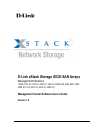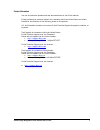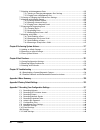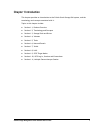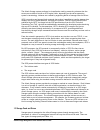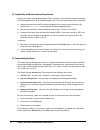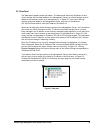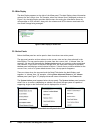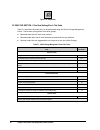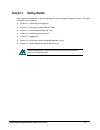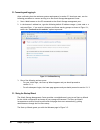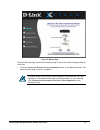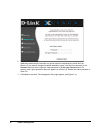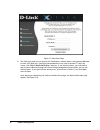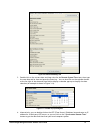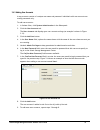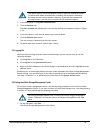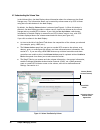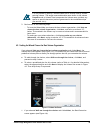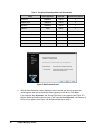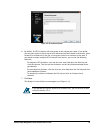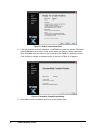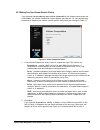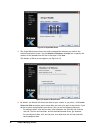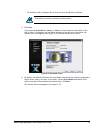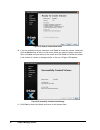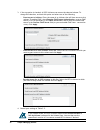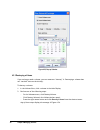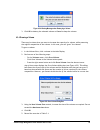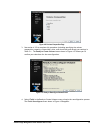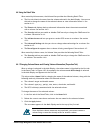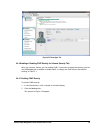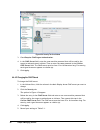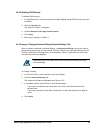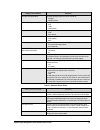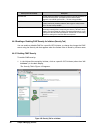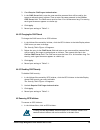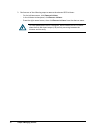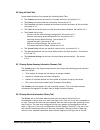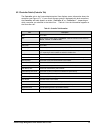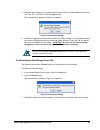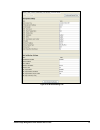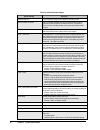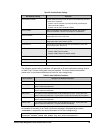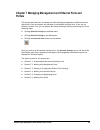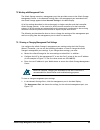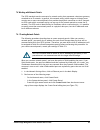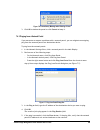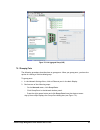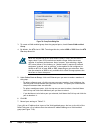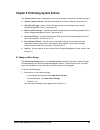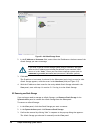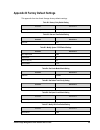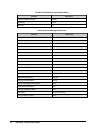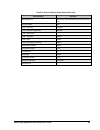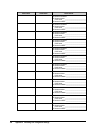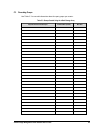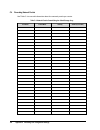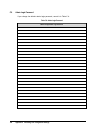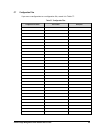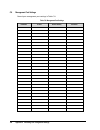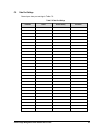- DL manuals
- D-Link
- Network Storage Server
- DSN-5210-10 - xStack Storage Area Network Array Hard Drive
- Software User's Manual
D-Link DSN-5210-10 - xStack Storage Area Network Array Hard Drive Software User's Manual - Chapter 1 Introduction
xStack Storage Management Center Software User’s Guide
1
Chapter 1 Introduction
This chapter provides an introduction to the D-Link xStack Storage SAN system, and the
terminology and concepts associated with it.
Topics in this chapter include:
Section 1.1, Product Overview
Section 1.2, Terminology and Concepts
Section 1.3, Storage Pools and Drives
Section 1.4, Volumes
Section 1.5, Tasks
Section 1.6, Network Portals
Section 1.7, VLANs
Section 1.8, LAGs
Section 1.9, iSCSI Target Nodes
Section 1.10, iSCSI Log-In, Sessions and Connections
Section 1.11, Multiple Connections per Session
Summary of DSN-5210-10 - xStack Storage Area Network Array Hard Drive
Page 1
D-link xstack storage iscsi san arrays managed san solutions (dsn-1100-10, 2100-10, 3200-10, 3400-10, dsn-4100, dsn-4200, dsn- 4000, 5110-10, 5210-10, 5410-10, 5000-10) management center software user’s guide version 1.4.
Page 2
Ii contents © 2010 d-link systems, inc. All rights reserved d-link systems, inc. Makes no warranty of any kind with regard to this material, including, but not limited to, the implied warranties of merchantability and fitness for a particular purpose. D-link systems, inc. Shall not be liable for err...
Page 3
Xstack storage management center software user’s guide iii notice of export controls export of technical data contained in this document may require an export license from the united states government. Please contact d-link, inc. For any export compliance questions. Document revision level revision ...
Page 4: Preface
Iv contents preface this document is intended to assist users with configuring and managing storage on xstack storage ® systems from d-link systems. Audience this document is intended for storage managers and administrators responsible for using the xstack storage management center to configure and ...
Page 5
Xstack storage management center software user’s guide v contact information you can find software updates and user documentation on the d-link website. D-link provides free technical support for customers within the united states and within canada for the duration of the warranty period on this pro...
Page 6: Contents
Vi contents contents chapter 1 introduction ................................................................................................................................. 1 1.1 product overview .................................................................................... 2 1.2 terminology ...
Page 7
Xstack storage management center software user’s guide vii chapter 4 managing volumes ................................................................................................................... 35 4.1 understanding the volume view ................................................................
Page 8
Viii contents 7.2 working with management ports ............................................................... 103 7.2.1 viewing or changing management port settings ................................... 103 7.2.2 pinging from a management port ..................................................... 10...
Page 9
Xstack storage management center software user’s guide ix this page left intentionally blank.
Page 11: Chapter 1 Introduction
Xstack storage management center software user’s guide 1 chapter 1 introduction this chapter provides an introduction to the d-link xstack storage san system, and the terminology and concepts associated with it. Topics in this chapter include: section 1.1, product overview section 1.2, terminology a...
Page 12
2 chapter 1 introduction 1.1 product overview the d-link xstack storage system is an intelligent, high-performance gigabit ethernet (gbe) or 10gbe storage solution designed for businesses that want to improve the reliability, availability, serviceability, and performance of their storage systems. It...
Page 13
Xstack storage management center software user’s guide 3 the xstack storage system performs its virtualization task by presenting volumes that the servers see as disks or drives or scsi logical units, depending on the server operating system’s terminology. Volumes are created by organizing blocks of...
Page 14
4 chapter 1 introduction table 1-1. Types of storage pools storage pool usage available pool disk drives available for use, but with no data stored on them at this time. A drive in the base pool will be used in the creation of a new volume any time it is required. That drive is automatically moved t...
Page 15
Xstack storage management center software user’s guide 5 table 1-2. Ways to organize volumes organization definition redundant striped storage cost jbod one copy of the data is written to the selected extents. No no 1x mirror two copies of all data are written to independent extents. Yes no 2x strip...
Page 16
6 chapter 1 introduction for each volume, the xstack storage system must determine the organization and the size of the volume. For striped organizations, the xstack storage system must further determine the chunk size, and the number of drives across which the data is to be divided. There are two w...
Page 17
Xstack storage management center software user’s guide 7 if a replacement drive is found, then the storage system performs one rebuild task for each extent on the failed drive rebuilding that extent onto 1) the same position it previously occupied on the failed drive, if the replacement drive is the...
Page 18
8 chapter 1 introduction 1.7 vlans the xstack storage system can use a virtual lan (vlan) as a filter to identify the incoming packets it is to use on each lag port. For each lag port on which vlan is to be enabled, a vlan id must be defined. On a vlan-enabled lag port, only packets with the given v...
Page 19
Xstack storage management center software user’s guide 9 chapter 2 overview of the management center software the right management software can help you enhance the performance and functionality of your storage investment. The xstack storage management center from d-link inc has been designed and op...
Page 20
10 chapter 2 overview of the management center software 2.2 compatibility and minimum system requirements running the xstack storage management center requires a host computer system connected to the management port of an xstack storage array. The host system must have an installed: network-interfac...
Page 21
Xstack storage management center software user’s guide 11 2.3.1 understanding the user interface figure 2-1 shows the different areas of the xstack storage management center main window. The following sections describe these areas. For a summary of the commands and menus on the menu bar, refer to ap...
Page 22
12 chapter 2 overview of the management center software figure 2-2. Menu bar and toolbar figure 2-3. Tooltip 2.3.2.1 shortcut menu the previous section explained how the menus, commands, and toolbar can be used to perform activities. As an added convenience, some tasks can also be performed by press...
Page 23
Xstack storage management center software user’s guide 13 2.3.3 view panel the view panel appears below the toolbar. The view panel shows the ip address of each xstack storage that has been added to the management center (an xstack storage must be added to the console in order to be managed by it). ...
Page 24
14 chapter 2 overview of the management center software 2.3.4 main display the main display appears to the right of the view panel. The main display shows information relevant for the current view. For example, when the volume view is displayed (as shown in figure 2-6), the main display provides rad...
Page 25
Xstack storage management center software user’s guide 15 2.3.6 detail tabs detail tabs appear below the main display. When you display a view, activities and information associated with the selected item in the view appear in these tabs in the detail tabs area. These tabs will change when you switc...
Page 26
16 chapter 2 overview of the management center software figure 2-10. Help button 2.5 read this section - if you read nothing else in this guide table 2-1 identifies the tasks that can be performed using the xstack storage management center. These tasks are organized into three groups: required tasks...
Page 27
Xstack storage management center software user’s guide 17 chapter 3 getting started this chapter describes how to get started using the xstack storage management center. The topics covered in this chapter are: section 3.1, connecting and logging in section 3.2, setting the system date and time secti...
Page 28
18 chapter 3 getting started 3.1 connecting and logging in after confirming that the minimum system requirements in section 2.2 have been met, use the following procedure to connect and log in to the xstack storage management center. 1. Start a web browser on the pc connected to the xstack storage m...
Page 29
Xstack storage management center software user’s guide 19 figure 3-2. Welcome page from the welcome page, perform the following steps to set up the xstack storage system for initial use. 1. Click the i accept the end user license agreement button on the welcome screen. The admin account page in figu...
Page 30
20 chapter 3 getting started figure 3-3. Admin account page 2. The admin account page allows you to set the password for the administrator account. (additional administrative accounts can be set up after completing the initial start-up wizard.) if you want to change the default password, type a case...
Page 31
Xstack storage management center software user’s guide 21 figure 3-4. Management port page 4. The management port page provides fields for entering an ip address, subnet, default gateway, and host name of the xstack storage management port. The settings you specify must be compatible with your local...
Page 32
22 chapter 3 getting started figure 3-5. Data ports page 6. The data ports page lets you specify the ip addresses, network masks, and gateway addresses for each iscsi data port. Specifying these addresses at this time is optional. To skip this screen, click skip to email notification. However, if yo...
Page 33
Xstack storage management center software user’s guide 23 figure 3-6. Email notification page 7. The email notification page lets you enable the storage system’s email notification feature. If you check enable email support to enable this feature, specify the smtp server ip address and port number, ...
Page 34
24 chapter 3 getting started figure 3-7. Summary screen 9. With the summary page displayed, review the settings you selected. If you need to change a setting, click previous until you arrive at the appropriate page, then make the desired changes and click next until you reach the summary page. If yo...
Page 35
Xstack storage management center software user’s guide 25 figure 3-8. Xstack storage management center home page figure 3-9. Xstack storage management center login screen the xstack storage management center requires the latest version of java runtime environment (jre). If the latest version of jre ...
Page 36
26 chapter 3 getting started if you create another account with admin and add/edit user privileges and then delete the default admin account, write the new username and password on a piece of paper. Otherwise, if you lose this information, you will need to contact d-link technical support. 3. To log...
Page 37
Xstack storage management center software user’s guide 27 figure 3-10. Advanced settings tab 3. Double-click on the current date and time value for the remote system time item, then type the new date and/or time and press the enter key. You can also click on the calendar button at the far right of t...
Page 38
28 chapter 3 getting started 5. Click on the apply button. 3.3 customizing the date and time display the xstack storage also maintains the current time zone. You may need to change these settings the first time you configure the xstack storage, if time changes occur in your area, or if you transport...
Page 39
Xstack storage management center software user’s guide 29 3.4 configuring user accounts the xstack storage management center comes with one administrative account called admin. The administrative account has permission to modify passwords and create, modify, and delete accounts. Additional administr...
Page 40
30 chapter 3 getting started 4. In the new password field, enter a case-sensitive password for the admin account. The confirm new password field becomes available. 5. In the confirm new password field, retype the same case-sensitive password that you typed in the previous step. For security, each ty...
Page 41
Xstack storage management center software user’s guide 31 3.4.3 adding user accounts a user account consists of a unique user name and password. Individuals with user accounts can modify passwords only. To add user accounts: 1. In volume view, click system administration in the view panel. 2. Click ...
Page 42
32 chapter 3 getting started 3.4.4 modifying accounts there may be times when the administrator needs to edit an account. For example, you may want to change a user’s login password or promote the user to admin so the user can create, modify, and delete user accounts. 1. In the view panel, click sys...
Page 43
Xstack storage management center software user’s guide 33 the admin account cannot be deleted unless at least one additional account is created with admin and permission to modify user accounts; thereafter, the admin account can be deleted. However, if you lose the password for the new account, you ...
Page 44
34 chapter 3 getting started 3.7 shutting down the xstack storage array if you no longer want to use the xstack storage array, use the following procedure to shut it down. The following steps are required for shutting down the xstack storage array. Failing to use this procedure to shut down the arra...
Page 45
Xstack storage management center software user’s guide 35 chapter 4 managing volumes this chapter describes how to manage volumes on an xstack storage. A volume is a set of storage blocks organized and presented for use by a customer’s server (an iscsi initiator node). The iscsi initiator node sees ...
Page 46
36 chapter 4 managing volumes 4.1 understanding the volume view in the volume view, the main display shows information about the volumes on the xstack storage array. The information shown can be sorted by volume name or by iscsi initiator using the two radio buttons in the main display. By default, ...
Page 47
Xstack storage management center software user’s guide 37 figure 4-2. Volume view sorted by initiator 4.2 creating volumes adding volumes defines what volumes are accessible through the xstack storage target. The xstack storage management center provides a create volume wizard that makes volume crea...
Page 48
38 chapter 4 managing volumes figure 4-3. Create volume wizard welcome screen 2. To skip the welcome page in the future, check don’t show this dialog when staring this wizard. 3. Click next. The volume name screen appears (see figure 4-4) figure 4-4. Volume name screen 4. In the volume name field, e...
Page 49
Xstack storage management center software user’s guide 39 it is not possible to specify a volume name that is already used by another existing volume. The target name and durable name shown in the volume properties tab in volume view incorporate the volume name (without any spaces or special charact...
Page 50
40 chapter 4 managing volumes table 4-1. Pre-defined volume organization and characteristics usage volume organization chunk size minimum drives required email server stripe/mirror 1024 kb 4 database server stripe/mirror 1024 kb 4 web server stripe/mirror 1024 kb 4 file server parity 1024 kb 3 works...
Page 51
Xstack storage management center software user’s guide 41 figure 4-7. Storage efficiency screen 3. Select the option that best describes the protection you desire against data loss if a drive should fail. Click next. If you select complete copy, the number of drives screen appears (see figure 4-8) a...
Page 52
42 chapter 4 managing volumes figure 4-9. Volume size screen 5. In the volume size screen, use the capacity field and drop-down list to specify the size to be allocated for this volume. Do not exceed the maximum volume size shown in this screen. Click next. The resulting volume capacity may be sligh...
Page 53
Xstack storage management center software user’s guide 43 figure 4-10. Grant access screen 6. By default, all iscsi initiators will have access to the volume you create. If you prefer, you can grant access to one or more iscsi authorized initiators listed in the screen, grant access to an initiator ...
Page 54
44 chapter 4 managing volumes figure 4-11. Ready to create volume screen 8. If you are satisfied with your selections, click finish to create the volume. Otherwise, click the back button to return to the screen where you need to change a selection. Then click next until you return to this screen and...
Page 55
Xstack storage management center software user’s guide 45 4.2.2 making your own volume selection choices if you selected let me make my own choices (advanced) in the volume name screen and clicked next, the volume composition screen appears (see figure 4-13). Use the following procedure to complete ...
Page 56
46 chapter 4 managing volumes figure 4-14. Stripe width screen 3. The stripe width screen shows the volume composition selection you made in the volume composition screen. Use the number of members in stripe box to specify the number of the members that will be in the stripe. Click next. The number ...
Page 57
Xstack storage management center software user’s guide 47 – to deselect a disk, hold down the ctrl key and click a disk that is selected. Each disk can contain a maximum of 256 extents. 5. Click next. If you selected stripe/mirror, parity, or stripe, a stripe depth screen similar to the one in figur...
Page 58
48 chapter 4 managing volumes figure 4-17. Volume size screen 7. In the volume size screen, use the capacity field and drop-down list to select the size to be allocated for this volume. Do not exceed the maximum volume size shown in the screen. Click next. The resulting volume capacity may be slight...
Page 59
Xstack storage management center software user’s guide 49 figure 4-18. Grant access screen 8. By default, all iscsi initiators will have access to the volume you create. If you prefer, you can grant access to one or more iscsi initiators listed in the screen, grant access to an initiator not in the ...
Page 60
50 chapter 4 managing volumes figure 4-19. Ready to create volume screen 10. If you are satisfied with your selections click finish to create the volume. Otherwise, click the back button to return to the screen where you need to change a selection. Then click next until you return to this screen and...
Page 61
Xstack storage management center software user’s guide 51 4.3 performing volume actions after you create volumes, you can use the volume actions panel to perform the following activities: grant or revoke volume access to iscsi initiators. See section 4.3.1. Scan a volume. See section 4.3.2. Destroy ...
Page 62
52 chapter 4 managing volumes 3. If the top option is checked, all iscsi initiators can access the selected volume. To change this selection, uncheck this option and select one of the following: – grant access to initiator. Enter the name of an initiator that will have access to this volume. To enab...
Page 63
Xstack storage management center software user’s guide 53 4.3.2 scanning a volume after you create a volume, you can scan it for errors. This task reads every block in the volume to ensure that parity and media are correct. If parity errors are found, this task corrects the errors. To scan a volume:...
Page 64
54 chapter 4 managing volumes figure 4-23, pop-up calendar 4.3.3 destroying a volume if you no longer need a volume, you can remove or “destroy” it. Destroying a volume does not “sanitize” data on the drive(s). To destroy a volume: 1. In the volume view, click a volume in the main display. 2. Perfor...
Page 65
Xstack storage management center software user’s guide 55 figure 4-24. Warning message when destroying a volume 3. Click ok to destroy the selected volume or cancel to keep the volume. 4.3.4 growing a volume there may be times when you want to increase the capacity of a volume, while preserving the ...
Page 66
56 chapter 4 managing volumes after the volume is grown, the size of the file system that resides on the volume may also need to be increased. For more information, refer to your host operating system documentation (for example, windows disk management). 4.3.5 reconfiguring a volume after you create...
Page 67
Xstack storage management center software user’s guide 57 figure 4-26. Volume composition page 3. See section 4.2.2 to complete this procedure (including specifying the volume composition, capacity, stripe width, drive, and chunk size) and record your settings in table c-1. The ready to create volum...
Page 68
58 chapter 4 managing volumes figure 4-28. Finish reconfigure screen 5. Select close to exit from the volume reconfigure wizard. During the volume reconfiguration, the main display in the volume view can be used to view the progress of the reconfiguration. In figure 4-29, the main display shows that...
Page 69
Xstack storage management center software user’s guide 59 4.4 using the detail tabs when sorted by volume name, the volume view provides the following detail tabs: the first tab inherits its name from the volume selected in the main display. You can use this tab to change the name of the selected vo...
Page 70
60 chapter 4 managing volumes figure 4-30. Information about a selected volume shown in the first tab 4.4.2 viewing extents on a volume (extents tab) an extent (also known as a “physical extent”) is a contiguous set of logical blocks (lbs) on a drive. A volume typically consists of extents from seve...
Page 71
Xstack storage management center software user’s guide 61 figure 4-31. Extents tab (basic information) you can use one of the following methods to display advanced extent information in the extents tab for the selected volume: on the volumes menu, check show advanced extents. Check show advanced ext...
Page 72
62 chapter 4 managing volumes figure 4-32. Advanced extent information in the extents tab 4.4.3 viewing reconfiguration information (reconfigure tab) if the volume selected in the main display is being reconfigured (see section 4.3.5), a reconfigure tab appears between the extents and security tabs....
Page 73
Xstack storage management center software user’s guide 63 figure 4-33. Reconfigure tab 4.4.4 enabling or disabling chap security for volumes (security tab) when you create a volume, you can enable chap. If you want to change this setting, you can use the security tab to enable or disable chap, or ch...
Page 74
64 chapter 4 managing volumes figure 4-34. Security tab for a volume 3. Check require chap logon authentication. 4. In the chap secret field, enter the case-sensitive password that will be used by the target to authenticate an initiator. Then re-enter the same password in the confirm chap secret fie...
Page 75
Xstack storage management center software user’s guide 65 4.4.4.3 disabling chap security to disable chap security: 1. In the volume view, click the volume in the main display whose chap security you want to disable. 2. Click the security tab. The options in figure 4-34 appear. 3. Uncheck require ch...
Page 76
66 chapter 4 managing volumes figure 4-35. Advanced volume settings table 4-2. Advanced volume settings settings (can be modified) description first burst length maximum amount, in bytes, of unsolicited data that an initiator can send to a target during the execution of a single scsi command. This a...
Page 77
Xstack storage management center software user’s guide 67 settings (can be modified) description secondary data digest method secondary data digest used by the volume. Choices are: no digest crc32c (default) maximum data segment length received the longest data segment (in bytes) that the volume can...
Page 78
68 chapter 4 managing volumes values (cannot be modified) description immediate data indicates whether the initiator and target have agreed to allow the transmission of immediate data in the session. (immediate data is data that the initiator piggybacks onto an iscsi command pdu.) this item is alway...
Page 79
Xstack storage management center software user’s guide 69 2. Check require chap logon authentication. 3. In the chap secret field, enter the case-sensitive password that will be used by the target to authenticate an initiator. Then re-enter the same password in the confirm chap secret field. The cha...
Page 80
70 chapter 4 managing volumes 2. Perform one of the following steps to remove the selected iscsi initiator: – on the initiators menu, click remove initiator. – in the initiator actions panel, click remove initiator. – press the right mouse button, then click remove initiator from the shortcut menu. ...
Page 81
Xstack storage management center software user’s guide 71 chapter 5 managing physical storage this chapter describes how to manage the physical storage on an xstack storage. Physical storage is managed in the physical storage view. If you are in a different console view, you can display the physical...
Page 82
72 chapter 5 managing physical storage 5.1 understanding the physical storage view in the physical storage view, the main display shows the following information about each of the xstack storage drives: the total number of drives the drive number the total capacity the percentage of capacity used th...
Page 83
Xstack storage management center software user’s guide 73 5.2 performing drive actions when you select a drive in the main display, you can use the drive actions panel to perform the following activities: initialize a drive. See section 5.2.1. Down a drive. See section 5.2.2. Reserve spare drives. S...
Page 84
74 chapter 5 managing physical storage 5.2.2 downing a drive the xstack storage management center provides a down drive feature that lets you remove a drive from the system in an orderly way. Using this feature, you can, for example, replace a smaller drive with a larger drive. The down drive operat...
Page 85
Xstack storage management center software user’s guide 75 if you down a drive, you can use the schedule tab in the system administration view to view or suspend this action (see section 6.2.4). A down drive operation cannot be cancelled or deleted. To view the progress of the down drive operation, r...
Page 86
76 chapter 5 managing physical storage 5.3 using the detail tabs physical storage view provides the following detail tabs: the properties tab shows a drive’s properties. See section 5.3.1. The extents tab displays basic or advanced information about the extents associated with a drive. See section 5...
Page 87
Xstack storage management center software user’s guide 77 5.3.2 viewing extents on a drive (extents tab) an extent is a contiguous set of logical blocks (lbs) on a drive. An extent is also called a physical extent. When a drive is selected in the main display, you can use the extents tab to view inf...
Page 88
78 chapter 5 managing physical storage figure 5-7. Extents tab (advanced view) 5.3.3 viewing smart data and attributes (smart data and smart attributes tabs) self-monitoring, analysis, and reporting technology (smart) is a monitoring system for sata drives to detect and report on various indicators ...
Page 89
Xstack storage management center software user’s guide 79 figure 5-8. Smart data tab figure 5-9. Smart attributes tab when a sata drive exceeds a smart threshold value, the system will automatically “ down” that drive. For more information about the “down drive” operation, refer to section 5.2.2..
Page 90
80 chapter 5 managing physical storage this page left intentionally blank.
Page 91
Xstack storage management center software user’s guide 81 chapter 6 system administration this chapter describes how to perform system administration activities. System administration tasks are performed from the system administration view. If you are in a different console view, you can display the...
Page 92
82 chapter 6 system administration 6.1 understanding the system administration view the system administration view varies depending on whether your xstack storage system is capable of supporting single or redundant controllers. Dual-controller configurations are only available when an additional con...
Page 93
Xstack storage management center software user’s guide 83 6.1.2 dual-controller systems the main display shows a tree-view of the top-level system and one or two controllers, along with the status of controller (ok, needs attention, failed or not present). The software version also appears for each ...
Page 94
84 chapter 6 system administration dual controller systems provide redundancy for high availability. Under normal conditions, both controllers in the primary array function as a “ bound” pair. They operate together and all system activity on the primary controller is mirrored to the redundant contro...
Page 95
Xstack storage management center software user’s guide 85 6.2 using the detail tabs system administration view provides the following detail tabs: the summary tab shows an overview of system resources. See section 6.2.1. The history tab shows historical information. See section 6.2.2. The controller...
Page 96
86 chapter 6 system administration figure 6-4. History tab you can save the event history as a text file in comma-separated format on your local computer. 1. Perform one of the following steps: – on the tools menu, click save event history. – in the system actions panel, click save event history. An...
Page 97
Xstack storage management center software user’s guide 87 6.2.3 controller details (controller tab) the controller tab in the system administration view displays status information about the controller (see figure 6-7). If your xstack storage system is equipped with dual controllers, the controller ...
Page 98
88 chapter 6 system administration figure 6-7. Controller tab (controller 0 shown) 6.2.4 viewing scheduled activities (tasks tab) the tasks tab in the system administration view lets you view, suspend, or delete activities that you have scheduled, as shown in figure 6-8. Each row in the tab correspo...
Page 99
Xstack storage management center software user’s guide 89 figure 6-8. Schedule tab 6.2.5 saving the current configuration (control tab) best practices dictate that you save the xstack storage configuration after you configure the array for the first time and, thereafter, each time you change the con...
Page 100
90 chapter 6 system administration figure 6-9. Control tab 2. Under xstack storage configuration, click the save button. The save dialog box appears (see figure 6-10). Figure 6-10. Save configuration dialog box 3. Using the save configuration dialog box, go to the location where you want to store th...
Page 101
Xstack storage management center software user’s guide 91 we recommend you write the name and location of the configuration file in case you need to use it to restore your xstack storage’s configuration. 6. Record the information in table c-7. 6.2.6 restoring a configuration (control tab) if you use...
Page 102
92 chapter 6 system administration 6.2.7 restoring factory default settings (control tab) there may be times when you want to return the xstack storage array to its factory default settings. Using the restore factory defaults button in the settings tab of the system administration view, you can retu...
Page 103
Xstack storage management center software user’s guide 93 4. Using the open dialog box, navigate to the location where you downloaded the software file. Then click the file and click the open button. The precautionary message in figure 6-14 appears. Figure 6-14. Precautionary message 5. Click ok to ...
Page 104
94 chapter 6 system administration 6.2.10 shutting down the xstack storage (control tab) the control tab provides a shutdown button for shutting down the xstack storage. To shut down the xstack storage: 1. In the system administration view, click the control tab. 2. Click the shutdown button. The pr...
Page 105
Xstack storage management center software user’s guide 95 5. Click ok to enable the selected options or click cancel to keep the current battery and system failure policies. Table 6-2. Summary of battery failure options option description ignore battery status select this option only if you are not ...
Page 106
96 chapter 6 system administration 6.2.13 viewing or changing advanced settings (advanced settings tab) the system administration view provides an advanced settings tab that lets you view or change advanced system and network administration settings, including e-mail and simple network management pr...
Page 107
Xstack storage management center software user’s guide 97 figure 6-18. Advanced settings tab.
Page 108
98 chapter 6 system administration table 6-4. Advanced system settings advanced setting description remote system time date and time of the storage system, adjusted for its local time zone. Ntp (time server) ip address enter the ip address of the ntp time server to allow the storage system to synchr...
Page 109
Xstack storage management center software user’s guide 99 table 6-5. Alert notification settings alert notification setting description email notification enabled indicates whether the storage system will send an alert notification by email when an event occurs. Choices are: enabled = send an email ...
Page 110
100 chapter 6 system administration this page left intentionally blank.
Page 111: Portals
Xstack storage management center software user’s guide 101 chapter 7 managing management and ethernet ports and portals this chapter describes how to manage the xstack storage management and ethernet ports and portals. Ports and portals are managed in the network settings view. If you are in a diffe...
Page 112
102 chapter 3 managing volumes 7.1 understanding the network settings view in the network settings view, the main display shows the ip address and connection status of the xstack storage management port, ethernet ports, and link aggregate groups (lags) for your xstack storage system. If your system ...
Page 113
Xstack storage management center software user’s guide 103 7.2 working with management ports the xstack storage contains a management port that provides access to the xstack storage management center. In the network settings view, the management port associated with the xstack storage appears below ...
Page 114
104 chapter 3 managing volumes figure 7-2. Management port tab 2. To change a setting, click in the appropriate field and change the value shown. 3. When you finish changing all the settings in the tab, click the apply button. 4. If you changed any settings, they will take effect immediately, withou...
Page 115
Xstack storage management center software user’s guide 105 figure 7-3. Ping from management port dialog box 3. In the ping to field, type the ip address of the destination device you want to ping. 4. Click ok. The results of the ping appear in the ping results field. 5. If the ping is successful, cl...
Page 116
106 chapter 3 managing volumes figure 7-4. Port tab 2. To change the mtu size, select a value from the mtu size drop-down list. 3. To enable or disable a network data port, select the desired state from the admin status drop-down list. 4. Click the apply button. 5. If you changed the mtu setting, re...
Page 117
Xstack storage management center software user’s guide 107 7.4 working with network portals the iscsi standard uses the concept of a network entity that represents a device or gateway attached to an ip network. In general, this network entity (either target or initiator) must contain one or more net...
Page 118
108 chapter 3 managing volumes figure 7-5. Create portal dialogs 3. In the ip address field, enter the ip address for the network portal. The ip address must be a unique address that is different than the management port and reside on the same subnet as the iscsi initiator. 4. In the subnet mask fie...
Page 119
Xstack storage management center software user’s guide 109 figure 7-6. Precautionary message when deleting a portal 3. Click ok to delete the portal or click cancel to keep it. 7.4.3 pinging from a network portal if you encounter or suspect a problem with a network portal, you can originate an outgo...
Page 120
110 chapter 3 managing volumes 7.5 grouping and ungrouping ports the xstack storage management center allows you to group individual physical ethernet ports into a single logical port called a link aggregate group (or “lag”). Link aggregation is a way to combine (or “aggregate”) multiple data ports ...
Page 121
Xstack storage management center software user’s guide 111 figure 7-8. Link aggregate group (lag) 7.5.1 grouping ports the following procedure describes how to group ports. When you group ports, you have the option of creating a vlan-enabled group. To group ports: 1. In the network settings view, cl...
Page 122
112 chapter 3 managing volumes figure 7-9. Group ports dialog box 3. To create a vlan-enabled group from the grouped ports, check create vlan enabled group. 4. By default, the mtu size is 1500. To enlarge this size, select 4088 or 9000 from the mtu size drop-down list. 5. Under select ports to group...
Page 123
Xstack storage management center software user’s guide 113 figure 7-10. Ip address that belongs to a vlan-enabled group 7.5.2 ungrouping ports if you want to ungroup the ports in a lag: 1. In the network settings view of the main display, click a lag. 2. Perform one of the following steps: – on the ...
Page 124
114 chapter 3 managing volumes 2. Perform one of the following steps to remove the port from the group: – on the network menu, click remove port from group. – in the network actions panel, click remove port from group. – press the right mouse button and click remove port from group from the shortcut...
Page 125
Xstack storage management center software user’s guide 115 7.6.1 vlan-enabling a port to vlan-enable a port: 1. In the network settings view, click an ethernet port in the main display. 2. Perform one of the following steps: – on the network menu, click replace port with vlan enabled port. – click r...
Page 126
116 chapter 3 managing volumes 1. In the network settings view, click a vlan-enabled group in the main display. 2. Perform one of the following steps: – on the network menu, click replace vlan enabled group with standard group. – click replace vlan enabled group with standard group in the network ac...
Page 127
Xstack storage management center software user’s guide 117 chapter 8 performing system actions the system actions panel is displayed in all views and always contains the following actions: volume creation wizard – launches the wizard for creating volumes. See section 4.2. Add xstack storage – adds a...
Page 128
118 chapter 8 performing system actions figure 8-1. Add xstack storage screen 2. In the ip address or hostname field, enter either the ip address or the host name of the xstack storage you want to manage. 3. Click add. The ip address or host name is selected in the view panel and a log in screen for...
Page 129
Xstack storage management center software user’s guide 119 8.3 force system failover you can use this item to verify your redundant network connections with the automatic failover capability of an xstack storage system that is equipped with dual controllers. To force a system failover: 1. In the vie...
Page 130
120 chapter 8 performing system actions t his p age l eft i ntentionally b lank.
Page 131: Chapter 9 Best Practices
Xstack storage management center software user’s guide 121 chapter 9 best practices this chapter provides suggestions and guidelines for optimizing your management experience with the xstack storage management center. The topics covered in this chapter are: section 9.1, saving configuration settings...
Page 132
122 chapter 9 best practices 9.1 saving configuration settings after you define the settings for your xstack storage, it is strongly recommended that you use the xstack storage management center to save the settings in a configuration file and store the file in a safe location. Thereafter, you shoul...
Page 133
Xstack storage management center software user’s guide 123 table 9-1. Tcp port numbers port description 23 telnet 80 http (web server) 443 https (web server) 5988 cim 5989 cim https for outgoing traffic from the xstack storage management port, there are no fixed port numbers (ports are ephemeral), s...
Page 134
124 chapter 9 best practices this page left intentionally blank.
Page 135: Chapter 10 Troubleshooting
Xstack storage management center software user’s guide 125 chapter 10 troubleshooting the xstack storage management center includes additional features to quickly diagnose issues and minimize downtime. This chapter provides information about dealing with unexpected system problems when they occur. T...
Page 136
126 chapter 10 troubleshooting 10.1 downloading a system diagnostic capture in the unlikely event of an unexpected system failure, the system will automatically capture all of its operating parameters and status information, and allow you to download it to your local host system. You can then forwar...
Page 137
Xstack storage management center software user’s guide 127 figure 10-3. Diagnostic capture download page click on each link to download the diagnostic capture file(s) to your local host system. You can then send the file(s) to the technical support staff at d-link. For more information about how to ...
Page 138
128 chapter 10 troubleshooting problem symptom description and probable cause recommended corrective actions software upgrade appears to complete quickly, but upgrade is not performed; error message on the serial diagnostic console: *** error reading from socket. If you have a firewall enabled, port...
Page 139: Appendix A Menu Summary
Xstack storage management center software user’s guide 129 appendix a menu summary this appendix summarizes the menus in the xstack storage management center menus and the commands they contain. For more information about a command, refer to the section number. A.1 file menu add xstack storage – add...
Page 140: A.3 Tools Menu
130 appendix a menu summary a.3 tools menu volume creation wizard – runs the wizard for creating volumes (see section 4.2.1). Customize time display – customizes the time display for the time zone in which the xstack storage is located (see section 3.3). Save event history – saves the event history ...
Page 141: A.11 Help Menu
Xstack storage management center software user’s guide 131 a.7 network settings menu (ethernet port selected) create portal – creates a portal (see section 7.4.1). Replace port with vlan enabled port – removes a port from an ethernet group (see section 7.6.1). If the port is vlan-enabled, this optio...
Page 142
132 appendix a menu summary t his p age l eft i ntentionally b lank.
Page 143
Xstack storage management center software user’s guide 133 appendix b factory default settings this appendix lists the xstack storage factory-default settings. Table b-1. Battery policy default setting parameter default value if the battery fails, the xstack storage should stop buffering i/o in cach...
Page 144
134 appendix b factory default settings table b-8. Email notification support default setting parameter default value enable email notification support disabled smtp server 0.0.0.0 smtp port 25 table b-9. Advanced settings (volume view) parameter default value maximum burst length 262,144 bytes firs...
Page 145
Xstack storage management center software user’s guide 135 table b-10. Advanced settings (system administration view) advanced setting description remote system time date and time of the xstack storage, adjusted for its local time zone. Iscsi port number 3260 tcp/ip – time to live 64 seconds tcp/ip ...
Page 146
136 appendix b factory default settings t his p age l eft i ntentionally b lank.
Page 147
Xstack storage management center software user’s guide 137 appendix c recording your configuration settings this appendix contains tables you can use to record the configuration settings. C.1 recording volumes use table c-1 to record information about the volumes you create. Table c-1. Volumes creat...
Page 148
138 appendix c recording your configuration settings volume name volume size volume composition (parity, mirror, etc.) stripe width (number of stripes in set) number of drives stripe depth chap security no yes secret: ________________________ no yes secret: ________________________ no yes secret: __...
Page 149
Xstack storage management center software user’s guide 139 c.2 recording iscsi initiator access use table c-2 to record information about the iscsi initiators that will be accessing volumes. Table c-2. Iscsi initiators created using the xstack storage array initiator name volume name initiator acces...
Page 150
140 appendix c recording your configuration settings initiator name volume name initiator access granted to all initiators granted to initiator: ________________________________ chap secret ______________________________________________ revoked for initiator: ________________________________ granted...
Page 151
Xstack storage management center software user’s guide 141 c.3 recording groups use table c-3 to record information about the port groups you create. Table c-3. Groups created using the xstack storage array physical ethernet ports grouped vlan enabled (yes/no) mtu size.
Page 152
142 appendix c recording your configuration settings c.4 recording network portals use table c-4 to record information about the network portals you create. Table c-4. Network portals created using the xstack storage array ip address subnet mask gateway vlan id (for vlans).
Page 153
Xstack storage management center software user’s guide 143 c.5 recording scheduled tasks use table c-5 to record information about the scheduled tasks you create. Table c-5. Scheduled tasks created using the xstack storage array operation name object operation task frequency (daily, weekly, monthly,...
Page 154
144 appendix c recording your configuration settings c.6 admin login password if you change the default admin login password, record it in table c-6. Table c-6. Admin login password xstack storage admin login password.
Page 155
Xstack storage management center software user’s guide 145 c.7 configuration files if you save a configuration to a configuration file, record it in table c-7. Table c-7. Configuration files configuration file name file location description.
Page 156
146 appendix c recording your configuration settings c.8 management port settings record your management port settings in table c-8. Table c-8. Management port settings ip address subnet default gateway host name.
Page 157
Xstack storage management center software user’s guide 147 c.9 data port settings record your data port settings in table c-9. Table c-9. Data port settings ip address subnet default gateway host name.
Page 158
148 appendix c recording your configuration settings c.10 email settings record your email settings in table c-10. Table c-10. Email settings enable email support smtp server ip address port number from to isns settings record your isns settings in table c-11. Table c-11. Isns settings enable isns s...