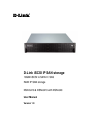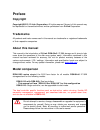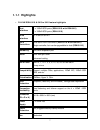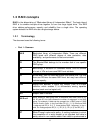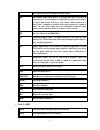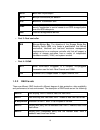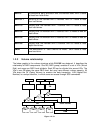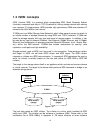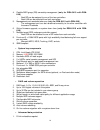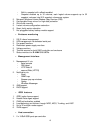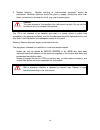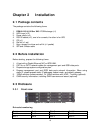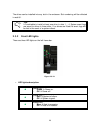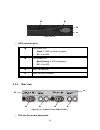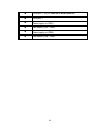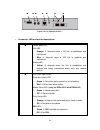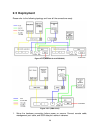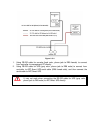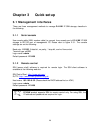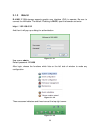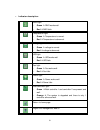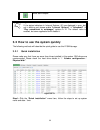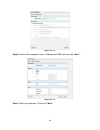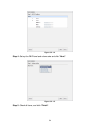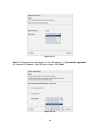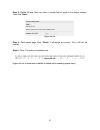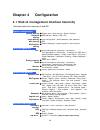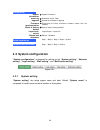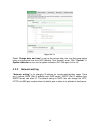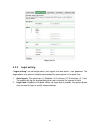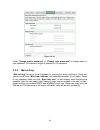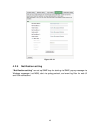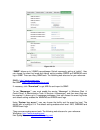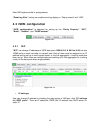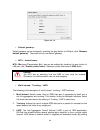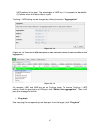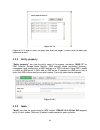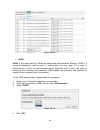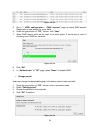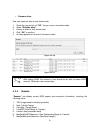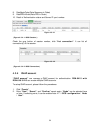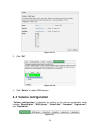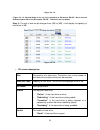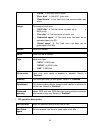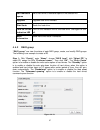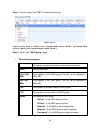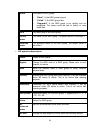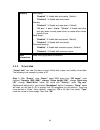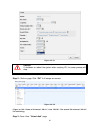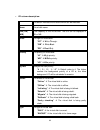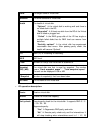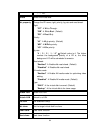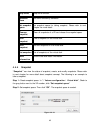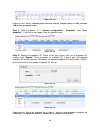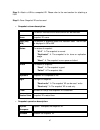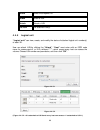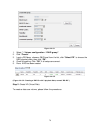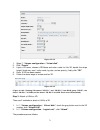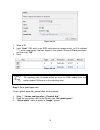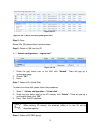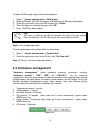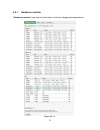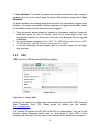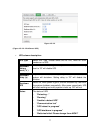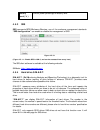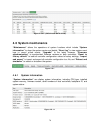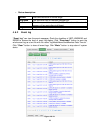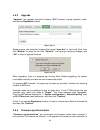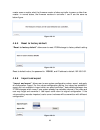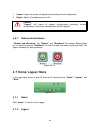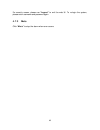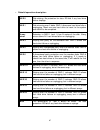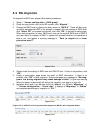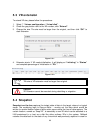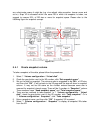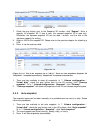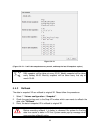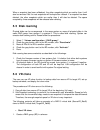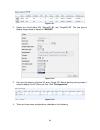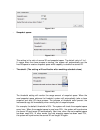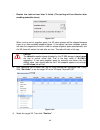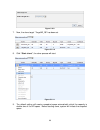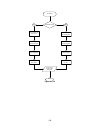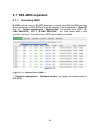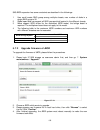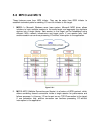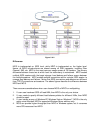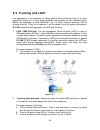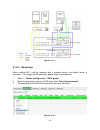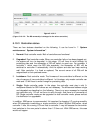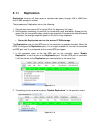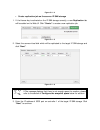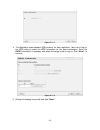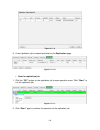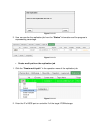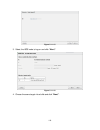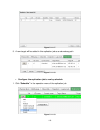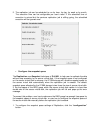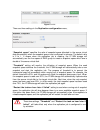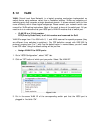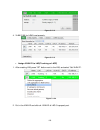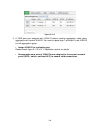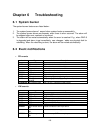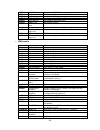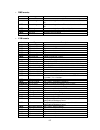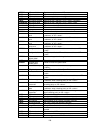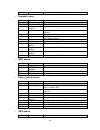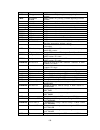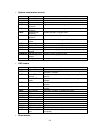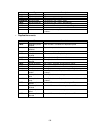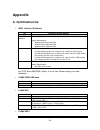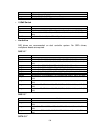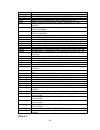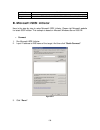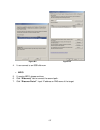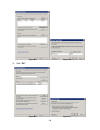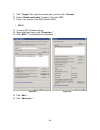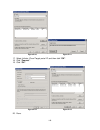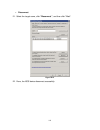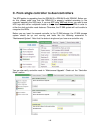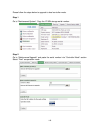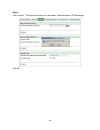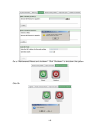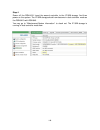- DL manuals
- D-Link
- Network Storage Server
- DSN-640
- User Manual
D-Link DSN-640 User Manual - Preface
2
Preface
Copyright
Copyright@2012, D-Link Corporation. All rights reserved. No part of this manual may
be reproduced or transmitted without written permission from D-Link Corporation.
Trademarks
All products and trade names used in this manual are trademarks or registered trademarks
of their respective companies.
About this manual
This manual is the introduction of D-Link DSN-64x0 IP SAN storage and it aims to help
users know the operations of the disk array system easily. Information contained in this
manual has been reviewed for accuracy, but not for product warranty because of the
various environments / OS / settings. Information and specification herein are subject to
change without notice. For any update information, please visit
www.dlink.com
.
Model comparison
DSN-6400 series adopted the 2U12 form factor for all models. DSN-64x0 IP SAN
storages stand for the following models.
DSN-6410 with DSN-640: Dual controllers.
- This manual will use “DSN-6410w/DSN-640” for this configuration
DSN-6410: Single controller, can be upgradable to dual mode.
The dual controller specific functions such as dual-active, cache mirroring, flexible RG
ownership management, management port seamless take-over, no system down time,
and etc are not available in DSN-6410.
Caution
Do not attempt to service, change, disassemble or upgrade the equipment’s
components by yourself. Doing so may violate your warranty and expose
you to electric shock. Refer all servicing to authorized service personnel.
Please always follow the instructions in this user’s manual.
Summary of DSN-640
Page 1
1 d-link iscsi ip san storage 10gbe iscsi to sata ii / sas raid ip san storage dsn-6410 & dsn-6410 with dsn-640 user manual version 1.0
Page 2: Preface
2 preface copyright copyright@2012, d-link corporation. All rights reserved. No part of this manual may be reproduced or transmitted without written permission from d-link corporation. Trademarks all products and trade names used in this manual are trademarks or registered trademarks of their respec...
Page 3: Table Of Contents
3 table of contents chapter 1 overview .................................................................. 6 1.1 features ........................................................................................ 6 1.1.1 highlights ..........................................................................
Page 4: Chapter 5
4 4.4.1 physical disk ............................................................................................................ 54 4.4.2 raid group .............................................................................................................. 57 4.4.3 virtual disk ...................
Page 5: Appendix 133
5 6.2 event notifications .................................................................... 125 appendix 133 a. Certification list ......................................................................... 133 b. Microsoft iscsi initiator ..............................................................
Page 6: Chapter 1
6 chapter 1 overview 1.1 features d-link dsn-6000 series ip san storage provides non-stop service with a high degree of fault tolerance by using d-link raid technology and advanced array management features. Dsn-6410 & 6410w/640 ip san storage connects to the host system by iscsi interface. It can b...
Page 7: 1.1.1 Highlights
7 1.1.1 highlights • d-link dsn-6410 & 6410w/640 feature highlights host interface 4 x 10gbe iscsi ports (dsn-6410 with dsn-640) 2 x 10gbe iscsi ports (dsn-6410) drive interface 12 x sas or sata ii raid controllers dual-active raid controllers (dsn-6410 with dsn-640) single controller, but can be up...
Page 8: 1.2 Raid Concepts
8 1.2 raid concepts raid is the abbreviation of “redundant array of independent disks”. The basic idea of raid is to combine multiple drives together to form one large logical drive. This raid drive obtains performance, capacity and reliability than a single drive. The operating system detects the r...
Page 9
9 both data cache and accessed physical disks. Wb write-back cache-write policy. A caching technique in which the completion of a write request is signaled as soon as the data is in cache and actual writing to non-volatile media occurs at a later time. It speeds up system write performance but needs...
Page 10
10 mpio multi-path input/output. Mc/s multiple connections per session mtu maximum transmission unit. Chap challenge handshake authentication protocol. An optional security mechanism to control access to an iscsi storage system over the iscsi data ports. Isns internet storage name service. • part 3:...
Page 11
11 raid 6 2-dimensional parity protection over the member disks. Raid 6 needs at least four hard drives. Raid 0+1 mirroring of the member raid 0 volumes. Raid 0+1 needs at least four hard drives. Raid 10 striping over the member raid 1 volumes. Raid 10 needs at least four hard drives. Raid 30 stripi...
Page 12: 1.3 Iscsi Concepts
12 1.3 iscsi concepts iscsi (internet scsi) is a protocol which encapsulates scsi (small computer system interface) commands and data in tcp/ip packets for linking storage devices with servers over common ip infrastructures. Iscsi provides high performance sans over standard ip networks like lan, wa...
Page 13
13 initiators use standard tcp/ip stack and ethernet hardware, while iscsi hba(s) use their own iscsi and tcp/ip stacks on board. Hardware iscsi hba(s) provide its own initiator tool. Please refer to the vendors’ hba user manual. Microsoft, linux, solaris and mac provide iscsi initiator driver. Plea...
Page 14
14 4. Flexible raid group (rg) ownership management (only for dsn-6410 with dsn- 640) each rg can be assigned to one of the two controllers each lun can be exported from both controllers 5. Management port seamless take-over (only for dsn-6410 with dsn-640) the management port can be transferred smo...
Page 15
15 built-in snapshot with rollback enabled snapshot enabled up to 16 volumes, each logical volume supports up to 32 snapshot volumes, total 512 snapshot volumes per system 2. Microsoft windows volume shadow copy services (vss) 3. Configurable n-way mirror for high data protection 4. Online disk roam...
Page 16
16 2. Host access control: read-write and read-only 3. Up to 128 sessions per controller 4. One logic volume can be shared by as many as 16 hosts • os support windows linux solaris mac • drive support 1. Sas 2. Sata ii (optional) 3. Scsi-3 compliant 4. Multiple io transaction processing 5. Tagged co...
Page 17
17 this device has been shown to be in compliance with and was tested in accordance with the measurement procedures specified in the standards and specifications listed below and as indicated in the measurement report number: xxxxxxxx-e technical standard: emc directive 2004/108/ec (en55022 / en5502...
Page 18
18 e. Reliable earthing - reliable earthing of rack-mounted equipment should be maintained. Particular attention should be given to supply connections other than direct connections to the branch circuit (e.G. Use of power strips). Caution the main purpose of the handles is for rack mount use only. D...
Page 19: Chapter 2
19 chapter 2 installation 2.1 package contents the package contains the following items: 1. Dsn-6410 & 6410w/640 ip san storage (x1) 2. Hdd trays (x12) 3. Power cords (x4) 4. Rs-232 cables (x2), one is for console, the other is for ups. 5. Cd (x1) 6. Rail kit (x1 set) 7. Keys, screws for drives and ...
Page 20
20 the drives can be installed into any slot in the enclosure. Slot numbering will be reflected in web ui. Tips it is advisable to install at least one drive in slots 1 ~ 4. System event logs are saved to drives in these slots; if no drives are fitted the event logs will be lost in the event of a sy...
Page 21
21 2.3.3 install drives note : skip this section if you purchased a solution populated with drives. To install sas or sata drives with no bridge board use the front mounting holes: to install sata drives with bridge board (dsn-654), fit the bridge board first then install the drive using the rear mo...
Page 22
22 figure 2.3.3.3 • hdd tray description: hdd power led: green hdd is inserted and good. Off no hdd. Hdd access led: blue blinking hdd is accessing. Off no hdd. Hdd tray handhold. Latch for tray kit removal. 2.3.4 rear view figure 2.3.4.1 (dsn-6410 with dsn-640 sfp+) • psu and fan module des...
Page 23
23 controller 2. (only on dsn-6410 with dsn-640) controller 1. Power supply unit (psu1). Fan module (fan1 / fan2). Power supply unit (psu2). Fan module (fan3 / fan4)..
Page 24
24 figure 2.3.4.3 (dsn-6410 sfp+) • connector, led and button description: 10gbe ports (x2). Link led: orange asserted when a 1g link is established and maintained. Blue asserted when a 10g link is establish and maintained. Access led: yellow asserted when the link is established and packets a...
Page 25
25 bbm status button: when the system power is off, press the bbm status button, if the bbm led is green, then the bbm still has power to keep data on the cache. If not, then the bbm power is ran out and cannot keep the data on the cache anymore. Management port. Console port. Rs 232 port for ups. S...
Page 26: 2.5 Deployment
26 2.5 deployment please refer to the following topology and have all the connections ready. Figure 2.5.1 (dsn-6410 with dsn-640) figure 2.5.2 (dsn-6410) 1. Setup the hardware connection before power on servers. Connect console cable, management port cable, and iscsi data port cables in advance..
Page 27
27 2. In addition, installing an isns server is recommended for dual controller system. 3. Power on the dsn-6410 or dsn-6410w/dsn-640 and the dsn-6020 (optional) first, and then power on hosts and isns server. 4. Host server is suggested to logon the target twice (both controller 1 and controller 2)...
Page 28
28 figure 2.5.4 1. Using rs-232 cable for console (back color, phone jack to db9 female) to connect from controller to management pc directly. 2. Using rs-232 cable for ups (gray color, phone jack to db9 male) to connect from controller to apc smart ups serial cable (db9 female side), and then conne...
Page 29: Chapter 3
29 chapter 3 quick setup 3.1 management interfaces there are three management methods to manage d-link ip san storage, describe in the following: 3.1.1 serial console use console cable (null modem cable) to connect from console port of d-link ip san storage to rs 232 port of management pc. Please re...
Page 30
30 3.1.3 web ui d-link ip san storage supports graphic user interface (gui) to operate. Be sure to connect the lan cable. The default ip setting is dhcp; open the browser and enter: http://192.168.0.32 and then it will pop up a dialog for authentication. Figure 3.1.4.1 user name: admin default passw...
Page 31
31 • indicator description: raid light: green raid works well. Red raid fails. Temperature light: green temperature is normal. Red temperature is abnormal. Voltage light: green voltage is normal. Red voltage is abnormal. Ups light: green ups works well. Red ups fails. Fan light: gree...
Page 32
32 mute alarm beeper. Tips if the status indicators in internet explorer (ie) are displayed in gray, but not in blinking red, please enable “internet options” “advanced” “play animations in webpages” options in ie. The default value is enabled, but some applications will disable it. 3.2 how to u...
Page 33
33 figure 3.2.1.2 step2: confirm the management port ip address and dns, and then click “next”. Figure 3.2.1.3 step 3: set up the data port ip and click “next”..
Page 34
34 figure 3.2.1.4 step 4: set up the raid level and volume size and click “next”. Figure 3.2.1.5 step 5: check all items, and click “finish”..
Page 35
35 figure 3.2.1.6 step 6: done. 3.2.2 volume creation wizard “volume create wizard” has a smarter policy. When the system is inserted with some hdds. “volume create wizard” lists all possibilities and sizes in different raid levels, it will use all available hdds for raid level depends on which user...
Page 36
36 figure 3.2.2.1 step 2: please select the combination of the rg capacity, or “use default algorithm” for maximum rg capacity. After rg size is chosen, click “next”. Figure 3.2.2.2.
Page 37
37 step 3: decide vd size. User can enter a number less or equal to the default number. Then click “next”. Figure 3.2.2.3 step 4: confirmation page. Click “finish” if all setups are correct. Then a vd will be created. Step 5: done. The system is available now. Figure 3.2.2.4 (figure 3.2.2.4: a virtu...
Page 38: Chapter 4
38 chapter 4 configuration 4.1 web ui management interface hierarchy the below table is the hierarchy of web gui. System configuration system setting system name / date and time / system indication network setting mac address / address / dns / port login setting login configuration / admin password ...
Page 39: 4.2 System Configuration
39 maintenance system information system information event log download / mute / clear upgrade browse the firmware to upgrade firmware synchronization synchronize the slave controller’s firmware version with the master’s reset to factory default sure to reset to factory default? Import and export im...
Page 40
40 figure 4.2.1.1 check “change date and time” to set up the current date, time, and time zone before using or synchronize time from ntp (network time protocol) server. Click “confirm” in system indication to turn on the system indication led. Click again to turn off. 4.2.2 network setting “network ...
Page 41
41 figure 4.2.2.1 4.2.3 login setting “login setting” can set single admin, auto logout time and admin / user password. The single admin is to prevent multiple users access the same system in the same time. 1. Auto logout: the options are (1) disabled; (2) 5 minutes; (3) 30 minutes; (4) 1 hour. The ...
Page 42
42 figure 4.2.3.1 check “change admin password” or “change user password” to change admin or user password. The maximum length of password is 12 characters. 4.2.4 mail setting “mail setting” can enter 3 mail addresses for receiving the event notification. Some mail servers would check “mail-from add...
Page 43
43 figure 4.2.4.1 4.2.5 notification setting “notification setting” can set up snmp trap for alerting via snmp, pop-up message via windows messenger (not msn), alert via syslog protocol, and event log filter for web ui and lcm notifications..
Page 44
44 figure 4.2.5.1 “snmp” allows up to 3 snmp trap addresses. Default community setting is “public”. User can choose the event log levels and default setting enables error and warning event log in snmp. There are many snmp tools. The following web sites are for your reference: snmpc: http://www.Snmpc...
Page 45: 4.3 Iscsi Configuration
45 most unix systems build in syslog daemon. “event log filter” setting can enable event log display on “pop up events” and “lcm”. 4.3 iscsi configuration “iscsi configuration” is designed for setting up the “entity property”, “nic”, “node”, “session”, and “chap account”. Figure 4.3.1 4.3.1 nic “nic...
Page 46
46 figure 4.3.1.2 • default gateway: default gateway can be changed by checking the gray button of lan port, click “become default gateway”. There can be only one default gateway. • mtu / jumbo frame: mtu (maximum transmission unit) size can be enabled by checking the gray button of lan port, click ...
Page 47
47 lacp packets to the peer. The advantages of lacp are (1) increases the bandwidth. (2) failover when link status fails on a port. Trunking / lacp setting can be changed by clicking the button “aggregation”. Figure 4.3.1.3 (figure 4.3.1.3: there are 2 iscsi data ports on each controller, select at ...
Page 48
48 figure 4.3.1.5 (figure 4.3.1.5 shows a user can ping host from the target to make sure the data port connection is well.) 4.3.2 entity property “entity property” can view the entity name of the system, and setup “isns ip” for isns (internet storage name service). Isns protocol allows automated di...
Page 49
49 figure 4.3.3.1 • chap: chap is the abbreviation of challenge handshake authentication protocol. Chap is a strong authentication method used in point-to-point for user login. It’s a type of authentication in which the authentication server sends the client a key to be used for encrypting the usern...
Page 50
50 figure 4.3.3.3 5. Go to “/ iscsi configuration / chap account” page to create chap account. Please refer to next section for more detail. 6. Check the gray button of “op.” column, click “user”. 7. Select chap user(s) which will be used. It’s a multi option; it can be one or more. If choosing none...
Page 51
51 • rename alias: user can create an alias to one device node. 1. Check the gray button of “op.” column next to one device node. 2. Select “rename alias”. 3. Create an alias for that device node. 4. Click “ok” to confirm. 5. An alias appears at the end of that device node. Figure 4.3.3.6 figure 4.3...
Page 52
52 8. Dataseginorder(data sequence in order) 9. Datapduinorder(data pdu in order) 10. Detail of authentication status and source ip: port number. Figure 4.3.4.1 (figure 4.3.4.1: iscsi session.) check the gray button of session number, click “list connection”. It can list all connection(s) of the ses...
Page 53: 4.4 Volume Configuration
53 figure 4.3.5.1 3. Click “ok”. Figure 4.3.5.2 4. Click “delete” to delete chap account. 4.4 volume configuration “volume configuration” is designed for setting up the volume configuration which includes “physical disk”, “raid group”, “virtual disk”, “snapshot”, “logical unit”, and “replication”. F...
Page 54
54 4.4.1 physical disk “physical disk” can view the status of hard drives in the system. The followings are operational steps: 1. Check the gray button next to the number of slot, it will show the functions which can be executed. 2. Active function can be selected, and inactive functions show up in ...
Page 55
55 figure 4.4.1.3 (figure 4.4.1.3: physical disks in slot 1,2,3 are created for a rg named “rg-r5”. Slot 4 is set as dedicated spare disk of the rg named “rg-r5”. The others are free disks.) step 4: the unit of size can be changed from (gb) to (mb). It will display the capacity of hard drive in mb. ...
Page 56
56 “failed” the hard drive is failed. “error alert” s.M.A.R.T. Error alert. “read errors” the hard drive has unrecoverable read errors. Usage the usage of hard drive: “raid disk” this hard drive has been set to a raid group. “free disk” this hard drive is free for use. “dedicated spare” ...
Page 57
57 set dedicated spares set a hard drive to dedicated spare of the selected rg. Upgrade upgrade hard drive firmware. Disk scrub scrub the hard drive. Turn on/off the indication led turn on the indication led of the hard drive. Click again to turn off. More information show hard drive detail informat...
Page 58
58 step 2: confirm page. Click “ok” if all setups are correct. Figure 4.4.2.2 (figure 4.4.2.2: there is a raid 0 with 4 physical disks, named “rg-r0”. The second raid group is a raid 5 with 3 physical disks, named “rg-r5”.) step 3: done. View “raid group” page. • rg column description: the button in...
Page 59
59 health the health of raid group: “good” the raid group is good. “failed” the raid group fails. “degraded” the raid group is not healthy and not completed. The reason could be lack of disk(s) or have failed disk raid the raid level of the raid group. Current owner the owner of the raid group...
Page 60
60 property write cache: “enabled” enable disk write cache. (default) “disabled” disable disk write cache. Standby: “disabled” disable auto spin-down. (default) “30 sec / 1 min / 5 min / 30 min” enable hard drive auto spin-down to save power when no access after certain period of time. Read ...
Page 61
61 figure 4.4.3.1 caution if shutdown or reboot the system when creating vd, the erase process will stop. Step 2: confirm page. Click “ok” if all setups are correct. Figure 4.4.3.2 (figure 4.4.3.2: create a vd named “vd-01”, from “rg-r0”. The second vd is named “vd-02”, it’s initializing.) step 3: d...
Page 62
62 • vd column description: the button includes the functions which can be executed. Name virtual disk name. Size (gb) (mb) total capacity of the virtual disk. The unit can be displayed in gb or mb. Write the right of virtual disk: “wt” write through. “wb” write back. “ro” read only. Priority ...
Page 63
63 clone the target name of virtual disk. Schedule the clone schedule of virtual disk: health the health of virtual disk: “optimal” the virtual disk is working well and there is no failed disk in the rg. “degraded” at least one disk from the rg of the virtual disk is failed or plugged out. “fail...
Page 64
64 / … / 100. Delete delete the virtual disk. Set property change the vd name, right, priority, bg rate and read ahead. Right: “wt” write through. “wb” write back. (default) “ro” read only. Priority: “hi” high priority. (default) “md” middle priority. “lo” low priority. Bg rate: “4 / 3 /...
Page 65
65 stop clone stop clone function. Schedule clone set clone function by schedule. Set snapshot space set snapshot space for taking snapshot. Please refer to next chapter for more detail. Cleanup snapshot clean all snapshots of a vd and release the snapshot space. Take snapshot take a snapshot on the...
Page 66
66 figure 4.4.4.2 (figure 4.4.4.2: “vd-01” snapshot space has been created, snapshot space is 15gb, and used 1gb for saving snapshot index.) step 3: take a snapshot. In “/ volume configuration / snapshot”, click “take snapshot”. It will link to next page. Enter a snapshot name. Figure 4.4.4.3 step 4...
Page 67
67 step 5: attach a lun to a snapshot vd. Please refer to the next section for attaching a lun. Step 6: done. Snapshot vd can be used. • snapshot column description: the button includes the functions which can be executed. Name snapshot vd name. Used (gb) (mb) the amount of snapshot space that has b...
Page 68
68 delete delete the snapshot vd. Attach attach a lun. Detach detach a lun. List lun list attached lun(s). 4.4.5 logical unit “logical unit” can view, create, and modify the status of attached logical unit number(s) of each vd. User can attach lun by clicking the “attach”. “host” must enter with an ...
Page 69
69 • lun operation description: attach attach a logical unit number to a virtual disk. Detach detach a logical unit number from a virtual disk. The matching rules of access control are followed from the lun’ created time; the earlier created lun is prior to the matching rules. For example: there are...
Page 70
70 figure 4.4.6.1 1. Select “/ volume configuration / raid group”. 2. Click “create“. 3. Input a rg name, choose a raid level from the list, click “select pd“ to choose the raid physical disks, then click “ok“. 4. Check the setting. Click “ok“ if all setups are correct. 5. Done. A rg has been create...
Page 71
71 figure 4.4.6.3 1. Select “/ volume configuration / virtual disk”. 2. Click “create”. 3. Input a vd name, choose a rg name and enter a size for this vd; decide the stripe height, block size, read / write mode, bg rate, and set priority, finally click “ok”. 4. Done. A vd has been created. 5. Follow...
Page 72
72 figure 4.4.6.5 1. Select a vd. 2. Input “host” iqn, which is an iscsi node name for access control, or fill-in wildcard “*”, which means every host can access to this volume. Choose lun and permission, and then click “ok”. 3. Done. Figure 4.4.6.6 tips the matching rules of access control are from...
Page 73
73 figure 4.4.6.7 (figure 4.4.6.7: slot 4 is set as a global spare disk.) step 5: done. Delete vds, rg, please follow the below steps. Step 6: detach a lun from the vd. In “/ volume configuration / logical unit”, figure 4.4.6.8 1. Check the gray button next to the lun; click “detach”. There will pop...
Page 74: 4.5 Enclosure Management
74 to delete a raid group, please follow the procedures: 1. Select “/ volume configuration / raid group”. 2. Select a rg which all its vd are deleted, otherwise the this rg cannot be deleted. 3. Check the gray button next to the rg number click “delete”. 4. There will pop up a confirmation page, cli...
Page 75
75 4.5.1 hardware monitor “hardware monitor” can view the information of current voltages and temperatures. Figure 4.5.1.1.
Page 76
76 if “auto shutdown” is checked, the system will shutdown automatically when voltage or temperature is out of the normal range. For better data protection, please check “auto shutdown”. For better protection and avoiding single short period of high temperature triggering auto shutdown, the system u...
Page 77
77 figure 4.5.2.2 (figure 4.5.2.2: with smart-ups.) • ups column description: ups type select ups type. Choose smart-ups for apc, none for other vendors or no ups. Shutdown battery level (%) when below the setting level, system will shutdown. Setting level to “0” will disable ups. Shutdown delay (s)...
Page 78
78 battery level (%) current power percentage of battery level. 4.5.3 ses ses represents scsi enclosure services, one of the enclosure management standards. “ses configuration” can enable or disable the management of ses. Figure 4.5.3.1 (figure 4.5.1.1: enable ses in lun 0, and can be accessed from ...
Page 79: 4.6 System Maintenance
79 figure 4.5.4.1 (sas drives & sata drives) 4.6 system maintenance “maintenance” allows the operations of system functions which include “system information” to show the system version and details, “event log” to view system event logs to record critical events, “upgrade” to the latest firmware, “f...
Page 80
80 • status description: normal dual controllers are in normal stage. Degraded one controller fails or has been plugged out. Lockdown the firmware of two controllers is different or the size of memory of two controllers is different. Single single controller mode. 4.6.2 event log “event log” can vie...
Page 81
81 the event log is displayed in reverse order which means the latest event log is on the first / top page. The event logs are actually saved in the first four hard drives; each hard drive has one copy of event log. For one system, there are four copies of event logs to make sure users can check eve...
Page 82
82 4.6.3 upgrade “upgrade” can upgrade controller firmware, jbod firmware, change operation mode, and activate replication license. Figure 4.6.3.1 please prepare new controller firmware file named “xxxx.Bin” in local hard drive, then click “browse” to select the file. Click “confirm”, it will pop up...
Page 83
83 master ones no matter what the firmware version of slave controller is newer or older than master. In normal status, the firmware versions in controller 1 and 2 are the same as below figure. Figure 4.6.4.1 4.6.5 reset to factory default “reset to factory default” allows user to reset ip san stora...
Page 84: 4.7 Home/logout/mute
84 1. Import: import all system configurations excluding volume configuration. 2. Export: export all configurations to a file. Caution “import” will import all system configurations excluding volume configuration; the current configurations will be replaced. 4.6.7 reboot and shutdown “reboot and shu...
Page 85
85 for security reason, please use “logout” to exit the web ui. To re-login the system, please enter username and password again. 4.7.3 mute click “mute” to stop the alarm when error occurs..
Page 86: Chapter 5
86 chapter 5 advanced operations 5.1 volume rebuild if one physical disk of the rg which is set as protected raid level (e.G.: raid 3, raid 5, or raid 6) is failed or has been unplugged / removed, then the status of rg is changed to degraded mode, the system will search/detect spare disk to rebuildt...
Page 87
87 • rebuild operation description: raid 0 disk striping. No protection for data. Rg fails if any hard drive fails or unplugs. Raid 1 disk mirroring over 2 disks. Raid 1 allows one hard drive fails or unplugging. Need one new hard drive to insert to the system and rebuild to be completed. N-way mirr...
Page 88: 5.2 Rg Migration
88 5.2 rg migration to migrate the raid level, please follow below procedures. 1. Select “/ volume configuration / raid group”. 2. Check the gray button next to the rg number; click “migrate”. 3. Change the raid level by clicking the down arrow to “raid 5”. There will be a pup- up which indicates th...
Page 89: 5.3 Vd Extension
89 5.3 vd extension to extend vd size, please follow the procedures. 1. Select “/ volume configuration / virtual disk”. 2. Check the gray button next to the vd number; click “extend”. 3. Change the size. The size must be larger than the original, and then click “ok” to start extension. Figure 5.3.1 ...
Page 90
90 any unfortunate reason it might be (e.G. Virus attack, data corruption, human errors and so on). Snap vd is allocated within the same rg in which the snapshot is taken, we suggest to reserve 20% of rg size or more for snapshot space. Please refer to the following figure for snapshot concept. Figu...
Page 91
91 figure 5.4.1.1 7. Check the gray button next to the snapshot vd number; click “expose”. Enter a capacity for snapshot vd. If size is zero, the exposed snapshot vd is read only. Otherwise, the exposed snapshot vd can be read / written, and the size is the maximum capacity for writing. 8. Attach a ...
Page 92
92 figure 5.4.2.1 (figure 5.4.2.1: it will take snapshots every month, and keep the last 32 snapshot copies.) tips daily snapshot will be taken at every 00:00. Weekly snapshot will be taken every sunday 00:00. Monthly snapshot will be taken every first day of month 00:00. 5.4.3 rollback the data in ...
Page 93
93 5.4.4 snapshot constraint d-link snapshot function applies copy-on-write technique on udv/vd and provides a quick and efficient backup methodology. When taking a snapshot, it does not copy any data at first time until a request of data modification comes in. The snapshot copies the original data ...
Page 94
94 on linux and unix platform, a command named sync can be used to make the operating system flush data from write caching into disk. For windows platform, microsoft also provides a tool – sync, which can do exactly the same thing as the sync command in linux/unix. It will tell the os to flush the d...
Page 95: 5.5 Disk Roaming
95 when a snapshot has been rollbacked, the other snapshots which are earlier than it will also be removed. But the rest snapshots will be kept after rollback. If a snapshot has been deleted, the other snapshots which are earlier than it will also be deleted. The space occupied by these snapshots wi...
Page 96
96 figure 5.6.1 2. Create two virtual disks (vd) “sourcevd_r5” and “targetvd_r6”. The raid type of backup target needs to be set as “backup”. Figure 5.6.2 3. Here are the objects, a source vd and a target vd. Before starting clone process, it needs to deploy the vd clone rule first. Click “configura...
Page 97
97 figure 5.6.4 snapshot space: figure 5.6.5 this setting is the ratio of source vd and snapshot space. The default ratio is 2 to 1. It means when the clone process is starting, the system will automatically use the free rg space to create a snapshot space which capacity is double the source vd. Thr...
Page 98
98 restart the task an hour later if failed: (the setting will be effective after enabling schedule clone) figure 5.6.7 when running out of snapshot space, the vd clone process will be stopped because there is no more available snapshot space. If this option has been checked, system will clear the s...
Page 99
99 figure 5.6.9 7. Now, the clone target “targetvd_r6” has been set. Figure 5.6.10 8. Click “start clone”, the clone process will start. Figure 5.6.11 9. The default setting will create a snapshot space automatically which the capacity is double size of the vd space. Before starting clone, system wi...
Page 100
100 figure 5.6.12 10. After initiating the snapshot space, it will start cloning. Figure 5.6.13 11. Click “schedule clone” to set up the clone by schedule. Figure 5.6.14 12. There are “set clone schedule” and “clear clone schedule” in this page. Please remember that “threshold” and “restart the task...
Page 101
101 figure 5.6.15 • run out of snapshot space while vd clone while the clone is processing, the increment data of this vd is over the snapshot space. The clone will complete, but the clone snapshot will fail. Next time, when trying to start clone, it will get a warning message “this is not enough of...
Page 102
102 vd clone schedule clone no yes start clone process with fully copy done check threshold every hour run out of snapshot space run out of snapshot space manually start clone by user auto delete old clone snapshot manually release snapshot space restart clone by user auto restart an hour later figu...
Page 103: 5.7 Sas Jbod Expansion
103 5.7 sas jbod expansion 5.7.1 connecting jbod d-link controller suports sas jbod expansion to connect extra sas dual jbod controller. When connecting to a dual jbod which can be detected, it will be displayed in “show pd for:” of “/ volume configuration / physical disk”. For example, local, jbod ...
Page 104
104 figure 5.7.1.2 figure 5.7.1.3 “/ enclosure management / s.M.A.R.T.” can display s.M.A.R.T. Information of all pds, including local and all sas jbods. Figure 5.7.1.4 (figure 5.7.1.4: disk s.M.A.R.T. Information of jbod 1, although s.M.A.R.T. Supports sata disk only.).
Page 105
105 sas jbod expansion has some constraints as described in the followings: 1 user could create raid group among multiple chassis, max number of disks in a single raid group is 32. 2 global spare disk can support all raid groups which located in the different chassis. 3 when support sata drives for ...
Page 106: 5.8 Mpio And Mc/s
106 5.8 mpio and mc/s these features come from iscsi initiator. They can be setup from iscsi initiator to establish redundant paths for sending i/o from the initiator to the target. 1. Mpio: in microsoft windows server base system, microsoft mpio driver allows initiators to login multiple sessions t...
Page 107
107 figure 5.8.2 difference: mc/s is implemented on iscsi level, while mpio is implemented on the higher level. Hence, all mpio infrastructures are shared among all scsi transports, including fiber channel, sas, etc. Mpio is the most common usage across all os vendors. The primary difference between...
Page 108: 5.9 Trunking And Lacp
108 5.9 trunking and lacp link aggregation is the technique of taking several distinct ethernet links to let them appear as a single link. It has a larger bandwidth and provides the fault tolerance ability. Beside the advantage of wide bandwidth, the i/o traffic remains operating until all physical ...
Page 109: 5.10
109 figure 5.9.2 caution before using trunking or lacp, he gigabit switch must support trunking or lacp and enabled. Otherwise, host can not connect the link with storage device. 5.10 dual controllers (only for dsn-6410 with dsn-640) 5.10.1 perform i/o please refer to the following topology and have...
Page 110
110 figure 5.10.1.1 5.10.2 ownership when creating rg, it will be assigned with a prefered owner, the default owner is controller 1. To change the rg ownership, please follow the procedures. 1 select “/ volume configuration / raid group”. 2 check the gray button next to the rg name; click “set prefe...
Page 111
111 figure 5.10.2.2 (figure 5.10.2.2: the rg ownership is changed to the other controller.) 5.10.3 controller status there are four statuses described on the following. It can be found in “/ system maintenance / system information”. 1. Normal: dual controller mode. Both of controllers are functional...
Page 112: 5.11
112 5.11 replication replication function will help users to replicate data easily through lan or wan from one ip san storage to another. The procedures of replication are on the following: 1. Copy all data from source vd to target vd at the beginning (full copy). 2. Use snapshot technology to perfo...
Page 113
113 3. If you want the replication port to be on special vlan section, you may assign vlan id to the replication port. The setting will automatically duplicate to the other controller. • create backup virtual disk on the target ip san storage 1. Before creating the replication job on the source ip s...
Page 114
114 figure 5.11.4 • create replication job on the source ip san storage 1. If the license key is activated on the ip san storage correctly, a new replication tab will be added on the web ui. Click “create” to create a new replication job. Figure 5.11.5 2. Select the source virtual disk which will be...
Page 115
115 figure 5.11.7 4. The replication uses standard iscsi protocol for data replication. User has to log on the iscsi node to create the iscsi connection for the data transmission. Enter the chap information if necessary and select the target node to log no. Click “next” to continue. Figure 5.11.8 5....
Page 116
116 figure 5.11.9 6. A new replication job is created and listed on the replication page. Figure 5.11.10 • run the replication job 1. Click the “op.” button on the replication job to open operation menu. Click “start” to run the replication job. Figure 5.11.11 2. Click “start” again to confirm the e...
Page 117
117 figure 5.11.12 3. User can monitor the replication job from the “status” information and the progress is expressed by percentage. Figure 5.11.13 • create multi-path on the replication job 1. Click the “create multi-path” in the operation menu of the replication job. Figure 5.11.14 2. Enter the i...
Page 118
118 figure 5.11.15 3. Select the iscsi node to log on and click “next”. Figure 5.11.16 4. Choose the same target virtual disk and click “next”..
Page 119
119 figure 5.11.17 5. A new target will be added in this replication job as a redundancy path. Figure 5.11.18 • configure the replication job to run by schedule 1. Click “schedule” in the operation menu of the replication job. Figure 5.11.19.
Page 120
120 2. The replication job can be scheduled to run by hour, by day, by week or by month. The execution time can be configurable per user’s need. If the scheduled time of execution is arrived but the pervious replication job is stilling going, the scheduled execution will be ignored once. Figure 5.11...
Page 121
121 figure 5.11.21 there are three settings in the replication configuration menu, figure 5.11.22 “snapshot space” specifies the ratio of snapshot space allocated to the source virtual disk automatically when the snapshot space is not configured in advance. The default ratio is 2 to 1. It means when...
Page 122: 5.12
122 5.12 vlan vlan (virtual local area network) is a logical grouping mechanism implemented on switch device using software rather than a hardware solution. Vlans are collections of switching ports that comprise a single broadcast domain. It allows network traffic to flow more efficiently within the...
Page 123
123 figure 5.12.2 4. Vlan id 66 for lan2 is set properly. Figure 5.12.3 • assign vlan id to lag(trunking or lacp) 1. After creating lag, press “op” button next to the lag, and select “set vlan id”. Figure 5.12.4 2. Put in the vlan id and click ok. Vlan id of lag 0 is properly set..
Page 124
124 figure 5.12.5 3. If iscsi ports are assigned with vlan id before creating aggregation takes place, aggregation will remove vlan id. You need to repeat step 1 and step 2 to set vlan id for the aggregation group. • assign vlan id to replication port please consult figure 5.11.3 of 5.11 replication...
Page 125: Chapter 6
125 chapter 6 troubleshooting 6.1 system buzzer the system buzzer features are listed below: 1. The system buzzer alarms 1 second when system boots up successfully. 2. The system buzzer alarms continuously when there is error occurred. The alarm will be stopped after error resolved or be muted. 3. T...
Page 126
126 error sata prd mem fail failed to init sata prd memory manager error sata revision id fail failed to get sata revision id error sata set reg fail failed to set sata register error sata init fail core failed to initialize the sata adapter error sata diag fail sata adapter diagnostics failed error...
Page 127
127 • rms events level type description info console login login from via console ui info console logout logout from via console ui info web login login from via web ui info web logout logout from via web ui info log clear all event logs are cleared warning send mail fail failed to send event to . •...
Page 128
128 error vd move failed failed to complete move of vd . Info rg activated rg has been manually activated. Info rg deactivated rg has been manually deactivated. Info vd rewrite started rewrite at lba info vd rewrite finished rewrite at lba warning vd rewrite failed rewrite at lba warning rg degraded...
Page 129
129 info vd erase started vd starts erasing process. • snapshot events level type description warning snap mem failed to allocate snapshot memory for vd . Warning snap space overflow failed to allocate snapshot space for vd . Warning snap threshold the snapshot space threshold of vd has been reached...
Page 130
130 info pd upgrade started jbod pd [] starts upgrading firmware process. Info pd upgrade finished jbod pd [] finished upgrading firmware process. Warning pd upgrade failed jbod pd [] upgrade firmware failed. Info pd freed jbod pd has been freed from rg . Info pd inserted jbod disk is inserted into ...
Page 131
131 • system maintenance events level type description info system shutdown system shutdown. Info system reboot system reboot. Info system console shutdown system shutdown from via console ui info system web shutdown system shutdown from via web ui info system button shutdown system shutdown via pow...
Page 132
132 level type description info vd clone started vd starts cloning process. Info vd clone finished vd finished cloning process. Warning vd clone failed the cloning in vd failed. Info vd clone aborted the cloning in vd was aborted. Info vd clone set the clone of vd has been designated. Info vd clone ...
Page 133: Appendix
133 appendix a. Certification list • iscsi initiator (software) os software/release number microsoft windows microsoft iscsi software initiator release v2.08 system requirements: 1. Windows 2000 server with sp4 2. Windows server 2003 with sp2 3. Windows server 2008 with sp2 linux the iscsi initiator...
Page 134
134 d-link all d-link managed gigabit switches avago afbr-703sdz (10 gb/s sfp transceiver, 850nm) finisar ftlx8571d3bcv (10 gb/s sfp transceiver, 850nm) • 10gbe switch vendor model dell powerconnect 8024f (24x sfp+ 10gb with 4x combo ports of 10gbase-t) hp procurve 2910al-24g j9145a (4x 10gbe j9149a...
Page 135
135 vendor model hitachi deskstar 7k250, hds722580vlsa80, 80gb, 7200rpm, sata, 8m hitachi deskstar e7k500, hds725050kla360, 500gb, 7200rpm, sata ii, 16m hitachi deskstar 7k80, hds728040pla320, 40gb, 7200rpm, sata ii, 2m hitachi deskstar t7k500, hdt725032vla360, 320gb, 7200rpm, sata ii, 16m hitachi d...
Page 136
136 vendor model seagate constellation, st9500530ns, 500gb, 7200rpm, sata 3.0gb/s, 32m (f/w: sn02) b. Microsoft iscsi initiator here is the step by step to setup microsoft iscsi initiator. Please visit microsoft website for latest iscsi initiator. This example is based on microsoft windows server 20...
Page 137
137 figure b.2 figure b.3 4. It can connect to an iscsi disk now. • mpio 5. If running mpio, please continue. 6. Click “discovery” tab to connect the second path. 7. Click “discover portal”. Input ip address or dns name of the target..
Page 138
138 figure b.4 figure b.5 8. Click “ok”. Figure b.6 figure b.7.
Page 139
139 9. Click “targets” tab, select the second path, and then click “connect”. 10. Enable “enable multi-path” checkbox. Then click “ok”. 11. Done, it can connect to an iscsi disk with mpio. • mc/s 12. If running mc/s, please continue. 13. Select one target name, click “properties…”. 14. Click “mcs…” ...
Page 140
140 figure b.10 figure b.11 17. Select initiator ip and target portal ip, and then click “ok”. 18. Click “connect”. 19. Click “ok”. Figure b.12 figure b.13 20. Done..
Page 141
141 • disconnect 21. Select the target name, click “disconnect”, and then click “yes”. Figure b.14 22. Done, the iscsi device disconnect successfully..
Page 142
142 c. From single controller to dual controllers this sop applies to upgrading from the dsn-6410 to dsn-6410 with dsn-640. Before you do this, please make sure that the dsn-6410 is properly installed according to the manuals, especially the hdd trays. If you are not using sas hard drives, you need ...
Page 143
143 please follow the steps below to upgrade to dual controller mode. Step 1 go to “maintenance\system”. Copy the ip san storage serial number. Step 2 go to “maintenance\upgrade” and paste the serial number into “controller mode” section. Select “dual” as operation mode..
Page 144
144 step 3 click “confirm”. The system will ask you to shutdown. Please shutdown ip san storage. Click ok..
Page 145
145 go to “maintenance\reboot and shutdown”. Click “shutdown” to shutdown the system. Click ok..
Page 146
146 step 4 power off the dsn-6410. Insert the second controller to the ip san storage. And then power on the system. The ip san storage should now become in dual controller mode as the dsn-6410 with dsn-640. You may go to “maintenance\system information” to check out. The ip san storage is running i...