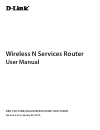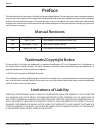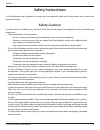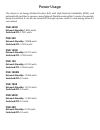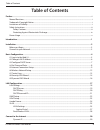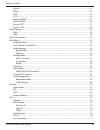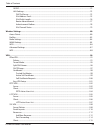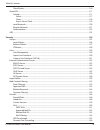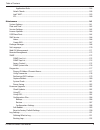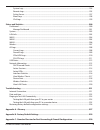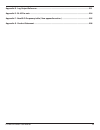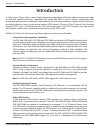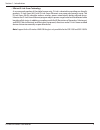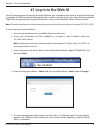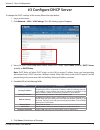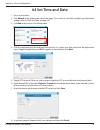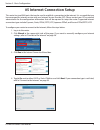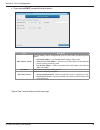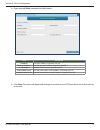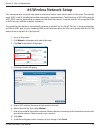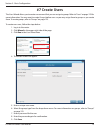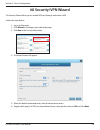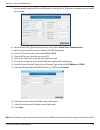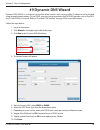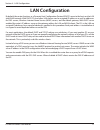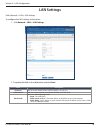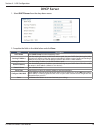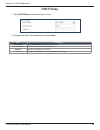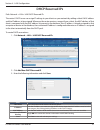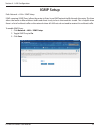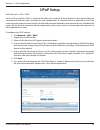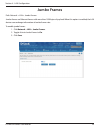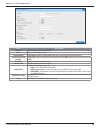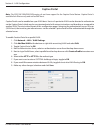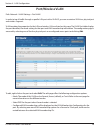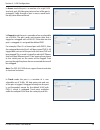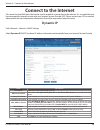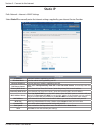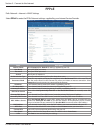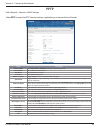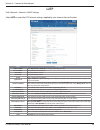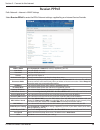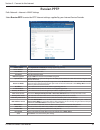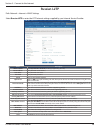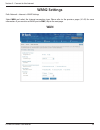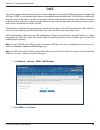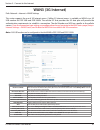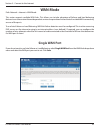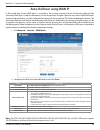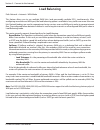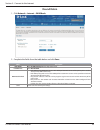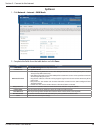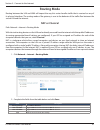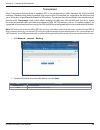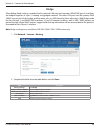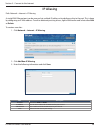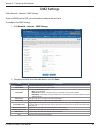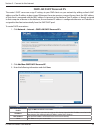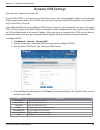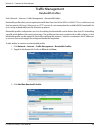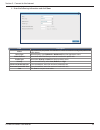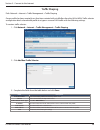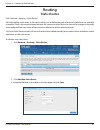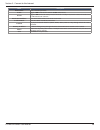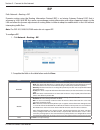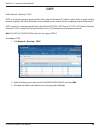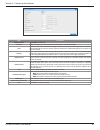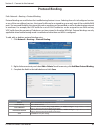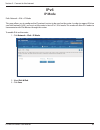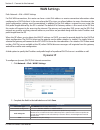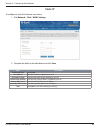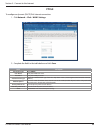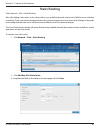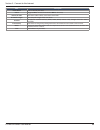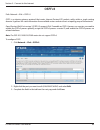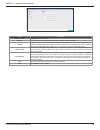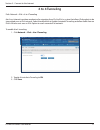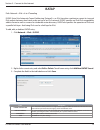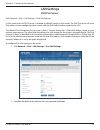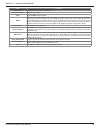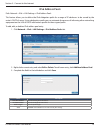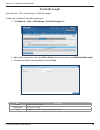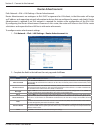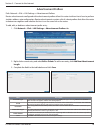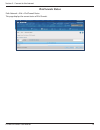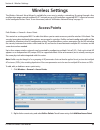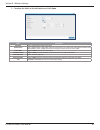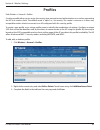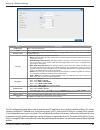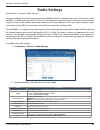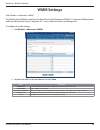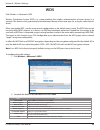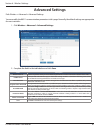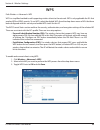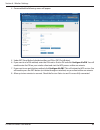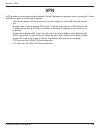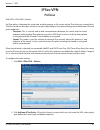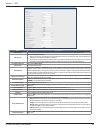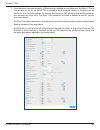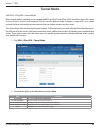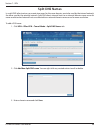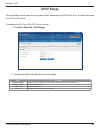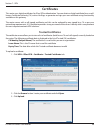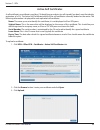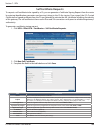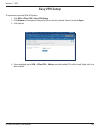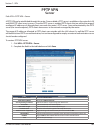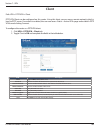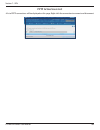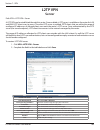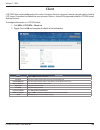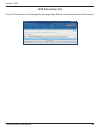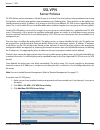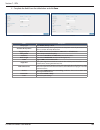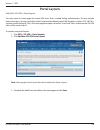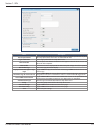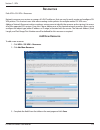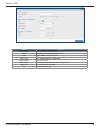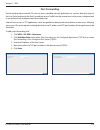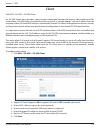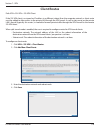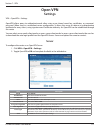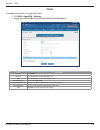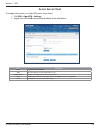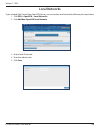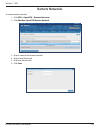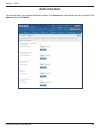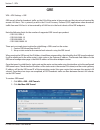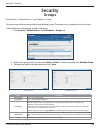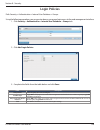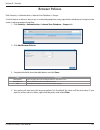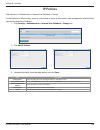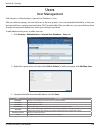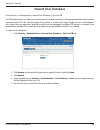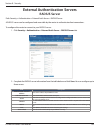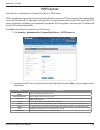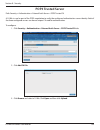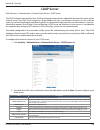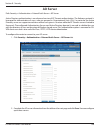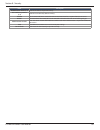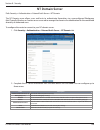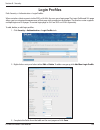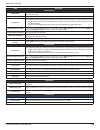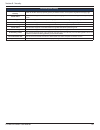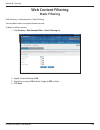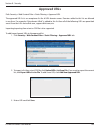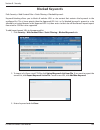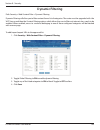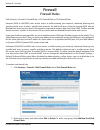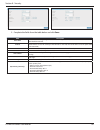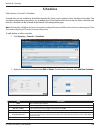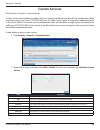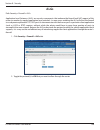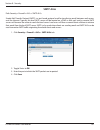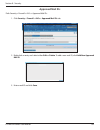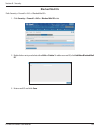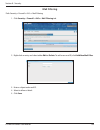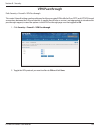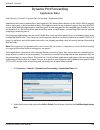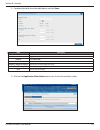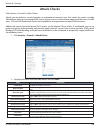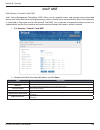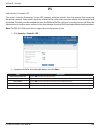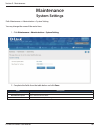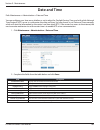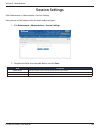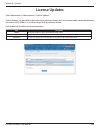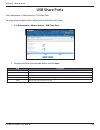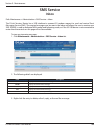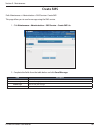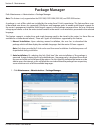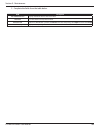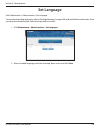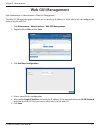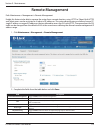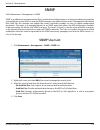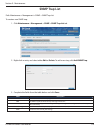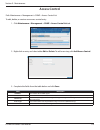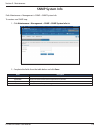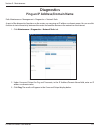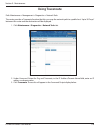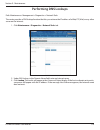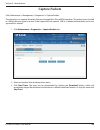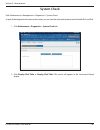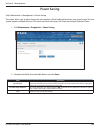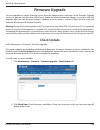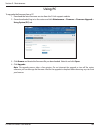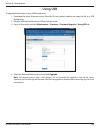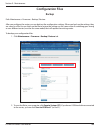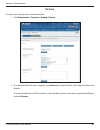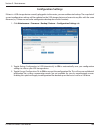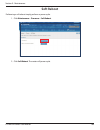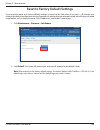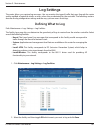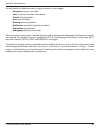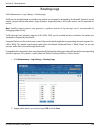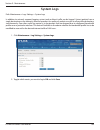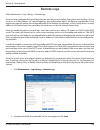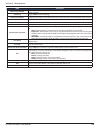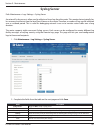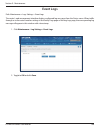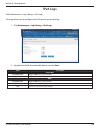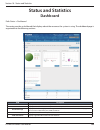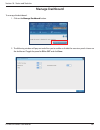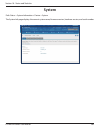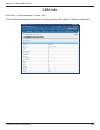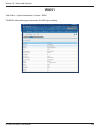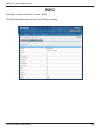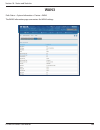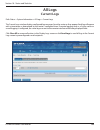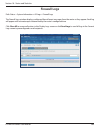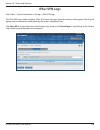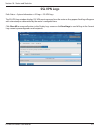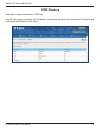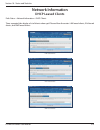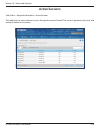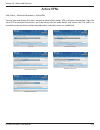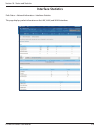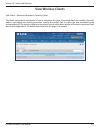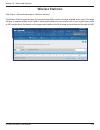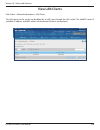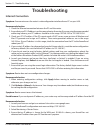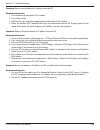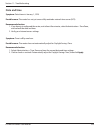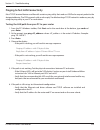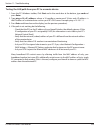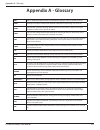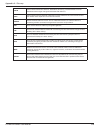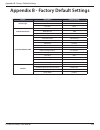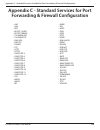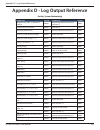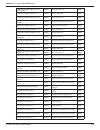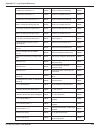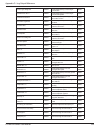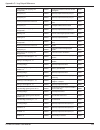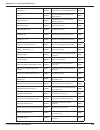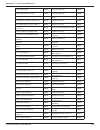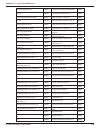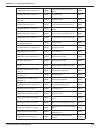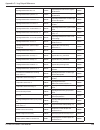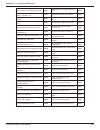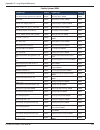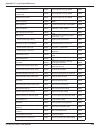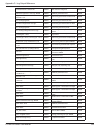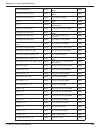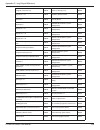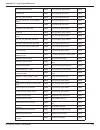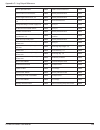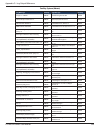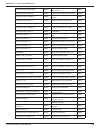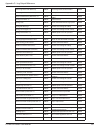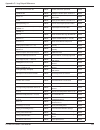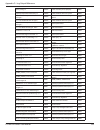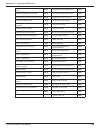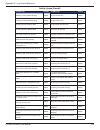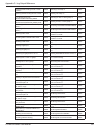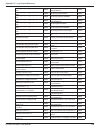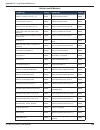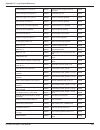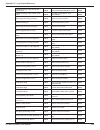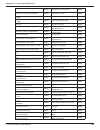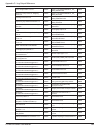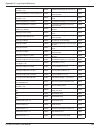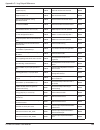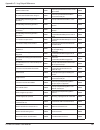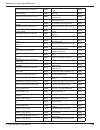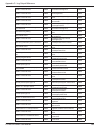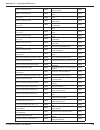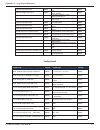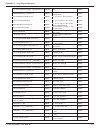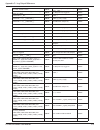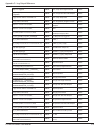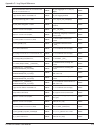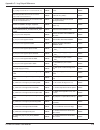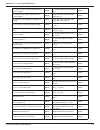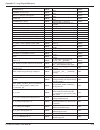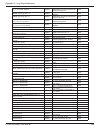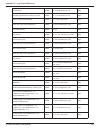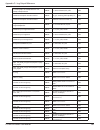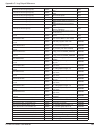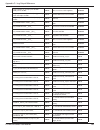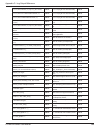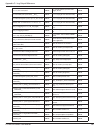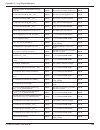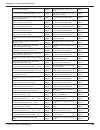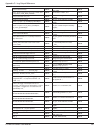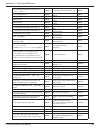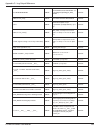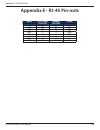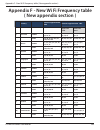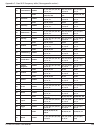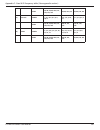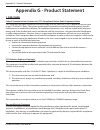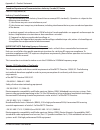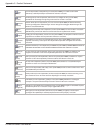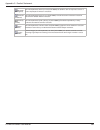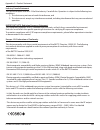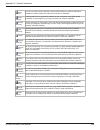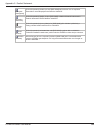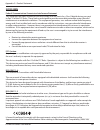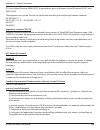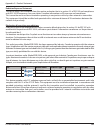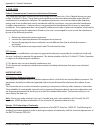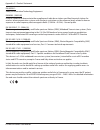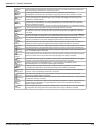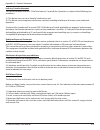- DL manuals
- D-Link
- Wireless Router
- DSR-1000
- User Manual
D-Link DSR-1000 User Manual - Firewall Logs
D-Link DSR-Series User Manual
209
Section 10 - Status and Statistics
Firewall Logs
Path: Status > System Information > All Logs > Firewall Logs
The Firewall Logs window displays configured firewall event messages from the router as they appear. Each log
will appear with a timestamp as determined by the router's configured time.
Click Clear All to remove all entries in the Display Logs screen or click Send Logs to send all logs in the Current
Logs screen to preconfigured e-mail recipients.
Summary of DSR-1000
Page 2: Manual Revisions
D-link dsr-series user manual i the information in this document is subject to change without notice. The manufacturer makes no representations or warranties with respect to the contents hereof and specifically disclaim any implied warranties of merchantability or fitness for any particular purpose....
Page 3: Safety Cautions
D-link dsr-series user manual ii use the following safety guidelines to ensure your own personal safety and to help protect your system from potential damage. Safety cautions to reduce the risk of bodily injury, electrical shock, fire, and damage to the equipment, observe the following precautions: ...
Page 4
D-link dsr-series user manual iii • these cables are equipped with three-prong plugs to help ensure proper grounding. Do not use adapter plugs or remove the grounding prong from a cable. If you must use an extension cable, use a 3-wire cable with properly grounded plugs. • observe extension cable an...
Page 5
D-link dsr-series user manual iv static electricity can harm delicate components inside your system. To prevent static damage, discharge static electricity from your body before you touch any of the electronic components, such as the microprocessor. You can do so by periodically touching an unpainte...
Page 6: Power Usage
Power usage this device is an energy related product (erp) with high network availability (hina), and automatically switches to a power-saving network standby mode within 1 minute of no packets being transmitted. It can also be turned off through a power switch to save energy when it is not needed. ...
Page 7: Table of Contents
D-link dsr-series user manual vi table of contents preface ........................................................................................................................................................... I manual revisions .....................................................................
Page 8
D-link dsr-series user manual vii static ip .............................................................................................................................................................................31 pppoe .............................................................................
Page 9
D-link dsr-series user manual viii isatap ................................................................................................................................................................................72 lan settings .....................................................................
Page 10
D-link dsr-series user manual ix client routes .................................................................................................................................................................116 open vpn ..................................................................................
Page 11
D-link dsr-series user manual x application rules .................................................................................................................................................156 attack checks ..........................................................................................
Page 12
D-link dsr-series user manual xi system logs ..................................................................................................................................................................194 remote logs ................................................................................
Page 13
D-link dsr-series user manual xii appendix d - log output reference ...................................................................................................... 231 appendix e - rj-45 pin-outs ....................................................................................................
Page 14: Introduction
D-link dsr-series user manual 1 section 1 - introduction introduction d-link services routers offer a secure, high performance networking solution to address the growing needs of small and medium businesses. Integrated high -speed ieee 802.11n and 3g wireless technologies offer comparable performanc...
Page 15
D-link dsr-series user manual 2 section 1 - introduction • efficient d-link green technology as a concerned member of the global community, d-link is devoted to providing eco-friendly products. D-link green wi-fi and d-link green ethernet save power and prevent waste. The d-link green wlan scheduler...
Page 16: Installation
D-link dsr-series user manual 3 section 2 - installation installation observe the following precautions to help prevent shutdowns, equipment failures, and injuries: • ensure that the room in which you operate the device has adequate air circulation and that the room temperature does not exceed 40˚c ...
Page 17: Basic Configuration
D-link dsr-series user manual 4 section 3 - basic configuration basic configuration after you install the router, perform the basic configuration instructions described in this section which includes: • “#1 log in to the web ui” on page 5 • “#2 change lan ip address” on page 6 • “#3 configure dhcp s...
Page 18: #1 Log In to The Web Ui
D-link dsr-series user manual 5 section 3 - basic configuration note: the workstation from which you manage the router must be in the same subnet as the router (192.169.10.0/24). To access the device with the web ui: 1. Connect your workstation to an available lan port on the router. 2. Ensure your ...
Page 19: #2 Change Lan Ip Address
D-link dsr-series user manual 6 section 3 - basic configuration #2 change lan ip address 1. Log in to the router. 2. Click network > lan > lan settings. The lan settings page will appear. To change the lan ip address of the router, follow the steps below: note:if you change the ip address and click ...
Page 20: #3 Configure Dhcp Server
D-link dsr-series user manual 7 section 3 - basic configuration #3 configure dhcp server 1. Log in to the router. 2. Click network > lan > lan settings. The lan settings page will appear. To change the dhcp settings of the router, follow the steps below: 3. From the dhcp mode drop-down menu under dh...
Page 21: #4 Set Time and Date
D-link dsr-series user manual 8 section 3 - basic configuration #4 set time and date 1. Log in to the router. 2. Click wizard in the upper-right side of the page. If you want to manually configure your date/time settings, refer to “date and time” on page 162. 3. Click run in the date and time wizard...
Page 22: #5 Internet Connection Setup
D-link dsr-series user manual 9 section 3 - basic configuration #5 internet connection setup 1. Log in to the router. 2. Click wizard in the upper-right side of the page. If you want to manually configure your internet settings, refer to “connect to the internet” on page 30. This router has two wan ...
Page 23
D-link dsr-series user manual 10 section 3 - basic configuration a. If you selected dhcp, complete the fields below: field description mac address source this mac address will be recognized by your isp. Select from the following three options: • use default address - uses the default mac address of ...
Page 24
D-link dsr-series user manual 11 section 3 - basic configuration b. If you selected static, complete the fields below: field description ip address enter the ip address assigned by your isp. Gateway ip address enter the gateway ip address assigned by your isp. Ip subnet mask enter the subnet mask as...
Page 25: #6 Wireless Network Setup
D-link dsr-series user manual 12 section 3 - basic configuration #6 wireless network setup 1. Log in to the router. 2. Click wizard in the upper-right side of the page. This wizard provides a step-by-step guide to create and secure a new access point on the router. The network name (ssid) is the ap ...
Page 26: #7 Create Users
D-link dsr-series user manual 13 section 3 - basic configuration #7 create users 1. Log in to the router. 2. Click wizard in the upper-right side of the page. 3. Click run in the users wizard box. The users wizard allows you to create user account that you can assign to groups. Refer to “users” on p...
Page 27: #8 Security/vpn Wizard
D-link dsr-series user manual 14 section 3 - basic configuration #8 security/vpn wizard 1. Log in to the router. 2. Click wizard in the upper-right side of the page. 3. Click run in the security wizard box. The security wizard allows you to enable vpn passthrough and create a vpn. Follow the steps b...
Page 28
D-link dsr-series user manual 15 section 3 - basic configuration note: the ip address range used on the remote lan must be different from the ip address range used on the local lan. 7. You can quickly create both ike and vpn policies. Once the ike or vpn policy is created, you can modify it as requi...
Page 29: #9 Dynamic Dns Wizard
D-link dsr-series user manual 16 section 3 - basic configuration #9 dynamic dns wizard dynamic dns (ddns) is an internet service that allows routers with varying public ip addresses to be located using internet domain names. To use ddns, you must setup an account with a ddns provider such as dyndns....
Page 30: Lan Configuration
D-link dsr-series user manual 17 section 4 - lan configuration lan configuration by default, the router functions as a dynamic host configuration protocol (dhcp) server to the hosts on the lan and wlan network. With dhcp, pcs and other lan devices can be assigned ip addresses as well as addresses fo...
Page 31: Lan Settings
D-link dsr-series user manual 18 section 4 - lan configuration field description ip address enter an new ip address for the router. Default is 192.168.10.1. Subnet mask enter the subnet mask for your network. Default is 255.255.255.0. Dhcp mode select one of the following modes: • none - turns off d...
Page 32: Dhcp Server
D-link dsr-series user manual 19 section 4 - lan configuration dhcp server field description dhcp mode select dhcp server from the drop-down menu. Starting ip address enter the starting ip address in the dhcp address pool. Any new dhcp client joining the lan is assigned an ip address within the star...
Page 33: Dhcp Relay
D-link dsr-series user manual 20 section 4 - lan configuration dhcp relay field description dhcp mode select dhcp relay from the drop-down menu. Domain name enter the domain name of your network. Gateway enter the relay gateway ip address. Save click save at the bottom to save and activate your sett...
Page 34: Dhcp Reserved Ips
D-link dsr-series user manual 21 section 4 - lan configuration dhcp reserved ips the router’s dhcp server can assign ip settings to your clients on your network by adding a client’s mac address and the ip address to be assigned. Whenever the router receives a request from a client, the mac address o...
Page 35: Igmp Setup
D-link dsr-series user manual 22 section 4 - lan configuration igmp setup path: network > lan > igmp setup igmp snooping (igmp proxy) allows the router to ‘listen’ in on igmp network traffic through the router. This then allows the router to filter multicast traffic and direct it only to hosts that ...
Page 36: Upnp Setup
D-link dsr-series user manual 23 section 4 - lan configuration upnp setup path: network > lan > upnp universal plug and play (upnp) is a feature that allows the router to discover devices on the network that can communicate with the router and allow for auto-configuration. If a network device is det...
Page 37: Jumbo Frames
D-link dsr-series user manual 24 section 4 - lan configuration jumbo frames jumbo frames are ethernet frames with more than 1500 bytes of payload. When this option is enabled, the lan devices can exchange information at jumbo frames rate. Path: network > lan > jumbo frames to enable jumbo frames: 1....
Page 38: Vlan
D-link dsr-series user manual 25 section 4 - lan configuration vlan vlan settings path: network > vlan > vlan settings the vlan list page displays a list of configured vlans by name and vlan id. A vlan membership can be created by clicking the add new vlan button below the list. A vlan membership en...
Page 39
D-link dsr-series user manual 26 section 4 - lan configuration field description vlan id enter a number between 2 and 4053. Name enter a name for your vlan. Captive portal toggle on to enable captive portal (refer to the next page for more information). Activate intervlan routing toggle on to allow ...
Page 40: Captive Portal
D-link dsr-series user manual 27 section 4 - lan configuration captive portal note: the dsr-150/150n/250/250n routers do not have support for the captive portal feature. Captive portal is available for lan users only and not for dmz hosts. Captive portals can be enabled on a per-vlan basis. Hosts of...
Page 41: Port/wireless Vlan
D-link dsr-series user manual 28 section 4 - lan configuration port/wireless vlan path: network > vlan settings > port vlan in order to tag all traffic through a specific lan port with a vlan id, you can associate a vlan to a physical port and wireless segment. Vlan membership properties for the lan...
Page 42
D-link dsr-series user manual 29 section 4 - lan configuration in access mode the port is a member of a single vlan (and only one). All data going into and out of the port is untagged. Traffic through a port in access mode looks like any other ethernet frame. In general mode the port is a member of ...
Page 43: Connect to The Internet
D-link dsr-series user manual 30 section 5 - connect to the internet connect to the internet this router has two wan ports that can be used to establish a connection to the internet. It is assumed that you have arranged for internet service with your internet service provider (isp). Please contact y...
Page 44: Static Ip
D-link dsr-series user manual 31 section 5 - connect to the internet static ip path: network > internet > wan1 settings select static ip to manually enter the internet settings supplied by your internet service provider. Field description ip address enter the ip address supplied by your isp. Ip subn...
Page 45: Pppoe
D-link dsr-series user manual 32 section 5 - connect to the internet pppoe path: network > internet > wan1 settings select pppoe to enter the pppoe internet settings supplied by your internet service provider. Field description address mode select dynamic ip or static ip (ip settings supplied by you...
Page 46: Pptp
D-link dsr-series user manual 33 section 5 - connect to the internet pptp path: network > internet > wan1 settings select pptp to enter the pptp internet settings supplied by your internet service provider. Field description address mode select dynamic ip or static ip (ip settings supplied by your i...
Page 47: L2Tp
D-link dsr-series user manual 34 section 5 - connect to the internet l2tp field description address mode select dynamic ip or static ip (ip settings supplied by your isp). Server address enter your pptp server address. User name enter your pptp user name. Password enter your pptp password. Secret en...
Page 48: Japanese Pppoe
D-link dsr-series user manual 35 section 5 - connect to the internet japanese pppoe path: network > internet > wan1 settings select japanese pppoe to enter the pppoe internet settings supplied by your internet service provider. Field description address mode select dynamic ip or static ip (ip settin...
Page 49: Russian Pppoe
D-link dsr-series user manual 36 section 5 - connect to the internet russian pppoe path: network > internet > wan1 settings select russian pppoe to enter the pppoe internet settings supplied by your internet service provider. Field description address mode select dynamic ip or static ip (ip settings...
Page 50: Russian Pptp
D-link dsr-series user manual 37 section 5 - connect to the internet russian pptp field description address mode select dynamic ip or static ip (ip settings supplied by your isp). Server address enter your pptp server address. User name enter your pptp user name. Password enter your pptp password. M...
Page 51: Russian L2Tp
D-link dsr-series user manual 38 section 5 - connect to the internet russian l2tp path: network > internet > wan1 settings select russian l2tp to enter the l2tp internet settings supplied by your internet service provider. Field description address mode select dynamic ip or static ip (ip settings su...
Page 52: Wan2 Settings
D-link dsr-series user manual 39 section 5 - connect to the internet wan2 settings wan path: network > internet > wan2 settings select wan and select the internet connection type. Please refer to the previous pages (41-49) for more information. If you want to set wan2 port to dmz, skip to the next p...
Page 53: Dmz
D-link dsr-series user manual 40 section 5 - connect to the internet dmz this router supports one of the physical ports to be configured as a secondary wan ethernet port or a dedicated dmz port. A dmz is a sub network that is open to the public but behind the firewall. The dmz adds an additional lay...
Page 54: Wan3 (3G Internet)
D-link dsr-series user manual 41 section 5 - connect to the internet wan3 (3g internet) path: network > internet > wan3 settings this router supports the use of 3g internet access. Cellular 3g internet access is available on wan3 via a 3g usb modem for dsr-1000 and dsr-1000n. The cellular isp that p...
Page 55: Wan Mode
D-link dsr-series user manual 42 section 5 - connect to the internet wan mode single wan port path: network > internet > wan mode this router supports multiple wan links. This allows you to take advantage of failover and load balancing features to ensure certain internet dependent services are prior...
Page 56: Auto-Rollover Using Wan Ip
D-link dsr-series user manual 43 section 5 - connect to the internet auto-rollover using wan ip in this mode one of your wan ports is assigned as the primary internet link for all internet traffic and the secondary wan port is used for redundancy in case the primary link goes down for any reason. Bo...
Page 57: Load Balancing
D-link dsr-series user manual 44 section 5 - connect to the internet load balancing path: network > internet > wan mode this feature allows you to use multiple wan links (and presumably multiple isp’s) simultaneously. After configuring more than one wan port, the load balancing option is available t...
Page 58: Round Robin
D-link dsr-series user manual 45 section 5 - connect to the internet field description wan mode select load balancing from the drop-down menu. Load balance select round robin. Wan health check • dns lookup using wan dns servers: dns lookup of the dns servers of the primary link is used to detect pri...
Page 59: Spillover
D-link dsr-series user manual 46 section 5 - connect to the internet field description wan mode select load balancing from the drop-down menu. Load balance select spillover mode. Wan health check • dns lookup using wan dns servers: dns lookup of the dns servers of the primary link is used to detect ...
Page 60: Routing Mode
D-link dsr-series user manual 47 section 5 - connect to the internet routing mode routing between the lan and wan will impact the way this router handles traffic that is received on any of its physical interfaces. The routing mode of the gateway is core to the behavior of the traffic flow between th...
Page 61: Transparent
D-link dsr-series user manual 48 section 5 - connect to the internet transparent field description routing settings select transparent. Save click to save and activate your settings. When transparent routing mode is enabled, nat is not performed on traffic between the lan and wan interfaces. Broadca...
Page 62: Bridge
D-link dsr-series user manual 49 section 5 - connect to the internet bridge field description routing settings select bridge. Bridge interface ip address enter the bridge interface ip address. Dmz interface ip address enter the dmz interface ip address. Subnet mask enter the subnet mask. Nat with wa...
Page 63: Ip Aliasing
D-link dsr-series user manual 50 section 5 - connect to the internet ip aliasing path: network > internet > ip aliasing a single wan ethernet port can be accessed via multiple ip addresses by adding an alias to the port. This is done by configuring an ip alias address. To edit or delete any existing...
Page 64: Dmz Settings
D-link dsr-series user manual 51 section 5 - connect to the internet field description ip address enter an ip address for the dmz interface. Subnet mask enter the subnet mask for the dmz interface. Dhcp mode select one of the following modes: • none - turns off dhcp. • dhcp server (default) - the ro...
Page 65: Dmz Lan Dhcp Reserved Ips
D-link dsr-series user manual 52 section 5 - connect to the internet the router’s dhcp server can assign ip settings to your dmz clients on your network by adding a client’s mac address and the ip address to be assigned. Whenever the router receives a request from a client, the mac address of that c...
Page 66: Dynamic Dns Settings
D-link dsr-series user manual 53 section 5 - connect to the internet dynamic dns settings path: network > internet > dynamic dns dynamic dns (ddns) is an internet service that allows routers with varying public ip addresses to be located using internet domain names. To use ddns, you must setup an ac...
Page 67: Traffic Management
D-link dsr-series user manual 54 section 5 - connect to the internet traffic management path: network > internet > traffic management > bandwidth profiles bandwidth profiles allow you to regulate the traffic flow from the lan to wan 1 or wan 2. This is useful to ensure that low priority lan users (l...
Page 68
D-link dsr-series user manual 55 section 5 - connect to the internet 4. Enter the following information and click save. Field description name enter a name for your profile. This identifier is used to associate the configured profile to the traffic selector. Policy type select the policy type (inbou...
Page 69: Traffic Shaping
D-link dsr-series user manual 56 section 5 - connect to the internet path: network > internet > traffic management > traffic shaping once a profile has been created it can then be associated with a traffic flow from the lan to wan. Traffic selector configuration binds a bandwidth profile to a type o...
Page 70: Static Routes
D-link dsr-series user manual 57 section 5 - connect to the internet path: network > routing > static routes manually adding static routes to this device allows you to define the path selection of traffic from one interface to another. There is no communication between this router and other devices ...
Page 71
D-link dsr-series user manual 58 section 5 - connect to the internet field description route name enter a name for your route. Active toggle to on to activate this route or to off to deactivate. Private toggle to on to make this route private. If the route is made private, then the route will not be...
Page 72: Rip
D-link dsr-series user manual 59 section 5 - connect to the internet rip dynamic routing using the routing information protocol (rip) is an interior gateway protocol (igp) that is common in lans. With rip this router can exchange routing information with other supported routers in the lan and allow ...
Page 73: Ospf
D-link dsr-series user manual 60 section 5 - connect to the internet ospf path: network > routing > ospf ospf is an interior gateway protocol that routes internet protocol (ip) packets solely within a single routing domain. It gathers link state information from available routers and constructs a to...
Page 74
D-link dsr-series user manual 61 section 5 - connect to the internet field description ospfv2 enable toggle on to enable ospf. Interface displays the physical network interface on which ospfv2 is enabled/disabled. Area enter the area to which the interface belongs. Two routers having a common segmen...
Page 75: Protocol Binding
D-link dsr-series user manual 62 section 5 - connect to the internet protocol binding path: network > routing > protocol binding protocol bindings are useful when the load balancing feature is in use. Selecting from a list of configured services or any of the user-defined services, the type of traff...
Page 76: Ipv6
D-link dsr-series user manual 63 section 5 - connect to the internet ipv6 ip mode path: network > ipv6 > ip mode this page allows you to configure the ip protocol version to be used on the router. In order to support ipv6 on your local network (lan), you must set the router to be in ipv4 / ipv6 mode...
Page 77: Wan Settings
D-link dsr-series user manual 64 section 5 - connect to the internet wan settings path: network > ipv6 > wan1 settings for ipv6 wan connections, this router can have a static ipv6 address or receive connection information when configured as a dhcpv6 client. In the case where the isp assigns you a fi...
Page 78: Static Ip
D-link dsr-series user manual 65 section 5 - connect to the internet to configure a static ipv6 internet connection: 1. Click network > ipv6 > wan1 settings. 2. Complete the fields in the table below and click save. Static ip field description connection type select static. Ipv6 address enter the ip...
Page 79: Pppoe
D-link dsr-series user manual 66 section 5 - connect to the internet to configure a dynamic (dhcp) ipv6 internet connection: 1. Click network > ipv6 > wan1 settings. Pppoe 2. Complete the fields in the table below and click save. Field description connection type select pppoe. User name enter your p...
Page 80: Static Routing
D-link dsr-series user manual 67 section 5 - connect to the internet path: network > ipv6 > static routing manually adding static routes to this device allows you to define the path selection of traffic from one interface to another. There is no communication between this router and other devices to...
Page 81
D-link dsr-series user manual 68 section 5 - connect to the internet field description route name enter a name for your route. Active toggle to on to activate this route or to off to deactivate. Ipv6 destination enter the ip address of the static route’s destination. Ipv6 prefix length enter the pre...
Page 82: Ospfv3
D-link dsr-series user manual 69 section 5 - connect to the internet path: network > ipv6 > ospfv3 ospf is an interior gateway protocol that routes internet protocol (ip) packets solely within a single routing domain. It gathers link state information from available routers and constructs a topology...
Page 83
D-link dsr-series user manual 70 section 5 - connect to the internet field description ospfv3 enable toggle on to enable ospfv3. Interface displays the physical network interface on which ospfv3 is enabled/disabled. Priority helps to determine the ospfv3 designated router for a network. The router w...
Page 84: 6 to 4 Tunneling
D-link dsr-series user manual 71 section 5 - connect to the internet path: network > ipv6 > 6 to 4 tunneling 6to4 is an internet transition mechanism for migrating from ipv4 to ipv6, a system that allows ipv6 packets to be transmitted over an ipv4 network. Select the check box to enable automatic tu...
Page 85: Isatap
D-link dsr-series user manual 72 section 5 - connect to the internet path: network > ipv6 > 6 to 4 tunneling isatap (intra-site automatic tunnel addressing protocol) is an ipv6 transition mechanism meant to transmit ipv6 packets between dual-stack nodes on top of an ipv4 network. Isatap specifies an...
Page 86: Lan Settings
D-link dsr-series user manual 73 section 5 - connect to the internet lan settings path: network > ipv6 > lan settings > ipv6 lan settings in ipv6 mode, the lan dhcp server is disabled by default (similar to ipv4 mode). The dhcpv6 server will serve ipv6 addresses from configured address pools with th...
Page 87
D-link dsr-series user manual 74 section 5 - connect to the internet field description ipv6 address enter the ipv6 lan address for the router. Ipv6 prefix length enter the prefix length. Status toggle to on to enable dhcpv6. Mode the ipv6 dhcp server is either stateless or stateful. If stateless is ...
Page 88: Ipv6 Address Pools
D-link dsr-series user manual 75 section 5 - connect to the internet ipv6 address pools path: network > ipv6 > lan settings > ipv6 address pools this feature allows you to define the ipv6 delegation prefix for a range of ip addresses to be served by the router’s dhcpv6 server. Using a delegation pre...
Page 89: Ipv6 Prefix Length
D-link dsr-series user manual 76 section 5 - connect to the internet ipv6 prefix length path: network > ipv6 > lan settings > ipv6 prefix length to add, edit, or delete a ipv6 prefix length entry: 1. Click network > ipv6 > lan settings > ipv6 prefix length tab. 2. Right-click a current entry and sel...
Page 90: Router Advertisement
D-link dsr-series user manual 77 section 5 - connect to the internet router advertisement path: network > ipv6 > lan settings > router advertisement to configure router advertisement settings: 1. Click network > ipv6 > lan settings > router advertisement tab. 2. Complete the fields in the table on t...
Page 91: Advertisement Prefixes
D-link dsr-series user manual 78 section 5 - connect to the internet advertisement prefixes path: network > ipv6 > lan settings > advertisement prefixes to add, edit, or delete an advertisement prefix entry: 1. Click network > ipv6 > lan settings > advertisement prefixes tab. Router advertisements c...
Page 92: Ipv6 Tunnels Status
D-link dsr-series user manual 79 section 5 - connect to the internet ipv6 tunnels status path: network > ipv6 > ipv6 tunnels status this page displays the current status of ipv6 tunnels..
Page 93: Wireless Settings
D-link dsr-series user manual 80 section 6 - wireless settings wireless settings access points this router has an integrated 802.11n radio that allows you to create an access point for wireless lan clients. The security/encryption/authentication options are grouped in a wireless profile, and each co...
Page 94
D-link dsr-series user manual 81 section 6 - wireless settings 3. Complete the fields in the table below and click save. Field description ap name enter a name for your virtual access point. Profile name select a profile from the drop-down menu to associate this access point with. If you do not want...
Page 95: Profiles
D-link dsr-series user manual 82 section 6 - wireless settings profiles creating a profile allows you to assign the security type, encryption and authentication to use when connecting the ap to a wireless client. The default mode is “open”, i.E., no security. This mode is insecure as it allows any c...
Page 96
D-link dsr-series user manual 83 section 6 - wireless settings field description profile name enter a name for your profile. Ssid enter a name for your wireless network (ssid). Broadcast ssid toggle to on if you want your ssid broadcast openly or toggle to off to hide it. Clients will have to know t...
Page 97: Radio Settings
D-link dsr-series user manual 84 section 6 - wireless settings radio settings path: wireless > general > radio settings you may configure the channels and power levels available for the ap’s enabled on the router. The router has a dual band 802.11n radio, meaning either 2.4 ghz or 5 ghz frequency of...
Page 98: Wmm Settings
D-link dsr-series user manual 85 section 6 - wireless settings wmm settings path: wireless > advanced > wmm wi-fi multimedia (wmm) provides basic quality of service (qos) features to ieee 802.11 networks. Wmm prioritizes traffic according to four access categories (ac) - voice, video, best effort, a...
Page 99: Wds
D-link dsr-series user manual 86 section 6 - wireless settings wds path: wireless > advanced > wds wireless distribution system (wds) is a system enabling the wireless interconnection of access points in a network. This feature is only guaranteed to work between devices of the same type (i.E., using...
Page 100: Advanced Settings
D-link dsr-series user manual 87 section 6 - wireless settings advanced settings path: wireless > advanced > advanced settings you can modify the 802.11 communication parameters in this page. Generally, the default settings are appropriate for most networks. Field description beacon interval beacons...
Page 101: Wps
D-link dsr-series user manual 88 section 6 - wireless settings wps path: wireless > advanced > wps wps is a simplified method to add supporting wireless clients to the network. Wps is only applicable for aps that employ wpa or wpa2 security. To use wps, select the eligible vaps from the drop-down me...
Page 102
D-link dsr-series user manual 89 section 6 - wireless settings 4. Once enabled the following screen will appear. 5. Under wps setup method, decide to either use pin or pbc (push button). 6. If you want to use pin method, enter the pin next to station pin and click configure via pin. You will need to...
Page 103: Vpn
D-link dsr-series user manual 90 section 7 - vpn vpn a vpn provides a secure communication channel (“tunnel”) between two gateway routers or a remote pc client. The following types of tunnels can be created: • gateway-to-gateway vpn: to connect two or more routers to secure traffic between remote si...
Page 104: Ipsec Vpn
D-link dsr-series user manual 91 section 7 - vpn ipsec vpn policies path: vpn > ipsec vpn > policies an ipsec policy is between this router and another gateway or this router and an ipsec client on a remote host. The ipsec mode can be either tunnel or transport depending on the network being travers...
Page 105
D-link dsr-series user manual 92 section 7 - vpn field description policy name enter a unique name for the vpn policy. This name is not an identifier for the remote wan/client. Policy type select either manual or auto. • manual: all settings (including the keys) for the vpn tunnel are manually input...
Page 106
D-link dsr-series user manual 93 section 7 - vpn 3. Once the tunnel type and endpoints of the tunnel are defined you can determine the phase 1/ phase 2 negotiation to use for the tunnel. This is covered in the ipsec mode setting, as the policy can be manual or auto. For auto policies, the internet k...
Page 107
D-link dsr-series user manual 94 section 7 - vpn a manual policy does not use ike and instead relies on manual keying to exchange authentication parameters between the two ipsec hosts. The incoming and outgoing security parameter index (spi) values must be mirrored on the remote tunnel endpoint. As ...
Page 108: Tunnel Mode
D-link dsr-series user manual 95 section 7 - vpn tunnel mode path: vpn > ipsec vpn > tunnel mode when tunnel mode is selected, you can enable netbios and dhcp over ipsec. Dhcp over ipsec allows this router to serve ip leases to hosts on the remote lan. You can also define a single ip address, a rang...
Page 109: Split Dns Names
D-link dsr-series user manual 96 section 7 - vpn split dns names to add a dns name: 1. Click vpn > ipsec vpn > tunnel mode > split dns names tab. 2. Click add new split dns name. You can right-click any created entries to edit or delete. 3. Enter a domain name and click save. In a split dns infrastr...
Page 110: Dhcp Range
D-link dsr-series user manual 97 section 7 - vpn dhcp range to configure the dhcp over ipsec dhcp server settings: 1. Click vpn > ipsec vpn > dhcp range. 2. Complete the fields in the table below and click save. Field description starting ip address enter the starting ip address to issue your client...
Page 111: Certificates
D-link dsr-series user manual 98 section 7 - vpn certificates trusted certificates this router uses digital certificates for ipsec vpn authentication. You can obtain a digital certificate from a well- known certificate authority (ca) such as verisign, or generate and sign your own certificate using ...
Page 112: Active Self Certificates
D-link dsr-series user manual 99 section 7 - vpn active self certificates a self certificate is a certificate issued by a ca identifying your device (or self-signed if you don’t want the identity protection of a ca). The active self certificate table lists the self certificates currently loaded on t...
Page 113: Self Certificate Requests
D-link dsr-series user manual 100 section 7 - vpn self certificate requests to request a self certificate to be signed by a ca, you can generate a certificate signing request from the router by entering identification parameters and passing it along to the ca for signing. Once signed, the ca’s trust...
Page 114: Easy Vpn Setup
D-link dsr-series user manual 101 section 7 - vpn easy vpn setup to upload an exported ipsec vpn policy: 1. Click vpn > ipsec vpn > easy vpn setup. 2. Click browse and navigate to the policy file you want to upload. Select it and click open. 3. Click upload. 4. Once uploaded, go to vpn > ipsec vpn >...
Page 115: Pptp Vpn
D-link dsr-series user manual 102 section 7 - vpn pptp vpn server path: vpn > pptp vpn > server a pptp vpn can be established through this router. Once enabled a pptp server is available on the router for lan and wan pptp client users to access. Once the pptp server is enabled, pptp clients that are...
Page 116: Client
D-link dsr-series user manual 103 section 7 - vpn client path: vpn > pptp vpn > client pptp vpn client can be configured on this router. Using this client you can access remote network which is local to pptp server. Once client is enabled, the user can access status > active vpns page and establish ...
Page 117: Pptp Active Users List
D-link dsr-series user manual 104 section 7 - vpn pptp active users list a list of pptp connections will be displayed on this page. Right-click the connection to connect and disconnect..
Page 118: L2Tp Vpn
D-link dsr-series user manual 105 section 7 - vpn l2tp vpn server path: vpn > l2tp vpn > server a l2tp vpn can be established through this router. Once enabled a l2tp server is available on the router for lan and wan l2tp client users to access. Once the l2tp server is enabled, pptp clients that are...
Page 119: Client
D-link dsr-series user manual 106 section 7 - vpn client field description client toggle to on to enable l2tp client. Server ip enter the ip address of the l2tp server you want to connect to. Remote network enter the remote network address. This address is local for the l2tp server. Remote netmask e...
Page 120: L2Tp Active Users List
D-link dsr-series user manual 107 section 7 - vpn l2tp active users list a list of l2tp connections will be displayed on this page. Right-click the connection to connect and disconnect..
Page 121: Ssl Vpn
D-link dsr-series user manual 108 section 7 - vpn ssl vpn ssl vpn policies can be created on a global, group, or user level. User level policies take precedence over group level policies and group level policies take precedence over global policies. These policies can be applied to a specific networ...
Page 122
D-link dsr-series user manual 109 section 7 - vpn 4. Complete the fields from the table below and click save. Field description policy type select global, group, or user. Available groups/users if you selected group, select a group from the drop-down menu. If you selected user, select a user from th...
Page 123: Portal Layouts
D-link dsr-series user manual 110 section 7 - vpn portal layouts path: vpn > ssl vpn > portal layouts you may create a custom page for remote vpn users that is viewed during authentication. You may include login instructions, services, and other details. Note that the default portal lan ip address i...
Page 124
D-link dsr-series user manual 111 section 7 - vpn field description portal layout name enter a name for this portal. This name will be used as part of the path for the ssl portal url. Only alphanumeric characters are allowed for this field. Login profile view select a login profile from the drop-dow...
Page 125: Resources
D-link dsr-series user manual 112 section 7 - vpn resources path: vpn > ssl vpn > resources network resources are services or groups of lan ip addresses that are used to easily create and configure ssl vpn policies. This shortcut saves time when creating similar policies for multiple remote ssl vpn ...
Page 126
D-link dsr-series user manual 113 section 7 - vpn field description resource name enter a unique name for this resource. Service select vpn tunnel, port forwarding, or all. Icmp toggle to on to include icmp traffic. Object type select single ip address or ip network. Object address enter the ip addr...
Page 127: Port Forwarding
D-link dsr-series user manual 114 section 7 - vpn port forwarding to add a port forwarding rule: 1. Click vpn > ssl vpn > resources. 2. Click add new rule under either port forwarding list for configured applications (tcp port) or under port forwarding list for configured host names (fqdn). 3. Enter...
Page 128: Client
D-link dsr-series user manual 115 section 7 - vpn client to configure client mode: 1. Click vpn > ssl vpn > ssl vpn client. Path: vpn > ssl vpn > ssl vpn client an ssl vpn tunnel client provides a point-to-point connection between the browser-side machine and this router. When a ssl vpn client is la...
Page 129: Client Routes
D-link dsr-series user manual 116 section 7 - vpn client routes path: vpn > ssl vpn > ssl vpn client if the ssl vpn client is assigned an ip address in a different subnet than the corporate network, a client route must be added to allow access to the private lan through the vpn tunnel. As well a sta...
Page 130: Open Vpn
D-link dsr-series user manual 117 section 7 - vpn open vpn vpn > openvpn > settings openvpn allows peers to authenticate each other using a pre-shared secret key, certificates, or username/ password. When used in a multiclient-server configuration, it allows the server to release an authentication c...
Page 131: Client
D-link dsr-series user manual 118 section 7 - vpn client field description mode select client. Server ip enter the ip address of the openvpn server. Port enter what port to use. The default port is 1194. Tunnel protocol select either tcp or udp. Encryption algorithm select the encryption algorithm f...
Page 132: Access Server Client
D-link dsr-series user manual 119 section 7 - vpn access server client field description mode select access server client. Port enter what port to use. The default port is 1194. Upload status displays if a configuration file has been uploaded. File click browse and locate the configuration file. Cli...
Page 133: Local Networks
D-link dsr-series user manual 120 section 7 - vpn local networks if you selected split tunnel (from openvpn server), you can create a local network by following the steps below: 1. Click vpn > openvpn > local networks. 2. Click add new openvpn local network. 3. Enter a local ip network. 4. Enter the...
Page 134: Remote Networks
D-link dsr-series user manual 121 section 7 - vpn remote networks to create remote networks: 1. Click vpn > openvpn > remote networks. 2. Click add new openvpn remote network. 3. Enter a name of the remote network. 4. Enter a local ip network. 5. Enter the subnet mask. 6. Click save..
Page 135: Authentication
D-link dsr-series user manual 122 section 7 - vpn authentication this page will allow you to upload certificates and keys. Click browse and select the file you want to upload. Click open and then click upload..
Page 136: Gre
D-link dsr-series user manual 123 section 7 - vpn gre vpn > vpn settings > gre gre tunnels allow for broadcast traffic on the lan of the router to be passed over the internet and received by remote lan hosts. This is primarily useful in the d-link discovery protocol (ddp) application where broadcast...
Page 137
D-link dsr-series user manual 124 section 7 - vpn 3. Complete the fields in the table below and then click save. Field description gre tunnel name enter a name for the tunnel. Ip address enter the ip address of this endpoint. It will be referenced in the other router’s static route as the gateway ip...
Page 138: Groups
D-link dsr-series user manual 125 section 8 - security field description group name enter a name for the group. Description enter a description for the group. User type select the user type: • admin - grants all users in this group super-user privileges. By default, there is one admin user. • networ...
Page 139: Login Policies
D-link dsr-series user manual 126 section 8 - security login policies path: security > authentication > internal user database > groups using the following procedure, you can grant or deny a user group login access to the web management interface. 1. Click security > authentication > internal user d...
Page 140: Browser Policies
D-link dsr-series user manual 127 section 8 - security path: security > authentication > internal user database > groups use this feature to allow or deny users in a selected group from using a particular web browser to log in to the router’s web management interface. 1. Click security > authenticat...
Page 141: Ip Policies
D-link dsr-series user manual 128 section 8 - security path: security > authentication > internal user database > groups use this feature to allow or deny users in a user group to log in to the router’s web management interface from a particular network or ip address. 1. Click security > authenticat...
Page 142: Users
D-link dsr-series user manual 129 section 8 - security users path: security > authentication > internal user database > users after you add user groups, you can add users to the user groups. Users can be added individually, or they can be imported from a comma-separated-value (csv) formatted file. A...
Page 143: Import User Database
D-link dsr-series user manual 130 section 8 - security path: security > authentication > internal user database > get user db the dsr administrator can add users to the local built-in database directly via an appropriately-formatted comma separated value (csv) file. The advantage of this feature is ...
Page 144
D-link dsr-series user manual 131 section 8 - security the following parameters must be used to define the user database csv file. 1. Create an empty text file with a .Csv extension. 2. Each line in the file corresponds to a single user entry. Every line should end with carriage return equivalent of...
Page 145: Radius Server
D-link dsr-series user manual 132 section 8 - security external authentication servers path: security > authentication > external auth server > radius server a radius server can be configured and accessible by the router to authenticate client connections. To configure the router to connect to your ...
Page 146: Pop3 Server
D-link dsr-series user manual 133 section 8 - security path: security > authentication > external auth server > pop3 server pop3 is an application layer protocol most commonly used for e-mail over a tcp/ip connection. The authentication server can be used with ssl encryption over port 995 to send en...
Page 147: Pop3 Trusted Server
D-link dsr-series user manual 134 section 8 - security path: security > authentication > external auth server > pop3 trusted ca a ca file is used as part of the pop3 negotiation to verify the configured authentication server identity. Each of the three configured servers can have a unique ca used fo...
Page 148: Ldap Server
D-link dsr-series user manual 135 section 8 - security path: security > authentication > external auth server > ldap server the ldap authentication method uses ldap to exchange authentication credentials between the router and an external server. The ldap server maintains a large database of users i...
Page 149: Ad Server
D-link dsr-series user manual 136 section 8 - security path: security > authentication > external auth server > ad server active directory authentication is an enhanced version of nt domain authentication. The kerberos protocol is leveraged for authentication of users, who are grouped in organizatio...
Page 150
D-link dsr-series user manual 137 section 8 - security field description authentication server (1-3) enter the ip address of your ad server(s). Active directory domain (1-3) enter the active directory domain name(s). Timeout set the amount of time in seconds that the router should wait for a respons...
Page 151: Nt Domain Server
D-link dsr-series user manual 138 section 8 - security path: security > authentication > external auth server > nt domain the nt domain server allows users and hosts to authenticate themselves via a pre-configured workgroup field. Typically windows or samba servers are used to manage the domain of a...
Page 152: Login Profiles
D-link dsr-series user manual 139 section 8 - security path: security > authentication > login profiles when a wireless client connects to the ssids or vlans, the user sees a login page. The login profile and sla page allows you to customize the appearance of that page with specific text and images....
Page 153
D-link dsr-series user manual 140 section 8 - security field description general details profile name enter a name for this captive portal profile. The name should allow you to differentiate this captive profile from others you may set up. Browser title enter the text that will appear in the title o...
Page 154
D-link dsr-series user manual 141 section 8 - security external payment gateway enable external payment gateway enables or disables external payment gateway and online wireless service purchasing from on the login page. Session title 1 enter the text that appears in the title of the online purchasin...
Page 155: Static Filtering
D-link dsr-series user manual 142 section 8 - security path: security > authentication > static filtering you may block access to certain internet services. To block or allow a service: 1. Click security > web content filter > static filtering tab. Static filtering web content filtering 2. Toggle co...
Page 156: Approved Urls
D-link dsr-series user manual 143 section 8 - security path: security > web content filter > static filtering > approved url the approved url list is an acceptance list for all url domain names. Domains added to this list are allowed in any form. For example, if the domain “dlink” is added to this l...
Page 157: Blocked Keywords
D-link dsr-series user manual 144 section 8 - security path: security > web content filter > static filtering > blocked keywords keyword blocking allows you to block all website url’s or site content that contains the keywords in the configured list. This is lower priority than the approved url list...
Page 158: Dynamic Filtering
D-link dsr-series user manual 145 section 8 - security path: security > web content filter > dynamic filtering dynamic filtering will allow you to filter content from a list of categories. The router must be upgraded with the wcf license and then the content filtering option, which allows the user t...
Page 159: Firewall
D-link dsr-series user manual 146 section 8 - security path: security > firewall > firewall rules > ipv4 firewall rules or ipv6 firewall rules inbound (wan to lan/dmz) rules restrict access to traffic entering your network, selectively allowing only specific outside users to access specific local re...
Page 160
D-link dsr-series user manual 147 section 8 - security 3. Complete the fields from the table below and click save. Field description from zone select the source of originating traffic: either secure lan, public dmz, or insecure wan. For an inbound rule wan should be selected. To zone select the dest...
Page 161: Schedules
D-link dsr-series user manual 148 section 8 - security schedules path: security > firewall > schedules firewall rules can be enabled or disabled automatically if they are associated with a configured schedule. The schedule configuration page allows you to define days of the week and the time of day ...
Page 162: Custom Services
D-link dsr-series user manual 149 section 8 - security custom services path: security > firewall > custom services custom services can be defined to add to the list of services available during firewall rule configuration. While common services have known tcp/udp/icmp ports for traffic, many custom ...
Page 163: Algs
D-link dsr-series user manual 150 section 8 - security algs path: security > firewall > algs application level gateways (algs) are security components that enhance the firewall and nat support of this router to seamlessly support application layer protocols. In some cases enabling the alg will allow...
Page 164: Smtp Algs
D-link dsr-series user manual 151 section 8 - security smtp algs path: security > firewall > algs > smtp algs simple mail transfer protocol (smtp) is a text based protocol used for transferring email between mail servers over the internet. Typically the local smtp server will be located on a dmz so ...
Page 165: Approved Mail Ids
D-link dsr-series user manual 152 section 8 - security approved mail ids path: security > firewall > algs > approved mail ids 1. Click security > firewall > algs > approved mail ids tab. 2. Right-click an entry and select either edit or delete. To add a new mail id, click add new approved mail id. 3...
Page 166: Blocked Mail Ids
D-link dsr-series user manual 153 section 8 - security blocked mail ids path: security > firewall > algs > blocked mail ids 1. Click security > firewall > algs > blocked mail ids tab. 2. Right-click an entry and select either edit or delete. To add a new mail id, click add new blocked mail id. 3. En...
Page 167: Mail Filtering
D-link dsr-series user manual 154 section 8 - security mail filtering path: security > firewall > algs > mail filtering 1. Click security > firewall > algs > mail filtering tab. 2. Right-click an entry and select either edit or delete. To add a new mail id, click add new mail filter. 3. Enter a subj...
Page 168: Vpn Passthrough
D-link dsr-series user manual 155 section 8 - security vpn passthrough path: security > firewall > vpn passthrough this router’s firewall settings can be configured to allow encrypted vpn traffic for ipsec, pptp, and l2tp vpn tunnel connections between the lan and internet. A specific firewall rule ...
Page 169: Dynamic Port Forwarding
D-link dsr-series user manual 156 section 8 - security dynamic port forwarding path: security > firewall > dynamic port forwarding > application rules application rules are also referred to as port triggering. This feature allows devices on the lan or dmz to request one or more ports to be forwarded...
Page 170
D-link dsr-series user manual 157 section 8 - security 3. Complete the fields from the table below and click save. Field description name enter a name for your rule. Enable toggle to on to activate the rule. Protocol select tcp or udp. Interface select either lan or dmz. Outgoing (trigger) port rang...
Page 171: Attack Checks
D-link dsr-series user manual 158 section 8 - security attack checks path: security > firewall > attack checks attacks can be malicious security breaches or unintentional network issues that render the router unusable attack checks allow you to manage wan security threats such as continual ping requ...
Page 172: Intel® Amt
D-link dsr-series user manual 159 section 8 - security intel® amt path: security > firewall > intel® amt intel® active management technology (amt) allows you to remotely access and manage every networked device, even those that lack a working operating system or hard drive, or are turned off as long...
Page 173: Ips
D-link dsr-series user manual 160 section 8 - security ips path: security > firewall > ips the router’s intrusion prevention system (ips) prevents malicious attacks from the internet from accessing the private network. Static attack signatures loaded to the router allow common attacks to be detected...
Page 174: System Settings
D-link dsr-series user manual 161 section 9 - maintenance system settings path: maintenance > administration > system setting you may change the name of the router here. 1. Click maintenance > administration > system setting. Maintenance 2. Complete the fields from the table below and click save. Fi...
Page 175: Date And Time
D-link dsr-series user manual 162 section 9 - maintenance date and time path: maintenance > administration > date and time you can configure your time zone, whether or not to adjust for daylight savings time, and with which network time protocol (ntp) server to synchronize the date and time. You can...
Page 176: Session Settings
D-link dsr-series user manual 163 section 9 - maintenance session settings path: maintenance > administration > session settings here you can set the timeout value for admin and guest logins. 1. Click maintenance > administration > session settings. 2. Complete the fields from the table below and cl...
Page 177: License Updates
D-link dsr-series user manual 164 section 8 - security license updates path: maintenance > administration > license update certain features can be added to the router by purchasing a license key. An activation code is provided based on the router’s mac address, so it will be unique to that particula...
Page 178: Usb Share Ports
D-link dsr-series user manual 165 section 9 - maintenance usb share ports path: maintenance > administration > usb share ports this page allows configure the shareport feature available on this router. 1. Click maintenance > administration > usb share ports. 2. Complete the fields from the table bel...
Page 179: Sms Service
D-link dsr-series user manual 166 section 9 - maintenance sms service path: maintenance > administration > sms service > inbox the d-link services router has a usb interface to connect 3g modem support to send and receive short messaging service (sms). The received messages can be seen in the inbox ...
Page 180: Create Sms
D-link dsr-series user manual 167 section 9 - maintenance create sms path: maintenance > administration > sms service> create sms this page allows you to send a message using the sms service. 1. Click maintenance > administration > sms service > create sms tab. 2. Complete the fields from the table ...
Page 181: Package Manager
D-link dsr-series user manual 168 section 9 - maintenance package manager path: maintenance > administration > package manager note: this feature is only supported on the dsr-1000, dsr-1000n, dsr-500, and dsr-500n routers. A package is a set of files which are installed by the router from d-link’s r...
Page 182
D-link dsr-series user manual 169 section 9 - maintenance field description list of default drivers displays the default drivers that are installed. Click here click to display a list of available packages for download. You must be connected to the internet. Here you can select the driver to update ...
Page 183: Set Language
D-link dsr-series user manual 170 section 9 - maintenance path: maintenance > administration > set language you can download language packs (refer to “package manager” on page 168) and install them on the router. Once you have downloaded a pack, follow the steps below to install: 1. Click maintenanc...
Page 184: Web Gui Management
D-link dsr-series user manual 171 section 9 - maintenance web gui management path: maintenance > administration > web gui management the web gui management page will allow you to specify by ip address or vlan what users can configure the router using the web gui. 1. Click maintenance > administratio...
Page 185: Remote Management
D-link dsr-series user manual 172 section 9 - maintenance remote management path: maintenance > management > remote management enable this feature to be able to manage the router from a remote location, using https or telnet. Both https and telnet access can be restricted to a subset of ip addresses...
Page 186: Snmp
D-link dsr-series user manual 173 section 9 - maintenance snmp path: maintenance > management > snmp snmp is an additional management tool that is useful when multiple routers in a network are being managed by a central master system. When an external snmp manager is provided with this router’s mana...
Page 187: Snmp Trap List
D-link dsr-series user manual 174 section 9 - maintenance path: maintenance > management > snmp > snmp trap list to create a new snmp trap: 1. Click maintenance > management > snmp > snmp trap list tab. Snmp trap list 2. Right-click an entry and select either edit or delete. To add a new trap, click...
Page 188: Access Control
D-link dsr-series user manual 175 section 9 - maintenance path: maintenance > management > snmp > access control list to edit, delete, or create a new access control entry: 1. Click maintenance > management > snmp > access control list tab. Access control 2. Right-click an entry and select either ed...
Page 189: Snmp System Info
D-link dsr-series user manual 176 section 9 - maintenance path: maintenance > management > snmp > snmp system info to create a new snmp trap: 1. Click maintenance > management > snmp > snmp system info tab. Snmp system info 2. Complete the fields from the table below and click save. Field descriptio...
Page 190: Diagnostics
D-link dsr-series user manual 177 section 9 - maintenance path: maintenance > management > diagnostics > network tools as part of the diagnostics functions on the router, you can ping an ip address or domain name. You can use this function to test connectivity between the router and another device o...
Page 191: Using Traceroute
D-link dsr-series user manual 178 section 9 - maintenance path: maintenance > management > diagnostics > network tools the router provides a traceroute function that lets you map the network path to a public host. Up to 30 “hops” between this router and the destination will be displayed. 1. Click ma...
Page 192: Performing Dns Lookups
D-link dsr-series user manual 179 section 9 - maintenance path: maintenance > management > diagnostics > network tools the router provides a dns lookup function that lets you retrieve the ip address of a web, ftp, mail, or any other server on the internet. 1. Click maintenance > diagnostics > networ...
Page 193: Capture Packets
D-link dsr-series user manual 180 section 9 - maintenance path: maintenance > management > diagnostics > capture packets the router lets you capture all packets that pass through the lan and wan interfaces. The packet trace is limited to 1mb of data per capture session. If the capture file size exce...
Page 194: System Check
D-link dsr-series user manual 181 section 9 - maintenance path: maintenance > management > diagnostics > system check as part of the diagnostics functions on the router, you can view the static and dynamic routes for both ipv4 and ipv6. 1. Click maintenance > diagnostics > system check tab. System c...
Page 195: Power Saving
D-link dsr-series user manual 182 section 9 - maintenance path: maintenance > management > power saving the router allows you to adjust the power consumption of the hardware based on your actual usage. The two “green” options available for your lan switch are power saving by link status and length d...
Page 196: Firmware Upgrade
D-link dsr-series user manual 183 section 9 - maintenance you can upgrade to a newer firmware version from the administration web page. In the firmware upgrade section, to upgrade your firmware, click browse, locate and select the firmware image on your host, and click upgrade. After the new firmwar...
Page 197: Using Pc
D-link dsr-series user manual 184 section 9 - maintenance to upgrade the firmware from a pc: 1. Download the latest firmware version from the d-link support website. 2. Once downloaded, log in to the router and click maintenance > firmware > firmware upgrade > using system (pc) tab. Using pc 3. Clic...
Page 198: Using Usb
D-link dsr-series user manual 185 section 9 - maintenance using usb to upgrade the firmware using a usb thumb drive: 1. Download the latest firmware version from the d-link support website and copy the file to a usb thumb drive. 2. Plug the usb thumb drive into a usb port on the router. 3. Log in to...
Page 199: Configuration Files
D-link dsr-series user manual 186 section 9 - maintenance configuration files to backup your configuration files: 1. Click maintenance > firmware > backup / restore tab. Path: maintenance > firmware > backup / restore after you configure the router, you can back up the configuration settings. When y...
Page 200: Restore
D-link dsr-series user manual 187 section 9 - maintenance to restore your settings from a saved backup file: 1. Click maintenance > firmware > backup / restore. 2. To restore the file from your computer, click browse and select the file. Click open and then click restore. To restore the file from a ...
Page 201: Configuration Settings
D-link dsr-series user manual 188 section 9 - maintenance if there is a usb storage device currently plugged in to the router, you can enable auto-backup. The snapshot of current configuration settings will be updated on the usb storage device and overwrite any files with the same filename (i.E., if...
Page 202: Soft Reboot
D-link dsr-series user manual 189 section 9 - maintenance soft reboot performing a soft reboot simply performs a power cycle. 1. Click maintenance > firmware > soft reboot. 2. Click soft reboot. The router will power cycle..
Page 203
D-link dsr-series user manual 190 section 9 - maintenance reset to factory default settings if you reset the router to its factory default settings, it returns to the state when it was new — all changes you made to the default configuration are lost. Examples of settings that get restored include cr...
Page 204: Log Settings
D-link dsr-series user manual 191 section 9 - maintenance log settings the router allows you capture log messages. You can monitor the type of traffic that goes through the router and be notified of potential attacks or errors when they are detected by the controller. The following sections describe...
Page 205
D-link dsr-series user manual 192 section 9 - maintenance for each facility, the following events (in order of severity) can be logged: • emergency: system is unusable • alert: action must be taken immediately • critical: critical conditions • error: error conditions • warning: warning conditions • ...
Page 206: Routing Logs
D-link dsr-series user manual 193 section 9 - maintenance routing logs path: maintenance > logs settings > routing logs traffic can be tracked based on whether the packet was accepted or dropped by the firewall. Denial of service attacks, general attack information, login attempts, dropped packets, ...
Page 207: System Logs
D-link dsr-series user manual 194 section 9 - maintenance system logs path: maintenance > logs settings > system logs in addition to network segment logging, unicast and multicast traffic can be logged. Unicast packets have a single destination on the network, whereas broadcast (or multicast) packet...
Page 208: Remote Logs
D-link dsr-series user manual 195 section 9 - maintenance remote logs path: maintenance > logs settings > remote logs once you have configured the type of logs that you want the router to collect, they can be sent to either a syslog server or an e-mail address. For remote logging a key configuration...
Page 209
D-link dsr-series user manual 196 section 9 - maintenance field description remote log identifier enter a prefix used to identify the source of the message. This identifier is prefixed to both e-mail and syslog messages. E-mail log toggle to on to enable e-mail logs. E-mail server address enter the ...
Page 210: Syslog Server
D-link dsr-series user manual 197 section 9 - maintenance syslog server path: maintenance > logs settings > syslog server an external syslog server is often used to collect and store logs from the router. This remote device typically has less memory constraints than the local event viewer on the rou...
Page 211: Event Logs
D-link dsr-series user manual 198 section 9 - maintenance event logs path: maintenance > logs settings > event logs the router’s web management interface displays configured log messages from the status menu. When traffic through or to the router matches settings in the facility logs page or routing...
Page 212: Ipv6 Logs
D-link dsr-series user manual 199 section 9 - maintenance ipv6 logs path: maintenance > logs settings > ipv6 logs this page allows you to configure what ipv6 events you want to log. 1. Click maintenance > log settings > ipv6 logs. 2. Complete the fields from the table below and click save. Field des...
Page 213: Status and Statistics
D-link dsr-series user manual 200 section 10 - status and statistics status and statistics path: status > dashboard the router provides a dashboard that displays about the resources the system is using. The dashboard page is organized into the following sections: field description traffic overview d...
Page 214: Manage Dashboard
D-link dsr-series user manual 201 section 10 - status and statistics manage dashboard to manage the dashboard: 1. Click on the manage dashboard button. 2. The following window will pop out and allow you to enable or disable the overview panels shown on the dashboard. Toggle the panel to on or off an...
Page 215: System
D-link dsr-series user manual 202 section 10 - status and statistics system path: status > system information > device > system the system info page displays the current system name, firmware version, hardware version, and serial number..
Page 216: Lan Info
D-link dsr-series user manual 203 section 10 - status and statistics lan info path: status > system information > device > lan the lan information page summarizes the lan settings including mac address, ip address, and link state..
Page 217: Wan1
D-link dsr-series user manual 204 section 10 - status and statistics wan1 path: status > system information > device > wan1 the wan1 information page summarizes the wan1 port settings..
Page 218: Wan2
D-link dsr-series user manual 205 section 10 - status and statistics wan2 path: status > system information > device > wan2 the wan2 information page summarizes the wan2 port settings..
Page 219: Wan3
D-link dsr-series user manual 206 section 10 - status and statistics wan3 path: status > system information > device > wan3 the wan3 information page summarizes the wan3 settings..
Page 220: Wireless
D-link dsr-series user manual 207 section 10 - status and statistics wireless path: status > system information > device > wireless the wireless information page displays traffic statistics for each enabled access point. This page will give a snapshot of how much traffic is being transmitted over ea...
Page 221: All Logs
D-link dsr-series user manual 208 section 10 - status and statistics all logs current logs path: status > system information > all logs > current logs the current logs window displays configured log messages from the router as they appear. Each log will appear with a timestamp as determined by the r...
Page 222: Firewall Logs
D-link dsr-series user manual 209 section 10 - status and statistics firewall logs path: status > system information > all logs > firewall logs the firewall logs window displays configured firewall event messages from the router as they appear. Each log will appear with a timestamp as determined by ...
Page 223: Ipsec Vpn Logs
D-link dsr-series user manual 210 section 10 - status and statistics ipsec vpn logs path: status > system information > all logs > ipsec vpn logs the ipsec vpn logs window displays ipsec vpn event messages from the router as they appear. Each log will appear with a timestamp as determined by the rou...
Page 224: Ssl Vpn Logs
D-link dsr-series user manual 211 section 10 - status and statistics ssl vpn logs path: status > system information > all logs > ssl vpn logs the ssl vpn logs window displays ssl vpn event messages from the router as they appear. Each log will appear with a timestamp as determined by the router's co...
Page 225: Usb Status
D-link dsr-series user manual 212 section 10 - status and statistics usb status path: status > system information > usb status the usb status page summarizes the usb devices connected to the router. You may connect usb printer and usb storage device directly to the router..
Page 226: Network Information
D-link dsr-series user manual 213 section 10 - status and statistics network information dhcp leased clients path: status > network information > dhcp clients three separated tabs display a list of clients whom get ip leased from the router: lan leased clients, ipv6 leased clients, and dmz leased cl...
Page 227: Active Sessions
D-link dsr-series user manual 214 section 10 - status and statistics path: status > network information > active sessions this table lists the active internet sessions through the router’s firewall. The session’s protocol, state, local, and remote ip addresses are shown. Active sessions.
Page 228: Active Vpns
D-link dsr-series user manual 215 section 10 - status and statistics path: status > network information > active vpns you can view and change the status (connect or drop) of the router’s vpn associations/connections. Here, the active vpn associations/connections are listed along with the traffic det...
Page 229: Interface Statistics
D-link dsr-series user manual 216 section 10 - status and statistics path: status > network information > interfaces statistics this page displays packet information on the lan, vlan, and wlan interfaces. Interface statistics.
Page 230: View Wireless Clients
D-link dsr-series user manual 217 section 10 - status and statistics path: status > network information > wireless clients the clients connected to a particular ap can be viewed on this page. Connected clients are sorted by the mac address and indicate the security parameters used by the wireless li...
Page 231: Device Stats
D-link dsr-series user manual 218 section 10 - status and statistics path: status > network information > device stats detailed transmit and receive statistics for each physical port are presented here. Each interface (wan1, wan2/ dmz, lan, and vlans) have port specific packet level information prov...
Page 232: Wireless Statistics
D-link dsr-series user manual 219 section 10 - status and statistics path: status > network information > wireless statistics the wireless statistics page displays the incrementing traffic statistics for each enabled access point. This page will give a snapshot of how much traffic is being transmitt...
Page 233: View Lan Clients
D-link dsr-series user manual 220 section 10 - status and statistics path: status > network information > lan clients the lan clients to the router are identified by an arp scan through the lan switch. The netbios name (if available), ip address, and mac address of discovered lan hosts are displayed...
Page 234: Troubleshooting
D-link dsr-series user manual 221 section 11 - troubleshooting troubleshooting symptom: you cannot access the router’s web-configuration interface from a pc on your lan. Recommended action: 1. Check the ethernet connection between the pc and the router. 2. Ensure that your pc’s ip address is on the ...
Page 235
D-link dsr-series user manual 222 section 11 - troubleshooting symptom: router cannot obtain an ip address from the isp. Recommended action: 1. Turn off power to the cable or dsl modem. 2. Turn off the router. 3. Wait five minutes, and then reapply power to the cable or dsl modem. 4. When the modem ...
Page 236: Date and Time
D-link dsr-series user manual 223 section 11 - troubleshooting date and time symptom: date shown is january 1, 1970. Possible cause: the router has not yet successfully reached a network time server (nts). Recommended action: 1. If you have just configured the router, wait at least five minutes, sel...
Page 237
D-link dsr-series user manual 224 section 11 - troubleshooting pinging to test lan connectivity most tcp/ip terminal devices and firewalls contain a ping utility that sends an icmp echo-request packet to the designated device. The dsr responds with an echo reply. Troubleshooting a tcp/ip network is ...
Page 238
D-link dsr-series user manual 225 section 11 - troubleshooting 1. From the pc’s windows toolbar, click start and in the search box at the bottom, type cmd and press enter. 2. Type ping -n 10 where -n 10 specifies a maximum of 10 tries and is the ip address of a remote device such as your isp’s dns s...
Page 239
D-link dsr-series user manual 226 section 11 - troubleshooting restoring factory-default configuration settings to restore factory-default configuration settings, do either of the following: 1. Do you know the account password and ip address? • if yes, select maintenance > firmware & config > soft r...
Page 240: Appendix A - Glossary
D-link dsr-series user manual 227 appendix a - glossary appendix a - glossary arp address resolution protocol. Broadcast protocol for mapping ip addresses to mac addresses. Chap challenge-handshake authentication protocol. Protocol for authenticating users to an isp. Ddns dynamic dns. System for upd...
Page 241
D-link dsr-series user manual 228 appendix a - glossary pppoe point-to-point protocol over ethernet. Protocol for connecting a network of hosts to an isp without the isp having to manage the allocation of ip addresses. Pptp point-to-point tunneling protocol. Protocol for creation of vpns for the sec...
Page 242
D-link dsr-series user manual 229 appendix b - factory default settings appendix b - factory default settings feature description default settings device login user login url http://192.168.10.1 user name admin password admin internet connection wan mac address use default address wan mtu size 1500 ...
Page 243
D-link dsr-series user manual 230 appendix c - standard services available for port forwarding & firewall configuration appendix c - standard services for port forwarding & firewall configuration • any • aim • bgp • bootp_client • bootp_server • cu-seeme:udp • cu-seeme:tcp • dns:udp • dns:tcp • fing...
Page 244
D-link dsr-series user manual 231 appendix d - log output reference appendix d - log output reference facility: system (networking) log message severity log message severity dbupdate event: table: %s opcode:%d rowid:%d debug bridgeconfig: too few arguments to command %s error networkintable.Txt not ...
Page 245
D-link dsr-series user manual 232 appendix d - log output reference nimfadvoptsetwrap: looks like we are reconnecting. “ debug ddns: sql error: %s error nimfadvoptsetwrap: mtu size: %d debug ddnsdisable failed error nimfadvoptsetwrap: nimf table is %s debug ddns: sql error: %s error nimfadvoptsetwra...
Page 246
D-link dsr-series user manual 233 appendix d - log output reference nimfmacget: macaddress: %s debug failed to enable ipv6 forwarding error nimfmacget: macaddress: %s debug failed to set capabilities on the “ error nimfmacget: returning with status: %s debug failed to enable ipv6 forwarding error no...
Page 247
D-link dsr-series user manual 234 appendix d - log output reference failed to get config info debug nimfadvoptsetwrap: unable to get current port “ error network mask: 0x%x debug nimfadvoptsetwrap: unable to get current mtu option error rtp dscp value: 0x%x debug nimfadvoptsetwrap: error getting mac...
Page 248
D-link dsr-series user manual 235 appendix d - log output reference vlan disabled, not applying vlan configuration.. Debug disablelan function is failed to disable configport” error failed query %s debug sqlite3queryresget failed.Query:%s error failed query %s debug sqlite3queryresget failed.Query:%...
Page 249
D-link dsr-series user manual 236 appendix d - log output reference dialnumber: %s debug failed to open sshd configuration file error apn: %s debug ipaddress should be provided with accessoption 1 error getdnsfromisp: %s debug subnetaddress should be provided with accessoption 2 error idletimeoutfla...
Page 250
D-link dsr-series user manual 237 appendix d - log output reference invalid oidp passed debug failed to enable vlan error failed to get oid from the tree debug failed to disable vlan error threegenable: input to wrapper %s debug failed to set vlanport table entries, while \ error threegenable: spawn...
Page 251
D-link dsr-series user manual 238 appendix d - log output reference pid file for pptpd found debug error in executing db update handler error pid: %d debug are we getting invoked twice ?? Error pid file for pptpd interface found debug could not open %s to append error pid: %d debug could not write n...
Page 252
D-link dsr-series user manual 239 appendix d - log output reference pptpmgmttblhandler: username: %s debug writing chap-secrets/pap-secrets failed error pptpmgmttblhandler: password: %s debug xl2tpdstop failed error pptpmgmttblhandler: dynamic myip configured debug xl2tpdstart failed error pptpmgmtt...
Page 253
D-link dsr-series user manual 240 appendix d - log output reference l2tpmgmttblhandler: mtu: %d debug pppoemultipleenabledisable: pppoe enable failed error l2tpmgmttblhandler: ispname: %s debug pppoemultipleenabledisable: pppoe disable failed error l2tpmgmttblhandler: username: %s debug pppoemgmttbl...
Page 254
D-link dsr-series user manual 241 appendix d - log output reference wan is not up or in load balencing mode warn dhcpcreleaselease: unable to release lease error threegmgmthandler: no row found. Nrows = %d ncols = %d warn dhcpcenable: unable to kill dhclient error pppoemgmtdbupdatehandler: empty upd...
Page 255
D-link dsr-series user manual 242 appendix d - log output reference facility: system (vpn) log message severity log message severity %d command not supported by eapauth debug peap key derive: error error pctx null. Debug peap context is null: error error current cert subject name= %s debug construct...
Page 256
D-link dsr-series user manual 243 appendix d - log output reference setting version %d debug processing peap message: error error peap pkt rcvd: data len=(%d) flags=(%d) version=(%d) debug processing peap message: error error got peap/start packet. Debug indicated length not valid: error error got f...
Page 257
D-link dsr-series user manual 244 appendix d - log output reference deleted eap/ttls context: ok debug avp code not recognized error no more fragments in message. Error debug eapauth_malloc failed. Error upper eap sent us: method state = %d; decision = %d debug converting password to unicode: error ...
Page 258
D-link dsr-series user manual 245 appendix d - log output reference error calculating binary. Debug %d authentication not enabled in the system. Error adpdigestinit for sha1 failed. Debug initializing inner non-eap auth plugin: error error adpdigestinit for sha1 failed. Debug ttls key derive: error ...
Page 259
D-link dsr-series user manual 246 appendix d - log output reference stripped username=(%s) debug profile %s already exists. Error digestlen = %d. Debug eapauth_malloc failed error cleartext = debug user not found. Error ciphertext = debug eap-md5 not enabled in system configuration. Error digestlen ...
Page 260
D-link dsr-series user manual 247 appendix d - log output reference bio_new_mem_buf failed. Error error initializing digest context. Error malloc failed. Error error initializing des in klite error bio_new_mem_buf failed. Error error initializing md4 in klite error ssl_ctx_new (tlsv1_client_method) ...
Page 261
D-link dsr-series user manual 248 appendix d - log output reference process operation failed error couldn’t execute command error state machine is in invalid state. Error memory allocation failed error packet length mismatch %d, %d error memory allocation failed error eapauthtypetotype: invalid eapa...
Page 262
D-link dsr-series user manual 249 appendix d - log output reference facility: system (admin) log message severity log message severity usage:%s debug unable to register to umi error could not open database: %s debug sqlite3queryresget failed error cpu log file not found debug radsendtoserver: socket...
Page 263
D-link dsr-series user manual 250 appendix d - log output reference verified message-authenticator debug radgetipbyname: couldn’t resolve hostname: %s error unloaded radius dictionary debug radgethostip: couldn’t get hostname error adding dictionary attribute %s debug radgethostip: couldn’t get host...
Page 264
D-link dsr-series user manual 251 appendix d - log output reference releasing packet and cookie:%p debug invalid arguments to ioctl handler error releasing packet with cookie:%p debug radeapsendrtn: invalid arguments error received eap-identity from pnac: %s debug radeapsendrtn: failed to allocate b...
Page 265
D-link dsr-series user manual 252 appendix d - log output reference could not read data from file debug unable to initialize ntpcontrol error ntptblhandler debug ntpmgmt : couldn’t open database %s error status: %d debug error : incomplete db update information error tz: %d debug empty update. Nrows...
Page 266
D-link dsr-series user manual 253 appendix d - log output reference query string: %s debug failed to enable printer properly error sqlite3queryresget failed.Query:%s debug failed to mount device on system error %s: 1. Usb is already disconnected for old usb type. “ debug failed to enable network sto...
Page 267
D-link dsr-series user manual 254 appendix d - log output reference adplistnoderemove : returned with an error error failed to write access control entries error command too long. Try increasing “ error failed to write snmpv3 users entries error failed to allocate memory for cron_node error failed t...
Page 268
D-link dsr-series user manual 255 appendix d - log output reference facility: system (firewall) log message severity log message severity enabling rule for protocol binding. Debug disable all nat rules. Debug disabling rule for protocol binding. Debug enable all nat rules. Debug enabling remote snmp...
Page 269
D-link dsr-series user manual 256 appendix d - log output reference disabling attack check for tcp flood. Debug prerouting firewall rule add for relay failed debug disabling attack check for udp flood. Debug deleting mac filter policy for address %s debug disabling attack check for ipsec. Debug addi...
Page 270
D-link dsr-series user manual 257 appendix d - log output reference adding ip/mac binding rule for %s mac address “ debug deleting lan group %s debug deleting ip/mac binding rule for %s mac “ debug adding lan group %s debug ./src/firewall/linux/user/ firewalld.C:60:#undef adp_debug debug deleting la...
Page 271
D-link dsr-series user manual 258 appendix d - log output reference deleting rule, port triggering for protocol tcp. Debug setting transparent mode for plogicalifname \ debug deleting rule, port triggering for protocol udp. Debug enabling accept for input debug deleting rule, port triggering for pro...
Page 272
D-link dsr-series user manual 259 appendix d - log output reference restarting firewall for %s address update from %s:%s debug nimfbridgetblhandler: unable to get interfacename error disabling firewall rule for mss packet marking debug nimfbridgetblhandler: \ error enabling firewall rule for mss pac...
Page 273
D-link dsr-series user manual 260 appendix d - log output reference facility: local0 (wireless) log message severity log message severity (node=%s) setting %s to val = %d debug sqlite3queryresget failed error custom wireless event: ‘%s’ debug sqlite3queryresget failed error wireless event: cmd=0x%x ...
Page 274
D-link dsr-series user manual 261 appendix d - log output reference node not found *:*:*:%x:%x:%x debug interface name and policy must be specified error error installing unicast key for %s debug invalid acl type %d error cmd =%d i_type =%d i_val=%d debug interface name not specified error join even...
Page 275
D-link dsr-series user manual 262 appendix d - log output reference eapolrecvkeymsg: replay counter not incremented debug iapp-cache-notify-request send to error eapolrecvkeymsg: replay counter is not same debug ./src/dot11/iapp/iapplib.C:1314: adp_error ( error processing pairwise key message 2 deb...
Page 276
D-link dsr-series user manual 263 appendix d - log output reference failed to send pnac_force_authorized “ debug unable to get %s mac address error failed to send pnac_authorized “ debug failed to set %s ssid error failed to send pnac_var_key_available (true) “ debug failed to set ssid broadcast sta...
Page 277
D-link dsr-series user manual 264 appendix d - log output reference state changed from %s to %s debug kdot11_set_param:ieee80211_ioc_ wme_cwmax failed error pnac user comp id not set. Dropping event %d debug kdot11_set_param:ieee80211_ioc_ wme_aifs failed error sending event %d to %d debug kdot11_se...
Page 278
D-link dsr-series user manual 265 appendix d - log output reference from pnacpduprocess: code = %d, identifier = %d, “ debug eapolrecvkeymsg: mic bit must be set error from pnacpduprocess: setting rxresp true debug wpaauthrecvptkmsg2: unexpected packet received error from pnacpduprocess: code = %d, ...
Page 279
D-link dsr-series user manual 266 appendix d - log output reference supplicant[%d]: debug could not initialize aes-128-ecb error supp pae state = %s debug md5 initialization failed error from pnacbackauthfail: calling pnactxcannedfail debug rc4 framework initialization failed error %s returned error...
Page 280
D-link dsr-series user manual 267 appendix d - log output reference pmksa refcount not 1 warn error from pnacradxlateasadd: cannot open socket error iv verification failednknown subtype> warn error from pnacradxlatedemorecv: received null eap pkt error pnacifconfig: overwriting previous interface “ ...
Page 281
D-link dsr-series user manual 268 appendix d - log output reference recd ie data for non-existent ap %s error pnacphyportparamset: device invalid %s%d error recd wsc start command without interface name error pnacphyportparamset: eiocgaddr ioctl failed error recd wsc start for non-existent ap %s err...
Page 282
D-link dsr-series user manual 269 appendix d - log output reference profile %s does not exist error kpnacportpaeconfig failed error profile %s does not exist error invalid arguments error profile %s does not exist error error from pnacsuppconfig: malloc failed error profile %s does not exist error e...
Page 283
D-link dsr-series user manual 270 appendix d - log output reference profile %s does not exist error error from pnactxcannedsuccess: eap pkt create failed error profile %s does not exist error error from pnactxreqid: eap pkt create failed error invalid type value %d. Supported values are 1,2,3,4 erro...
Page 284
D-link dsr-series user manual 271 appendix d - log output reference sqlite3queryresget failed error pnacumisuppconfig: invalid config data error failed to configure wps on %s error pnacumisuppconfig: invalid backend name specified error sqlite3queryresget failed error pnacumisuppconfig: %s not confi...
Page 285
D-link dsr-series user manual 272 appendix d - log output reference %s%d: bad sequence number: %d, expected: %d, debug tkip debug pppiocdetach file->f_count=%d, debug %s: cannot map channel to mode; freq %u flags 0x%x, debug ppp: outbound frame not passed debug %s: %s, vap->iv_dev->name, buf debug p...
Page 286
D-link dsr-series user manual 273 appendix d - log output reference %s: xmit:, session->name debug %s: no memory for new proc entry (%s)!, __func__, debug %s: module use_count is %d, __function__, mod_use_count debug %s: 0x%p len %u, tag, p, len debug pppol2tp %s: _fmt, debug %03d:, i debug pppol2tp...
Page 287
D-link dsr-series user manual 274 appendix d - log output reference irq 32 is triggered debug fail: encap data length mismatch debug ip_finish_output2: no header cache and no neighbour! Debug fail: encrypt data does not compare debug a guy asks for address mask. Who is it? Debug fail: ccmp decap fai...
Page 288
D-link dsr-series user manual 275 appendix d - log output reference udp: bad checksum. From %d.%d.%d.%d:%d to %d.%d.%d.%d:%d ulen %d, debug ath_hal: logging to %s %s, ath_hal_ logfile, debug a guy asks for address mask. Who is it? Debug ath_hal: logging disabled debug fib_add_ifaddr: bug: prim == nu...
Page 289
D-link dsr-series user manual 276 appendix d - log output reference ip_rt_bug: %u.%u.%u.%u -> %u.%u.%u.%u, %s, debug txmic debug udp: short packet: from %u.%u.%u.%u:%u %d/%d to %u.%u.%u.%u:%u, debug %02x, hk->kv_txmic[i] debug udp: bad checksum. From %d.%d.%d.%d:%d to %d.%d.%d.%d:%d ulen %d, debug %...
Page 290
D-link dsr-series user manual 277 appendix d - log output reference ip_conntrack_rtsp: max_outstanding must be a positive integer debug %s: unable to collect channel list from hal; debug ip_conntrack_rtsp: setup_timeout must be a positive integer debug r (%p %llx) %08x %08x %08x %08x %08x %08x %c, d...
Page 291
D-link dsr-series user manual 278 appendix d - log output reference netfilter psd unloaded - (c) astaro ag debug algexceptionhandler: exception! Debug %s , self debug dnsexceptionhandler: exception! Debug %s , lan debug ipsecexceptionhandler: exception! Debug %s , wan debug esp packet src:%x dest:%x...
Page 292
D-link dsr-series user manual 279 appendix d - log output reference parameter=%u , debug error: failed to add entry to ipsec sa table debug gateway=%u.%u.%u.%u , debug error: failed to add entry to ipsec sa table debug mtu=%u , ntohs(ich->un.Frag.Mtu) debug error: failed to add entry to ipsec sa tab...
Page 293
D-link dsr-series user manual 280 appendix d - log output reference ip_ct_ras: packet dropped debug mppe/mppc encryption/compression module unregistered info error registering port %d, debug ppp generic driver version ppp_ version info error registering port %d, debug mppe/mppc encryption/compressio...
Page 294
D-link dsr-series user manual 281 appendix d - log output reference kmalloc failed debug %s: %s: mem=0x%lx, irq=%d, info unknown cyrpto ioctl cmd received %x, cmd debug %s: %s: mem=0x%lx, irq=%d, info register_chrdev returned zero debug %s: %s, dev_info, version info const char *descr, krb5_keyblock...
Page 295
D-link dsr-series user manual 282 appendix d - log output reference 3. Selecting hop: %d lasthopselected = %d , selhop, lasthopselected debug %s: driver unloaded, dev_info info bwmonitor multipath selection enabled debug ath_pci: switching rfkill capability %s, info bwmonitor multipath selection dis...
Page 296
D-link dsr-series user manual 283 appendix d - log output reference failed to set des encrypt key[%d], i debug wrong address mask %u.%u.%u.%u from info failed to set des decrypt key[%d], i debug redirect from %u.%u.%u.%u on %s about info failed to set des encrypt key[%d], i debug source route option...
Page 297
D-link dsr-series user manual 284 appendix d - log output reference des hardware test duration: %d:%d, debug try_module_get failed warning sha software test: %d iterations, iter debug try_module_get failed \ warning sha software test duration: %d:%d, debug %s: unknown pairwise cipher %d, warning sha...
Page 298
D-link dsr-series user manual 285 appendix d - log output reference usage: rtparams rt_idx per probe_intval debug host %u.%u.%u.%u/if%d ignores warning usage: acparams ac rts aggr scaling min mbps debug martian source %u.%u.%u.%u from warning usage: hbrparams ac enable per_low debug ll header: warni...
Page 299
D-link dsr-series user manual 286 appendix d - log output reference [%s:%s] discard frame, %s, vap->iv_dev->name, debug %s%d: trying to write outside history error [%s:%s] discard %s information element, %s, debug %s%d: trying to write outside history error [%s:%s] discard information element, %s, d...
Page 300
D-link dsr-series user manual 287 appendix d - log output reference %s: %s, dev->name, buf debug %s: cannot allocate space for sha1 digest, fname error %s: no memory for sysctl table!, __func__ debug %s%d: trying to write outside history error %s: failed to register sysctls!, vap->iv_dev->name debug...
Page 301
D-link dsr-series user manual 288 appendix d - log output reference logging should be disabled before changing bufer size debug jbd: failed to read block at offset %u, error %s:allocation failed for pl_info, __func__ debug jbd: error %d scanning journal, err error %s: unable to allocate buffer, __fu...
Page 302
D-link dsr-series user manual 289 appendix d - log output reference rx fifo overrun; reseting debug addr family wrong: %d, usin->sin_ family error %s: during wow sleep and got bmiss, __func__ debug udp addr=%x/%hu, usin->sin_addr.S_ addr, usin->sin_port error ac\trts \taggr scaling\tmin rate(kbps)\t...
Page 303
D-link dsr-series user manual 290 appendix d - log output reference radar found on channel %d (%d mhz), debug %03d:, i error end of dfs wait period debug %02x, ((unsigned char *)p)[i] error %s error allocating beacon, __func__ debug mic check failed error failed to allocate uapsd qos null tx descrip...
Page 304
D-link dsr-series user manual 291 appendix d - log output reference pattern added already debug error: %s: timeout at page %#0x addr %#0x error error : all the %d pattern are in use. Cannot add a new pattern , max_num_pattern debug invalid ioctl %#08x, cmd error pattern added to entry %d ,i debug %s...
Page 305
D-link dsr-series user manual 292 appendix d - log output reference %s: unable to reset hardware; hal status %u, __func__, status debug %s: failed to allocate descriptors: %d, error ****assertion hit**** debug %s: unable to setup a beacon xmit queue!, error macaddr=%s, debug %s: unable to setup cab ...
Page 306
D-link dsr-series user manual 293 appendix d - log output reference mac 00-00-00-00-00-00 debug fast path breaks on max packet %d %d,bufmgrlen(pbufmgr),ip_max_ packet critical %02x, hk->kv_mic[i] debug sav check failed in encryption critical txmic debug match found proto %d spi %d,ppktinfo->proto,pf...
Page 307: Appendix E - Rj-45 Pin-Outs
D-link dsr-series user manual 294 appendix e - rj-45 pin-outs appendix e - rj-45 pin-outs signal rj-45 cable adapter signal rj-45 pin db-9 pin cts nc nc nc dtr nc nc nc txd 6 3 rxd gnd 5 5 gnd gnd 4 5 gnd rxd 3 2 txd dsr nc nc nc rts nc nc nc.
Page 308: ( New Appendix Section )
D-link dsr-series user manual 295 appendix f - new wi fi frequency table ( new appendix section ) appendix f - new wi fi frequency table ( new appendix section ) country channel supported in20 mhz channel supported in 40 mhz upper side band lower side band 1) australia 2.4ghz 1, 2, 3, 4, 5, 6, 7, 8,...
Page 309
D-link dsr-series user manual 296 appendix f - new wi fi frequency table ( new appendix section ) 11) latin america 2.4ghz 1, 2, 3, 4, 5, 6, 7, 8, 9, 10, 11, 12, 13 5, 6, 7, 8, 9, 10, 11, 12, 13 1, 2, 3, 4, 5, 6, 7, 8, 9 5 ghz 36, 40, 44, 48, 149, 153, 157, 161, 165 40, 48, 153, 161 36, 44, 149, 157...
Page 310
D-link dsr-series user manual 297 appendix f - new wi fi frequency table ( new appendix section ) 5 ghz 36, 40, 44, 48, 149, 153, 157, 161, 165 40, 48, 153, 161 36, 44, 149, 157 27) canada 2.4ghz 1, 2, 3, 4, 5, 6, 7, 8, 9, 10, 11 5, 6, 7, 8, 9, 10, 11 1, 2, 3, 4, 5, 6, 7 5 ghz 36, 40, 44, 48, 149, 1...
Page 311
D-link dsr-series user manual 298 appendix g - product statement 1. Dsr-1000n federal communications commission (fcc) compliance notice: radio frequency notice this equipment has been tested and found to comply with the limits for a class b digital device, pursuant to part 15 of the fcc rules. These...
Page 312
D-link dsr-series user manual 299 appendix g - product statement canadian department of communications industry canada (ic) notice can ices-3(b)/nmb-3(b) industry canada statement this device complies with industry canada licence-exempt rss standard(s). Operation is subject to the following two cond...
Page 313
D-link dsr-series user manual 300 appendix g - product statement this device is a 2.4 ghz wideband transmission system (transceiver), intended for use in all eu member states and efta countries under the following conditions and/or with the following restrictions: - in italy the end-user should appl...
Page 314
D-link dsr-series user manual 301 appendix g - product statement Česky [czech] [d-link corporation] tímto prohlašuje, že tento [dsr-1000n] je ve shodě se základními požadavky a dalšími příslušnými ustanoveními směrnice 1999/5/es. Dansk [danish] undertegnede [d-link corporation] erklærer herved, at f...
Page 315
D-link dsr-series user manual 302 appendix g - product statement português [portuguese] [d-link corporation] declara que este [dsr-1000n]está conforme com os requisitos essenciais e outras disposições da directiva 1999/5/ce. Slovensko [slovenian] [d-link corporation] izjavlja, da je ta [dsr-1000n] v...
Page 316
D-link dsr-series user manual 303 appendix g - product statement 2.Dsr-500n federal communications commission (fcc) compliance notice: radio frequency notice this equipment has been tested and found to comply with the limits for a class b digital device, pursuant to part 15 of the fcc rules. These l...
Page 317
D-link dsr-series user manual 304 appendix g - product statement industry canada statement this device complies with rss-210 of the industry canada rules. Operation is subject to the following two conditions: 1) this device may not cause harmful interference, and 2) this device must accept any inter...
Page 318
D-link dsr-series user manual 305 appendix g - product statement Česky [czech] [d-link corporation] tímto prohlašuje, že tento [dsr-500n] je ve shodě se základními požadavky a dalšími příslušnými ustanoveními směrnice 1999/5/es. Dansk [danish] undertegnede [d-link corporation] erklærer herved, at fø...
Page 319
D-link dsr-series user manual 306 appendix g - product statement português [portuguese] [d-link corporation] declara que este [dsr-500n]está conforme com os requisitos essenciais e outras disposições da directiva 1999/5/ce. Slovensko [slovenian] [d-link corporation] izjavlja, da je ta [dsr-500n] v s...
Page 320
D-link dsr-series user manual 307 appendix g - product statement 3.Dsr-250n federal communication commission interference statement this equipment has been tested and found to comply with the limits for a class b digital device, pursuant to part 15 of the fcc rules. These limits are designed to prov...
Page 321
D-link dsr-series user manual 308 appendix g - product statement ec), low-voltage directive (2006/95/ec), the procedures given in european council directive 99/5/ec and 2004/104/ec. The equipment was passed. The test was performed according to the following european standards: en 300 328 v.1.7.1 en ...
Page 322
D-link dsr-series user manual 309 appendix g - product statement radiation exposure statement: the device meets the exemption from the routine evaluation limits in section 2.5 of rss 102 and compliance with rss-102 rf exposure, users can obtain canadian information on rf exposure and compliance. Thi...
Page 323
D-link dsr-series user manual 310 appendix g - product statement 4. Dsr-150n federal communication commission interference statement this equipment has been tested and found to comply with the limits for a class b digital device, pursuant to part 15 of the fcc rules. These limits are designed to pro...
Page 324
D-link dsr-series user manual 311 appendix g - product statement en 60950-1: safety of information technology equipment en50385 : (2002-08) product standard to demonstrate the compliance of radio base stations and fixed terminal stations for wireless telecommunication systems with the basic restrict...
Page 325
D-link dsr-series user manual 312 appendix g - product statement Česky [czech] [jméno výrobce] tímto prohlašuje, že tento [typ zařízení] je ve shodě se základními požadavky a dalšími příslušnými ustanoveními směrnice 1999/5/es. Dansk [danish] undertegnede [fabrikantens navn] erklærer herved, at følg...
Page 326
D-link dsr-series user manual 313 appendix g - product statement industry canada statement: this device complies with rss-210 of the industry canada rules. Operation is subject to the following two conditions: (1) this device may not cause harmful interference, and (2) this device must accept any in...