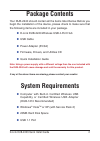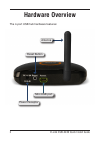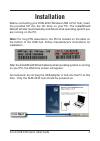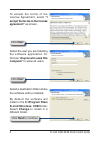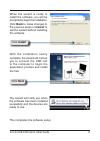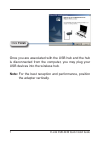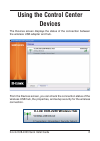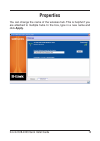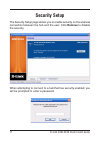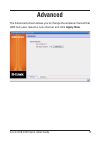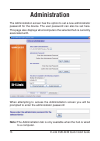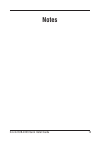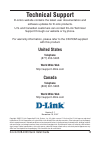Summary of DUB-2240 - Wireless USB Hub
Page 2: Package Contents
D-link dub-40 quick install guide d-link dub-2240 wireless usb 4-port hub usb cable power adapter (5v/3a) firmware, drivers, and utilities cd quick installation guide package contents note: using a power supply with a different voltage than the one included with the dub-2240 will cause damage and vo...
Page 3: Hardware Overview
D-link dub-40 quick install guide hardware overview antenna power receptor the 4-port usb hub hardware features: reset button mini usb port.
Page 4: Next
4 d-link dub-40 quick install guide before connecting your dub-2240 wireless usb 4-port hub, insert the provided cd into the cd drive on your pc. The installshield wizard will start automatically and detect what operating system you are running on the pc. Note: for long pin association, the pin is l...
Page 5: “I
D-link dub-40 quick install guide to accept the terms of the license agreement, select “i accept the terms in the license agreement” as shown. Select the user you are installing the software application for. Choose “ anyone who uses this computer” to allow all users. Click next click next click next...
Page 6: Back To Make Changes To
D-link dub-40 quick install guide when the wizard is ready to install the software, you will be prompted to begin the installation. Click back to make changes to the previous steps or cancel to exit the wizard without installing the software. Click install with the installation nearly complete, the ...
Page 7: Finish
D-link dub-40 quick install guide click finish once you are associated with the usb hub and the hub is disconnected from the computer, you may plug your usb devices into the wireless hub. Note: for the best reception and performance, position the adapter vertically..
Page 8: Using The Control Center
D-link dub-40 quick install guide using the control center the devices screen displays the status of the connection between the wireless usb adapter and hub. Devices from the devices screen, you can check the connection status of the wireless usb hub, the properties, and setup security for the wirel...
Page 9: Connection
D-link dub-40 quick install guide connection the connection status option allows you to disconnect from the wireless usb hub. You may also select when the usb hub will connect to the usb adapter. Select one of the following: • auto connect to this device - the usb adapter will connect to the hub upo...
Page 10: Properties
10 d-link dub-40 quick install guide properties you can change the name of the wireless hub. This is helpful if you are attached to multiple hubs. In the box, type in a new name and click apply..
Page 11: Security Setup
11 d-link dub-40 quick install guide security setup the security setup page allows you to enable security on the wireless connection between the hub and the user. Click remove to disable the security. When attempting to connect to a hub that has security enabled, you will be prompted to enter a pass...
Page 12: Advanced
1 d-link dub-40 quick install guide advanced the advanced screen allows you to change the wireless channel that usb hub uses. Select a new channel and click apply now..
Page 13: Administration
1 d-link dub-40 quick install guide administration the administration screen has the option to set a new administrator password for the device. The user password can also be set here. This page also displays what computers the selected hub is currently associated with. When attempting to access the ...
Page 14: Notes
14 d-link dub-40 quick install guide notes.
Page 15: Registration
1 d-link dub-40 quick install guide product registration is entirely voluntary and failure to complete or return this form will not diminish your warranty rights. Registration.
Page 16: Technical Support
1 d-link dub-40 quick install guide technical support d-link’s website contains the latest user documentation and software updates for d-link products. U.S. And canadian customers can contact d-link technical support through our website or by phone. For warranty information, please refer to the cd-r...