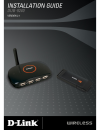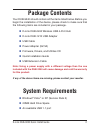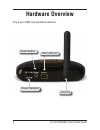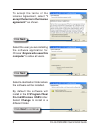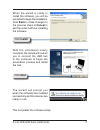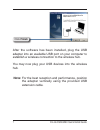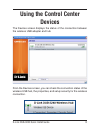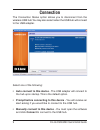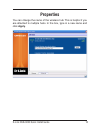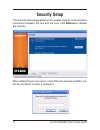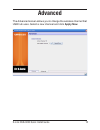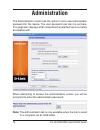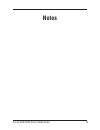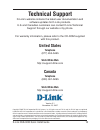Summary of DUB-9240 - UWB Wireless USB
Page 2: Package Contents
D-link dub-940 quick install guide d-link dub-2240 wireless usb 4-port hub d-link dub-1210 usb adapter usb cable power adapter (5v/3a) firmware, drivers, and utilities cd quick installation guide usb extension cable package contents note: using a power supply with a different voltage than the one in...
Page 3: Hardware Overview
D-link dub-940 quick install guide hardware overview antenna power receptor mini usb port the 4-port usb hub hardware features: reset button.
Page 4: Next
4 d-link dub-940 quick install guide before connecting your dub-1210 usb adapter or dub-2240 wireless usb 4-port hub, insert the provided cd into the cd drive on your pc. The installshield wizard will start automatically and detect what operating system you are running on the pc. Note: for long pin ...
Page 5: “I
D-link dub-940 quick install guide to accept the terms of the license agreement, select “i accept the terms in the license agreement” as shown. Select the user you are installing the software application for. Choose “ anyone who uses this computer” to allow all users. Click next click next click nex...
Page 6: Back To Make Changes To
D-link dub-940 quick install guide when the wizard is ready to install the software, you will be prompted to begin the installation. Click back to make changes to the previous steps or cancel to exit the wizard without installing the software. Click install with the installation nearly complete, the...
Page 7: Finish
D-link dub-940 quick install guide click finish after the software has been installed, plug the usb adapter into an available usb port on your computer to establish a wireless connection to the wireless hub. You may now plug your usb devices into the wireless hub. Note: for the best reception and pe...
Page 8: Using The Control Center
D-link dub-940 quick install guide using the control center the devices screen displays the status of the connection between the wireless usb adapter and hub. Devices from the devices screen, you can check the connection status of the wireless usb hub, the properties, and setup security for the wire...
Page 9: Connection
9 d-link dub-940 quick install guide connection the connection status option allows you to disconnect from the wireless usb hub. You may also select when the usb hub will connect to the usb adapter. Select one of the following: • auto connect to this device - the usb adapter will connect to the hub ...
Page 10: Properties
10 d-link dub-940 quick install guide properties you can change the name of the wireless hub. This is helpful if you are attached to multiple hubs. In the box, type in a new name and click apply..
Page 11: Security Setup
11 d-link dub-940 quick install guide security setup the security setup page allows you to enable security on the wireless connection between the hub and the user. Click remove to disable the security. When attempting to connect to a hub that has security enabled, you will be prompted to enter a pas...
Page 12: Advanced
1 d-link dub-940 quick install guide advanced the advanced screen allows you to change the wireless channel that usb hub uses. Select a new channel and click apply now..
Page 13: Administration
1 d-link dub-940 quick install guide administration the administration screen has the option to set a new administrator password for the device. The user password can also be set here. This page also displays what computers the selected hub is currently associated with. When attempting to access the...
Page 14: Notes
14 d-link dub-940 quick install guide notes.
Page 15: Registration
1 d-link dub-940 quick install guide product registration is entirely voluntary and failure to complete or return this form will not diminish your warranty rights. Registration.
Page 16: Technical Support
1 d-link dub-940 quick install guide technical support d-link’s website contains the latest user documentation and software updates for d-link products. U.S. And canadian customers can contact d-link technical support through our website or by phone. For warranty information, please refer to the cd-...