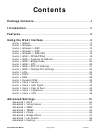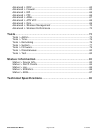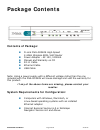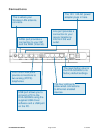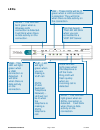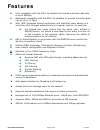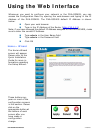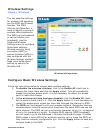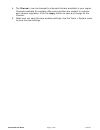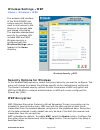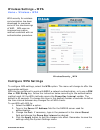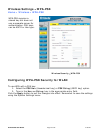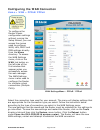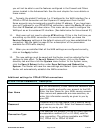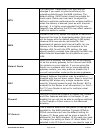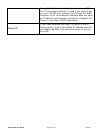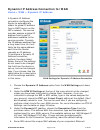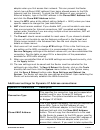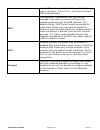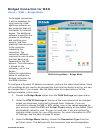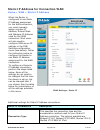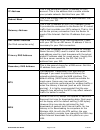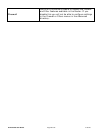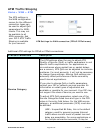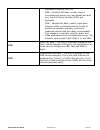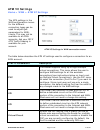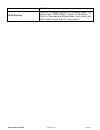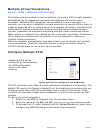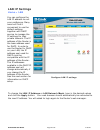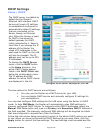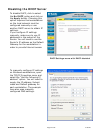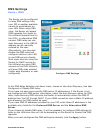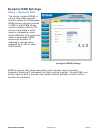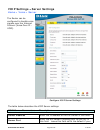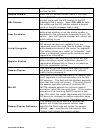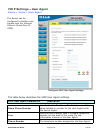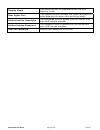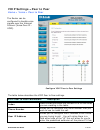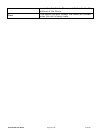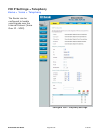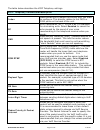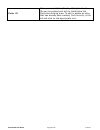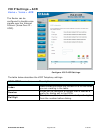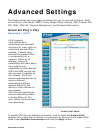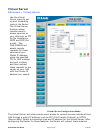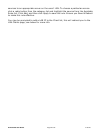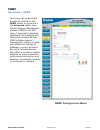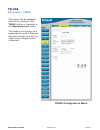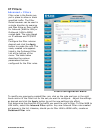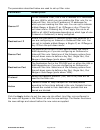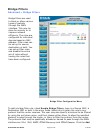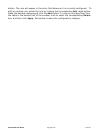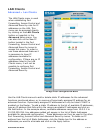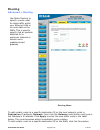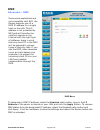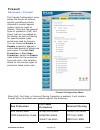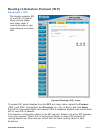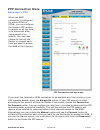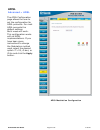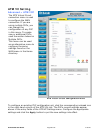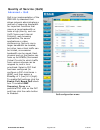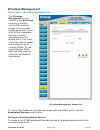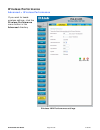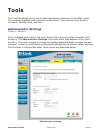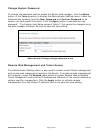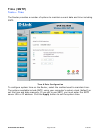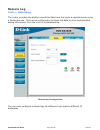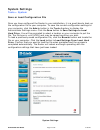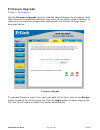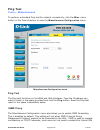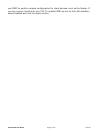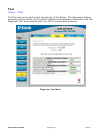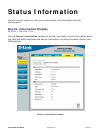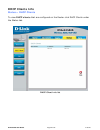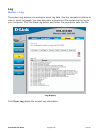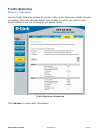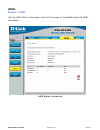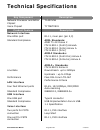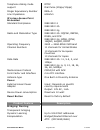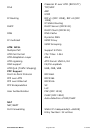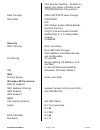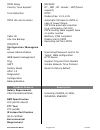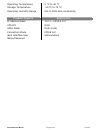- DL manuals
- D-Link
- Wireless Router
- DVA-G3340S
- User Manual
D-Link DVA-G3340S User Manual
Summary of DVA-G3340S
Page 1
Dva-g3340s high-speed 2.4 ghz wireless adsl voip router manual.
Page 2: Contents
Dva-g3340s user manual page 2 of 94 v1.00 au contents package contents .............................................................................4 introduction ........................................................................................5 features..........................................
Page 3
Dva-g3340s user manual page 3 of 94 v1.00 au advanced > dmz ................................................................................................62 advanced > firewall...........................................................................................63 advanced > rip ................
Page 4: Package Contents
Dva-g3340s user manual page 4 of 94 v1.00 au package contents contents of package: d-link dva-g3340s high-speed 2.4ghz wireless adsl voip router power adapter - ac 12v, 1200ma manual and warranty on cd rj-11 cable ethernet cable usb cable note: using a power supply with a different voltage rating th...
Page 5: Introduction
Dva-g3340s user manual page 5 of 94 v1.00 au introduction the d-link dva-g3340s high-speed wireless router is an 802.11g high-performance, wireless router that supports high-speed wireless networking at home, at work or in public places. Unlike most routers, the dva-g3340s provides data transfers at...
Page 6: Connections
Dva-g3340s user manual page 6 of 94 v1.00 au adsl port provides a connection to your isp and the wan (internet). Line port provides a connection to your regular telephone line from the wall outlet. Fxs1 and fxs2 ports provide connections to two analog (pots) telephones. The four lan ports allow wire...
Page 7: Leds
Dva-g3340s user manual page 7 of 94 v1.00 au adsl − this led will light green when an adsl connection is detected. It will blink when there is data activity on the connection. Ca (call agent) − this led will blink when you are connected to a voip sip server. Voip − led will light green when you are ...
Page 8: Features
Dva-g3340s user manual page 8 of 94 v1.00 au features fully compatible with the 802.11g standard to provide a wireless data rate of up to 54mbps backwards compatible with the 802.11b standard to provide a wireless data rate of up to 11 mbps wpa (wifi protected access) authorizes and identifies users...
Page 9: Using The Web Interface
Dva-g3340s user manual page 9 of 94 v1.00 au using the web interface whenever you want to configure your network or the dva-g3340s, you can access the configuration menu by opening the web-browser and typing in the ip address of the dva-g3340s. The dva-g3340s default ip address is shown below: open ...
Page 10: Wireless Settings
Dva-g3340s user manual page 10 of 94 v1.00 au the two essential settings for wireless lan operation are the ssid and channel number. The ssid (service set identifier) is used to identify a group of wireless lan components. The ssid can be broadcast or can be hidden (not broadcast). Use the advanced ...
Page 11
Dva-g3340s user manual page 11 of 94 v1.00 au 4. The channel: may be changed to channels that are available in your region. Channels available for wireless lan communication are subject to regional and national regulation. Click the apply button to save any change to the channel. 5. Make sure you sa...
Page 12: Wireless Settings − Wep
Dva-g3340s user manual page 12 of 94 v1.00 au the wireless lan interface of the dva-g3340s has various security features used to limit access to the device or to encrypt data and shared information. The available standardised security for wireless lan includes wep and wpa wireless security is config...
Page 13: Setup Encryption Keys
Dva-g3340s user manual page 13 of 94 v1.00 au wep can use open or shared keys, or may be configured to allow the clients to use either type of key. Use the authentication type: drop-down menu to choose open, shared or both. • select open to allow any wireless station to associate with each other thr...
Page 14: Wireless Settings − Wpa
Dva-g3340s user manual page 14 of 94 v1.00 au wpa security for wireless communication has been developed to overcome some of the shortcomings of wep. Wpa uses an improved encryption method combined with an authentication procedure. Wireless settings − wpa home > wireless > wpa wireless security − wp...
Page 15
Dva-g3340s user manual page 15 of 94 v1.00 au wpa-psk requires a shared key but does not use a separate server for authentication. Psk keys can be ascii or hex type. Wireless settings − wpa-psk home > wireless > wpa-psk wireless security − wpa-psk configuring wpa-psk security for wlan to use wpa wit...
Page 16
Dva-g3340s user manual page 16 of 94 v1.00 au configuring the wan connection home > wan > pppoe/pppoa wan settings menu – pppoe / pppoa select the connection type used for your account. The menu will display settings that are appropriate for the connection type you select. Follow the instruction bel...
Page 17
Dva-g3340s user manual page 17 of 94 v1.00 au pppoe and pppoa connection for wan follow the instructions below to configure the router to use a pppoe or pppoa for the internet connection. Make sure you have all the necessary information before you configure the wan connection. 1. If not already sele...
Page 18
Dva-g3340s user manual page 18 of 94 v1.00 au you will not be able to use the features configured in the firewall and filters menus located in the advanced tab. See the next chapter for more details on these menus. 10. Typically the global ip settings (i.E. Ip address for the wan interface) for a pp...
Page 19
Dva-g3340s user manual page 19 of 94 v1.00 au mtu the maximum transmission unit size may be changed if you want to optimize efficiency for uploading data through the wan interface. The default setting (1400 bytes) should be suitable for most users. Some user may want to adjust the setting to optimiz...
Page 20
Dva-g3340s user manual page 20 of 94 v1.00 au the global ip address provided to you by your isp. The ip unnumbered option is used if you want to set up a non-tcp/ip port protocol link through the wan interface. An ip unnumbered interface does not have an ip address and therefore cannot be managed vi...
Page 21
Dva-g3340s user manual page 21 of 94 v1.00 au dynamic ip address connection for wan home > wan > dynamic ip address wan settings for dynamic ip address connection 1. Choose the dynamic ip address option from the wan settings pull-down menu. 2. Under the atm vc settings at the top of the menu should ...
Page 22
Dva-g3340s user manual page 22 of 94 v1.00 au adapter when you first access their network. This can prevent the router (which has a different mac address) from being allowed access to the isps network (and the internet). To clone the mac address of your computer’s ethernet adapter, type in the mac a...
Page 23
Dva-g3340s user manual page 23 of 94 v1.00 au cloned mac address with the factory default setting, type in all zeros - 0:0:0:0:0:0 - and click the clone mac address button. Mtu the maximum transmission unit size may be changed if you want to optimize efficiency for uploading data through the wan int...
Page 24: Bridged Connection For Wan
Dva-g3340s user manual page 24 of 94 v1.00 au bridged connection for wan home > wan > bridge mode wan settings menu – bridge mode to configure a dynamic ip address connection, perform the steps listed below. Some of the settings do not need to be changed the first time the device is set up, but can ...
Page 25
Dva-g3340s user manual page 25 of 94 v1.00 au method used for your adsl service. The available options are 1483 bridged ip llc and 1483 bridged ip vc-mux. If have not been provided specific information for the connection type setting, leave the default setting. 4. Most users will not need to change ...
Page 26
Dva-g3340s user manual page 26 of 94 v1.00 au when the router is configured to use static ip address assignment for the wan connection, you must manually assign a global ip address, subnet mask and gateway ip address used for the wan connection. Most users will also need to configure dns server ip s...
Page 27
Dva-g3340s user manual page 27 of 94 v1.00 au ip address this is the permanent global ip address for your account. This is the address that is visible outside your private network. Get this from your isp. Subnet mask this is the subnet mask for the wan interface. Get this from your isp. Gateway addr...
Page 28
Dva-g3340s user manual page 28 of 94 v1.00 au firewall use this to universally enable or disable the firewall and filter features available in the router. If you disable this you will not be able to configure settings in the firewall or filters menus in the advanced directory..
Page 29: Atm Traffic Shaping
Dva-g3340s user manual page 29 of 94 v1.00 au the atm settings in the wan configuration menus for the different connection types can be used to adjust qos parameters for adsl clients. This may not be available to all adsl accounts. Ask your isp if atm traffic shaping is available for your account. A...
Page 30
Dva-g3340s user manual page 30 of 94 v1.00 au desirable to specify the pcr. Cbr – constant bit rate, usually used in circumstances where very low packet loss and very low cell delay variable (cdv) are desirable. Vbr – variable bit rate, usually used when network traffic is characterized by bursts of...
Page 31: Atm Vc Settings
Dva-g3340s user manual page 31 of 94 v1.00 au the atm settings in the wan configuration menus for the different connection types can be used to adjust qos parameters for adsl clients. This may not be available to all adsl accounts. Ask your isp if atm traffic shaping is available for your account. A...
Page 32
Dva-g3340s user manual page 32 of 94 v1.00 au disabled. Wan setting use this to change the type of connection used. The options are: pppoe/pppoa, dynamic ip address, static ip address and bridge mode. Each option will offer different settings for configuration..
Page 33: Configure Multiple Pvcs
Dva-g3340s user manual page 33 of 94 v1.00 au additional pvcs can be configured by first accessing the wan configuration menu in the home directory. Multiple virtual connections home > wan > multiple pvc settings the router supports multiple virtual connections. Up to eight pvcs to eight separate de...
Page 34: Lan Ip Settings
Dva-g3340s user manual page 34 of 94 v1.00 au you can configure the lan ip address to suit your preference. Many users will find it convenient to use the default settings together with dhcp service to manage the ip settings for their private network. The ip address of the router is the base address ...
Page 35: Dhcp Settings
Dva-g3340s user manual page 35 of 94 v1.00 au dhcp settings home > dhcp configure dhcp server settings for the lan the two options for dhcp service are as follows: you may use the router as a dhcp server for your lan. You can disable dhcp service and manually configure ip settings for your workstati...
Page 36: Use The Router For Dhcp
Dva-g3340s user manual page 36 of 94 v1.00 au router must be restarted for the settings to go into effect. To save the new settings and restart the router, click on the tools directory tab and then click the system menu button. Click the save & reboot button under save settings and reboot the system...
Page 37: Disabling The Dhcp Server
Dva-g3340s user manual page 37 of 94 v1.00 au to disable dhcp, click to select the no dhcp option and click on the apply button. Choosing this option requires that workstations on the local network must be configured manually or use another dhcp server to obtain ip settings. If you configure ip sett...
Page 38: Dns Settings
Dva-g3340s user manual page 38 of 94 v1.00 au the router can be configured to relay dns settings from your isp or another available service to workstations on your lan. When using dns relay, the router will accept dns requests from hosts on the lan and forward them to the isp’s, or alternative dns s...
Page 39: Dynamic Dns Settings
Dva-g3340s user manual page 39 of 94 v1.00 au the router supports ddns, a service that maps internet domain names to ip addresses. Ddns serves a similar purpose to dns in that ddns allows anyone hosting a web or ftp server to advertise a public name to prospective users. Unlike dns that only works w...
Page 40
Dva-g3340s user manual page 40 of 94 v1.00 au the router can be configured to handle voice signals over the internet protocol (voice over ip − voip). Voip settings − server settings home > voice > server configure voip server settings the table below describes the voip server settings. Voip server p...
Page 41
Dva-g3340s user manual page 41 of 94 v1.00 au voip service provider did not give you a server port number for sip. Service domain enter the sip service domain name in this field. Url scheme select sip-url to have the router include the domain name with the sip number in the sip messages that it send...
Page 42
Dva-g3340s user manual page 42 of 94 v1.00 au the router can be configured to handle voice signals over the internet protocol (voice over ip − voip). Voip settings − user agent home > voice > user agent configure voip user agent settings the table below describes the voip user agent settings. Voip u...
Page 43
Dva-g3340s user manual page 43 of 94 v1.00 au display name the name that will be displayed when the user agent is in use. User agent port this selects the port number the router will listen to when determining when calls are being made. Authentication username the username used to access your sip se...
Page 44
Dva-g3340s user manual page 44 of 94 v1.00 au the router can be configured to handle voice signals over the internet protocol (voice over ip − voip). Voip settings − peer to peer home > voice > peer to peer configure voip peer to peer settings the table below describes the voip peer to peer settings...
Page 45
Dva-g3340s user manual page 45 of 94 v1.00 au one in the first field. The second field is for the ip address of the phone. Port this selects the port number the router will contact when this call is being made..
Page 46
Dva-g3340s user manual page 46 of 94 v1.00 au the router can be configured to handle voice signals over the internet protocol (voice over ip − voip). Voip settings − telephony home > voice > telephony configure voip telephony settings.
Page 47
Dva-g3340s user manual page 47 of 94 v1.00 au the table below describes the voip telephony settings. Voip telephony parameters description index index allows you to select the current port you want to configure. This directly relates to the fxs1 or fxs2 ports on the back of the unit. Ec echo cancell...
Page 48
Dva-g3340s user manual page 48 of 94 v1.00 au caller id set a numerical caller id of up 32 digits. 5 caller ids can be created and will be listed below the distinctive ringing area. To edit or delete an entry that has already been created, find the entry in the list and click on the appropriate icon...
Page 49: Voip Settings − Acr
Dva-g3340s user manual page 49 of 94 v1.00 au the router can be configured to handle voice signals over the internet protocol (voice over ip − voip). Voip settings − acr home > voice > acr configure voip acr settings the table below describes the voip telephony settings. Voip acr parameters descript...
Page 50: Advanced Settings
Dva-g3340s user manual page 50 of 94 v1.00 au upnp supports zero-configuration networking and automatic discovery for many types of networked devices. When enabled, it allows other devices that support upnp to dynamically join a network, obtain an ip address, convey its capabilities, and learn about...
Page 51: Virtual Server
Dva-g3340s user manual page 51 of 94 v1.00 au use the virtual server menu to set up port forwarding rules in the router. The virtual server function allows remote users to access services on your lan such as ftp for file transfers or smtp and pop3 for e-mail. The dva-g3340s will accept remote reques...
Page 52
Dva-g3340s user manual page 52 of 94 v1.00 au services to an appropriate server on the users’ lan. To choose a particular service click a radio button from the category list and highlight the service from the available rules list. Click add, and then click apply to save the rule. Ensure you save & r...
Page 53: Snmp
Dva-g3340s user manual page 53 of 94 v1.00 au this menu can be accessed directly by clicking on the snmp button or hyperlink in the advanced setup menu. Simple network management protocol (snmp) is an osi layer 7 application designed specifically for managing and monitoring network devices. Snmp ena...
Page 54: Tr-069
Dva-g3340s user manual page 54 of 94 v1.00 au this menu can be accessed directly by clicking on the tr069 button or hyperlink in the advanced setup menu. This feature is currently only supported by certain internet service providers and will not require any changes unless instructed. Tr-069 advanced...
Page 55: Ip Filters
Dva-g3340s user manual page 55 of 94 v1.00 au filter rules in the router are put in place to allow or block specified traffic. The filter rules however can be used in a single direction to examine and then allow or deny traffic for inbound (wan to lan) or outbound (lan to wan) routed data. The rules...
Page 56
Dva-g3340s user manual page 56 of 94 v1.00 au the parameters described below are used to set up filter rules. Parameter description source ip for an outbound filter, this is the ip address or ip addresses on your lan for which you are creating the filter rule. For an inbound filter, this is the ip a...
Page 57: Bridge Filters
Dva-g3340s user manual page 57 of 94 v1.00 au bridge filters are used to block or allow various types of packets through the wan interface. This may be done for security or to improve network efficiency. The rules are configured for individual devices based on mac address. Filter rules can be set up...
Page 58
Dva-g3340s user manual page 58 of 94 v1.00 au button. The rule will appear in the entry field below as it is currently configured. To edit an existing rule, select the rule by clicking the corresponding edit radio button. Make the desired changes and click the add button. To remove a bridge filter f...
Page 59: Lan Clients
Dva-g3340s user manual page 59 of 94 v1.00 au the lan clients menu is used when establishing port forwarding, access control and advanced security rules for ip addresses on the lan. This menu can be accessed directly by clicking on the lan clients button or hyperlink in the advanced setup menu. You ...
Page 60: Routing
Dva-g3340s user manual page 60 of 94 v1.00 au use static routing to specify a route used for data traffic within your ethernet lan or to route data on the wan. This is used to specify that all packets destined for a particular network or subnet use a predetermined gateway. Routing advanced > routing...
Page 61
Dva-g3340s user manual page 61 of 94 v1.00 au radio button and choose a connection from the pull-down menu, then enter a destination ip address and netmask. Click apply to enter the new static route in the table below. The route becomes active immediately upon creation to remove a static route from ...
Page 62: Dmz
Dva-g3340s user manual page 62 of 94 v1.00 au since some applications are not compatible with nat, the router supports use of a dmz ip address for a single host on the lan. This ip address is not protected by nat and will therefore be visible to agents on the internet with the right type of software...
Page 63: Firewall
Dva-g3340s user manual page 63 of 94 v1.00 au firewall advanced > firewall firewall configuration menu when dos, port scan, or service filtering protection is enabled, it will create a firewall policy to protect your network against the following: dos protection port scan protection service filterin...
Page 64
Dva-g3340s user manual page 64 of 94 v1.00 au null scan attack syn/rst attack syn/fin scan ike from wan rip from wan dhcp from wan a dos "denial-of-service" attack is characterized by an explicit attempt by attackers to prevent legitimate users of a service from using that service. Examples include:...
Page 65
Dva-g3340s user manual page 65 of 94 v1.00 au the router supports rip v1 and rip v2 used to share routing tables with other layer 3 routing devices on your local network or remote lan. Routing information protocol (rip) advanced > rip dynamic routing (rip) menu to enable rip, select enabledfrom the ...
Page 66: Ppp Connection State
Dva-g3340s user manual page 66 of 94 v1.00 au when the wan connection is configured for either pppoa or pppoe, you can configure the router’s ppp session to remain on all the time, or to disconnect after some period of no activity. You may also choose to instruct the router to connect each time you ...
Page 67: Adsl
Dva-g3340s user manual page 67 of 94 v1.00 au the adsl configuration page allows the user to set the configuration for adsl protocols. For most adsl accounts the default settings multi-mode will work. This configuration works with all adsl implementations. If you have been given instructions to chan...
Page 68: Atm Vc Setting
Dva-g3340s user manual page 68 of 94 v1.00 au the atm virtual circuit connection menu is used to configure the wan connection. If you are using multiple pvcs, you can change the configuration of any pvc in this menu. To create new or additional pvcs, read the section below on multiple pvcs. This men...
Page 69: Quality Of Service (Qos)
Dva-g3340s user manual page 69 of 94 v1.00 au qos is an implementation of the ieee 802.1p standard that allows network administrators a method of reserving bandwidth for important functions that require a large bandwidth or have a high priority, such as voip (voice-over internet protocol), web brows...
Page 70: Wireless Management
Dva-g3340s user manual page 70 of 94 v1.00 au the wireless management menu located in the advanced directory is used to control mac address access to the wireless access point and to view a list of mac addresses that are currently associated with the access point. This menu is also be used to enable...
Page 71
Dva-g3340s user manual page 71 of 94 v1.00 au 1. Click in the enable access list option box to select it. 2. Select the action to perform on the mac address to be specified. Choose to allow or ban association. 3. Type in the mac address in the entry field provided. 4. Click the add button to add the...
Page 72: Wireless Performance
Dva-g3340s user manual page 72 of 94 v1.00 au wireless performance advanced > wireless performance if you want to tweak wireless settings, click the wireless performance menubutton in the advanced directory wireless lan performance settings.
Page 73: Tools
Dva-g3340s user manual page 73 of 94 v1.00 au tools the tools tab allows you to set up basic maintenance features on the adsl router. The windows available under this tab include admin, time, remote log, system, firmware, miscellaneous, and test. Administrator settings tools > admin click the tools ...
Page 74
Dva-g3340s user manual page 74 of 94 v1.00 au change system password to change the password used to access the router web manager, click the admin button in the tools directory to display the administrator settings menu. Under the administrator heading, type the new password and confirm password to ...
Page 75: Time (Sntp)
Dva-g3340s user manual page 75 of 94 v1.00 au time (sntp) tools > time the router provides a number of options to maintain current date and time including sntp. Time & date configuration to configure system time on the router, select the method used to maintain time. The options available include sn...
Page 76: Remote Log
Dva-g3340s user manual page 76 of 94 v1.00 au remote log tools > remotelog the router provides the ability to send the data from the log to a remote server using a syslog service. This can be configured to be basic log data to more sophisticated debug information from the unit for troubleshooting. R...
Page 77: System Settings
Dva-g3340s user manual page 77 of 94 v1.00 au system settings tools > system save or load configuration file once you have configured the router to your satisfaction, it is a good idea to back up the configuration file to your computer. To save the current configuration settings to your computer, cl...
Page 78
Dva-g3340s user manual page 78 of 94 v1.00 au save settings and reboot the system pressing the save & reboot button will save all current settings to the devices memory. The unit will then restart with all of these saved settings. Restore factory default settings to reset the router to its factory d...
Page 79: Firmware Upgrade
Dva-g3340s user manual page 79 of 94 v1.00 au firmware upgrade tools > firmware use the firmware upgrade menu to load the latest firmware for the device. Note that the device configuration settings may return to the factory default settings, so make sure you save the configuration settings with the ...
Page 80: Ping Test
Dva-g3340s user manual page 80 of 94 v1.00 au ping test tools > miscellaneous to perform a standard ping test for network connectivity, click the misc. Menu button in the tools directory to view the miscellaneous configuration menu. Miscellaneous configuration menu ping test the ping test functions ...
Page 81
Dva-g3340s user manual page 81 of 94 v1.00 au use igmp to perform remote configuration for client devices, such as the router. If you are unsure, check with your isp. To enable igmp service to the lan interface, select enabled and click the apply button..
Page 82: Test
Dva-g3340s user manual page 82 of 94 v1.00 au test tools > test the test menus are used to test connectivity of the router. This diagnostics feature executes a series of test of your system software and hardware connections. Use this diagnostic test when working with your isp to troubleshoot problem...
Page 83: Status Information
Dva-g3340s user manual page 83 of 94 v1.00 au status information use the various read-only menus to view system information and monitor performance. Device information display status > device info use the device information window to quickly view basic current information about the lan and wan inter...
Page 84: Dhcp Clients Info
Dva-g3340s user manual page 84 of 94 v1.00 au dhcp clients info status > dhcp clients to view dhcp clients that are configured on the router click dhcp clients under the status tab. Dhcp client info list.
Page 85: Log
Dva-g3340s user manual page 85 of 94 v1.00 au log status > log the system log displays chronological event log data. Use the navigation buttons to view or scroll log pages. You may also save a simple text file containing the log to your computer. Click the save log button and follow the prompts to s...
Page 86: Traffic Statistics
Dva-g3340s user manual page 86 of 94 v1.00 au traffic statistics status > statistics use the traffic statistics window to monitor traffic on the ethernet or adsl internet connection. When the wireless select the interface for which you want to view packet statistics and the information will appear b...
Page 87: Adsl
Dva-g3340s user manual page 87 of 94 v1.00 au adsl status > adsl use the adsl status information and the test page for troubleshooting the adsl connection. Adsl status information.
Page 88: Technical Specifications
Dva-g3340s user manual page 88 of 94 v1.00 au technical specifications key component description network processor and adsl chipset ti ar7vwi voice chipset ti tnetv901 product feature description network interface one adsl port rj-11, inner pair (pin 2,3) adsl standards: ansi t1.413 issue 2 itu g.99...
Page 89
Dva-g3340s user manual page 89 of 94 v1.00 au dtmf telephone dialing mode support dial pulse (20pps/10pps) ringer equivalency number ren=5 line impedance 600ohm wireless access point embedded ieee 802.11 ieee 802.11b standard compliance ieee 802.11g ieee 802.11b: dqpsk, dbpsk, dsss, and cck radio an...
Page 90
Dva-g3340s user manual page 90 of 94 v1.00 au classical ip over atm (rfc1577) tcp/udp arp ipv4 icmp rip v1 (rfc 1058), rip v2 (rfc 1389) ip routing ip static routing dhcp server (rfc2131) dhcp dhcp client (rfc2131) dns cache dns dynamic dns igmp proxy ip multicast igmp snooping atm/adsl multiple pvc...
Page 91
Dva-g3340s user manual page 91 of 94 v1.00 au port number setting:- possible to assign the range- possible to set tcp/udp/both as the protocol pass through ipsec/l2tp/pptp pass through msn msgr ftp sip (video/ audio/ white board/ remote control) icq for file and audio transfer netmeeting 3/ 2.0 vide...
Page 92
Dva-g3340s user manual page 92 of 94 v1.00 au dtmf relay rfc2833 country tone support dt , rbt , bt,howler/hst(future support) dtmf tone detection modem/fax: v.21,v.25 automatic fall back to pstn in case of power failure pstn line automatic selection (e.G. Emergency call 911) pstn life-line function...
Page 93
Dva-g3340s user manual page 93 of 94 v1.00 au operating temperature 0 °c to 40 °c storage temperature -20 °c to 70 °c operating humidity range 5% to 95% non-condensing product feature description ip address/mask 10.1.1.1/255.0.0.0 vpi/vci 8/35 adsl mode multi-mode connection mode pppoe llc web inter...
Page 94: Technical Support
Dva-g3340s user manual page 94 of 94 v1.00 au technical support you can find software updates and user documentation on the d-link website. D-link australia 1 giffnock avenue, north ryde, nsw 2113 sydney, australia tel: 61-2-8899-1800 fax: 61-2-8899-1868 australia: 1300-766-868 new zealand: 0800-900...