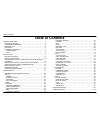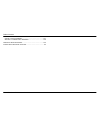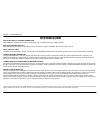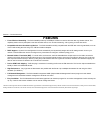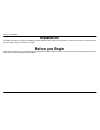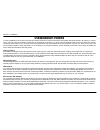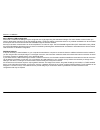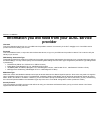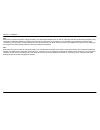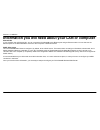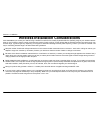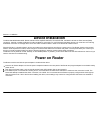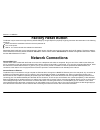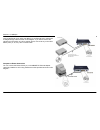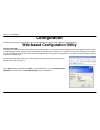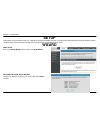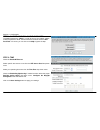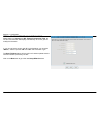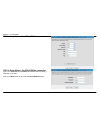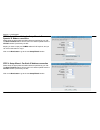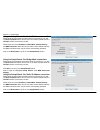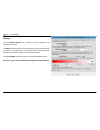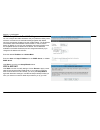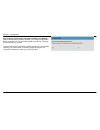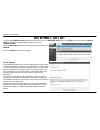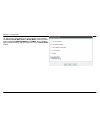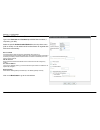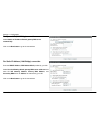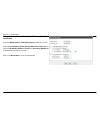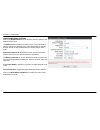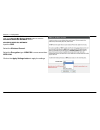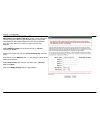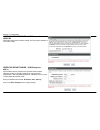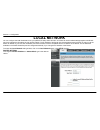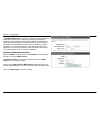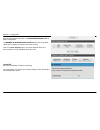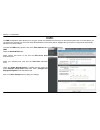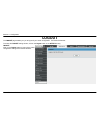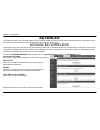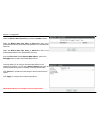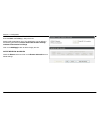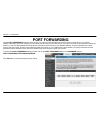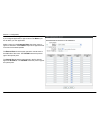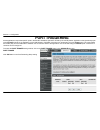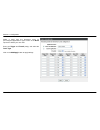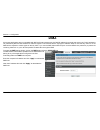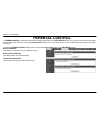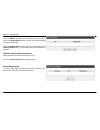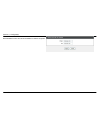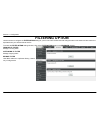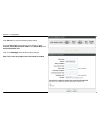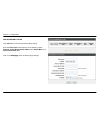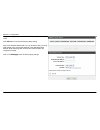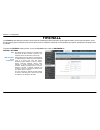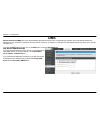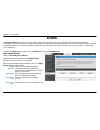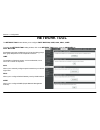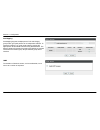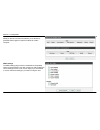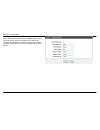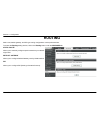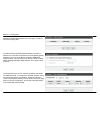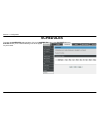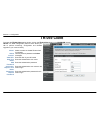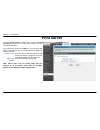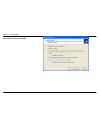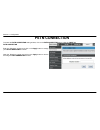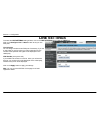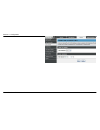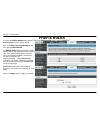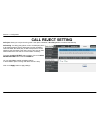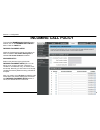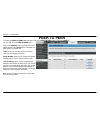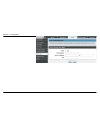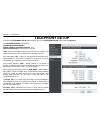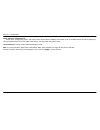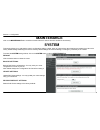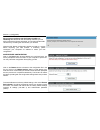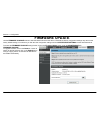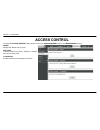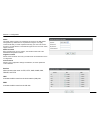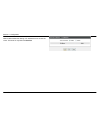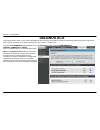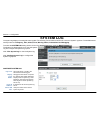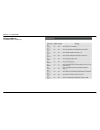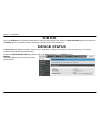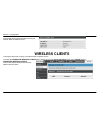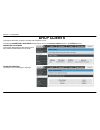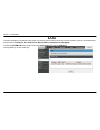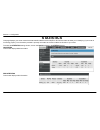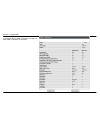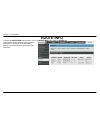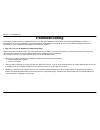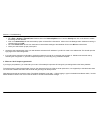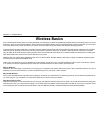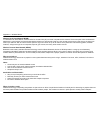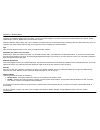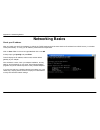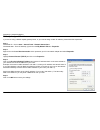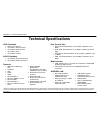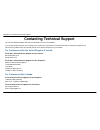- DL manuals
- D-Link
- Wireless Access Point
- DVA-G3670B
- User Manual
D-Link DVA-G3670B User Manual
Summary of DVA-G3670B
Page 1
Table of content d-link dva-g3670b user manual 1.
Page 2: Table of Contents
Table of content d-link dva-g3670b user manual 2 table of contents product overview ............................................................................4 package contents ........................................................................4 system requirements...............................
Page 3
Table of content d-link dva-g3670b user manual 3 networking basics .......................................................................107 check your ip address............................................................107 statically assign an ip address ............................................
Page 4: Package Contents
Section 1 - product overview d-link dva-g3670b user manual 4 product overview package contents • dva-g3670b wireless adsl router • 1 detachable antenna • power adapter • cd-rom with installation wizard, user manual, and special offers • one twisted-pair telephone cable used for adsl connection • one...
Page 5: Introduction
Section 1 - product overview d-link dva-g3670b user manual 5 11 introduction high-speed adsl2/2+ internet connection latest adsl2/2+ standards provide internet transmission of up to 24mbps downstream, 1mbps upstream. High-performance wireless embedded 802.11g technology for high-speed wireless conne...
Page 6: Features
Section 1 - product overview d-link dva-g3670b user manual 6 features • faster wireless networking - the dva-g3670b provides up to 54mbps* wireless connection with other 802.11g wireless clients. This capability allows users to participate in real-time activities online, such as video streaming, onl...
Page 7: Hardware Overview
Section 1 - product overview d-link dva-g3670b user manual 7 hardware overview connections voip ports use voip ports to connect to your telephone line(rj-11) antenna for wireless operation, mount the antenna on the threaded antenna post. Adsl port use the adsl cable to connect to the your telephone ...
Page 8: Hardware Overview
Section 1 - product overview d-link dva-g3670b user manual 8 hardware overview leds usb steady green light indicates a valid usb connection. This will light after the usb negotiation process has been settled. A blinking green light indicates transmission on usb port wlan steady green light indicates...
Page 9: Installation
Section 2 - installation d-link dva-g3670b user manual 9 installation this section will walk you through the installation process. Placement of the router is very important. Do not place the router in an enclosed area such as a closet, cabinet, or in the attic or garage. Before you begin please read...
Page 10: Installation Notes
Section 2 - installation d-link dva-g3670b user manual 10 installation notes in order to establish a connection to the internet it will be necessary to provide information to the router that will be stored in its memory. For some users, only their account information (username and password) is requi...
Page 11
Section 2 - installation d-link dva-g3670b user manual 11 802.11 wireless lan configuration all the 802.11 wireless lan settings may be configured on a single page using the web-based manager. For basic wireless communication you need to decide what channel to use and what ssid to assign. These two ...
Page 12: Provider
Section 2 - installation d-link dva-g3670b user manual 12 information you will need from your adsl service provider username this is the username used to log on to your adsl service provider’s network. It is commonly in the form user@isp.Co.Uk. Your adsl service provider uses this to identify your...
Page 13
Section 2 - installation d-link dva-g3670b user manual 13 vpi most users will not be required to change this setting. The virtual path identifier (vpi) is used in conjunction with the virtual channel identifier (vci) to identify the data path between your adsl service provider’s network and your com...
Page 14
Section 2 - installation d-link dva-g3670b user manual 14 information you will need about dva-g3670b username this is the username needed access the router’s management interface. When you attempt to connect to the device through a web browser you will be prompted to enter this username. The default...
Page 15
Section 2 - installation d-link dva-g3670b user manual 15 information you will need about your lan or computer : ethernet nic if your computer has an ethernet nic, you can connect the dva-g3670b to this ethernet port using an ethernet cable. You can also use the ethernet ports on the dva-g3670b to c...
Page 16
Section 2 - installation d-link dva-g3670b user manual 16 wireless installation considerations dva-g3670b lets you access your network using a wireless connection from virtually anywhere within the operating range of your wireless network. Keep in mind, however, that the number, thickness and locati...
Page 17: Device Installation
Section 2 - installation d-link dva-g3670b user manual 17 device installation the dva-g3670b wireless adsl router maintains three separate interfaces, an ethernet lan, a wireless lan and an adsl internet (wan) connection. Carefully consider the router’s location suitable for connectivity for your et...
Page 18: Factory Reset Button
Section 2 - installation d-link dva-g3670b user manual 18 factory reset button the router may be reset to the original factory default settings by using a ballpoint or paperclip to gently push down the reset button in the following sequence: 1. Press and hold the reset button while the device is pow...
Page 19
Section 2 - installation d-link dva-g3670b user manual 19 hub or switch to router connection connect the router to an uplink port (mdi-ii) on an ethernet hub or switch with a straight-through cable as shown in this diagram. If you wish to reserve the uplink port on the switch or hub for another devi...
Page 20: Configuration
Section 3 - configuration d-link dva-g3670b user manual 20 configuration this section will show you how to configure your new d-link wireless router using the web-based configuration utility. Web-based configuration utility connect to the router to configure the wan connection used by the router it ...
Page 21: Setup
Section 3 - configuration d-link dva-g3670b user manual 21 setup this chapter is concerned with using your computer to configure the wan connection. The following chapter describes the various windows used to configure and monitor the router including how to change ip settings and dhcp server setup....
Page 22
Section 3 - configuration d-link dva-g3670b user manual 22 step 1: change your dva-g3670b password the default password is "admin", in order to secure your network, please modify the password. Note: confirm password must be same as "new password ". Of course, you can click on the skip to ignore the ...
Page 23
Section 3 - configuration d-link dva-g3670b user manual 23 step 3: select internet connection type please select your country and isp, protocol, connection type, the vpi and vci information will display automatically. Of course, you can modify the information. If, you can not find the country and is...
Page 24
Section 3 - configuration d-link dva-g3670b user manual 24 step 3: setup wizard - for pppoe/pppoa connection step 3: setup wizard - for pppoe/pppoa connection type in the username and password (and pppoe service name, if required by your isp). Click on the next button to go to the next setup wizard ...
Page 25
Section 3 - configuration d-link dva-g3670b user manual 25 step 3: setup wizard using the setup wizard - for dynamic ip address connection please enter the appropriate information below as provided by your isp. The auto pvc scan feature will not work in all cases so please enter the vpi/vci numbers ...
Page 26
Section 3 - configuration d-link dva-g3670b user manual 26 using the setup wizard - for static ip address connection please enter the appropriate information below as provided by your isp. The auto pvc scan feature will not work in all cases so please enter the vpi/vci numbers if provided by the isp...
Page 27
Section 3 - configuration d-link dva-g3670b user manual 27 step 4: using the setup wizard - for wireless lan settings click the enable wireless box to allow the router to operate in the wireless environment. The ssid identifies members of the service set. Accept the default name or change it to some...
Page 28
Section 3 - configuration d-link dva-g3670b user manual 28 step 5: setup wizard - for lan settings you can configure the lan ip address to suit your preference. Many users will find it convenient to use the default settings together with dhcp service to manage the ip settings for their private netwo...
Page 29
Section 3 - configuration d-link dva-g3670b user manual 29 dsl router reboot please ensure you do not turn the router off while it is rebooting. After the router has successfully rebooted, you can again configure the router as desired. You can also test the wan connection by accessing the internet w...
Page 30: Internet Setup
Section 3 - configuration d-link dva-g3670b user manual 30 internet setup to access the internet setup (wan) settings window, click on the internet setup button in the setup directory and select the manual setup to configure the manual adsl interface in this page: internet setup check the manual set...
Page 31
Section 3 - configuration d-link dva-g3670b user manual 31 now select the connection type used for the internet connection. Your isp has given this information to you. The connection types available are pppoa, pppoe, mer, ipoa and bridge mode. The encapsulation mode includes llc/snap-bridging and vc...
Page 32
Section 3 - configuration d-link dva-g3670b user manual 32 for pppoe/pppoa connection type in the username and password (and pppoe service name, if required by your isp). Select the specific authentication method from the drop-down menu (pap or chap). Or user default auto to allow router to negotiat...
Page 33
Section 3 - configuration d-link dva-g3670b user manual 33 for dynamic ip (1483 bridge) connection select obtain an ip address/default gateway/dns server automatically . Click on the next button to go to the next window. For static ip address (1483 bridge) connection enter the wan ip address, wan su...
Page 34
Section 3 - configuration d-link dva-g3670b user manual 34 using the setup wizard - for static ip address (ipoa) connection enter the wan ip address, wan subnet mask provided by your isp. Select use the following default gateway/dns server addresses and enter the isp gateway address, primary and sec...
Page 35: Wireless
Section 3 - configuration d-link dva-g3670b user manual 35 wireless use this section to configure the wireless settings for your d-link router. Please note that changes made in this section will also need to be duplicated onto your wireless clients and pc. To access the wireless (wlan) settings wind...
Page 36
Section 3 - configuration d-link dva-g3670b user manual 36 wireless network settings click on the enable wireless box to allow the router to operate in the wireless environment. The ssid identifies members of the service set. Accept the default name or change it to something else. If the default ssi...
Page 37
Section 3 - configuration d-link dva-g3670b user manual 37 wireless security wizard click on the security my wireless network button to enter the secure my wireless network window. Secure my wireless network input the ssid. Select the wireless channel. Select the encryption type. Wpa-psk is more sec...
Page 38
Section 3 - configuration d-link dva-g3670b user manual 38 wireless security mode - wep wep (wireless encryption protocol) encryption can be enabled for security and privacy. Wep encrypts the data portion of each frame transmitted from the wireless adapter using one of the predefined keys. The route...
Page 39
Section 3 - configuration d-link dva-g3670b user manual 39 wireless security mode – wpa-personal wpa-psk wpa-psk configuration is similar to wep. The key length is between 8 to 63 ascii codes. Wireless security mode – wpa-enterprise 802.1x some network-security experts now recommend that wireless ne...
Page 40: Local Network
Section 3 - configuration d-link dva-g3670b user manual 40 local network you can configure the lan ip address to suit your preference. Many users will find it convenient to use the default settings together with dhcp service to manage the ip settings for their private network. The ip address of the ...
Page 41
Section 3 - configuration d-link dva-g3670b user manual 41 dhcp server settings (optional) the enable dhcp server is selected by default for the router’s ethernet lan interface. Dhcp service will supply ip settings to workstations configured to automatically obtain ip settings that are connected to ...
Page 42
Section 3 - configuration d-link dva-g3670b user manual 42 dhcp reservations list after saved the dhcp reservation, the dhcp reservations list will list the configuration. The number of dynamic dhcp clients shows how many dhcp clients (pc or laptop) connected to the router currently. Click on the sa...
Page 43
Section 3 - configuration d-link dva-g3670b user manual 43 time the time configuration option allows you to configure, update, and maintain the correct time on the internal system clock. From this section you can set the time zone that you are in and set the ntp (network time protocol) server. Dayli...
Page 44: Logout
Section 3 - configuration d-link dva-g3670b user manual 44 logout the logout page enables you you to logout of your router configuration and close the browser. To access the logout setting window, click on the logout button in the setup directory logout click on the logout button to logout of the ro...
Page 45: Advanced
Section 3 - configuration d-link dva-g3670b user manual 45 advanced this chapter include the more advanced features used for network management and security as well as administrative tools to manage the router, view status and other information used to examine performance and for troubleshooting. Ad...
Page 46
Section 3 - configuration d-link dva-g3670b user manual 46 advance wireless settings transmit power: 3-levels of transmit power are available: high, medium and low. Beacon period: this value indicates the frequency interval of the beacon. A beacon is a packet broadcast by the router to synchronize t...
Page 47
Section 3 - configuration d-link dva-g3670b user manual 47 add mac filter select the wireless mac filter policy as disable to disable this filter select the wireless mac filter policy as deny all to filter out all wireless mac address besides the mac addresses in the wireless mac filter lists. Selec...
Page 48
Section 3 - configuration d-link dva-g3670b user manual 48 wireless qos rules configuration enter the name and priority (1~255) of the rule. Specify traffic classification rules. The classification can be defined in the following parameters: protocol, source/destination ip range, and source/destinat...
Page 49: Port Forwarding
Section 3 - configuration d-link dva-g3670b user manual 49 port forwarding use the port forwarding window to open ports in your router and re-direct data through those ports to a single pc on your network (wan-to-lan traffic). The port forwarding function allows remote users to access services on yo...
Page 50
Section 3 - configuration d-link dva-g3670b user manual 50 select a name from the application name drop-down menu for a pre-configured application or type a name in the name input box to define your own application. Select a name from the computer name drop-down menu or type an ip address in the ip ...
Page 51: Port Triggering
Section 3 - configuration d-link dva-g3670b user manual 51 port triggering some applications require that specific ports in the router's firewall be opened for access by the remote parties. Application rules dynamically open up the firewall ports when an application on the lan initiates a tcp/udp co...
Page 52
Section 3 - configuration d-link dva-g3670b user manual 52 select a name from the drop-down menu for pre-configured application or type a name in the name input box to define your own rules. Enter your trigger and firewall port(s), and select the traffic type . Click on the add/apply button to apply...
Page 53: Dmz
Section 3 - configuration d-link dva-g3670b user manual 53 dmz since some applications are not compatible with nat, the router supports use of a dmz ip address for a single host on the lan. This ip address is not protected by nat and will therefore be visible to agents on the internet with the right...
Page 54: Parental Control
Section 3 - configuration d-link dva-g3670b user manual 54 parental control the parent control provides two useful tools for restricting internet access. Block websites allows you to quickly create a list of all web sites that you wish to stop users from accessing. Time restrictions allows you to co...
Page 55
Section 3 - configuration d-link dva-g3670b user manual 55 blocked websites scheduling type the website and select the corresponding time and days. Click on the block website button to add to your blocked websites scheduling configuration. Check the unblock field in the tail of the row, and then cli...
Page 56
Section 3 - configuration d-link dva-g3670b user manual 56 trusted computers block website function will not block website for trusted computers..
Page 57: Filtering Option
Section 3 - configuration d-link dva-g3670b user manual 57 filtering option use this section to configure the filter option setting for your d-link router. Please note that changes made in this section will also need to be duplicated onto your wireless clients and pc. To access the filter option set...
Page 58
Section 3 - configuration d-link dva-g3670b user manual 58 add inbound ip filter click add button to set port forwarding setup setting enter the filter name and at least one of the following criteria: protocol , source/destination ip address and subnet mask, and source/destination port . Click on th...
Page 59
Section 3 - configuration d-link dva-g3670b user manual 59 add outbound ip filter click add button to set port forwarding setup setting enter the filter name and at least one of the following criteria: protocol , source/destination ip address and subnet mask, and source/destination port . Click on t...
Page 60
Section 3 - configuration d-link dva-g3670b user manual 60 bridge filtering is only effective on atm pvcs configured in bridge mode. Click add button to set port forwarding setup setting also known as mac address filter. You can forward or deny incoming traffic based on the source mac address or the...
Page 61: Firewall
Section 3 - configuration d-link dva-g3670b user manual 61 firewall the firewall window allows the router to enforce specific predefined policies intended to protect against certain common types of attacks. There are two general types of protection (dos, port scan) that can be enabled on the router,...
Page 62: Dns
Section 3 - configuration d-link dva-g3670b user manual 62 dns domain name server(dns) is a server that translates url/domain names to the corresponding ip address. Since url/domain names are alphabetical, they are easier to remember. But the internet is based on ip address. For example, the url/dom...
Page 63: Ddns
Section 3 - configuration d-link dva-g3670b user manual 63 ddns the dynamic dns feature allows you to host a server (web, ftp, game server, etc.) using a domain name that you have purchased (www.Whateveryournameis.Com) with your dynamically assigned ip address. Most broadband internet service provid...
Page 64: Network Tool
Section 3 - configuration d-link dva-g3670b user manual 64 network tool the network tool feature allows you to configure port mapping, igmp, qos, adsl, snmp to access the network tool setting window, click on the network tool button under the advanced tab. Port mapping port mapping supports multiple...
Page 65
Section 3 - configuration d-link dva-g3670b user manual 65 port mapping port mapping supports multiple ports to pvc and bridging groups. Each group will perform as an independent network. To support this feature, you must create mapping groups with appropriate lan and wan interfaces using the add bu...
Page 66
Section 3 - configuration d-link dva-g3670b user manual 66 qos quality of service is a feature that allows you to allocate or guarantee the thoughput or speed of internet for certain computer. Adsl settings the adsl settings page contains a modulation and capability section to be specified by your i...
Page 67
Section 3 - configuration d-link dva-g3670b user manual 67 snmp simple network management protocol(snmp) that provides a means to monitor status and performance as well as set configuration parameters. It enables a management station to configure, monitor and receive trap messages from network devic...
Page 68: Routing
Section 3 - configuration d-link dva-g3670b user manual 68 routing static route, default gateway, and rip type routing configurations can be performed here. To access the routing setting window, click on the routing button under the advanced tab. Static route allows you to manually configure special...
Page 69
Section 3 - configuration d-link dva-g3670b user manual 69 enter the destination network address, subnet mask, gateway and/or available wan interface then click "apply" to add the entry to the routing table. If enable automatic assigned default gateway checkbox is selected, this router will accept t...
Page 70: Schedules
Section 3 - configuration d-link dva-g3670b user manual 70 schedules to access the schedules setting window, click on the schedules button in the advanced directory. Schedule allows you to create scheduling rules to be applied for your firewall..
Page 71: Tr-069 Client
Section 3 - configuration d-link dva-g3670b user manual 71 tr-069 client to access the tr-069 client setting window, click on the tr-069 client button in the advanced directory. Tr-069 is a wan management protocol which allows your isp to perform monitoring, configuration and firmware upgrade on you...
Page 72: Print Server
Section 3 - configuration d-link dva-g3670b user manual 72 print server to access the print server setting window, click on the print server button in the advanced directory. Print server allows you to share your printer to all the connected local hosts. First connect your printer to the usb port. T...
Page 73
Section 3 - configuration d-link dva-g3670b user manual 73 note: not every printer is supported. Please check your local vendor for more information..
Page 74: Voice
Section 3 - configuration d-link dva-g3670b user manual 74 voice this chapter include the more advanced features used for network management and security as well as administrative tools to manage the router, view status and other information used to examine performance and for troubleshooting. Voip ...
Page 75: Pstn Connection
Section 3 - configuration d-link dva-g3670b user manual 75 pstn connection to access the pstn connection setting window, click on the pstn connection button under the voice tab. Pstn connection enter the telephone number and click on the apply button to assign your pstn connection a number. Clear th...
Page 76: Line Settings
Section 3 - configuration d-link dva-g3670b user manual 76 line settings to access the line settings setting window, click on the line settings button under the voice tab. Click on the configure line 1/2 status button to set your two fxs ports. Line selection you can assign numbers to two fxs ports ...
Page 77
Section 3 - configuration d-link dva-g3670b user manual 77.
Page 78: Prefix Rules
Section 3 - configuration d-link dva-g3670b user manual 78 prefix rules to access the prefix rules setting window, click on the prefix rules button under the voice tab. Prefix rules (emergency call numbers) click on the add a new prefix number to add user defined prefix rules. The prefix rules allow...
Page 79: Call Reject Setting
Section 3 - configuration d-link dva-g3670b user manual 79 call reject setting call reject allows you to reject incoming calls. If call reject is disabled, call waiting feature is enabled automatically. Call waiting : if a calling party places a call to a called party which is otherwise engaged, and...
Page 80: Incoming Call Policy
Section 3 - configuration d-link dva-g3670b user manual 80 incoming call policy to access the incoming call policy setting window, click on the incoming call policy button under the voice tab. Forward to number setup check the forward type and enter the number you want to forward to. No answer waiti...
Page 81: Peer to Peer
Section 3 - configuration d-link dva-g3670b user manual 81 peer to peer to access the peer to peer setting window, click on the peer to peer button under the voice tab. You can add up to ten peer to peer rules. Click on the add/edit button to add(a new rule) or edit(an existed rule). Delete button i...
Page 82
Section 3 - configuration d-link dva-g3670b user manual 82.
Page 83: Telephony Setup
Section 3 - configuration d-link dva-g3670b user manual 83 telephony setup to access the telephony setup setting window, click on the telephony setup button under the voice tab. The telephony setup page contains telephony configuratio n, codec priority & packet interval , and locale selection to be ...
Page 84
Section 3 - configuration d-link dva-g3670b user manual 84 codec priority & packet interval allows you to configure the order in which the codec's will be used to establish and maintain a call. The packet interval is used to specify the size of the packet used for the voip traffic while used in conj...
Page 85: Maintenance
Section 3 - configuration d-link dva-g3670b user manual 85 maintenance click on the maintenance tab to reveal the window buttons for various functions located in this directory. System this section allows you to manage the router's configuration settings, reboot, back up, load previous saved setting...
Page 86
Section 3 - configuration d-link dva-g3670b user manual 86 dsl router reboot please ensure you do not turn the router off while it is rebooting. After the router has successfully rebooted, you can again configure the router as desired. You can also test the wan connection by accessing the internet w...
Page 87: Firmware Update
Section 3 - configuration d-link dva-g3670b user manual 87 firmware update use the firmware upgrade window to load the latest firmware for the device. Note that the device configuration settings may return to the factory default settings, so make sure you first save the configuration settings with t...
Page 88: Access Control
Section 3 - configuration d-link dva-g3670b user manual 88 access control to access the access control setting window, click on the access control button in the maintenance directory. Admin manage dsl router user accounts services a service control list ("scl") enables or disables services from bein...
Page 89
Section 3 - configuration d-link dva-g3670b user manual 89 admin the admin option is used to set a password for access to the web-based management. By default there is no password configured. It is highly recommended that you create a password to keep your new router secure. Access to your dsl route...
Page 90
Section 3 - configuration d-link dva-g3670b user manual 90 ip address when enabled allows the filtering of ip address that can access the router. This works in conjuction with services.
Page 91: Diagnostics
Section 3 - configuration d-link dva-g3670b user manual 91 diagnostics this page shows the result of your router’s self diagnostic and connection test results. The internet connectivity status will only show pass if you have correctly configured your internet connection and your router is currently ...
Page 92: System Log
Section 3 - configuration d-link dva-g3670b user manual 92 system log the system log displays chronological event log data. The event log can be read from local host or sent to a system log server. The available event severity levels are: emergency, alert, critical, error, warning, notice, informati...
Page 93
Section 3 - configuration d-link dva-g3670b user manual 93 view system log the table lists the system log..
Page 94: Status
Section 3 - configuration d-link dva-g3670b user manual 94 status click on the status tab to reveal the window buttons for various functions located in this directory. The device status window is the first item in the status directory. Use these windows to view system information and monitor perform...
Page 95
Section 3 - configuration d-link dva-g3670b user manual 95 internet info this window displays wan information including ip address, mask, default gateway, primary/secondary dns server. Wireless info this window displays authenticated wireless stations and their status..
Page 96: Wireless Clients
Section 3 - configuration d-link dva-g3670b user manual 96 local network info this window displays lan information including ip address, mask, and dhcp server. Wireless clients this page shows all the currently connected wireless computers or pcs. To access the connected wireless clients setting win...
Page 97: Dhcp Clients
Section 3 - configuration d-link dva-g3670b user manual 97 dhcp clients this page shows all the currently connected lan computers or pcs. To access the connected lan clients setting window, click on the connected clients button in the status directory. Connected lan clients this window displays all ...
Page 98: Log
Section 3 - configuration d-link dva-g3670b user manual 98 log the system log displays chronological event log data. The event log can be read from local host or sent to a system log server. The available event severity levels are: emergency, alert, critical, error, warning, notice, informational an...
Page 99: Statistics
Section 3 - configuration d-link dva-g3670b user manual 99 statistics this page displays your router network and data transfer statistics and is helpful for d-link technicians to assist you in identifying if your router is functioning properly. The information provided is primarily informative and d...
Page 100
Section 3 - configuration d-link dva-g3670b user manual 100 adsl statistics this window displays adsl information including link rate, snr, and some error counters..
Page 101: Route Info
Section 3 - configuration d-link dva-g3670b user manual 101 route info to access the route info setting window, click on the route info button under the status tab. The route info section displays route information showing the ip addresses of the destination, gateway, and subnet mask as well as othe...
Page 102: Troubleshooting
Section 4 - troubleshooting d-link dva-g3670b user manual 102 troubleshooting this chapter provides solutions to problems that can occur during the installation and operation of the dva-g3670b. Read the following descriptions if you are having problems. (the examples below are illustrated in windows...
Page 103
Section 4 - troubleshooting d-link dva-g3670b user manual 103 • configure your internet settings: • go to start > settings > control panel . Double-click on the internet options icon. From the security tab, click on the button to restore the settings to their defaults. • click on the connection tab ...
Page 104: Wireless Basics
Appendix a - wireless basics d-link dva-g3670b user manual 104 wireless basics d-link wireless products are based on industry standards to provide easy-to-use and compatible high-speed wireless connectivity within your home, business or public access wireless networks. Strictly adhering to the ieee ...
Page 105
Appendix a - wireless basics d-link dva-g3670b user manual 105 wireless local area network (wlan) in a wireless local area network, a device called an access point (ap) connects computers to the network. The access point has a small antenna attached to it, which allows it to transmit data back and f...
Page 106
Appendix a - wireless basics d-link dva-g3670b user manual 106 using a d-link cardbus adapter with your laptop, you can access the hotspot to connect to internet from remote locations like: airports, hotels, coffee shops, libraries, restaurants, and convention centers. Wireless network is easy to se...
Page 107: Networking Basics
Appendix b - networking basics d-link dva-g3670b user manual 107 networking basics check your ip address after you install your new d-link adapter, by default, the tcp/ip settings should be set to obtain an ip address from a dhcp server (i.E. Wireless router) automatically. To verify your ip address...
Page 108
Appendix b - networking basics d-link dva-g3670b user manual 108 statically assign an ip address if you are not using a dhcp capable gateway/router, or you need to assign a static ip address, please follow the steps below: step 1 windows® xp - click on start > control panel > network connections. Wi...
Page 109: Technical Specifications
Appendix c – technical specification d-link dva-g3670b user manual 109 technical specifications adsl standards • ansi t1.413 issue 2 • itu g.992.1 (g.Dmt) annexa • itu g.992.2 (g.Lite) annex a • itu g.994.1 (g.Hs) • itu g.992.5 annex a adsl2 standards • itu g.992.3 (g.Dmt.Bis) annex a • itu g.992.4 ...
Page 110: Contacting Technical Support
Appendix d –contacting technical support d-link dva-g3670b user manual 110 contacting technical support you can find software updates and user documentation on the d-link websites. If you require product support, we encourage you to browse our faq section on the web site before contacting the suppor...