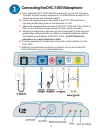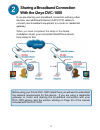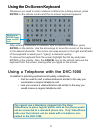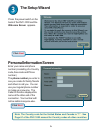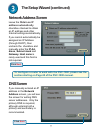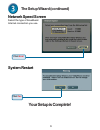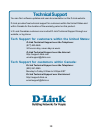D-Link DVC-1000 Quick Installation Manual - Full-Screen /
4
Full-Screen /
Picture-in-Picture
Self-View /
Remote View
Using the Remote Control
The DVC-1000 VideoPhone needs to be setup before use. There is an easy
to use
Setup Wizard
built into the DVC-1000 to accomplish the setup.
You will use the Setup Wizard along with the remote control included with the
DVC-1000. The remote control is used to enter numbers, characters and
make selections from a keyboard that is displayed on the TV screen.
Mute Video
Mute Audio
Cancel
ENTER key
Number sign
Adjust Contrast
Speakerphone
Mode
The * (
asterisk
--sometimes
called a “star” key) is used
to enter a “.” (period also
called a “dot”.)
When entering alphanumeric
information the left arrow
key performs a
backspace
,
deleting the character to the
left of the on-screen cursor.
When a numeric input
is required, (e.g., a
telephone number or
IP address) enter it
directly by pressing
the
number keys
.
Use the
arrow keys
to move the position
of the on-screen
cursor.
i 2 e y e
i 2 e y e
i 2 e y e
i 2 e y e
i 2 e y e