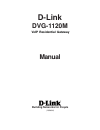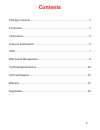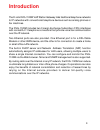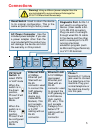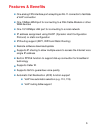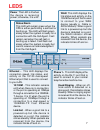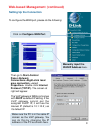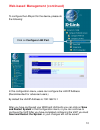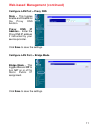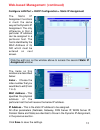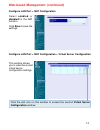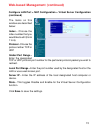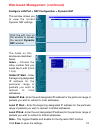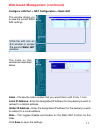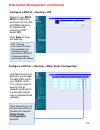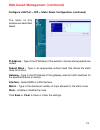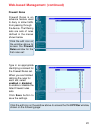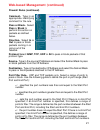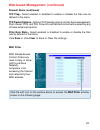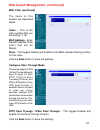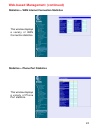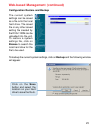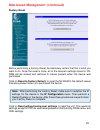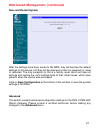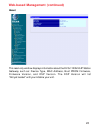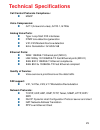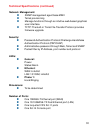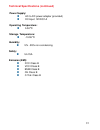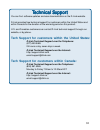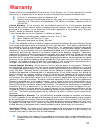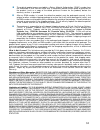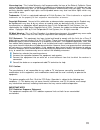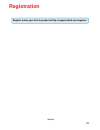- DL manuals
- D-Link
- Gateway
- DVG-1120M
- Manual
D-Link DVG-1120M Manual
Summary of DVG-1120M
Page 1
Voip residential gateway manual (10/08/04) building networks for people d-link dvg-1120m.
Page 2: Contents
2 contents package contents ................................................................................3 introduction............................................................................................4 connections ...........................................................................
Page 3: Contents of Package:
3 contents of package: d-link dvg-1120m voip residential gateway a/c power adapter cat5-rj-45 ethernet cable (blue) rj-11 telephone cord (gray) quick installation guide package contents note: using a power supply with a different voltage rating than the one included with the dvg-1120m will cause dam...
Page 4: Introduction
4 introduction the d-link dvg-1120m voip station gateway links traditional telephone networks to ip networks with conventional telephone devices such as analog phones or fax machines. The dvg-1120m includes two foreign exchange subscriber (fxs) interfaces with normal rj-11 telephone connectors that ...
Page 5: Connections
5 connections ac power connector use the included power adapter. If you use a power adapter other than the one included with the product you will damage the device and void the warranty on this product. Pstn/voip switch to select pstn or voip mode when the switch is in the down position, phone1/2 wi...
Page 6: Features & Benefits
6 one analog fxs interface port accepting an rj-11 connector to facilitate a voip connection one 10mbps wan port for connecting to a dsl/cable modem or other wan devices one 10/100mbps lan port for connecting to a local network ip address assignment using dhcp (dynamic host configuration protocol) o...
Page 7: Leds
7 leds ethernet - this led displays the connection speed, link status, and activity on the 10/100 dual-speed ethernet port that is used to connect to your lan. 10/100m - this indicator remains unlit when there is no connection, or the port is operating at 10mbps through a connection to a 10base- t d...
Page 8: Web-Based Management
8 web-based management in order to use a web browser to configure the voip gateway, you must make sure it has a valid ethernet connection to a pc or lan via its lan port. Access the configuration utility to check the lan port by entering the ip address into your web browser address field. Click on l...
Page 9: Setting Up The Connection
9 web-based management (continued) setting up the connection the voip gateway’s wan port comes with dhcp as default ip setting. If the voip gateway cannot get the assigned dhcp ip, it will use the manual ip (default is 10.1.10.5 ) as it’s default ip. Click on configure wan port. To configure the wan...
Page 10
10 web-based management (continued) to configure the lan port for the device, please do the following: after you have configured your wan and lan ports you can click on save and restart system in the configuration menu, or you can continue to configure the voip. After you have completed configuring ...
Page 11: State - This Toggles
11 web-based management (continued) configure lan port > bridge mode state - this toggles enable and disable for the proxy dns function. Proxy dns ip address - enter the proxy dns ip address if instructed by your service provider. Configure lan port > proxy dns click save to save the settings. Bridg...
Page 12: Use The Dynamic Ip
12 web-based management (continued) configure lan port > dhcp configuration > dynamic ip assignment click save to save the settings. Default gateway - this specifies the gateway ip address that will be assigned to and used by the dhcp clients. Start ip address -this is the base (starting) address fo...
Page 13: Index - Choose The
13 web-based management (continued) configure lan port > dhcp configuration > static ip assignment click save to save the settings. Index - choose the index number that you would like to edit (from 1 to 4). Mac address - this specifies the physical address of the particular host that will receive th...
Page 14: Select Enabled Or
14 select enabled or disabled for the nat function. Click save to save the settings. Web-based management (continued) configure lan port > nat configuration configure lan port > nat configuration > virtual server configuration this window allows you to view the current virtual server configuration s...
Page 15: (Continued)
15 the items on this window are described below: web-based management (continued) configure lan port > nat configuration > virtual server configuration (continued) index - choose the index number that you would like to edit (form 1 to 6). Protocol - choose the protocol either tcp or udp. Global port...
Page 16: The Second Dynamic
16 web-based management (continued) configure lan port > nat configuration > dynamic nat this window allows you to view the current dynamic nat settings. Click the edit icon on this window to access the second dynamic nat window: the items on this window are described below: click save to save the s...
Page 17: The Second Static Nat
17 web-based management (continued) configure lan port > nat configuration > static nat this window allows you to view the current static nat settings. Click the edit icon on this window to access the second static nat window: index - choose the index number that you would like to edit (form 1 to 6)...
Page 18: Select to Use Ripv1
18 select to use ripv1, ripv2 or on (both versions) for the lan and wan interface. To disable both versions of rip select off. Click save to save the settings. Use static routing to specify a route used for data traffic within your wan or lan. This can be used to specify that all packets destined fo...
Page 19
19 the items on this window are described below: web-based management (continued) configure lan port > rip > static route configuration (continued) ip address - type in the ip address of the subnet or device where packets are routed. Subnet mask - type in an appropriate subnet mask that allows the s...
Page 20: Firewall Rules
20 web-based management (continued) firewall rules firewall rules is an advance feature used to deny or allow traffic from passing through the device. The filtering sets are sets of rules defined in the menus shown below. Click the edit icon on the window above to access the firewall rules window fo...
Page 21: Comment- Type In An
21 web-based management (continued) protocol-select igmp, tcp, udp or all to pass or block packets of that protocol type. Source- type in the source ip address and select the subnet mask to pass or block packets from that ip address. Destination- type in the destination ip address and select the sub...
Page 22: Firewall Rules (Continued)
22 tcp flag - select enabled or disabled to enable or disable the filter rule as defined in the menu. Tcp packet options - optional tcp packet options include: acknowledgement, push, reset, syn, and fin. Consult a certified technician before selecting any of these advanced options. Filter rule state...
Page 23: Mac Filter (Continued)
23 web-based management (continued) mac filter (continued) the items on this window are described below: index - this is the index number that you are editing (1-16). Mac address - enter the mac address of the client that will be filtered. State - this toggles disable and enable for the mac address ...
Page 24
24 web-based management (continued) statistics > wan internet connection statistics this window displays a variety of wan connection statistics. Statistics > phone port statistics this window displays a variety of phone port statistics..
Page 25: Browse To Search The
25 web-based management (continued) configuration restore and backup the current system settings can be saved as a file onto the local hard drive. The saved file or any other saved setting file created by the dvg-1120m can be uploaded into the unit. To restore a system settings file, click on browse...
Page 26: Factory Reset
26 web-based management (continued) factory reset before performing a factory reset, be absolutely certain that this is what you want to do. Once the reset is done, all of the device’s settings stored in nv- ram will be erased and restored to values present when the device was purchased. Click on re...
Page 27: Save and Restart System
27 web-based management (continued) save and restart system after the settings have been saved to nv-ram, they will become the default settings for the device, and they will be used every time it is powered on, reset or rebooted. The only exception to this is a factory reset, which will clear all se...
Page 28: About
28 web-based management (continued) about this read-only window displays information about the dvg-1120m voip station gateway such as: device type, mac address, boot prom firmware, firmware version, and dsp version. The dsp version will list “not yet loaded” until you initialize your unit..
Page 29: Voice Compression:
29 call control protocols compliance: mgcp voice compression: g.711 (a-law and u-law), g.723.1, g.729a analog voice ports: type: loop-start fxs interfaces dtmf tone detection/generation v.21/v.25 modem/fax tone detection echo cancellation: g.165/g.168 ethernet ports: wan: 10base-t ethernet port (mdi...
Page 30: Dimensions:
30 dimensions: to be determined technical specifications (continued) network management: snmp management agent base mib ii telnet provisioning manage functions through an intuitive web-based graphical user interface tftp: the built-in trivial file transfer protocol provides firmware upgrade security...
Page 31: Power Supply:
31 technical specifications (continued) power supply: ac-to-dc power adapter (provided) dc input: 12vdc/1a operating temperature: 0-50 °c storage temperature: -10-55 °c humidity: 5% - 95% non-condensing safety: ul/cul emission (emi): fcc class b vcci class b bsmi class b ce class b c-tick class b.
Page 32
32 t tt ttechni echni echni echni echnical support cal support cal support cal support cal support you can find software updates and user documentation on the d-link website. D-link provides free technical support for customers within the united states and within canada for the duration of the warra...
Page 33: Warranty
33 subject to the terms and conditions set forth herein, d-link systems, inc. (“d-link”) provides this limited warranty for its product only to the person or entity that originally purchased the product from: d-link or its authorized reseller or distributor and products purchased and delivered withi...
Page 34
34 the original product owner must obtain a return material authorization (“rma”) number from the authorized d-link service office and, if requested, provide written proof of purchase of the product (such as a copy of the dated purchase invoice for the product) before the warranty service is provide...
Page 35
35 fcc caution: this device complies with part 15 of the fcc rules. Operation is subject to the following two conditions: (1) this device may not cause harmful interference, and (2) this device must accept any interference received, including interference that may cause undesired operation. Importan...
Page 36: Registration
36 register online your d-link product at http://support.Dlink.Com/register/ 10/08/04 registration.